144 FPS on your setup feels smooth as butter. Your friend swears 240 is the minimum. Meanwhile, console players are perfectly happy at 30. Who’s right? Everyone and no one. The truth about “good” FPS is more nuanced than any forum argument suggests.
We’ve spent way too many hours tweaking settings and staring at frame counters. After all that obsessing, here’s what actually matters: your ideal FPS depends on what you play, what monitor you have, and honestly, what your eyes can even notice.
The FPS Performance Spectrum
From slideshow to silk-smooth gameplay
⚡ Quick Answer – Your Ideal FPS Target
The Science Behind Smooth FPS Gaming
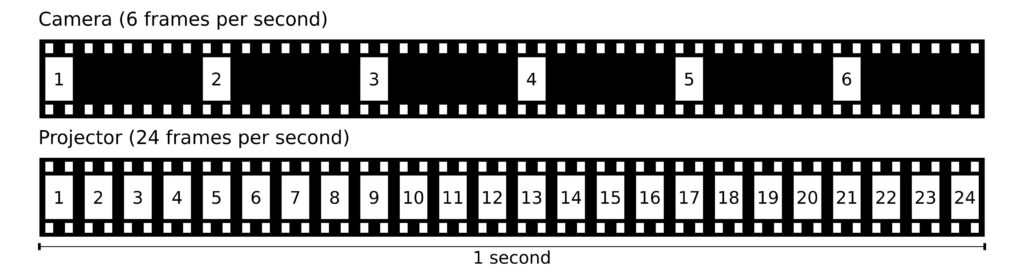
Frames Per Second is the heartbeat of your gaming experience. Each frame is a complete image rendered by your system. String 30 of them together in a second, and you get basic motion. Push it to 165, and you’re seeing reality-matching smoothness.
But gaming FPS requirements differ fundamentally from other media. Movies work fine at 24 FPS because you’re passively watching pre-rendered content.
In gaming, you’re actively controlling the action. Every millisecond between your input and the screen’s response matters. This is why gamers obsess over high frame rates while Netflix streams happily at 24 FPS.
Perfect Sync
FPS matches monitor Hz
Mismatch Issues
FPS doesn’t match Hz
The Monitor-FPS Relationship
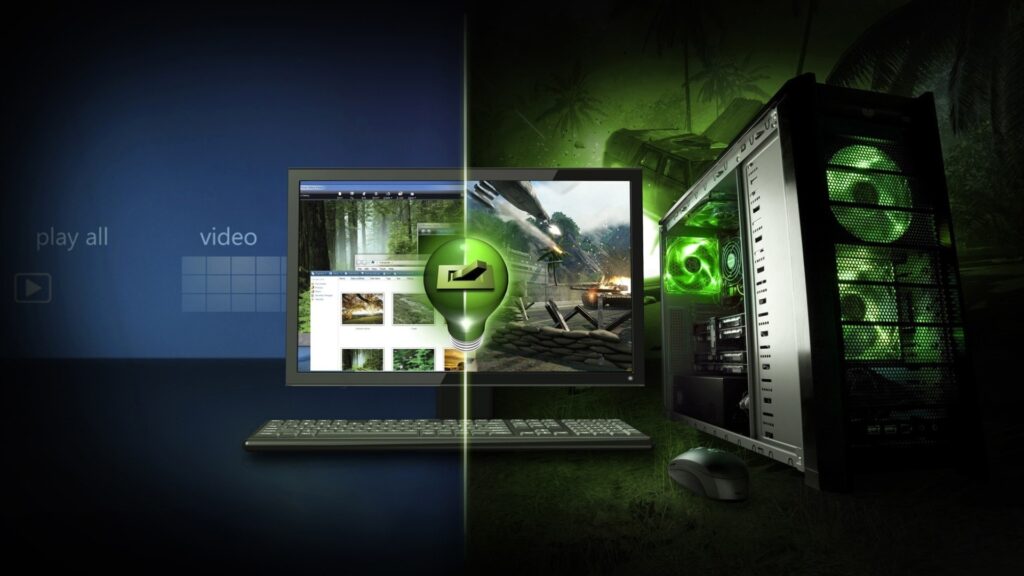
Your monitor’s refresh rate (Hz) sets the absolute ceiling for visible frames. A 144Hz monitor physically refreshes its image 144 times per second.
Feed it 300 FPS, and you’re still only seeing 144 of those frames. But the relationship is more nuanced than simple matching.
Three Scenarios That Ruin Your Experience
Scenario 1 – FPS Exceeds Hz: Your GPU renders 200 FPS on a 144Hz monitor. Result? Screen tearing as partial frames get displayed. It’s like trying to stuff 200 pages into a 144-page book; something’s getting ripped.
Scenario 2 – FPS Below Hz: Running 80 FPS on that same 144Hz display means some frames display twice. This creates micro-stutters your brain interprets as lag.
Scenario 3 – Unstable FPS: The worst offender. Bouncing between 90-130 FPS feels far worse than a locked 90 FPS because your brain can’t adapt to the constantly changing motion cadence.
If your Minecraft is lagging or worse, stuttering, you now know why.
Enter Variable Refresh Rate Technology
G-Sync and FreeSync changed everything. Instead of forcing your GPU to match the monitor, these technologies make the monitor match your GPU’s output. Suddenly, 87 FPS on a 144Hz FreeSync monitor feels buttery smooth because the monitor adjusts to display exactly 87Hz.
This fundamentally alters what constitutes “good” FPS. With VRR, maintaining a locked framerate becomes less critical. As long as you stay within the VRR range (typically 48-144Hz on a 144Hz monitor), you get smooth gameplay without tearing or traditional V-Sync’s input lag penalty.
Genre-Specific FPS Requirements

Not all games are created equal when it comes to frame rate demands. Your optimal FPS target shifts dramatically based on what you’re playing and how competitively you’re playing it.
FPS Requirements by Game Type
*Fighting games are often locked to 60 FPS for frame data consistency
Why Competitive Games Demand Triple-Digit FPS
In Counter-Strike or Valorant, the difference between 60 and 240 FPS isn’t just visual smoothness. It’s about:
Information Frequency: At 240 FPS, you receive visual updates 4x more often than at 60 FPS. An enemy peeking a corner appears on your screen up to 12.5ms faster. In a game where reactions are measured in milliseconds, that’s huge.
Motion Clarity: Higher FPS dramatically reduces motion blur during fast flicks. Tracking a strafing opponent becomes significantly easier when their movement updates 240 times per second versus 60.
Input Responsiveness: This is the killer advantage. We’ll dive deeper into this next.
FPS and Input Latency
Most discussions about FPS focus on visual smoothness, but the reduction in input latency might be even more important for competitive gaming. The math is simple but powerful.
Frame Duration = Input Lag Component
When you click to shoot at 30 FPS, your input could wait up to 33.3ms just for the next frame to begin rendering. At 240 FPS, that wait shrinks to 4.2ms. This is why pros play at low settings to push 300+ FPS even on 240Hz monitors; those extra frames still reduce input lag.
Professional players target sub-15ms total system latency. Casual competitive players are comfortable up to 40ms. Once you exceed 50ms, the delay becomes noticeable to most people. Above 70ms, games feel unresponsive.
The FPS Bottleneck is in Hardware
Achieving your target FPS means looking into which component is holding you back. It’s rarely as simple as “buy a better GPU.”
FPS Bottleneck Calculator
Select your hardware tier to see expected performance
Identifying Your Bottleneck
Resolution’s Impact on Bottlenecks
Resolution dramatically shifts where your bottleneck lies:
1080p (2.07 million pixels): Often CPU-limited with modern GPUs. Your RTX 4070 might sit at 70% usage while your CPU maxes out preparing frames.
1440p (3.69 million pixels): The sweet spot where CPU and GPU share the load relatively evenly on balanced systems.
4K (8.29 million pixels): Almost always GPU-limited. Even the fastest CPUs wait for the GPU to finish rendering all those pixels.
Smart Sacrifices for FPS
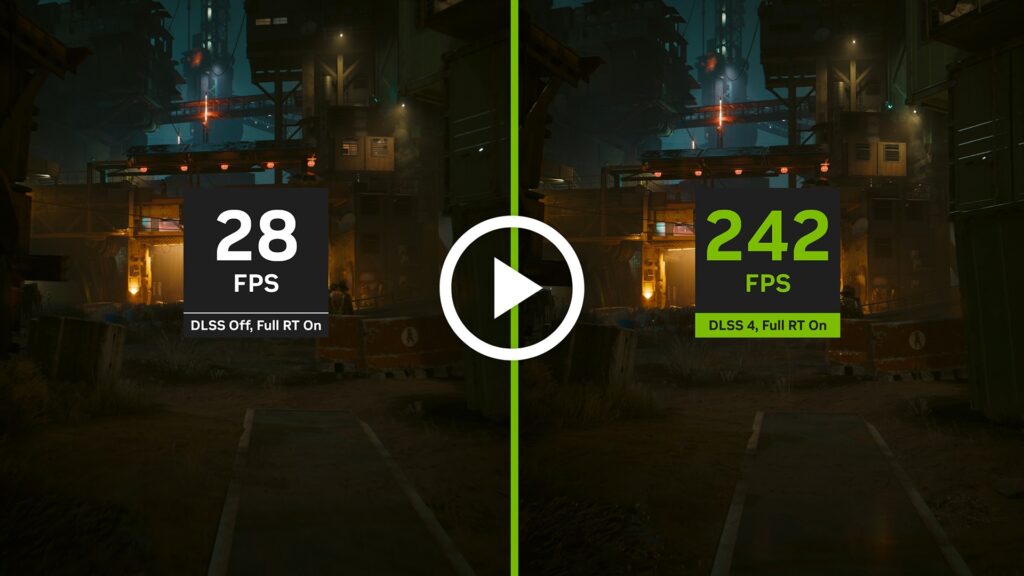
Achieving your target FPS often means making strategic visual compromises. The key is knowing which settings murder performance for minimal visual gain.
Performance Impact Calculator
Adjust settings to see FPS gains
Resolution / DLSS / FSR
Single biggest performance lever
Shadow Quality
Heavy GPU load, subtle visual difference
Ray Tracing
Beautiful but extremely demanding
Anti-Aliasing
Smooths jagged edges
Volumetric Effects
Fog, clouds, god rays
Even packet loss can cause FPS drops!
The Smart Optimization Order
When chasing FPS, adjust in this sequence for maximum impact with minimal visual sacrifice:
- Enable DLSS/FSR: Modern upscaling is magic. DLSS Quality mode can boost FPS by 40% with barely noticeable quality loss.
- Drop shadows to Medium: The difference between Ultra and Medium shadows is subtle during gameplay but worth 15-25% FPS.
- Disable Ray Tracing: Pretty reflections aren’t worth halving your frame rate unless you’re on an RTX 4080+.
- Reduce Volumetric quality: Fancy fog effects tank performance. Low settings still look good.
- Lower Anti-Aliasing: TAA or FXAA instead of MSAA. DLSS/FSR include their own AA anyway.
- Adjust View Distance: In open-world games, this is huge. In corridor shooters, barely matters.
Why Consistent FPS Beats High FPS
Here’s a truth many overlook: stable frame rates feel better than higher but unstable ones. Your brain adapts to consistent frame timing but struggles with variation.
FPS Stability Comparison
Why 60 locked feels better than 90 unstable
This is why pros often cap their FPS slightly below their monitor’s maximum refresh rate. Running at 160 FPS on a 165Hz monitor ensures consistent frame delivery and keeps you within the VRR range.
It’s better to reliably hit your target than occasionally spike higher.
Monitor Recommendations

Monitor Refresh Rate Guide
Match your monitor to your gaming style and hardware
- ✓ Budget friendly
- ✓ Low hardware demands
- ✓ Fine for casual gaming
- ✓ Huge upgrade from 60Hz
- ✓ Sweet price/performance
- ✓ Great for most genres
- ✓ Noticeable over 144Hz
- ✓ Latest panel tech
- ✓ Competitive capable
- ✓ Minimal motion blur
- ✓ Ultra-low latency
- ✓ Esports standard
- ✓ Absolute minimum blur
- ✓ Sub-3ms frame times
- ✓ Diminishing returns
The Diminishing Returns Reality
The perceptual improvement follows a steep curve of diminishing returns:
30 → 60 FPS: Night and day difference. Everything feels twice as smooth.
60 → 120 FPS: Immediately noticeable. Motion clarity improves dramatically.
120 → 165 FPS: Subtle but appreciable. Most can feel the difference in direct comparison.
165 → 240 FPS: Primarily noticeable in competitive scenarios. Casual players might not perceive it.
240 → 360+ FPS: Only the most sensitive players benefit. The hardware cost rarely justifies the minimal gain.
Practical Performance Tips for Higher Gaming FPS
Quick Wins for Better FPS
Finding Your Personal FPS Sweet Spot
After all this analysis, here’s the truth: the “good” FPS for you depends on four personal factors:
- Your Monitor: There’s no point chasing 240 FPS on a 60Hz display. Match your FPS target to your monitor’s capabilities, ideally staying within its VRR range.
- Your Games: Competitive shooters reward every extra frame. Story-driven RPGs shine at a stable 60 FPS with graphics maxed. Match your target to your library.
- Your Hardware: Be realistic. A GTX 1660 won’t hit 165 FPS in Cyberpunk. Work within your system’s capabilities rather than chasing impossible targets.
- Your Perception: Some people genuinely can’t tell the difference above 120 FPS. Others swear they feel every frame up to 360. Neither is wrong; perception varies.
The 165Hz Sweet Spot
If forced to recommend one target, 165 FPS on a 165Hz monitor represents the current sweet spot. It offers:
- Significant smoothness improvement over 144Hz
- Achievable on mid-to-high-end hardware
- Noticeable competitive advantage without extreme diminishing returns
- Latest panel technologies at reasonable prices
- Future-proof without being excessive
But remember: a stable 120 FPS beats an unstable 165 FPS every time. Consistency trumps peak numbers.
The pursuit of higher frame rates will continue as technology advances. What seems smooth today will feel sluggish tomorrow. But ultimately, FPS is just a number. The goal is immersion and enjoyment. Whether that comes at 60 FPS with ray-traced reflections or 360 FPS on low settings, the “good” FPS is the one that makes you forget you’re staring at a screen.
FAQs
What FPS should I aim for in 2025?
Aim for at least 60 FPS as the minimum baseline. For competitive gaming, target 120-165 FPS to match modern monitor refresh rates. The sweet spot for most gamers is 165 FPS on a 165Hz monitor, offering excellent smoothness without extreme hardware requirements. Match your target to your monitor’s refresh rate and stay within its VRR range for best results.
Is 30 FPS playable for gaming?
30 FPS is technically playable but considered outdated for PC gaming. It works for slower-paced games like turn-based strategy or visual novels, but feels choppy in action games. The 33.3ms frame time creates noticeable input lag. Most PC gamers find 30 FPS uncomfortable, especially after experiencing 60+ FPS. It’s acceptable only as a last resort on underpowered hardware.
Can you see the difference between 144Hz and 240Hz?
Most people can perceive the difference, but it’s subtle compared to 60Hz vs 144Hz. The jump reduces frame time from 6.94ms to 4.17ms, mainly benefiting competitive players who need minimal motion blur and lowest possible input lag. Casual gamers often find 144Hz sufficient. The hardware cost to consistently achieve 240 FPS rarely justifies the minimal perceptual gain for non-competitive players.
Why do pros play at low settings?
Professional players prioritize maximum FPS and minimal input latency over visual quality. Low settings can double or triple frame rates, reducing input lag from 16.7ms (60 FPS) to 4.2ms (240 FPS) or lower. They also eliminate visual distractions like shadows where enemies might hide. For pros, competitive advantage outweighs pretty graphics. Many target 300-400 FPS even on 240Hz monitors for the latency benefits.
Is stable 60 FPS better than fluctuating 90 FPS?
Yes, stable 60 FPS generally feels better than FPS that fluctuates between 60-90. Your brain adapts to consistent frame timing but struggles with variation. Unstable frame rates cause stuttering and make aiming inconsistent. This is why many gamers cap their FPS at a level their system can maintain consistently. Use frame limiters to lock FPS at a stable value rather than letting it fluctuate.
Does higher FPS matter on a 60Hz monitor?
Higher FPS on a 60Hz monitor provides marginal benefits. While you only see 60 frames per second, higher FPS can slightly reduce input lag because fresher frames are ready when the monitor refreshes. However, this causes screen tearing without V-Sync. The benefits are minimal compared to upgrading your monitor. Cap FPS at 60 with V-Sync or use adaptive sync if available.
What causes FPS drops in games?
Common causes include: GPU bottlenecks at high resolutions/settings, CPU bottlenecks in complex scenes or at low resolutions, insufficient RAM causing asset swapping, thermal throttling from overheating components, background applications consuming resources, outdated drivers, or poorly optimized game areas. Use monitoring tools to check GPU/CPU usage and temperatures to identify your specific bottleneck.


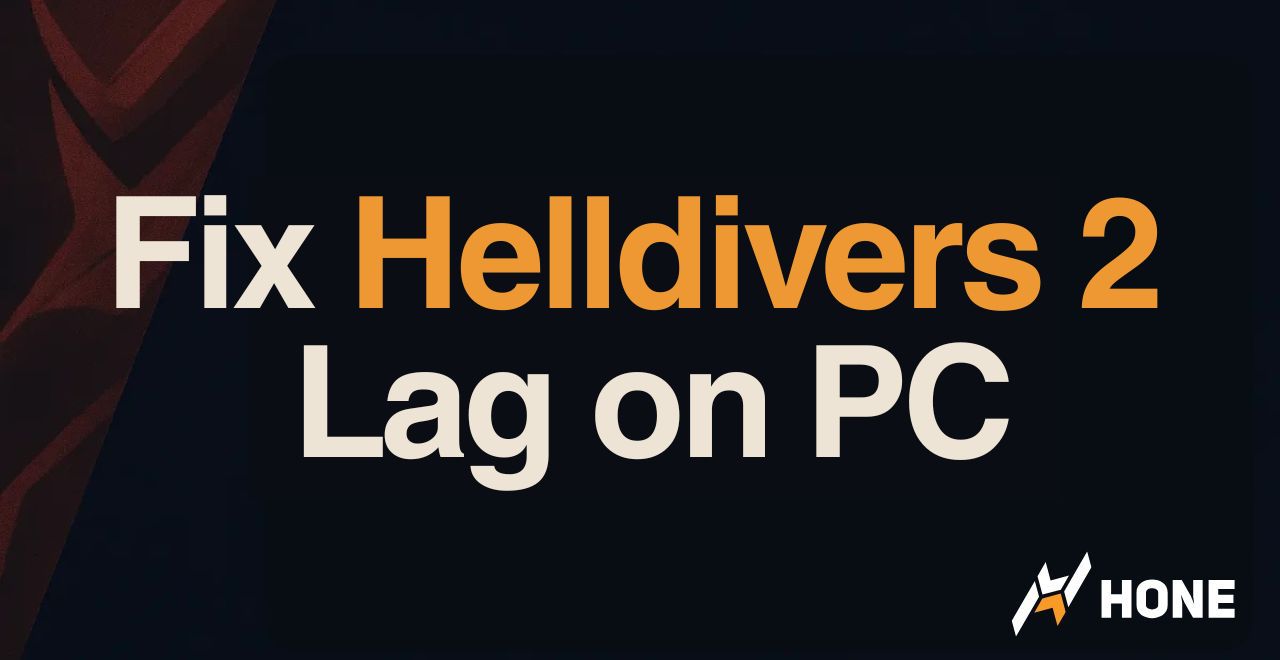
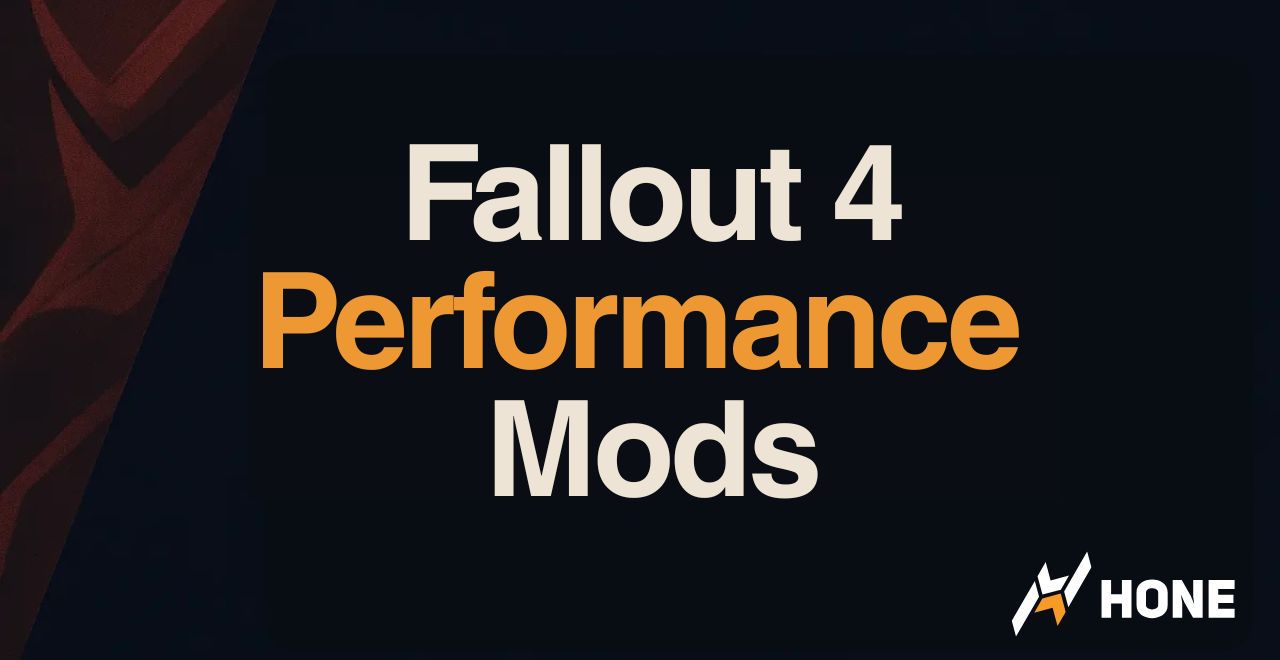
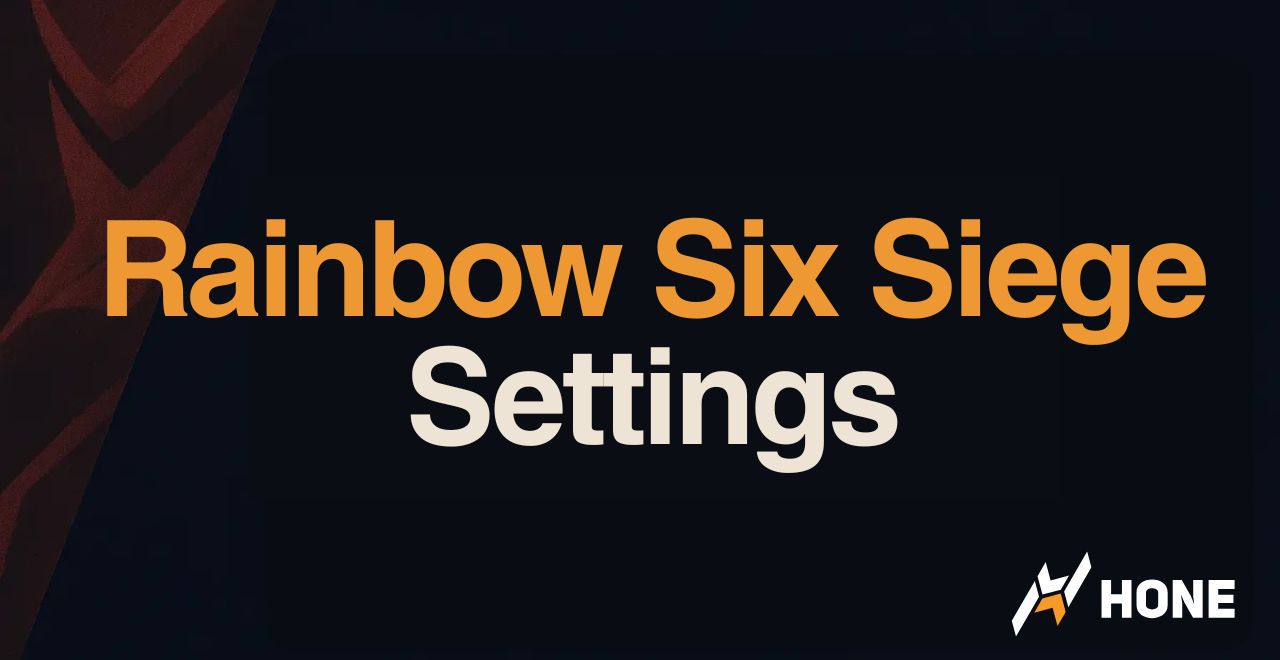
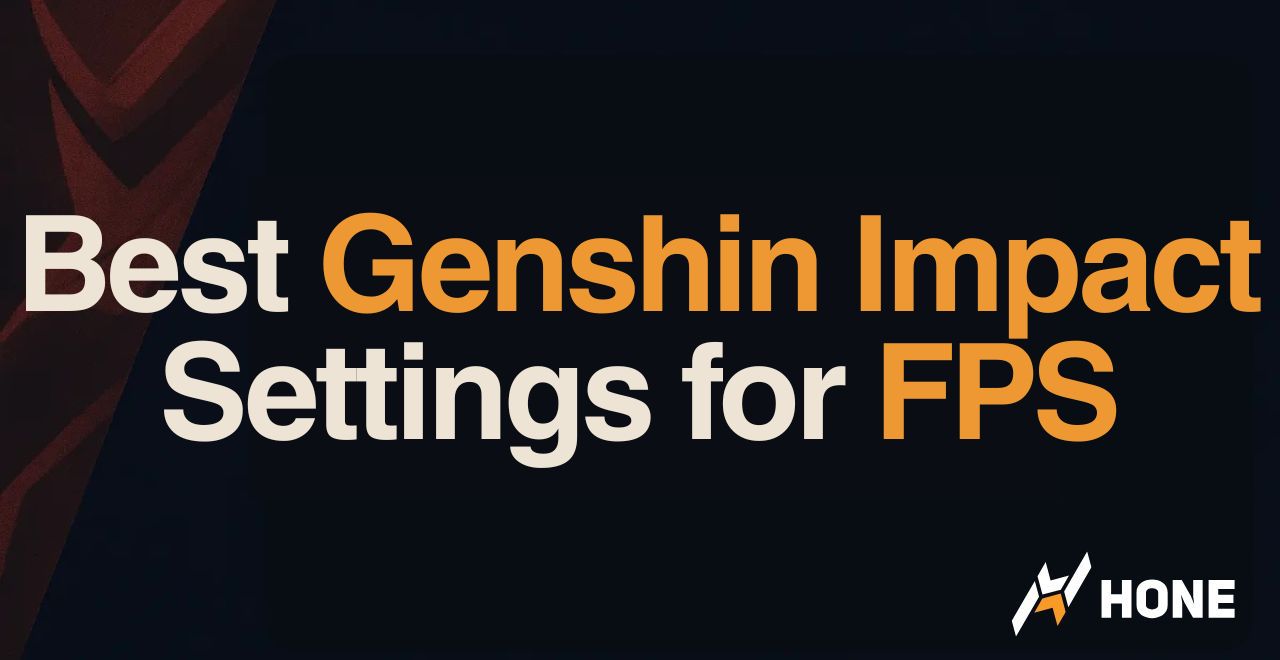
 Discord
Discord
 Instagram
Instagram
 Youtube
Youtube
 TikTok
TikTok