Your PC is crawling. Programs take forever to open. Games stutter. Even clicking between browser tabs feels like swimming through molasses. PC lag affects millions of users, and most never figure out the real cause.
PC lag is like a traffic jam; it could be caused by construction (hardware limits), too many cars (background programs), a broken traffic light (corrupted drivers), or someone’s car broke down (malware).
Live PC Performance Monitor
Your system’s vital signs at a glance
Why Does Your PC Lag?

PC lag isn’t just “slow computer.” It’s a symptom that can have dozens of different causes, each requiring a different fix. Think of your PC like a highway system; data needs to flow smoothly between your CPU, RAM, storage, and GPU. When any part gets congested, everything slows down.
The key to fixing lag is understanding which component is creating the bottleneck. Is your CPU maxed out processing background tasks? Is your hard drive struggling to load files? Is your RAM full, forcing the system to use slow virtual memory? Each scenario has telltale signs and specific solutions.
Quick Lag Diagnosis Flowchart
Gaming: GPU drivers, thermal throttling, game settings
Opening programs: Storage drive issue (likely need SSD)
After hours: Thermal issue or memory leak
Only online: Network lag – check internet connection, not PC
2-5 years: Could be software or hardware
5+ years: Hardware upgrades may be needed
Step 1: Diagnose Your Specific Type of Lag
Before fixing anything, you need to identify what’s actually causing your lag. Windows and macOS have built-in tools that show exactly which component is struggling. Here’s how to become a PC detective:
- Press Ctrl + Shift + Esc to open Task Manager
- Click “More details” if you see simplified view
- Go to “Performance” tab for overview
- Click each component (CPU, Memory, Disk, GPU)
- Look for any at 90-100% consistently
- Open Finder > Applications > Utilities
- Launch Activity Monitor
- Check CPU tab – sort by % CPU
- Check Memory tab – look at Memory Pressure
- Green = OK, Yellow = Stressed, Red = Critical
- Download HWiNFO (Windows) or iStat Menus (Mac)
- Run your normal heavy workload
- Monitor CPU and GPU temperatures
- CPU over 90°C = thermal throttling expected soon
- GPU over 85°C = performance dropping
PC Temperature Zones
Step 2: Software Fixes That Actually Work
Good news: most PC lag is caused by software issues that cost nothing to fix. These solutions can speed up your PC to full without spending a penny. Start here before considering hardware upgrades.
- Windows: Task Manager > Startup tab
- Sort by “Startup impact” column
- Right-click unnecessary programs > Disable
- Mac: System Settings > General > Login Items
- Remove everything except essentials
- Disconnect from internet first
- Boot into Safe Mode
- Run Windows Defender full scan
- Use Malwarebytes as second opinion
- Check CPU usage after cleaning
- OS: Windows Update / macOS Software Update
- GPU: NVIDIA/AMD/Intel driver sites
- Chipset: Motherboard manufacturer site
- Restart after each major update
- Outdated drivers = major lag source
Step 3: Storage Is The Hidden Performance Killer
If Task Manager shows 100% disk usage, you’ve found your culprit. A struggling hard drive creates a domino effect – when the CPU waits for data, everything freezes. This is why SSDs transform old computers.
HDD vs SSD: The Real-World Difference
| Task | Hard Drive (HDD) | SATA SSD | NVMe SSD |
|---|---|---|---|
| Windows Boot Time | 45-90 seconds | 15-20 seconds | 10-15 seconds |
| Game Load (Large Open World) | 2-3 minutes | 30-45 seconds | 15-25 seconds |
| Chrome Launch (10 tabs) | 15-20 seconds | 3-5 seconds | 2-3 seconds |
| File Search | 30+ seconds | Instant | Instant |
| Read Speed | 50-150 MB/s | 550 MB/s | 3,500-14,000 MB/s |
| Random Access | Terrible (mechanical) | Instant | Instant |
- Need 10% free space minimum
- Windows: Run Disk Cleanup (cleanmgr)
- Delete Windows.old folder (if present)
- Clear browser cache and downloads
- Uninstall unused programs
- HDD: Defragment monthly
- Search “Defragment” in Start Menu
- SSD: Never defragment!
- SSD: Just run “Optimize” (sends TRIM)
- Schedule weekly optimization
Step 4: Hardware Fixes
If software fixes didn’t help and diagnostics show hardware limits, it’s time for physical intervention. Start with cleaning; it’s free and surprisingly effective. Then consider strategic upgrades based on your specific bottleneck.
- Shut down and unplug completely
- Open case (desktop) or bottom panel (laptop)
- Use compressed air on all fans
- Clean heatsink fins thoroughly
- Replace thermal paste if 3+ years old
- Check current: Task Manager > Performance > Memory
- See “Slots used: 2 of 4” = upgrade possible
- 8GB → 16GB: Huge improvement
- 16GB → 32GB: Only if you need it
- Match existing speed (e.g., DDR4-3200)
- 1st: HDD → SSD ($50-100)
- 2nd: 8GB → 16GB RAM ($30-60)
- 3rd: Better cooling ($20-50)
- 4th: GPU (if gaming) ($200+)
- 5th: CPU (requires motherboard too)
Your PC Performance Recovery Timeline
Step 5: Prevent Future Lag
A fast PC doesn’t stay fast without maintenance. But you don’t need to be paranoid; just follow this simple routine to keep your system running smoothly for years.
PC Maintenance Schedule
| Frequency | Task | Why It Matters | Time Required |
|---|---|---|---|
| Weekly | Restart your PC fully | Clears memory leaks, applies updates | 2 minutes |
| Weekly | Empty Recycle Bin | Frees disk space | 10 seconds |
| Monthly | Check for driver updates | Fixes bugs, improves performance | 10 minutes |
| Monthly | Run antivirus scan | Catches malware early | 30 minutes (background) |
| Quarterly | Clean inside of PC | Prevents overheating | 20 minutes |
| Quarterly | Review startup programs | Stops bloat accumulation | 5 minutes |
| Yearly | Replace thermal paste | Maintains cooling efficiency | 45 minutes |
Advanced Fixes for Stubborn PC Lag
If you’ve tried everything and still have your game lag on PC, these advanced solutions tackle deeper problems. They require more technical knowledge but can solve persistent lag that basic fixes miss.
- Search “Adjust appearance and performance”
- Select “Adjust for best performance”
- Re-enable only “Smooth edges of fonts”
- Disables animations and effects
- Old PCs feel much snappier
- Back up all important data first
- Create Windows installation media
- Fresh install removes all bloat
- Fixes deep registry issues
- Nuclear option but very effective
Your Lag-Free Action Plan
Remember: one slow component bottlenecks everything else. A blazing fast CPU can’t help if your hard drive takes 30 seconds to load files. Fix the weakest link first. For most older PCs, that’s the hard drive; a $50 SSD upgrade delivers more improvement than a $500 graphics card.
With proper maintenance, even a 5-year-old PC can run smoothly. The key is understanding what’s actually causing your lag and applying the right fix. Stop guessing and start diagnosing; your faster PC is just a few steps away.
Frequently Asked Questions
Why is my PC lagging all of a sudden?
Sudden lag usually means something changed: a Windows update installed, malware infected your system, a program started running at startup, your hard drive is failing, or your PC is overheating from dust buildup. Check Task Manager immediately to see what’s using resources, then run a malware scan and check temperatures.
How do I know if my PC lag is hardware or software?
Open Task Manager (Ctrl+Shift+Esc) and check the Performance tab. If CPU, Memory, or Disk consistently show 90-100% usage, you’ve found your bottleneck. Software issues show high CPU from specific programs. Hardware limits show maximum usage even with few programs running. Temperature monitoring reveals thermal throttling.
Will adding more RAM fix lag?
Only if RAM is your actual bottleneck. Check Task Manager – if memory usage is above 80% consistently, more RAM will help. If you have 8GB or less in 2024, upgrading to 16GB will significantly improve performance. But if you already have 16GB+ and still lag, RAM isn’t your problem.
Why is my gaming PC lagging with good specs?
Good specs can still lag due to: thermal throttling (check temperatures), outdated drivers (especially GPU), background programs eating resources, malware, Windows power settings limiting performance, or a dying hard drive causing stutters. Even high-end PCs slow down without proper maintenance.
Is it worth upgrading an old PC or buying new?
Use the 50% rule: if upgrades cost more than half the price of a comparable new PC, buy new. For PCs under 5 years old, an SSD and RAM upgrade can add years of life for under $100.
Why does my PC lag when playing games but not browsing?
Gaming stresses different components than browsing. Check: GPU drivers, GPU temperatures (overheating causes throttling), game settings too high for your hardware, or background apps interfering. Gaming exposes weaknesses that light browsing doesn’t reveal.
How often should I clean my PC to prevent lag?
Physically clean dust from your PC every 3-4 months, or monthly if you have pets or smoke near it. Dust insulates components, causing overheating and automatic performance throttling. One good cleaning can drop temperatures 10-20°C and completely eliminate thermal lag.
Will an SSD really fix my lag?
If you have a hard drive showing 100% usage in Task Manager, an SSD will transform your PC. Boot times drop from minutes to seconds, programs launch instantly, and system freezes disappear. It’s the single best upgrade for any PC still using a hard drive – more impactful than doubling your RAM or upgrading your graphics card.
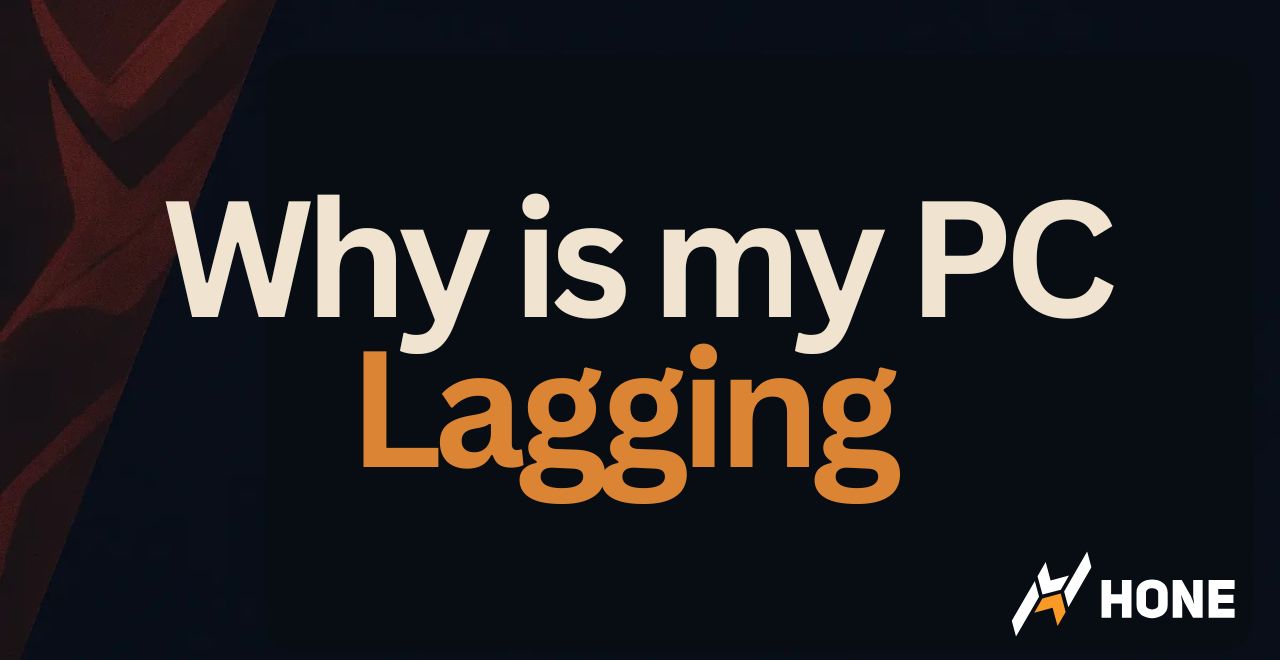




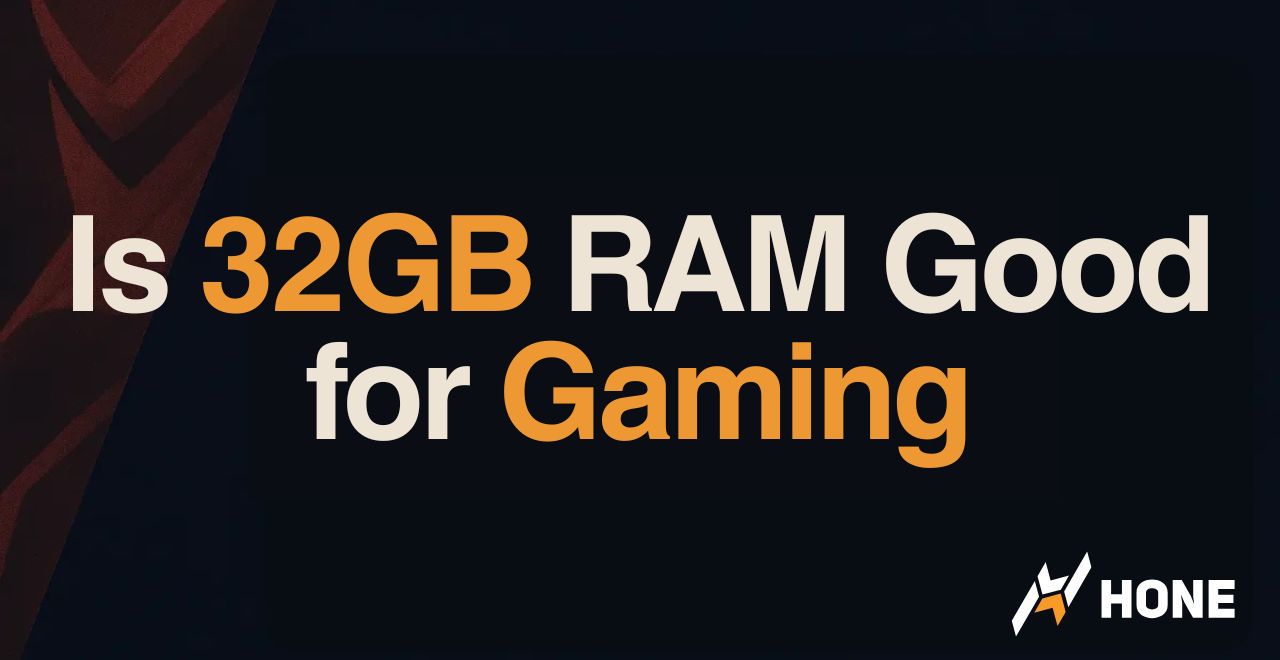
 Discord
Discord
 Instagram
Instagram
 Youtube
Youtube
 TikTok
TikTok