Your epic World Boss fight turns into a PowerPoint presentation. That perfectly timed dodge becomes a death because your character teleports backward. Welcome to Diablo 4’s lag nightmare, where even players with $3,000 gaming rigs and fiber internet are getting destroyed by performance issues.
This guide dissects each type of lag plaguing Sanctuary, explains the science behind why they happen, and provides the exact fixes that actually work. No more guessing why your game runs like molasses.
What Type of Lag Are You Experiencing?
The Real Science Behind Diablo 4’s Performance Problems

Diablo 4’s performance issues stem from its fundamental architecture: an always-online, shared-world design that constantly synchronizes data between your game client and Blizzard’s servers. Unlike traditional single-player games where your PC handles everything, Diablo 4 splits processing between three critical components that must work in perfect harmony.
Why Specific Diablo 4 Scenarios Destroy Performance

Three scenarios consistently bring even high-end systems to their knees: Helltides, World Bosses, and crowded towns.
Memory Leak Progression During Gameplay
How your performance degrades over time
Helltides: Server instances struggle with high player density and constant monster respawns. Your client loads assets for every player entering the zone, triggering the memory leak.
World Bosses: Up to 12 players unleashing visual effects simultaneously. The game often crashes with “Out of Memory” errors as VRAM overflows. Speeding up your PC won’t help much.
Towns: A persistent theory (supported by evidence) suggests the game loads inventory and stash data for all nearby players, causing immediate stuttering upon teleporting to town.
Priority Fix System

Not all fixes are equal. Some provide instant, dramatic improvements while others offer marginal gains. This priority system guides you through fixes in order of impact, starting with the most critical.
Universal Fixes (All Platforms)
PC-Specific Diablo 4 Optimization Guide

PC players have the most control over performance but also face the most complex issues. These fixes target the memory leak, graphics settings, and system-level problems unique to Windows.
Critical Graphics Settings for PC
Memory Leak Prevention| Setting | Recommended Value | Impact | Why This Matters |
|---|---|---|---|
| Texture Quality |
Medium (8GB VRAM or less) |
CRITICAL | Primary cause of VRAM memory leak. High/Ultra accelerates crashes |
| High-Res Assets | Uninstall | HIGH | 40GB of 4K textures that cause stuttering even when not used |
| DLSS/FSR | Quality or OFF | HIGH | Frame Generation causes severe lag for many users |
| NVIDIA Reflex | OFF | MEDIUM | Known to cause “unplayable” lag on some systems |
| Shadow Quality | Low/Medium | MEDIUM | Major FPS drain with minimal visual benefit |
| Ray Tracing | OFF | HIGH | Causes crashes and severe FPS drops |
| Max FPS | Monitor Hz – 3 | LOW | Prevents wasted resources and screen tearing |
Critical Graphics Settings for Console
60 FPS Mode| Setting | Recommended Value | Impact | Why This Matters |
|---|---|---|---|
| Frame-Rate Preference | Performance (60 fps) | CRITICAL | Keeps combat fluid; Quality/RT mode halves FPS to 30 |
| Enhanced Visuals | OFF | HIGH | Disables ray tracing that tanks performance/stability |
| Chromatic Aberration | OFF | LOW | Sharper image with zero FPS loss |
| Motion Blur | OFF | MEDIUM | Reduces visual smear during rapid movement |
| Screen Shake | Low / Off | LOW | Less camera judder in large fights |
| HDR | ON (if TV supports) | LOW | Brighter spell effects; no performance cost |
| VRR (System-Level) | ON (120 Hz TVs) | MEDIUM | Smooths occasional drops below 60 fps |
Other System Fixes
Console-Specific Fixes (PlayStation & Xbox)
Console players have fewer options but can still significantly improve performance through network optimization and system maintenance. One hidden controller setting causes fake “lag” that’s actually input delay.
PlayStation & Xbox Optimization
Scenario-Specific Solutions
Certain game activities consistently cause performance problems. Here’s how to prepare for and survive these lag-intensive scenarios.
Before Helltides & World Bosses
- Restart game client if playing for 1+ hours (clears memory leak)
- Verify cross-play is disabled
- PC: Lower Shadow, Particle, and Fog Quality to Low temporarily
- PC: Drop Texture Quality if VRAM is already high
- Close all background applications
- Avoid peak hours (evenings/weekends) when possible
For Stuttering: Texture Quality to Medium > Increase page file > VRAM flush trick
For Low FPS: Graphics settings > Close overlays > Update drivers
For Crashes: Uninstall high-res assets > Page file to 32GB > Restart every 2 hours
Conclusion
Diablo 4’s performance issues stem from fundamental flaws: a persistent memory leak, inefficient asset streaming, and problematic cross-platform netcode. While Blizzard should fix these core problems, players aren’t helpless.
The most impactful fixes are disabling cross-network play (dramatic improvement for most players), managing texture quality based on your VRAM (prevents memory leak crashes), and using a wired connection (high chance it eliminates rubberbanding).
PC players should increase their Windows page file as insurance against crashes, while console players must adjust that hidden controller dead zone setting.
Frequently Asked Questions
Why does Diablo 4 lag even with good internet and PC?
Diablo 4 has a memory leak that progressively consumes RAM and VRAM, causing stuttering regardless of your hardware. Additionally, server-side processing struggles during high-density events like Helltides, and cross-platform play synchronization adds significant overhead. Even perfect setups experience lag due to these fundamental game issues.
What’s the difference between rubberbanding and stuttering?
Rubberbanding is a network issue where your character snaps back to previous positions because the server and client disagree on location. Stuttering is a client-side performance issue where the game freezes momentarily due to hardware limitations or the memory leak. Different problems require different fixes.
Why does disabling cross-play help so much?
Cross-platform synchronization requires extra processing to coordinate players across PC, PlayStation, and Xbox networks. This creates additional lag and stuttering, especially in populated areas. Disabling it limits you to same-platform players but dramatically reduces the processing overhead.
Should I lower texture quality even with a good GPU?
Yes, if you have 8GB VRAM or less. The texture quality setting directly affects how quickly the memory leak fills your VRAM. Using Medium instead of High/Ultra can extend play sessions from 1 hour to 3+ hours before stuttering begins. This isn’t about GPU power but memory management.
How often should I restart Diablo 4?
Restart every 1-2 hours during intense play sessions, or immediately when stuttering begins. The memory leak progressively worsens performance over time. Restarting clears accumulated memory usage and restores smooth gameplay. It’s the most effective workaround until Blizzard fixes the leak.
Why do World Bosses cause crashes?
World Boss fights combine every performance problem: 12 players casting visual effects simultaneously, server struggling with calculations, memory leak accelerating from constant asset loading, and cross-platform synchronization overhead. This perfect storm often triggers “Out of Memory” crashes.
Can PS4 handle Diablo 4 properly?
Base PS4 struggles severely with Diablo 4, especially after certain updates. While optimization helps, the hardware is fundamentally underpowered for the game’s current demands. PS4 Pro handles it better, but even then, expect reduced performance compared to current-gen consoles.
Is the VRAM flush trick safe?
Yes, changing texture quality to force a VRAM cache clear is completely safe. It’s a workaround discovered by the community that temporarily alleviates memory leak symptoms without requiring a game restart. Use it whenever stuttering begins during long sessions.
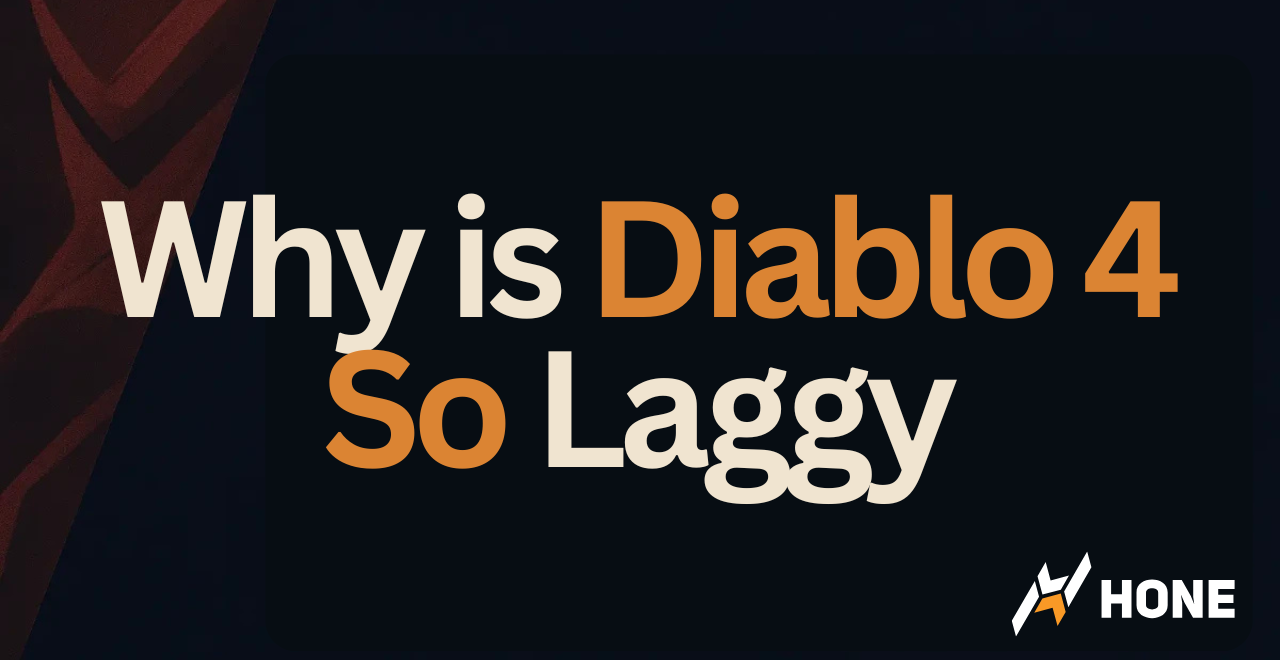





 Discord
Discord
 Instagram
Instagram
 Youtube
Youtube
 TikTok
TikTok