You’re in the middle of an intense match, and suddenly everything feels sluggish. Is it your PC struggling, the server lagging, or just your imagination? Without an FPS counter, you’re flying blind.
Steam offers multiple ways to display your frames per second, from a simple corner number to detailed performance graphs. But here’s what most guides miss: choosing the wrong FPS display method can actually reduce your FPS.
Method 1: Steam’s Built-in FPS Counter (Zero Performance Impact)
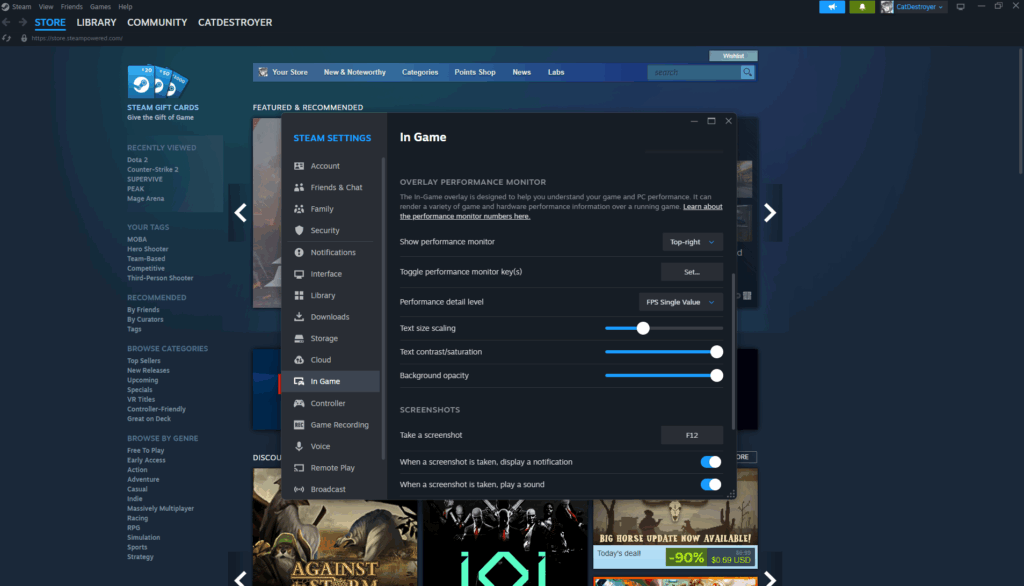
Steam’s native FPS counter is the simplest solution that works with every game in your library. It adds exactly zero performance overhead because it reads frame data that’s already being calculated, rather than adding any processing.
Choose Your FPS Counter Position
Click any corner to see how it looks in-game
Method 2: Steam’s New Performance Overlay (2025 Update)
Steam recently added a comprehensive performance overlay that goes beyond simple FPS counting. This new tool shows frame generation data, distinguishes between “real” and generated frames, and includes CPU/GPU usage graphs.
Method 3: In-Game Console Commands (Engine-Specific)
Many games have built-in FPS displays through developer console commands. These often provide more detailed information than external overlays and have minimal performance impact since they’re part of the game engine.
Console Commands by Game Engine
| Engine | Command | Games | Extra Info |
|---|---|---|---|
| Source Engine | cl_showfps 1 or net_graph 1 |
CS2, TF2, Half-Life, Portal | net_graph shows ping, loss, choke |
| Unreal Engine 4/5 | stat fps or stat unit |
Most indie games, Fortnite | stat unit shows frame time breakdown |
| id Tech | com_showFPS 1 |
DOOM, Quake, Wolfenstein | Often includes frame time graph |
| CryEngine | r_displayinfo 1 |
Crysis series, Hunt: Showdown | Shows render statistics |
| Unity | Varies by game | Many indies | Check game’s settings first |
Method 4: GPU Vendor Overlays (NVIDIA, AMD, Intel)
Your graphics card manufacturer provides powerful overlay tools that show much more than just FPS. These are perfect when you need to diagnose performance issues or monitor temperatures during extended gaming sessions.
GPU Overlay Comparison
| GPU Brand | Hotkey | Performance Impact | Unique Features |
|---|---|---|---|
| NVIDIA | Alt + R | Low (1-2%) | Latency metrics, 99% FPS, Reflex data |
| AMD | Alt + Shift + F | Low (1-2%) | Zero RPM indicator, Smart Access Memory status |
| Intel Arc | Alt + O | Medium (2-3%) | XeSS status, power limits, driver overhead |
Method 5: Third-Party Tools (Maximum Customization)
When you need professional-grade monitoring, logging, or complete customization, third-party tools offer capabilities beyond what Steam or GPU vendors provide. These are essential for benchmarking and troubleshooting.
Third-Party Tool Comparison
| Tool | Best For | Performance Impact | Key Features |
|---|---|---|---|
| MSI Afterburner + RTSS | Complete customization | Medium (2-4%) | Any metric, custom layouts, frame limiting |
| FRAPS | Legacy/older games | Low (1%) | Simple, works with DX9/OpenGL |
| CapFrameX | Benchmarking | Medium (3-5%) | Frame time analysis, 1% lows, CSV export |
| MangoHud | Linux/Steam Deck | Low (1-2%) | Vulkan/OpenGL, highly configurable |
| Windows Game Bar | Quick access | High (5-8%) | Built into Windows, no install needed |
When FPS Counters Won’t Show
Sometimes FPS counters refuse to appear despite correct setup. Here’s how to fix the most common issues that prevent overlays from working.
Which FPS Display Method Should You Use?
The best method depends on your specific needs. Here’s a quick decision guide based on real-world scenarios:
Quick Decision Guide
| If You Want… | Use This Method | Why |
|---|---|---|
| Just the FPS number | Steam FPS Counter | Zero setup, zero performance impact |
| Temperature monitoring | GPU Vendor Overlay | Shows temps without extra software |
| Frame time analysis | Steam Performance Overlay | New graphs show stuttering clearly |
| Benchmark logging | CapFrameX | Exports data for comparison |
| Network + FPS data | In-game console | Shows ping, packet loss with FPS |
| Complete customization | MSI Afterburner | Any metric, any position, any style |
| Steam Deck/Linux | MangoHud | Native Linux performance |
Why Some FPS Counters Impact Performance
Not all FPS counters are created equal. Understanding how they work explains why some have zero impact while others can reduce your FPS by 5-10%.
All Methods at a Glance
Conclusion
Showing FPS in Steam games doesn’t have to be complicated. For 90% of users, Steam’s built-in FPS counter is perfect – it’s instant to enable, has zero performance impact, and works with every game. The new Performance Overlay adds valuable metrics for those who need more detail.
Only reach for third-party tools when you need specific features: MSI Afterburner for complete customization, CapFrameX for benchmark logging, or GPU vendor overlays for temperature monitoring. Remember that the more complex the overlay, the more performance it typically costs.
Frequently Asked Questions
Does showing FPS reduce performance?
Steam’s built-in FPS counter has zero performance impact because it reads data that’s already being calculated. GPU vendor overlays (NVIDIA, AMD) typically cost 1-2% FPS. Third-party tools like MSI Afterburner cost 2-4%, while Windows Game Bar can reduce FPS by 5-8%.
Why doesn’t my FPS counter show up in some games?
Anti-cheat software (EAC, BattlEye) blocks some overlays. Games running in exclusive fullscreen may hide overlays – try borderless windowed mode. Multiple overlays can conflict, so disable Discord, Xbox Game Bar, and streaming overlays. Some games require running the overlay software as Administrator.
What’s the difference between Steam’s FPS counter and Performance Overlay?
The FPS counter shows only the frame rate number. The new Performance Overlay (2025) shows additional metrics including CPU/GPU usage, temperatures, RAM usage, frame time graphs, and distinguishes between rendered frames and AI-generated frames (DLSS 3/FSR 3).
Can I change the color of Steam’s FPS counter?
Steam offers two colors: default gray or high-contrast green. Enable “High contrast color” in Steam Settings > In-Game for better visibility against dark backgrounds. For custom colors, you’ll need third-party tools like MSI Afterburner.
How do I show FPS on Steam Deck?
Press the Quick Access button (…) and select Performance. This shows FPS and allows limiting frame rate to save battery. For more detailed metrics in desktop mode, add “mangohud %command%” to any game’s launch options to use MangoHud overlay.
Which FPS counter works with all games?
Steam’s built-in FPS counter works with all Steam games regardless of graphics API (DirectX, Vulkan, OpenGL). For non-Steam games, GPU vendor overlays (NVIDIA Alt+R, AMD Alt+Shift+F) or MSI Afterburner work most reliably across different game engines and stores.
Do I need MSI Afterburner if I have an NVIDIA/AMD GPU?
Not for basic FPS monitoring. GPU vendor tools are sufficient for FPS, temperature, and usage stats. MSI Afterburner is only needed if you want extensive customization, specific metric combinations, or features like custom frame rate limiting that vendor tools don’t provide.
Why do pro players use multiple FPS counters?
Pros often use in-game console commands (like net_graph) to see network stats alongside FPS, plus a GPU overlay for temperatures during long sessions. This combination provides complete performance and connection monitoring without relying on resource-heavy third-party tools during competitive matches.
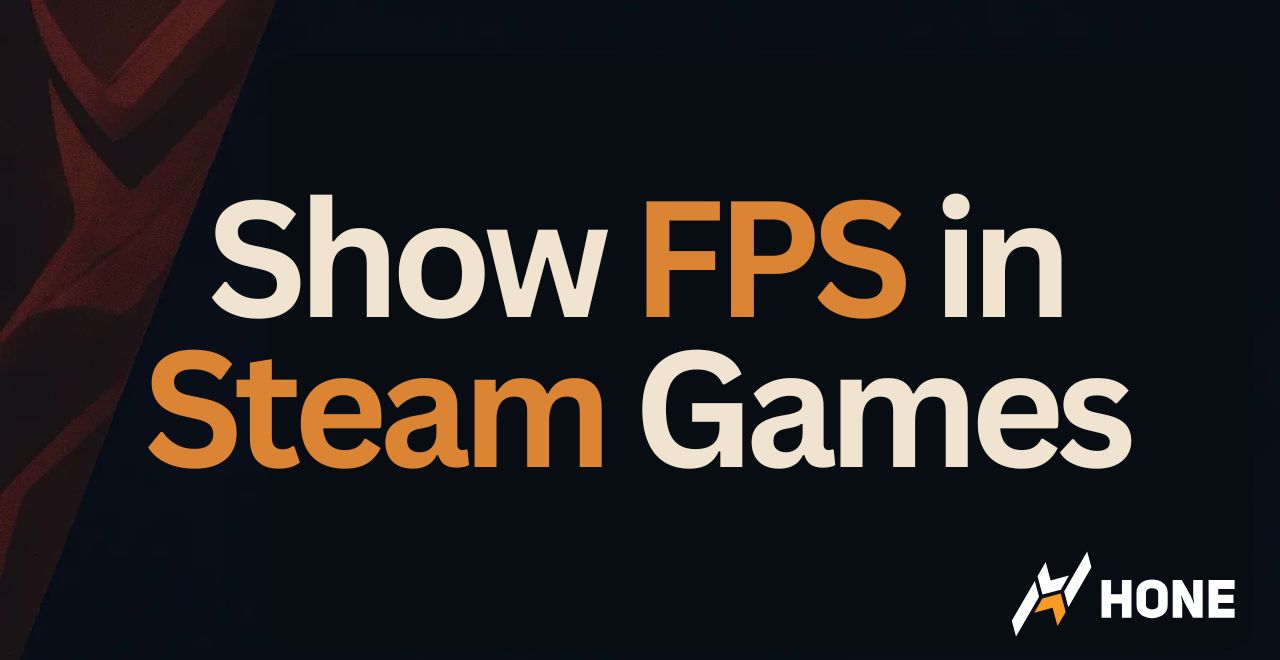



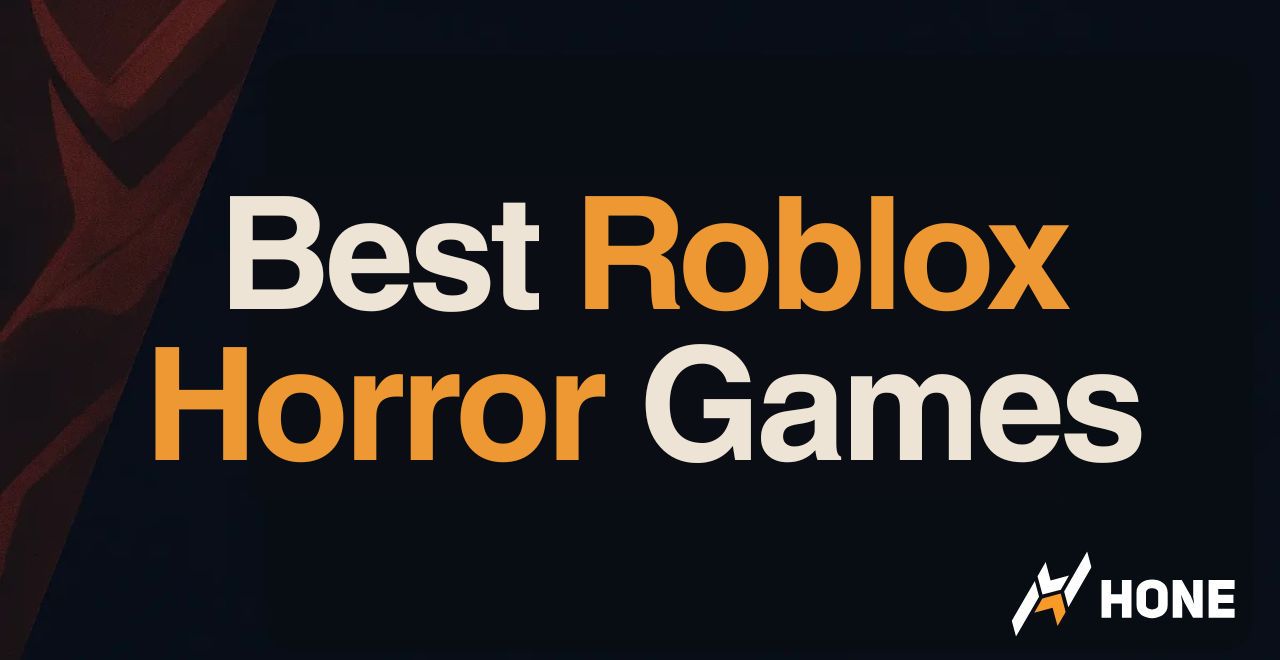
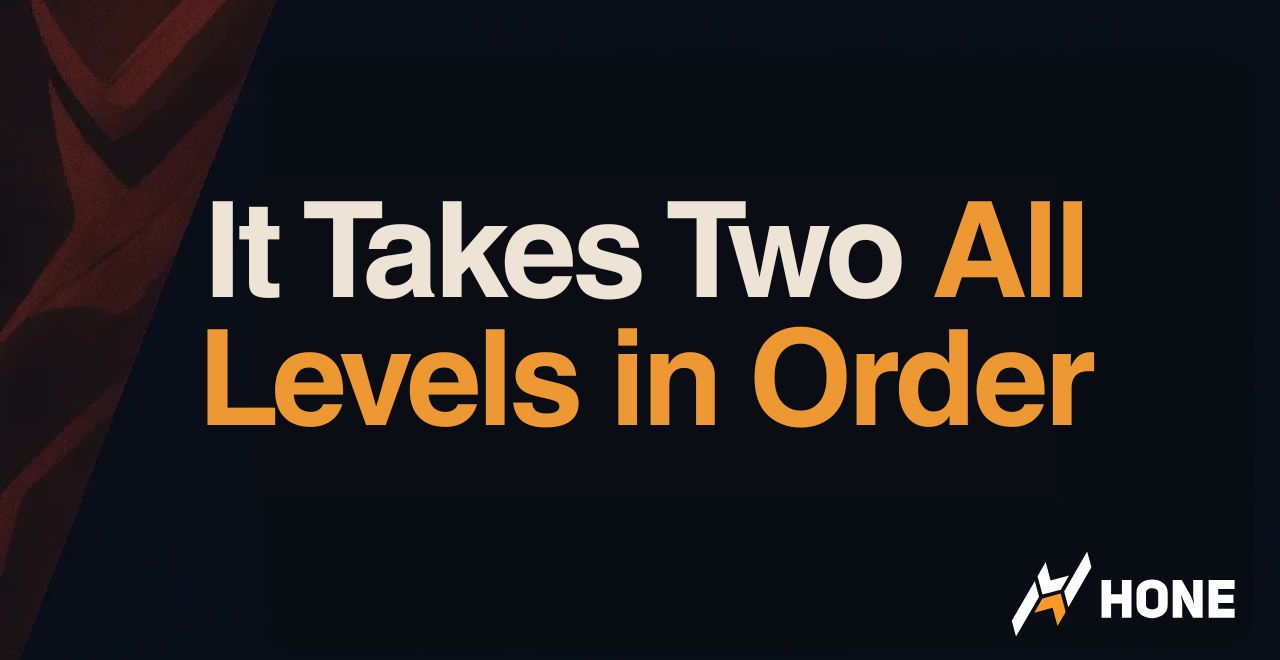
 Discord
Discord
 Instagram
Instagram
 Youtube
Youtube
 TikTok
TikTok