Your PC takes five minutes to boot. Games run like slideshows. Opening a browser feels like asking a snail to sprint. Welcome to the world of the “Potato PC,” where every frame counts and creativity beats hardware every time.
Owning a potato PC is an invitation to join one of gaming’s most resourceful communities. With the right knowledge, that struggling machine can deliver thousands of hours of incredible gaming experiences.
Is Your PC a Potato? Quick Check
What Is a Potato PC?

A “Potato PC” is any computer that struggles to run modern software at acceptable performance levels. The term evolved from the early YouTube era when people joked that poor quality videos were “recorded with a potato,” referencing those childhood science fair projects where potatoes power tiny light bulbs.
But here’s the crucial part: being a potato is relative, not absolute. Your PC isn’t a potato in isolation; it becomes one when compared to current standards. What was a respectable gaming rig five years ago might be firmly in potato territory today.
The Evolution of “Potato” Standards
4GB DDR3
Intel HD 4000
8GB DDR3
GTX 750 Ti
8GB DDR4
GTX 1650
Step 1: Diagnose Your Bottleneck (Know Your Enemy)
Before any PC optimization, you need to identify what’s actually holding your system back. A potato PC isn’t uniformly weak; it has specific bottlenecks where one component chokes the entire system.
CPU Bottleneck
GPU Bottleneck
RAM Bottleneck
Step 2: The Temperature Check (Your Hidden Performance Killer)
Older PCs accumulate dust like libraries collect books. This dust clogs heatsinks and fans, causing components to overheat and automatically slow down to protect themselves. It’s called thermal throttling, and it can cut your performance in half.
Temperature Impact on Performance
| Component | Safe Temperature | Throttling Starts | Performance Loss | Fix Difficulty |
|---|---|---|---|---|
| CPU | Under 80°C | 85-90°C | Up to 50% speed reduction | Easy (cleaning) |
| GPU | Under 85°C | 83-87°C | 10-30% FPS drop | Easy (cleaning) |
| HDD | Under 50°C | 55°C+ | Slower reads, possible failure | Moderate (improve airflow) |
| RAM | Under 85°C | 85°C+ (rare) | System instability | Hard (case airflow) |
Step 3: Windows Optimization (Free Performance Everywhere)
Windows 10 and 11 are resource-hungry beasts designed for modern hardware. On a potato PC, they’re consuming precious resources with features you’ll never use. Time to trim the fat.
Step 4: Lightweight Software Alternatives (Less RAM, More Speed)
Popular software has become bloated over the years. Chrome eats RAM like candy. Microsoft Office demands gigabytes of space. For a potato PC, lightweight alternatives aren’t just nice to have – they’re essential.
Heavy Software vs Lightweight Alternatives
| Category | Popular (Heavy) | RAM Usage | Lightweight Alternative | RAM Saved |
|---|---|---|---|---|
| Web Browser | Google Chrome | 2-4GB with tabs | Opera/Brave | 30-50% |
| Office Suite | Microsoft Office | 500MB-1GB | LibreOffice | 60% |
| Media Player | Windows Media Player | 200-400MB | VLC Player | 75% |
| Image Viewer | Windows Photos | 150-300MB | IrfanView | 90% |
| Text Editor | VS Code | 300-500MB | Notepad++ | 80% |
| File Compression | WinRAR | 50-100MB | 7-Zip | 50% |
Step 5: Master In-Game Settings (The Art of Sacrifice)
Every graphics setting impacts performance differently. Knowing which to sacrifice first can mean the difference between unplayable and smooth. Here’s the priority order for maximum FPS gains with minimal visual loss.
Graphics Settings Impact Guide
| Setting | FPS Impact | Visual Impact | Potato PC Recommendation |
|---|---|---|---|
| Resolution | Massive (30-100%) | Very High | 1080p → 900p or 720p |
| Shadows | Very High (20-40%) | Medium | Low or Off |
| Anti-Aliasing | High (15-30%) | Low-Medium | Off (use FXAA if needed) |
| Ambient Occlusion | High (10-20%) | Low | Off |
| Texture Quality | Low (if VRAM limited) | High | Medium (based on VRAM) |
| View Distance | Medium (10-15%) | Medium | Medium |
| Post-Processing | Medium (5-15%) | Low | Off |
| V-Sync | Low (adds input lag) | None | Always Off |
Step 6: Strategic Hardware Upgrades (Maximum Bang for Your Buck)
When software optimization hits its limit, strategic hardware upgrades can transform your potato. The key is upgrading in the right order to maximize impact per dollar spent.
The Optimal Upgrade Path
Budget GPU Options for Potato PCs
| GPU | Price Range | Power Required | Best For | Key Feature |
|---|---|---|---|---|
| GT 1030 (GDDR5) | $80-100 | 30W (no cable) | eSports titles | Fits any PC |
| RX 6400 | $120-150 | 53W (no cable) | 1080p Low-Med | Modern architecture |
| RTX 3050 6GB | $170-200 | 70W (no cable) | 1080p Med-High | DLSS support |
| Intel Arc A380 | $100-130 | 75W (no cable) | 1080p Low-Med | Great video encode |
Step 7: The Nuclear Option – Linux for Ancient Hardware
When your hardware is so old that even optimized Windows struggles, Linux can breathe new life into your system. But it comes with trade-offs, especially for gaming.
The Ultimate Potato PC Game Library
The secret to potato PC gaming isn’t playing new games badly – it’s playing great games well. Here’s your curated library of incredible titles that run beautifully on modest hardware.
Timeless Classics
Must Play: Half-Life 2, Portal 1&2, Fallout New Vegas, Mass Effect 1&2, KOTOR, Morrowind, Deus Ex
Hidden Gems: Vampire Masquerade Bloodlines, System Shock 2, Thief series, FEAR
Modern Indies
Roguelikes: Hades, FTL, Into the Breach, Slay the Spire, Darkest Dungeon
Platformers: Celeste, Hollow Knight, Shovel Knight, Ori and the Blind Forest
Others: Stardew Valley, Terraria, Undertale, Papers Please
Emulation Paradise
Perfect on Potato: NES, SNES, Genesis, PS1, N64, GBA
Possible with Tweaks: PS2 (2D games), GameCube (selective), PSP
Too Heavy: PS3, Xbox 360, Switch
Your Maintenance Schedule (Keep It Running)
Potato PCs require more maintenance than modern systems. Old hardware is more susceptible to heat, dust, and software bloat. Follow this schedule to maintain peak potato performance.
Potato PC Maintenance Calendar
| Frequency | Task | Time Required | Performance Impact |
|---|---|---|---|
| Weekly | • Clear browser cache • Empty recycle bin • Check for driver updates |
5 minutes | Prevents gradual slowdown |
| Monthly | • Run disk cleanup • Review startup programs • Uninstall unused software |
15 minutes | Frees RAM and storage |
| Quarterly | • Clean PC interior • Check temperatures • Defrag HDD (not SSD) |
30 minutes | Prevents thermal throttling |
| Yearly | • Replace thermal paste • Fresh Windows install • Full hardware inspection |
2-3 hours | Restores like-new performance |
Conclusion
A potato PC isn’t a curse – it’s a different way to experience gaming. Yes, you’ll miss out on the latest AAA releases, but you’ll discover incredible games you might have overlooked. You’ll develop technical skills that “plug and play” gamers never need. Most importantly, you’ll join a community that values creativity and resourcefulness over raw horsepower.
Start with diagnosis and cleaning – they’re free and often solve major problems. Optimize Windows ruthlessly and switch to lightweight software. Master those in-game settings. When you’re ready to upgrade, follow the SSD → RAM → GPU path for maximum impact.
Frequently Asked Questions
What exactly makes a PC a “potato”?
A potato PC is any computer that struggles with modern software due to outdated or weak hardware. Common signs include: having only 4-8GB RAM, using an HDD instead of SSD, relying on integrated graphics or old GPUs (GT 730, GTX 750 Ti), and running dual-core or old quad-core CPUs. It’s relative to current standards – what’s potato today was mid-range five years ago.
Will upgrading from HDD to SSD really make that much difference?
Absolutely. It’s the single most impactful upgrade for any older PC. Boot times drop from minutes to 10-15 seconds. Programs launch instantly instead of making you wait. Game loading screens become bearable. The constant stuttering from Windows using the HDD as virtual memory disappears. Even a basic $30 SATA SSD transforms system responsiveness.
Is 8GB RAM enough or should I upgrade to 16GB?
8GB is the bare minimum for modern Windows and light gaming. If your RAM usage regularly exceeds 80% (check Task Manager), upgrade to 16GB. The upgrade is essential if you multitask (browser + game), play open-world games, or experience stuttering with high disk activity. 16GB provides comfortable headroom and eliminates pagefile dependence.
Which graphics settings should I lower first for better FPS?
Lower these in order: Resolution (biggest impact – try 900p instead of 1080p), Shadows (set to Low or Off), Anti-Aliasing (turn Off completely), Ambient Occlusion (Off), Post-Processing effects (Off). Keep Texture Quality at Medium if you have 2GB+ VRAM. These changes can double your FPS while maintaining playable visuals.
Should I switch to Linux for better performance?
Linux can revive ancient PCs for general use – it uses 300-500MB RAM versus Windows’ 2GB+. However, gaming is complicated. While Steam Proton enables many Windows games, expect 15-30% lower FPS due to compatibility layer overhead. Many multiplayer games won’t work due to anti-cheat. Linux excels for productivity and retro gaming, less so for modern gaming.
What games actually run well on potato PCs?
Thousands of excellent games! Classic titles (Half-Life 2, Portal, Fallout New Vegas), modern indies (Hades, Celeste, Stardew Valley, Hollow Knight), roguelikes (FTL, Slay the Spire, Into the Breach), and emulated console games (everything up to PS1/N64 runs perfectly). These games prioritize gameplay over graphics and often provide better experiences than poorly-running modern titles.
How do I know what’s bottlenecking my PC?
Open Task Manager (Ctrl+Shift+Esc) and click the Performance tab while gaming. The component at 100% usage is your bottleneck. CPU at 100% with low GPU usage = CPU bottleneck. GPU at 100% = GPU bottleneck. RAM above 90% with high disk activity = RAM bottleneck. For detailed monitoring, use MSI Afterburner with on-screen display.
Is thermal throttling really that common?
Very common in older PCs. Dust accumulation over years blocks airflow, causing CPUs to hit 90°C+ and automatically slow down to prevent damage. Performance can drop by 50%. Download HWMonitor to check temperatures – CPU should stay under 80°C, GPU under 85°C. A simple cleaning with compressed air often restores full performance.
What’s the best budget GPU upgrade for a potato PC?
For true potato PCs (especially small form factor), the AMD RX 6400 or Intel Arc A380 are ideal – they don’t need external power cables and fit in any case. For slightly more power, the RTX 3050 6GB offers DLSS support. Avoid the GT 1030 DDR4 version (get GDDR5 only). These cards enable 1080p gaming at low-medium settings for $100-200.
How often should I maintain my potato PC?
More frequently than modern PCs. Weekly: clear caches and check for updates. Monthly: run disk cleanup and review startup programs. Quarterly: physically clean dust from inside the case. Yearly: consider reapplying thermal paste and doing a fresh Windows install. Old hardware is more susceptible to heat and software bloat, making regular maintenance essential for performance.
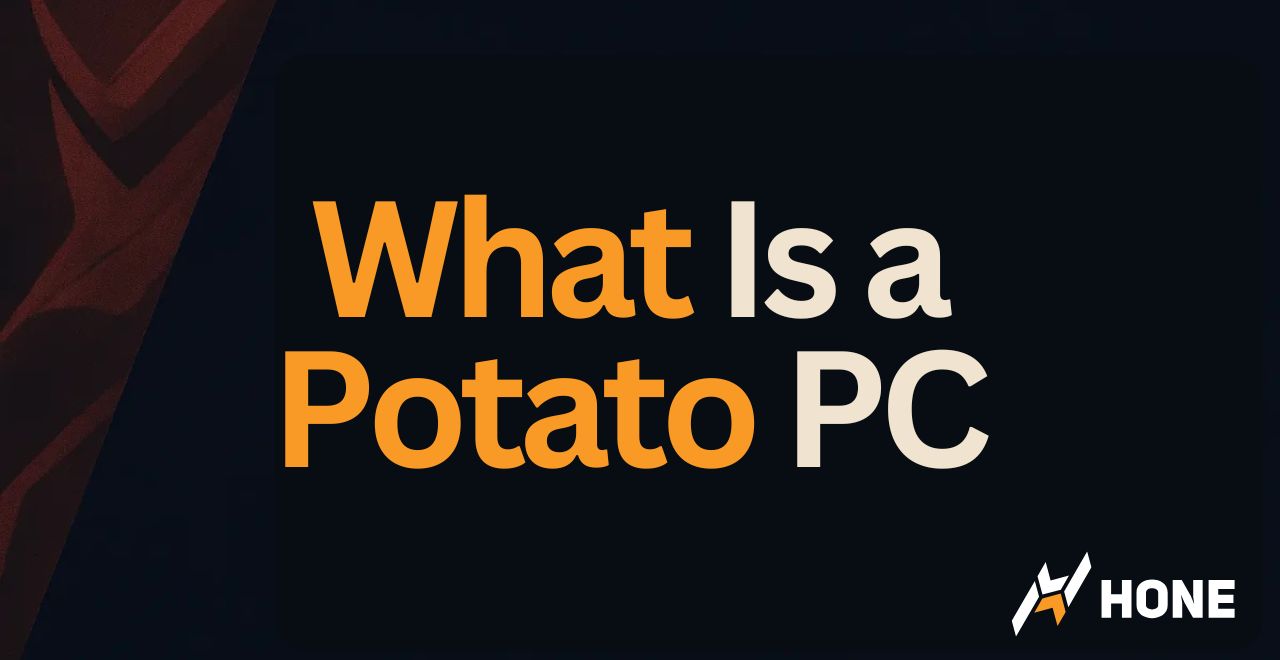



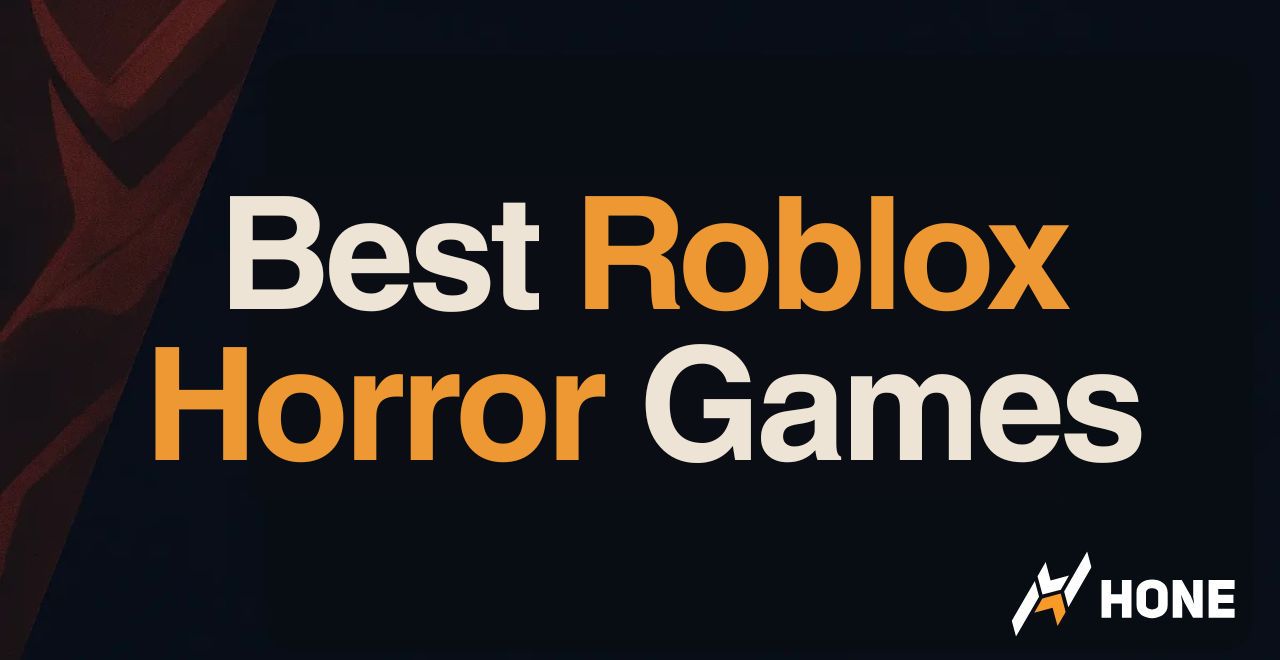
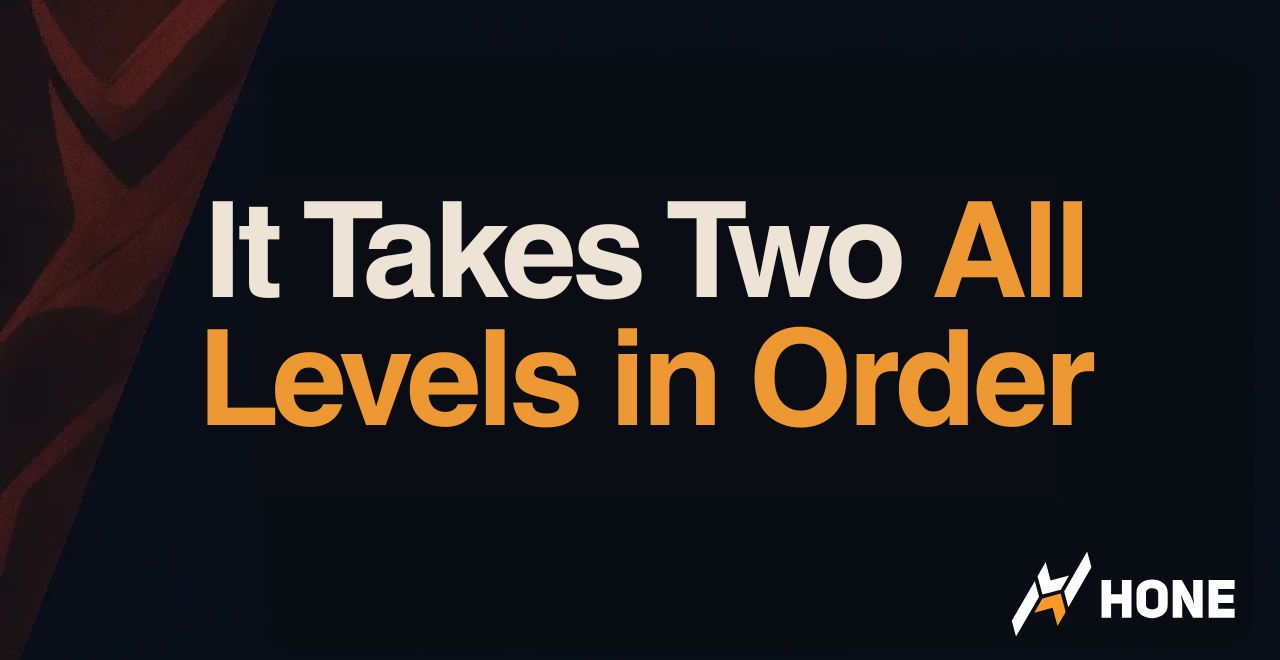
 Discord
Discord
 Instagram
Instagram
 Youtube
Youtube
 TikTok
TikTok