Your GPU is thermal throttling. Again. That $800 graphics card you bought is performing like a $400 one because it’s running at 95°C, desperately trying not to melt itself. The stuttering in games, the sudden FPS drops, that jet engine fan noise – all symptoms of a GPU crying for help.
Effective GPU cooling is about understanding thermal dynamics, identifying bottlenecks, and applying the right fixes in the right order.
What’s Normal vs. What’s Killing Your Card
Before diving into cooling solutions, you need to know if your GPU actually has a temperature problem. Many users panic over perfectly normal temperatures while others unknowingly cook their graphics cards at dangerous levels.
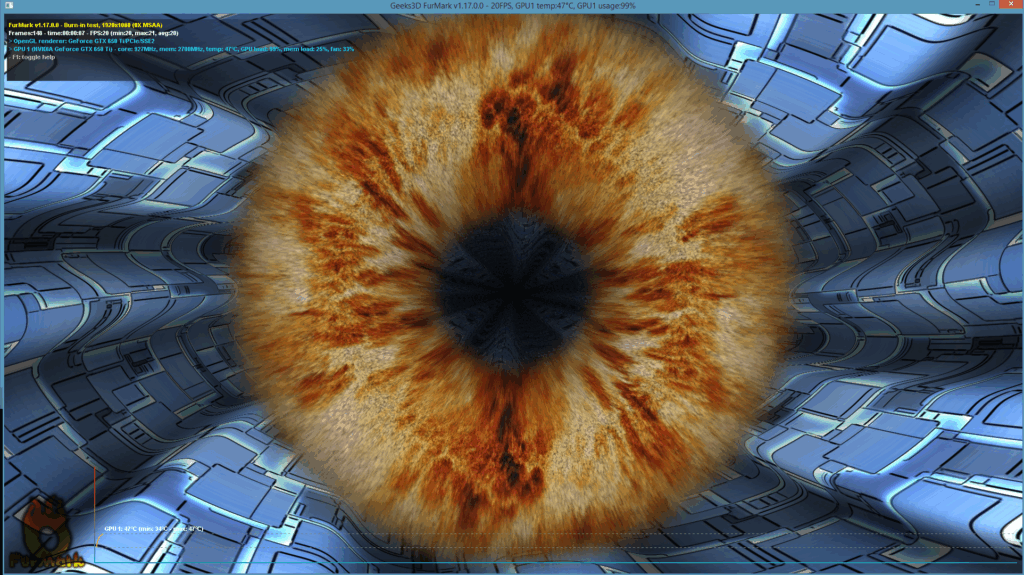
Modern GPUs are designed to run hot. Unlike CPUs that throttle around 90-100°C, GPUs can safely operate at higher temperatures. However, “safe” doesn’t mean “optimal.” Running at the thermal limit reduces performance, increases fan noise, and shortens component lifespan.
GPU Temperature Ranges by Activity
| GPU State | Ideal Temperature | Acceptable Range | Problem Range | What Happens |
|---|---|---|---|---|
| Idle/Desktop | Under 50°C | 50-55°C | Over 60°C | High idle temps indicate poor airflow or dust |
| Light Gaming | 60-70°C | 70-75°C | Over 80°C | Should maintain boost clocks easily |
| Heavy Gaming/Stress | 70-80°C | 80-85°C | Over 90°C | May see slight clock reduction |
| Thermal Throttle Point | 83-93°C (varies by model) | At limit | GPU automatically reduces clocks/voltage | |
The 7 Most Effective Ways to Lower GPU Temperature
Not all cooling methods are created equal. Some require zero investment and five minutes of work, while others demand technical skill and void warranties. Here’s every proven method ranked by effectiveness and difficulty.
Dust is the silent killer. It acts as insulation, blocking airflow through heatsinks. A can of compressed air can restore your cooling to day-one performance.
Reduce voltage while maintaining clock speeds. Less power = less heat. Often improves performance by preventing thermal throttling. The single best software solution.
Proper airflow prevents hot air recycling. Front intake, rear/top exhaust. Positive pressure reduces dust. May need additional case fans.
Stock fan curves prioritize silence over cooling. Creating an aggressive curve that ramps up earlier prevents heat buildup. Trade-off: more noise.
*Only effective on cards 3+ years old. Fresh paste restores thermal transfer. Requires disassembly. Voids warranty. High risk, high reward.
Replace stock cooler with AIO liquid cooling or massive air cooler. Ultimate solution for temperatures and noise. Complex installation.
Step 1: The 15-Minute Dust Removal (Instant -12°C)
Dust is your GPU’s worst enemy. It forms an insulating layer on heatsinks, clogs fan blades, and blocks air vents. In extreme cases, users have seen 40°C temperature drops just from cleaning. Here’s the proper way to de-dust your system.
Complete GPU & Case Cleaning Guide
Follow these steps to safely remove performance-killing dust
Power Down & Prepare
Shut down your PC completely. Unplug the power cable. Wait 30 seconds for capacitors to discharge. Move your PC to a well-ventilated area (garage or outside is ideal).
Hold Fan Blades Still
This is critical: Use your finger or a plastic tool to prevent fans from spinning while cleaning. Compressed air can over-spin fans, damaging bearings or generating electricity that harms components.
Clean in the Right Order
Start with case filters (remove and clean separately). Then blow dust OUT of the GPU heatsink from multiple angles. Clean case fans next, then PSU vents. Work top to bottom so dust doesn’t resettle.
What NOT to Do
Never use a vacuum cleaner (static electricity risk). Don’t use high-pressure air compressors. Avoid touching PCB components directly. Don’t use water or household cleaners.
Step 2: Undervolting – The Secret Weapon (-8°C with Better Performance)
Undervolting is counterintuitive magic: reduce your GPU’s voltage, and it runs cooler, quieter, and often FASTER. Why? Because lower temperatures prevent thermal throttling, allowing sustained higher clock speeds. It’s free, reversible, and the most powerful software tweak available.
GPU Undervolting Guide
Reduce power consumption and heat by 20-30% without losing performance
Download MSI Afterburner
Install MSI Afterburner (works with all GPU brands). Run a benchmark like Unigine Superposition to establish baseline performance and temperatures. Note your average clock speed and max temperature.
Open Voltage/Frequency Curve
Press Ctrl+F in Afterburner to open the curve editor. This graph shows what clock speed your GPU runs at each voltage level. The goal: achieve the same clocks at lower voltage.
Find Your Target
Identify your GPU’s typical boost clock (e.g., 1900MHz). Find this frequency on the curve. Note its current voltage (e.g., 1050mV). Now find a lower voltage point (e.g., 950mV) and drag it up to your target frequency.
Flatten the Curve
Select all points to the right of your target and press Ctrl+L to flatten them. This caps voltage at your chosen level. Apply with the checkmark and test stability in games for 30+ minutes.
Step 3: Master Your Airflow (Case Configuration Matters)
Poor airflow creates a feedback loop: hot air gets trapped, components heat up more, fans spin faster but just recirculate the same hot air. Proper airflow configuration can drop GPU temperatures by 5-10°C with minimal investment.
Airflow Configurations Ranked
| Configuration | Fan Setup | Pressure Type | GPU Temp Impact | Dust Resistance |
|---|---|---|---|---|
| Optimal Positive | 3x Front Intake, 1x Rear + 1x Top Exhaust | Positive | Excellent | Excellent |
| Balanced Performance | 2x Front Intake, 1x Rear + 1x Top Exhaust | Neutral | Very Good | Good |
| Budget Minimum | 2x Front Intake, 1x Rear Exhaust | Slight Positive | Good | Good |
| Negative (Avoid) | 1x Front Intake, 2x Top + 1x Rear Exhaust | Negative | Good | Very Poor |
Step 4: Create an Aggressive Fan Curve (Trade Noise for Temperature)
Stock GPU fan curves are designed by lawyers, not engineers. They prioritize quiet operation until temperatures are already high, allowing heat to saturate the heatsink. A custom curve that responds earlier keeps temperatures consistently lower.
Recommended Fan Curve Settings
| Temperature (°C) | Stock Fan Speed | Aggressive Curve | Silent Curve | Result |
|---|---|---|---|---|
| 40°C | 0% | 30% | 0% | Prevents heat buildup |
| 50°C | 30% | 40% | 25% | Early response to load |
| 60°C | 35% | 55% | 35% | Maintains cool baseline |
| 70°C | 45% | 70% | 50% | Aggressive cooling kicks in |
| 80°C | 65% | 85% | 70% | Maximum cooling effort |
| 85°C+ | 85% | 100% | 100% | Emergency cooling |
When to Replace Thermal Paste (And When NOT To)
Thermal paste replacement is the most misunderstood cooling method. On a 5-year-old GPU running hot, it’s transformative. On a 1-year-old card, it’s pointless and voids your warranty. Here’s how to decide if it’s worth the risk.
Should You Replace GPU Thermal Paste?
Decision flowchart and complete repasting guide
When Repasting Makes Sense
GPU is 3+ years old. Temperatures have increased 10°C+ over time. Already out of warranty. You’re comfortable with hardware disassembly. You’ve tried all other methods first.
When to Skip Repasting
GPU under 3 years old. Still under warranty. Temperatures were always high (design issue). You’ve never disassembled electronics. Haven’t tried undervolting yet.
Aftermarket GPU Cooling
When all else fails, or when you want the absolute best cooling possible, replacing the entire cooling system is the ultimate solution. This can drop temperatures by 20-30°C while dramatically reducing noise.
Pros: Massive heatsink, quality fans, includes VRAM/VRM heatsinks. Excellent cooling/noise ratio.
Cons: Makes GPU 3-4 slots thick. Complex installation.
Cost: $60-80
Pros: Best possible cooling. Near-silent under load. Supports most AIOs.
Cons: Requires case space for radiator. More points of failure.
Cost: $30 bracket + $80-150 AIO
Pros: Absolute best cooling. Part of full system loop.
Cons: Requires full custom loop. GPU-specific compatibility. Expensive.
Cost: $150-200 block + loop components
Essential GPU Temperature Tools
You can’t fix what you can’t measure. These tools provide the data you need to diagnose temperature issues and verify your cooling improvements.
GPU Monitoring Software Comparison
| Software | Key Features | Best For | Pro Tip |
|---|---|---|---|
| MSI Afterburner | OSD overlay, logging, fan control, OC/UV | All-in-one solution | Enable OSD to monitor temps while gaming |
| HWiNFO64 | Detailed sensors, min/max/average logging | Diagnostic deep dives | Check GPU Hot Spot temp, not just edge temp |
| GPU-Z | Lightweight, GPU-focused, real-time sensors | Quick temperature checks | Sensors tab shows all temps including VRAM |
| Windows Task Manager | Basic GPU temp in Performance tab | Quick glance checks | Only shows edge temp, not hot spot |
Your GPU Cooling Action Plan
High GPU temperatures aren’t inevitable. By systematically applying these methods, you can drop temperatures by 10-20°C or more, eliminate thermal throttling, and extend your graphics card’s lifespan. Start with the free, easy fixes: cleaning dust and undervolting provide the best return on investment.
For most users, the combination of regular cleaning, proper case airflow, undervolting, and a custom fan curve will solve any temperature problems. Save thermal paste replacement and aftermarket cooling for older cards or extreme cases. Your GPU will thank you with years of cool, quiet, high-performance operation.
Frequently Asked Questions
What temperature is too hot for a GPU?
Most GPUs throttle between 83-93°C, with AMD cards generally tolerating higher temps (up to 110°C on some models) than NVIDIA cards. While these are “safe” maximum temperatures, consistently running above 85°C reduces performance and shortens lifespan. Aim to keep load temperatures below 80°C for optimal performance and longevity.
Does undervolting reduce GPU performance?
No, undervolting typically improves performance. By reducing voltage while maintaining clock speeds, you generate less heat, which prevents thermal throttling. Most users see stable or slightly higher frame rates after undervolting because their GPU can sustain boost clocks longer. It’s a win-win: lower temps, less noise, and often better performance.
How often should I clean my GPU?
Clean your GPU and case filters every 3-6 months for optimal cooling. In dusty environments or homes with pets, monthly cleaning may be necessary. Signs you need to clean: rising temperatures over time, increased fan noise, or visible dust buildup on filters/heatsinks. Regular cleaning can prevent 10-15°C temperature increases.
Is replacing GPU thermal paste worth it?
Only on GPUs older than 3-4 years experiencing temperature increases. Fresh paste on a new GPU yields minimal improvement (2-3°C) and voids warranty. Old, dried paste can cause 10-20°C temperature drops when replaced. If your GPU always ran hot, the issue is likely the cooler design, not the paste.
Why is my GPU hot at idle?
High idle temps (over 55°C) indicate poor case airflow, dust buildup, or zero-RPM fan mode keeping fans off. Some GPUs also don’t downclock properly with multiple monitors or high refresh rates. Check for dust, ensure adequate case ventilation, and verify your GPU is downclocking at idle using GPU-Z.
Can I use regular thermal paste on a GPU?
Yes, any non-conductive thermal paste safe for CPUs works on GPUs. Popular options include Arctic MX-4, Noctua NT-H2, and Thermal Grizzly Kryonaut. Avoid liquid metal on GPUs unless you’re experienced – it’s conductive and can short-circuit components if applied incorrectly. Standard paste is safer and sufficient.
Do case fans really affect GPU temperature?
Yes, significantly. Proper case airflow can reduce GPU temps by 5-10°C. The key is preventing hot air recirculation. Use front intake fans to feed cool air to the GPU and top/rear exhaust fans to remove hot air. Poor airflow forces your GPU to recycle its own hot exhaust, creating a feedback loop of rising temperatures.
Is water cooling worth it for GPUs?
Water cooling can drop GPU temps by 20-30°C and dramatically reduce noise, but costs $100-200+. It’s worth it for overclockers, noise-sensitive users, or those with inadequate case airflow. For most users, the combination of undervolting and good case airflow achieves sufficient cooling without the cost and complexity of water cooling.
Why do AMD GPUs run hotter than NVIDIA?
AMD GPUs are designed with higher thermal tolerances. While NVIDIA cards throttle around 83-87°C, AMD cards often operate normally up to 100-110°C. This isn’t a flaw – it’s an engineering choice. AMD’s boost algorithms are tuned for these higher temps. Judge AMD GPU temps against AMD’s specifications, not NVIDIA’s.
Can high GPU temps damage other components?
Yes, a hot GPU can raise case ambient temperature, affecting CPU, RAM, and motherboard temps. In extreme cases, heat from the GPU backplate can affect M.2 SSDs mounted above the PCIe slot. This is why managing GPU temperatures through proper cooling benefits your entire system, not just the graphics card.
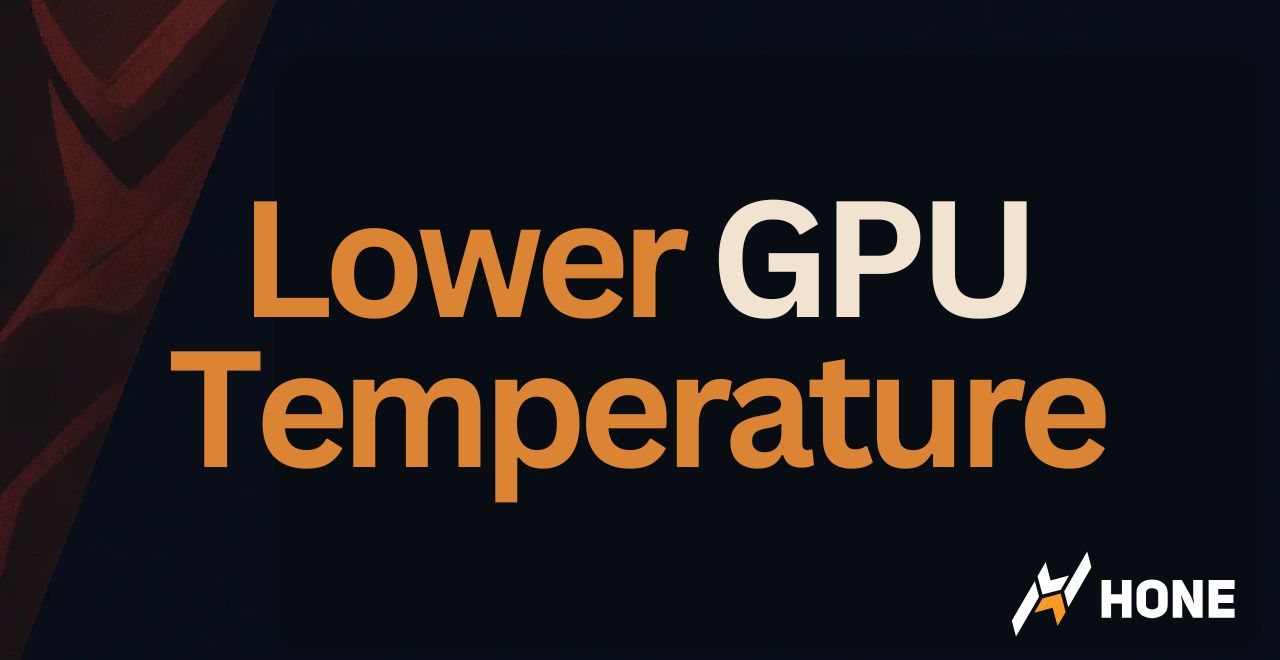

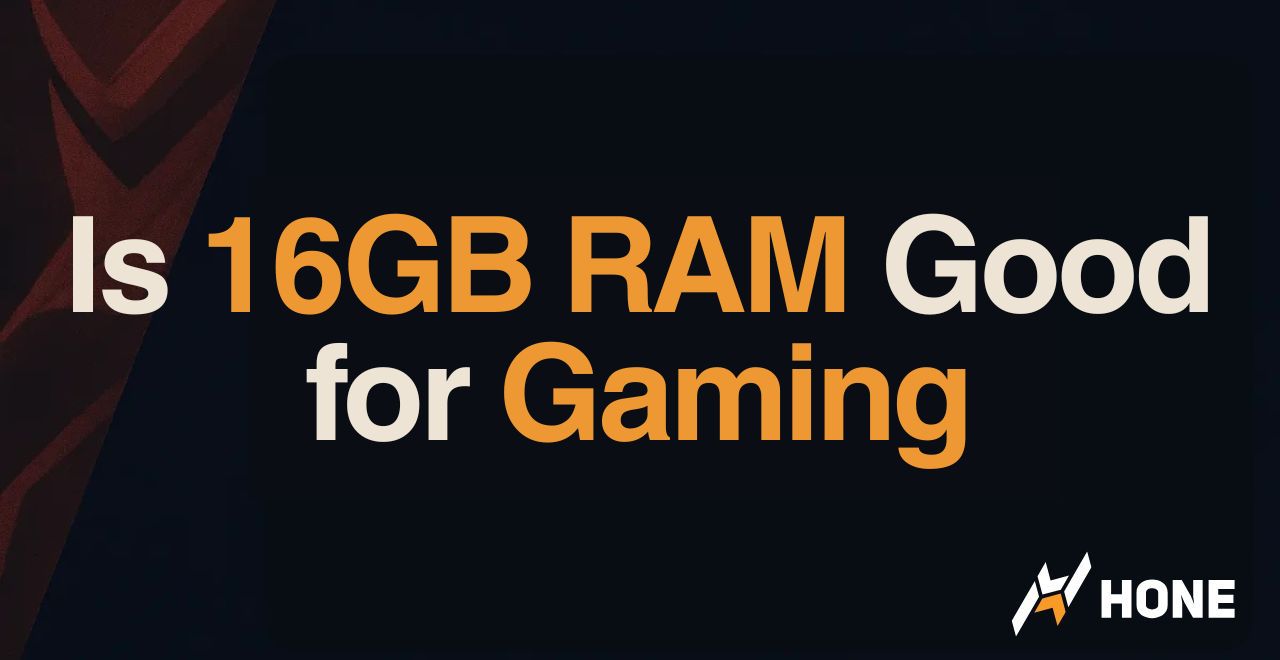
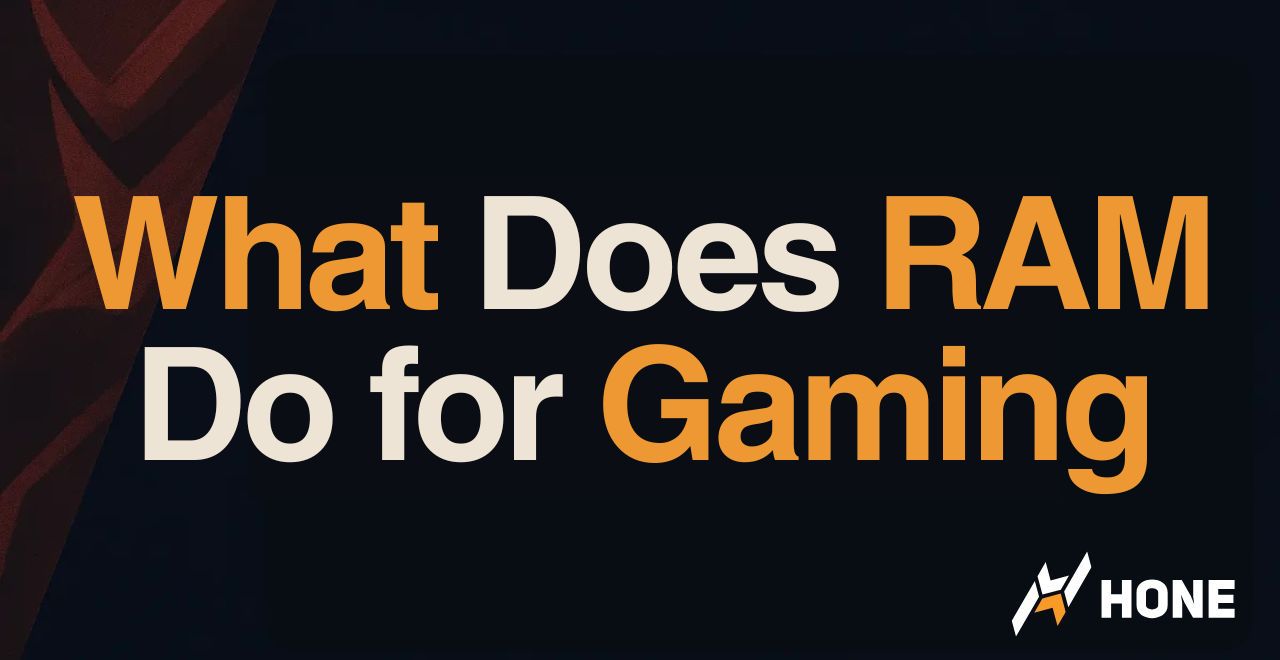
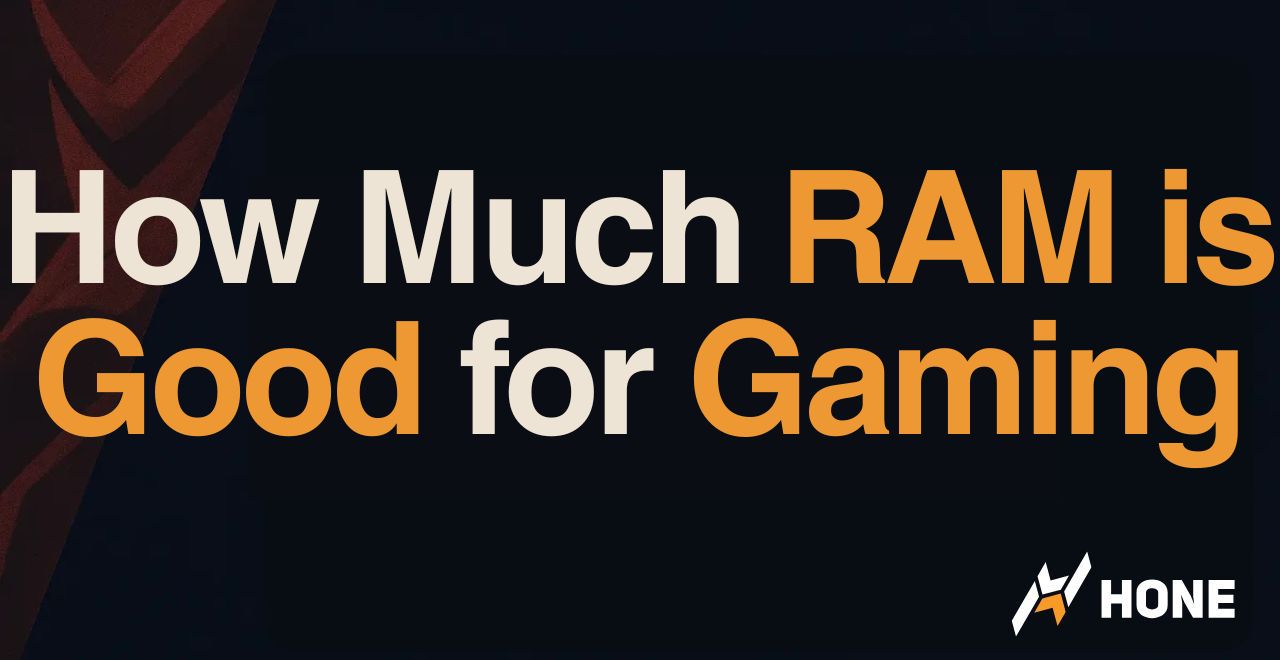
 Discord
Discord
 Instagram
Instagram
 Youtube
Youtube
 TikTok
TikTok