Your Steam download hits 50 MB/s, then drops to zero. The progress bar freezes. You wait, restart, and watch the same pattern repeat. The game stays uninstalled while your time drains away.
This guide shows how to fix Steam download stopping on Windows 11 and Windows 10. You will learn diagnostic techniques, client fixes, system repairs, and network troubleshooting that resolve download failures without data loss or risky workarounds.
How to Fix Steam Download Stopping: Diagnose the Real Problem
Most download failures come from misread symptoms or simple client issues you can fix in minutes.
Normal Behavior vs Real Failure
- 1Blue network line spikes then drops to zero while green disk line peaks
- 2Pattern repeats in a sawtooth wave during large downloads
- 3HDD users see longer pauses between download bursts
→ This is normal decompression, not a bug
Actual Download Failure
- 1Both blue network and green disk lines flat at zero for minutes
- 2Error messages like Disk Write Error or Content Servers Unreachable
- 3Download never resumes without manual intervention
→ Jump to troubleshooting steps below
Quick Steps to Fix Steam Download Stopping
Fast Fix Priority
Steam Download Graphs Before You Troubleshoot
Steam shows two activity lines during downloads. The light blue network usage line tracks data coming from the internet. The green disk usage line tracks files being written to your storage drive. Most users assume any drop in the blue line means a network failure. This assumption wastes hours on wrong fixes.
Steam downloads compressed and encrypted game chunks. After each chunk arrives, the network pauses completely while your CPU decompresses the data and your disk writes it to the installation folder. During this phase, blue network drops to zero while green disk spikes. This alternating sawtooth pattern is correct behavior, not a bug. If your disk is slow, especially a mechanical HDD, these pauses stretch longer. The download has not stopped. Your hardware is the bottleneck.
A real failure shows both lines flat at zero for extended periods. No incoming data and no disk activity confirm a genuine network or client problem that needs troubleshooting.
Steam Client Fixes for Download Stopping
Clear Download Cache
- Open Steam and go to Steam menu > Settings
- Click the Downloads tab on the left
- Scroll down and click Clear Download Cache
- Confirm the action and log back into Steam
Change Download Region
- Steam > Settings > Downloads
- In Download Region dropdown, select a different location
- Try nearby cities first, then distant stable regions like Frankfurt
- Restart Steam after each change to test
Remove Bandwidth Limits
- Steam > Settings > Downloads
- Find Limit bandwidth to setting
- Set to No limit
- Also disable any time-based download restrictions
Advanced Steam Client Repair Commands
Windows System Fixes for Disk Write Errors
Run Steam as Administrator
- Completely exit Steam from system tray
- Right click Steam desktop shortcut
- Select Run as administrator
- Retry the download
Remove Read Only Attribute
- Navigate to C:\Program Files (x86)\Steam folder
- Right click the Steam folder > Properties
- Uncheck Read-only attribute
- Apply to all subfolders and files when prompted
Check Disk for Errors
- Open Command Prompt as Administrator
- Type: chkdsk C: /f /r
- Replace C: with your Steam drive letter
- Restart when prompted to run the scan
Network Troubleshooting for Download Failures
Full Modem and Router Power Cycle
- Shut down your PC completely
- Unplug modem and router power cables
- Wait 60 full seconds for capacitors to discharge
- Plug modem in first and wait for online status
- Plug router in and wait for full boot
- Start PC and test Steam download
Reset Windows Network Stack
- Open Command Prompt as Administrator
- Run: ipconfig /flushdns
- Run: netsh winsock reset
- Run: netsh int ip reset
- Restart your PC
Update Network Adapter Drivers
- Press Win+X and select Device Manager
- Expand Network adapters section
- Right click your adapter > Update driver
- Better: Visit manufacturer website for latest version
DNS and VPN Interference Fixes
Your ISP’s default DNS servers can be slow or fail to resolve Steam content server addresses correctly. Switching to public DNS services like Google DNS (8.8.8.8 and 8.8.4.4) or Cloudflare DNS (1.1.1.1 and 1.0.0.1) improves initial connection reliability. This change has minimal effect on in game ping but can prevent downloads from failing to start.
VPN software fundamentally alters network routing by tunneling all traffic through remote servers. This process interferes with Steam’s ability to connect to optimal regional download servers and can trigger security flags. For troubleshooting, completely disable all VPN software. Check Task Manager to ensure no VPN background services are running, then restart Steam and test.
Security Software Blocking Steam Downloads
Antivirus programs integrate deep into Windows kernel to monitor all network and disk operations in real time. Steam’s download behavior triggers heuristic alarms. The client rapidly downloads large compressed encrypted files and writes them directly to application folders in Program Files.
This pattern mimics malware droppers and ransomware, causing security software to silently block the operations without pop up warnings.
Add Steam Folder Exclusions
- Windows Security > Virus & threat protection
- Virus & threat protection settings > Manage settings
- Exclusions > Add or remove exclusions
- Add folder: C:\Program Files (x86)\Steam
- Add all additional Steam library folders on other drives
Configure Firewall Rules for Steam
- Control Panel > Windows Defender Firewall
- Allow an app through firewall
- Find all Steam entries in the list
- Check both Private and Public network boxes
- If Steam missing, click Allow another app to add manually
Add Steam to AV Whitelist
- Open antivirus settings panel
- Find Exceptions, Exclusions, or Whitelist section
- Add Steam installation folder
- Add all game library folders on every drive
- Restart Steam after saving
HDD vs SSD Performance Impact on Downloads
Storage Type Performance Comparison
| Drive Type | Download Pattern | Why This Happens | Solution |
|---|---|---|---|
| HDD | Frequent long pauses between download bursts. Network drops to zero while disk maxes out. | Mechanical drives cannot write decompressed data fast enough. Steam waits for disk to catch up. | Move Steam library to SSD or accept slower effective speed |
| SATA SSD | Short pauses. Download progresses smoothly with minimal interruption. | Fast random write speeds keep up with decompression on most connections. | Optimal for downloads up to 500 Mbps internet |
| NVMe SSD | Nearly continuous download. Pauses barely visible on graph. | Extreme write speeds eliminate disk bottleneck completely. | Best for gigabit internet and large game libraries |
When to Check if Steam Servers Are Down
Before spending time on local troubleshooting, verify Steam’s service status. Valve’s official Steam Server Status page reports major system wide outages. For more granular real time monitoring, third party services like steamstat.us show individual component health including Connection Managers for specific geographic regions. Community driven outage reporters like DownDetector aggregate user problem reports and can reveal localized ISP peering issues before they are officially acknowledged.
If multiple regions show high load or your specific download region is marked degraded, the problem is server side and cannot be fixed locally. Wait for Valve to resolve the issue or switch to a different unaffected download region as a temporary workaround.
Clean Reinstall Steam Without Losing Games
When all other methods fail, a complete clean reinstallation of the Steam client resolves deep file corruption or registry errors that standard repairs cannot fix. The critical step is backing up your game files to prevent re downloading hundreds of gigabytes.
Step 1: Backup Your Games
- Close Steam completely
- Navigate to C:\Program Files (x86)\Steam
- Copy the entire steamapps folder to a safe location
- External drive or another disk partition recommended
- Verify the copy completed successfully before proceeding
Step 2: Complete Clean Uninstall
- Settings > Apps > Apps & features
- Find Steam and click Uninstall
- After uninstall, manually delete C:\Program Files (x86)\Steam folder
- Also delete C:\ProgramData\Steam if it exists
- Removes all residual configuration files
Step 3: Reinstall and Restore Games
- Download fresh Steam installer from store.steampowered.com
- Run installer and log into your account
- Before downloading any games, close Steam
- Copy backed up steamapps folder back to Steam installation directory
- Launch Steam and it will detect all existing games
Disk Space Requirements for Steam Downloads
The advertised installation size of a game is not the total disk space required during download and installation. Steam must download compressed files, allocate space for the final uncompressed installation, and then perform decompression which temporarily uses space for both versions of the files simultaneously.
As a rule of thumb, maintain up to three times the game’s final size as free space on the target drive. A game with a 50 GB final installation may require as much as 150 GB of temporary free space to complete without errors. Insufficient space causes Disk Write Error messages or silent download failures with no specific error shown.
Conclusion
Start by understanding Steam’s download graphs to avoid fixing problems that do not exist. Sawtooth patterns with alternating network and disk activity are normal decompression behavior, especially on mechanical hard drives. For genuine failures where both metrics stay flat, begin with quick Steam client fixes like clearing the cache and changing download regions.
If those fail, move to system level repairs including running as administrator, checking disk health, and resetting the Windows network stack. Security software exclusions are critical for preventing silent blocking during disk write phases. With this systematic approach, most download stopping issues resolve within a single troubleshooting session without game data loss.
FAQ
Why does my Steam download keep stopping
Most stopping is normal decompression behavior where Steam pauses network activity to write uncompressed files to disk. True failures show both network and disk activity flat at zero and often stem from corrupted cache, wrong download region, permission errors, or security software blocking disk writes.
How do I fix Steam disk write error
Run Steam as administrator, remove the read only attribute from your Steam installation folder, add Steam folders to antivirus exclusions, and run chkdsk to check for disk errors. These steps resolve permission issues and file system problems that block disk writes.
Should I change my Steam download region
Yes, try switching to different regions if downloads stall. Local servers may be overloaded or your ISP may throttle specific routes. Sometimes distant regions like Frankfurt work better than nearby ones due to different network backbone paths that bypass congestion.
How much disk space does Steam need to download games
You need approximately three times the final game installation size as free space. Steam downloads compressed files, decompresses them, and writes the installation simultaneously. A 50 GB game may require 150 GB of temporary free space to complete without errors.
Can antivirus block Steam downloads
Yes, antivirus programs silently block Steam disk writes during decompression because the behavior resembles malware. Add folder exclusions for your Steam installation directory and all game library folders to prevent this interference. Never exclude just Steam.exe as scanning happens during file writes.
Why is my Steam download slow on HDD
Mechanical hard drives cannot write decompressed data as fast as modern internet connections deliver compressed data. Steam must pause network downloads repeatedly to wait for the HDD to catch up. This is hardware limitation, not a fixable bug. Moving Steam to an SSD eliminates this bottleneck.
How do I clear Steam download cache
Open Steam, go to Steam menu > Settings > Downloads tab, scroll to the bottom and click Clear Download Cache. Confirm the action and log back into Steam when it restarts. This removes corrupted temporary files that cause most download failures.
Does VPN affect Steam downloads
Yes, VPNs route traffic through remote servers which interferes with Steam connecting to optimal regional download servers. This causes slower speeds and connection failures. Some VPN IP ranges trigger Steam security flags. Completely disable VPN software for troubleshooting and faster downloads.
How do I reinstall Steam without losing games
Before uninstalling Steam, copy the entire steamapps folder from your Steam directory to a safe location. After clean reinstalling Steam and logging in, close the client and move the steamapps folder back. Steam will detect all games automatically without re downloading.
What network commands fix Steam download issues
Open Command Prompt as administrator and run these three commands: ipconfig /flushdns to clear DNS cache, netsh winsock reset to rebuild the networking API, and netsh int ip reset to restore TCP/IP stack. Restart your PC after running all three to apply changes.
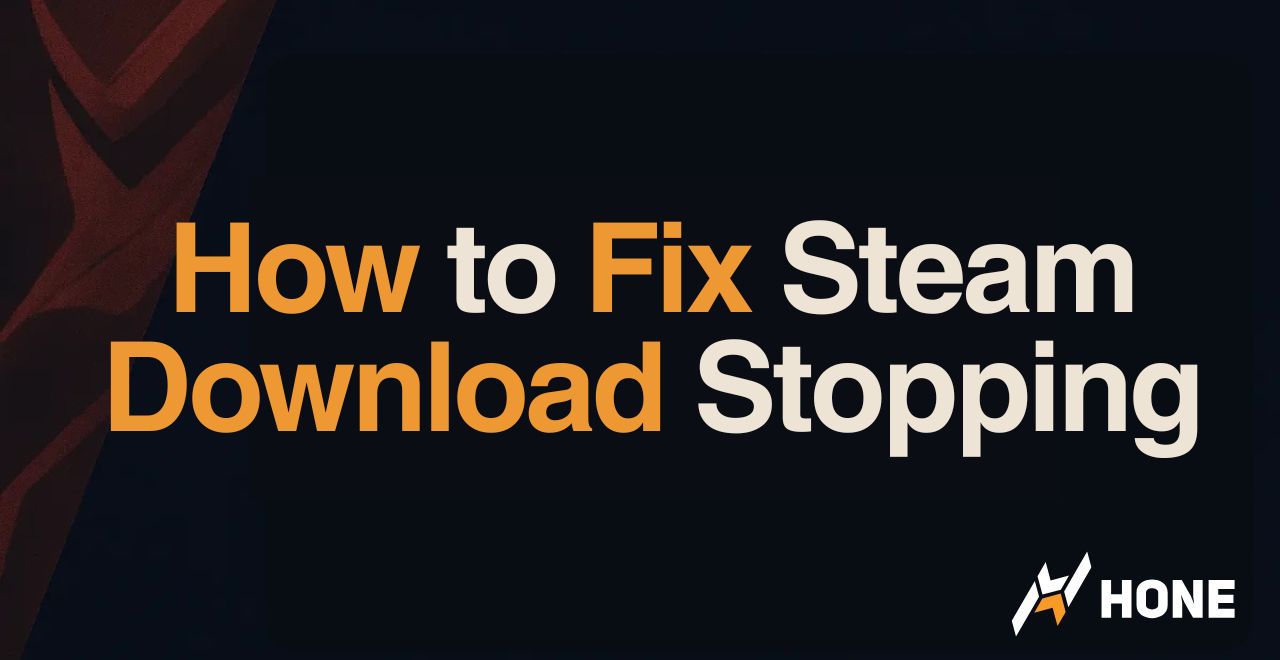





 Discord
Discord
 Instagram
Instagram
 Youtube
Youtube
 TikTok
TikTok