Your internet plan promises 500 Mbps. Your actual download speed crawls at 50 Mbps. Game updates take hours instead of minutes. Apps stall mid download while your connection sits mostly idle.
This guide shows how to increase download speed on PC for Windows 11 and Windows 10. You will learn hardware optimization, system configuration, network tuning, and application specific tweaks that unlock your connection’s full potential without third party hacks or risky modifications.
How to Increase Download Speed on PC: Identify Your Bottleneck
Your download speed is limited by the weakest link in the chain from server to storage drive.
Physical Connection
- 1Wi-Fi gives 50 to 200 Mbps on a 500 Mbps plan
- 2Speed drops when you move away from router
- 3Old or damaged Ethernet cables limit to 100 Mbps
→ Switch to Ethernet or upgrade cables
System Configuration
- 1Windows has metered connection enabled or bandwidth limits
- 2Network drivers from 2019 or older causing instability
- 3Game launchers set to throttle or use wrong region
→ Fix system and app settings below
Network Congestion
- 1Multiple devices streaming 4K or downloading updates
- 2Speed only slow during evening peak hours
- 3ISP throttles specific traffic types like torrents or games
→ Use QoS or diagnose ISP throttling
Quick Steps to Increase Download Speed on PC
Fast Fix Priority
Ethernet vs Wi-Fi Performance Comparison for Downloads
Wired vs Wireless Connection Impact
| Feature | Ethernet | Wi-Fi |
|---|---|---|
| Speed | Consistent 940 Mbps on Gigabit | Variable 200-800 Mbps |
| Latency | 1-5 ms stable | 7-25 ms variable |
| Stability | No packet loss | Walls, interference affect signal |
| Best For | Large downloads, gaming | Mobile devices, browsing |
Windows 11 Settings to Increase Download Speed
Disable Metered Connection
- Settings > Network & internet
- Select your active connection
- Click Properties for network
- Turn off Metered connection
Configure Delivery Optimization
- Settings > Windows Update > Advanced
- Delivery Optimization > Advanced
- Remove bandwidth limits
- Set foreground and background to 100%
Update Network Drivers
- Device Manager > Network adapters
- Right click adapter > Update driver
- Visit manufacturer website for latest
- Old drivers cause speed issues
Change DNS Servers for Better Download Routing
Your ISP default DNS servers can be slow and affect how Content Delivery Networks route your downloads. Major game platforms like Steam and Epic use global CDN networks with hundreds of servers. When you request a download, the CDN uses your DNS resolver location to decide which server to send you to. Poor DNS means you get routed to distant or overloaded servers instead of the closest fast one.
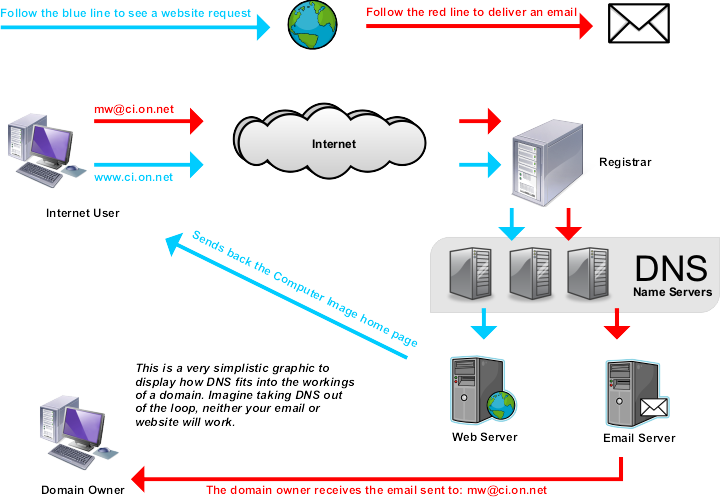
Switching to high performance public DNS like Cloudflare or Google sends accurate location signals to CDNs, resulting in connections to closer and faster download servers. This change causes the dramatic speed increases users report after changing DNS, not the millisecond improvement in lookup time.
Public DNS Provider Comparison
| Provider | Primary | Secondary | Features |
|---|---|---|---|
| Cloudflare | 1.1.1.1 | 1.0.0.1 | Fastest, strong privacy |
| 8.8.8.8 | 8.8.4.4 | Reliable, excellent CDN routing | |
| OpenDNS | 208.67.222.222 | 208.67.220.220 | Security, phishing protection |
| Quad9 | 9.9.9.9 | 149.112.112.112 | Blocks malicious domains |
Game Launcher Optimization for Maximum Speed
Optimize Steam Downloads
- Steam > Settings > Downloads
- Change Download Region to different location
- Try cities in different time zones
- Clear Download Cache button
- Ensure no bandwidth limit set
Uncap Epic Games Speed
- Click profile icon > Settings
- Find Throttle Downloads option
- Set value to 0 for unlimited
- Advanced: Edit Engine.ini file
Use Download Manager
- Install Free Download Manager or IDM
- Enables multi threaded segmented downloads
- Opens multiple connections to bypass limits
- Can increase browser speeds by 3x to 5x
Advanced Network Stack Optimization Commands
Diagnosing and Bypassing ISP Throttling
ISP throttling is the intentional slowing of internet speeds by your service provider. This happens for network congestion management during peak hours, enforcing data caps after you exceed monthly limits, or targeting specific high bandwidth traffic like torrents, streaming, or game downloads.
You can diagnose throttling with a VPN A/B test. Run a baseline speed test without VPN and record results. Connect to a high quality VPN server close to your location. Run the same speed test again immediately. If download speed is significantly faster with VPN active, your ISP is throttling. The VPN encrypts your traffic so the ISP cannot identify and selectively slow specific content types.
VPN Speed Test Method
- Run Speedtest without VPN
- Connect to reputable VPN
- Choose server close to you
- Run same speed test again
- If VPN faster, ISP is throttling
Bypass Throttling
- Subscribe to quality VPN service
- Connect before large downloads
- Encrypted tunnel prevents inspection
- ISP cannot throttle specific content
Contact ISP or Switch
- Present VPN test data to ISP
- Request investigation
- If persists, upgrade to unlimited plan
- Research alternative ISPs in area
Conclusion
Start with the physical connection by switching to Ethernet and ensuring quality cables. Close all background applications and disconnect other devices to create a clear bandwidth channel. Change DNS servers to Cloudflare or Google for better CDN routing. Disable Windows metered connection and remove delivery optimization bandwidth limits.
FAQ
How do I increase my download speed on PC
Use Ethernet instead of Wi-Fi, close all background programs, change DNS to Cloudflare or Google, disable Windows metered connection, and optimize game launcher settings. These five steps address the most common bottlenecks and can triple download speeds.
Why is my download speed so slow on Windows 11
Common causes are Wi-Fi interference, Windows metered connection enabled, bandwidth limits in Delivery Optimization, background apps consuming network, old network drivers, or ISP throttling. Check each systematically starting with physical connection and system settings.
Does changing DNS increase download speed
Yes, significantly for CDN based downloads like Steam and Epic. High performance DNS servers like Cloudflare or Google send accurate location signals to content delivery networks, routing you to closer and faster download servers instead of distant overloaded ones.
Should I use Ethernet or Wi-Fi for downloads
Always use Ethernet for large downloads. Wired connections deliver consistent speeds near your plan maximum with stable low latency. Wi-Fi speeds vary dramatically with distance, walls, and interference, typically providing only 30 to 60 percent of rated connection speed.
How do I know if my ISP is throttling downloads
Run speed test without VPN and record results. Connect to quality VPN server near your location and run same test again. If speed increases significantly with VPN active, your ISP is throttling because VPN encryption prevents them from identifying and slowing specific traffic.
What is the best DNS for gaming downloads
Cloudflare DNS (1.1.1.1 and 1.0.0.1) consistently benchmarks fastest with strong privacy and excellent CDN routing. Google DNS (8.8.8.8 and 8.8.4.4) is also excellent with massive reliable infrastructure. Both dramatically outperform default ISP DNS servers.
How do I uncap Steam download speed
Steam > Settings > Downloads. Ensure no bandwidth limit is set. Change download region to different location, sometimes distant regions like Frankfurt route better than local servers. Clear download cache to remove corrupted temporary files causing slowdowns.
Does Quality of Service improve download speeds
QoS helps when multiple devices compete for bandwidth by prioritizing your gaming PC. Most effective on connections under 1 Gbps during network congestion. On very fast connections over 2.5 Gbps with light usage, QoS can add overhead without benefit.
Can a VPN increase download speed
VPNs only increase speed if your ISP is actively throttling specific traffic. The VPN encrypts data preventing ISP from identifying and slowing content. Without throttling, VPNs slightly decrease speed due to encryption overhead and routing through remote servers.
What network settings increase download speed on Windows
Disable metered connection in network properties, remove bandwidth limits in Windows Update Delivery Optimization, update network adapter drivers to latest versions, and run network stack reset commands if experiencing persistent corruption issues.
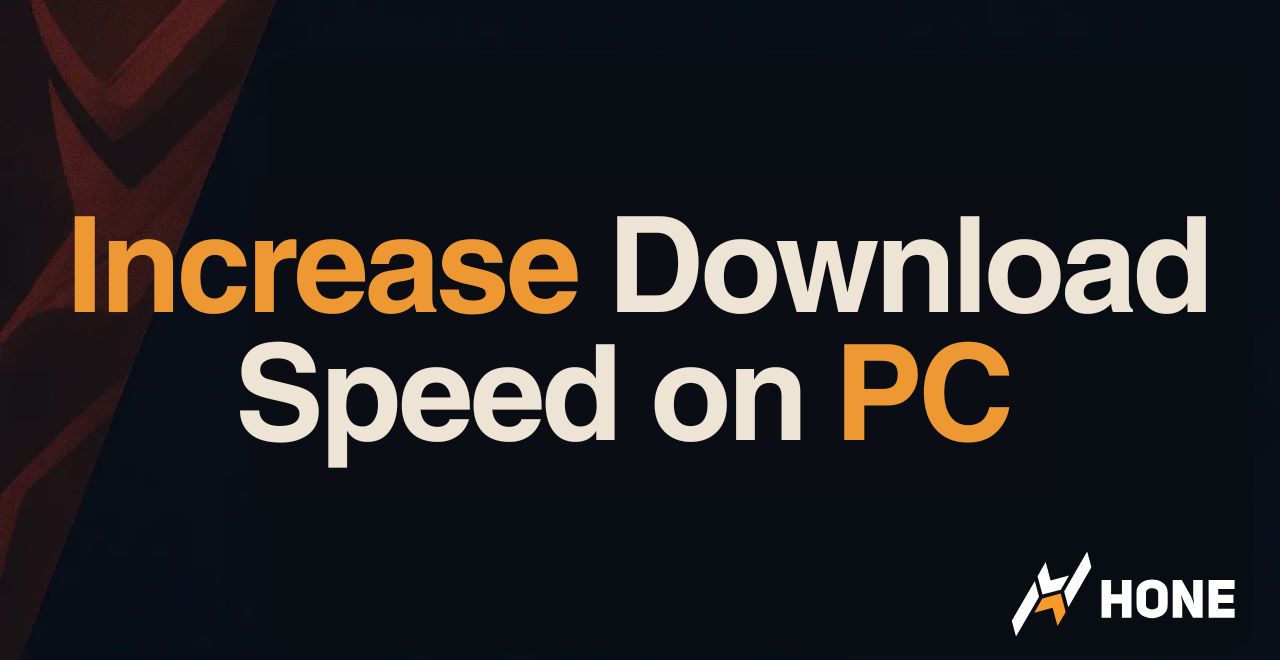



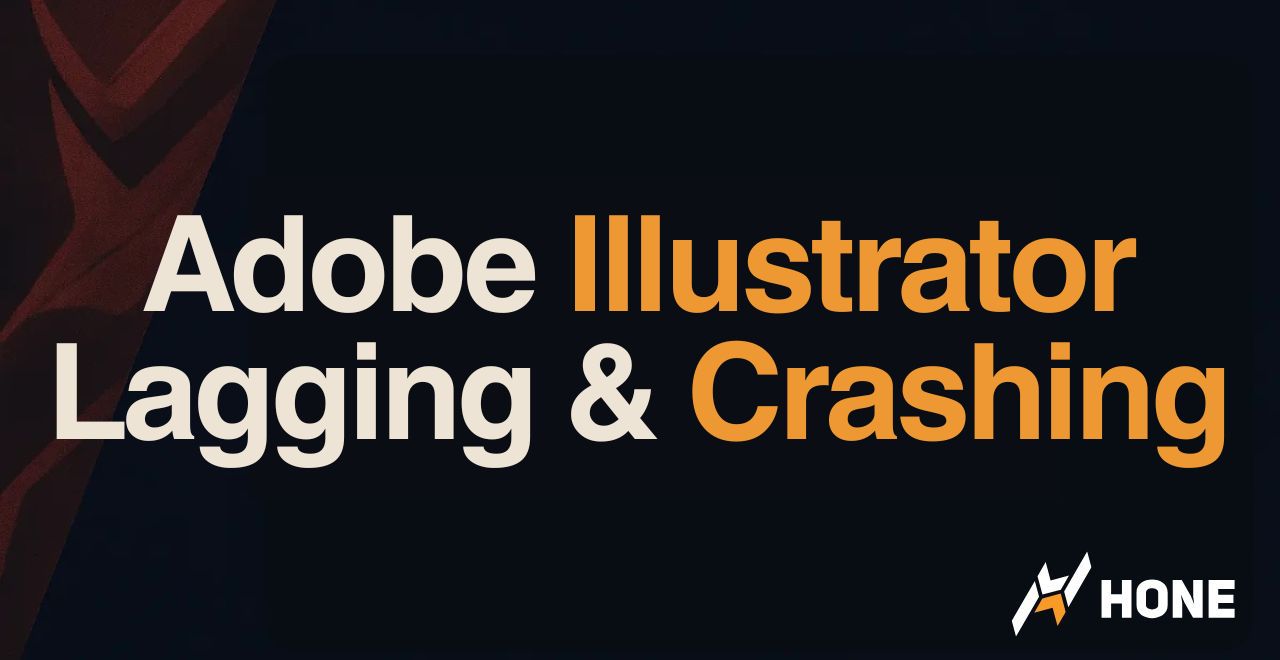
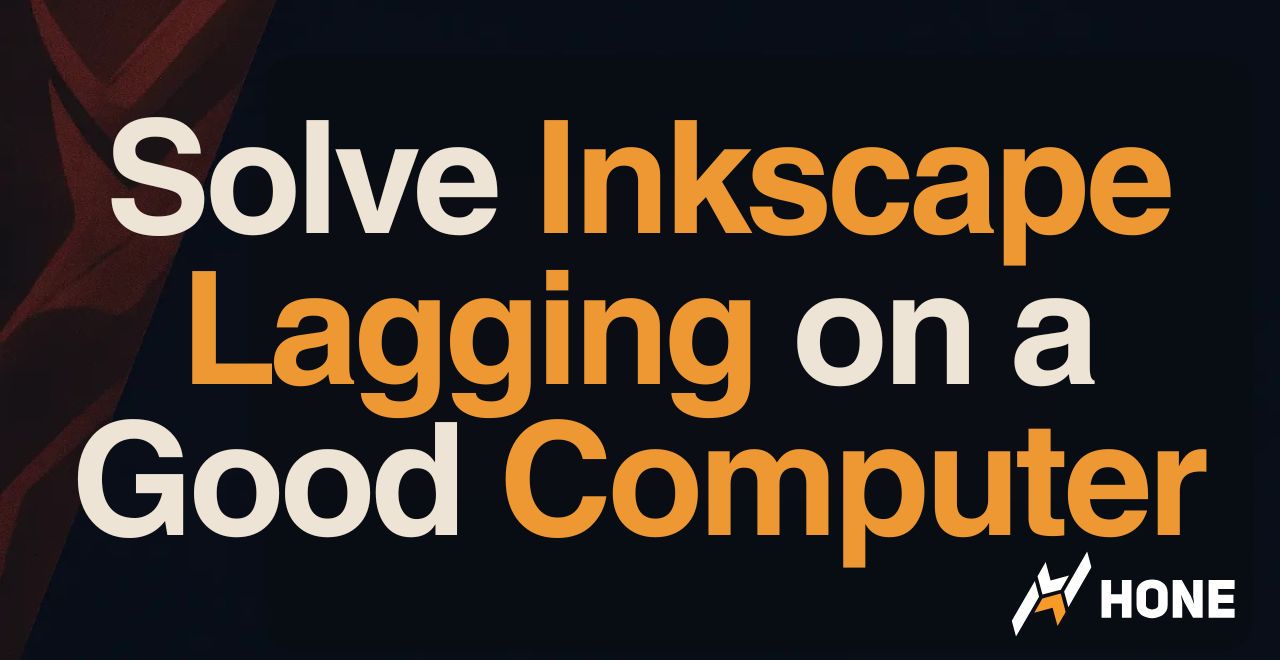
 Discord
Discord
 Instagram
Instagram
 Youtube
Youtube
 TikTok
TikTok