Steam Not Connecting: Connection Sequence

This sequence shows each layer that must succeed for the Steam client to come online. Watch the packet progress and the status log to spot where your own flow likely stops.
If your sign in fails during Tokens or Web API while DNS and TLS are fine, focus on firewall rules, proxies, or the Steam Client Service rather than reinstalling.
Steam Connectivity Triage: Initial Diagnostics
Start here before changing your system. These checks prevent you from troubleshooting during a platform outage or scheduled maintenance window.
If another device on a different network signs in while your PC fails, the error is local and the steps below will resolve it faster.
- Service health. Check steamstat.us and Downdetector.
- Tuesday maintenance. If Tuesday afternoon Pacific Time, expect brief issues.
- Cross device. Test Steam Mobile on cellular to isolate local faults.
- Clock sync. Wrong time breaks TLS. Sync system clock.
Steam Client Maintenance Fixes
These client side actions are safe and reversible. They refresh caches, repair library metadata, and reduce store or update failures without touching your games.
Run them in order. Many “No Connection” states clear after a cache reset and region change.
Clear Download Cache
Settings → Downloads → Clear Cache. Reauthenticates and refreshes manifests.
Delete Web Browser Data
Settings → In-Game → Delete Web Browser Data. Fixes Store and Community.
Repair Library Folders
Settings → Storage → ⋯ → Repair Folder for each library drive.
Change Download Region
Pick a nearby region with lower load.
Opt Out Of Beta
Interface → Client Beta Participation → None.
Steam Firewall And Antivirus Conflicts
Security suites often key off executable signatures. After a client update, old allow rules no longer match and Steam traffic gets blocked.
Refresh allow rules and add a folder level exclusion so helpers, overlays, and anti cheat modules work reliably.
Refresh Firewall Rules
Allow Steam on Private and Public. If broken, remove entries and re-allow on next launch.
Add Antivirus Exclusions
Exclude the entire Steam folder to cover Steam.exe and helpers.
Diagnostic Disable
Turn off firewall or AV for 30 seconds to confirm. Re-enable and fix rules.
| Purpose | Protocol | Ports |
|---|---|---|
| Login And Downloads | TCP | 80, 443, 27015-27050 |
| Client And Game Traffic | UDP | 27000-27100, 4380 |
| Remote Play | UDP/TCP | 27031-27036 |
| P2P And Voice | UDP | 3478, 4379, 4380, 27014-27030 |
Steam Network Repairs: DNS And Winsock
These commands rebuild name resolution and socket catalogs that silently break after driver changes or VPN installs. They are safe and fix many stubborn sign in loops.
Reboot after running the Winsock reset so the stack restarts clean.
Run in an elevated Command Prompt. Reboot after Winsock reset.
Use Public DNS
Cloudflare 1.1.1.1 and 1.0.0.1 or Google 8.8.8.8 and 8.8.4.4.
Disable Proxies
Network & Internet → Proxy → Off. Then run WinHTTP reset.
Force TCP
Shortcut → Properties → Target append -tcp for restrictive networks.
Clear SSL State
Internet Options → Content → Clear SSL state.
Steam Service Repair And Reinstall
When the Steam Client Service is disabled or corrupted, installs and auth fail even with a healthy network. Repair the service before attempting a full reinstall.
If you reinstall, preserve your library by moving the steamapps folder out and back in after the fresh install.
Run As Administrator
Steam.exe → Properties → Compatibility → Run as administrator.
Repair Steam Service
Run the repair tool then reboot.
Check Client Logs
Steam\logs\connection_log.txt and content_log.txt reveal handshake and CDN failures.
Backup Library
Move steamapps to C:\steamapps_backup.
Reinstall Client
Uninstall Steam. Install latest. Sign in once then exit.
Restore Library
Place steamapps back. Launch Steam to discover games.
Steam Troubleshooting Matrix
Use this matrix when you recognize a specific symptom. It maps common failure patterns to the fastest corrective action.
If the primary fix does not resolve it, apply the next fix and re test before moving to another section.
| Symptom | Likely Layer | Primary Fix | Next Fix |
|---|---|---|---|
| Store fails, friends online | Web cache or proxy | Delete web data | Disable proxy, clear SSL |
| Friends offline, store loads | CM handshake | Refresh firewall | Force TCP, repair service |
| After client update | Firewall signature | Re-allow Steam | AV folder exclusion |
| Only Steam fails | DNS or Winsock | Flush DNS, Winsock reset | Switch to 1.1.1.1 |
| Works on cellular, not Wi-Fi | Router or ISP | Power cycle | Change region, Force TCP |
| Campus or office | Restricted UDP | Use -tcp | Provide port list |
Steam Connectivity Calculator
Tick symptoms and get a single recommended next step. This mirrors the matrix and saves time during triage.
Re run the calculator after each change so the advice adapts to what still fails.
Tick what you see. The calculator suggests the first fix to try.
How does Steam choose a download server region?
Steam selects a download region based on your IP geolocation and measured latency to nearby content servers. It also considers server load and availability. If a regional CDN cluster is congested or degraded, downloads may stall or authenticate slowly. Manually choosing a nearby but less busy region often restores stable speeds and store responsiveness.
How do Steam Connection Managers handle logins?
Connection Managers (CMs) are front-end nodes that manage client authentication, session tickets, and routing to backend services. Your client negotiates with a CM via TLS, obtains tokens, and then queries web APIs for friends and presence. If CMs are saturated or filtered by a firewall, you can sign in partially or not at all despite normal web browsing.
How does DNS affect Steam sign in and store access?
DNS resolves hostnames for CMs, APIs, and store endpoints. Stale or corrupted DNS cache can resolve to dead edges or wrong IPs, causing “No Connection” or blank store pages while other sites work. Flushing the OS cache and switching to a reliable resolver like 1.1.1.1 or 8.8.8.8 usually fixes misroutes and handshake loops quickly.
How do firewalls and antivirus block Steam traffic?
Security tools build rules tied to executable signatures. After Steam updates, those signatures change, and older allow rules may fail, silently dropping TLS to Connection Managers or WebHelper requests. Refreshing Windows Firewall allow rules and adding a folder-level AV exclusion restores normal authentication and store rendering in most cases.
How does forcing TCP impact Steam connectivity?
Steam prefers UDP for speed, but some enterprise, campus, or mobile networks throttle or mishandle UDP. Launching Steam with the -tcp flag moves client communication to TCP, which is more likely to traverse strict middleboxes. This often restores logins and friends presence where UDP traffic is shaped or filtered aggressively.
How does system time influence TLS handshakes on Steam?
TLS validation relies on accurate system time for certificate validity windows. If your clock drifts by minutes or hours, Steam’s secure connections can fail during certificate checks, leading to intermittent login or store errors. Syncing time with an internet time server resolves handshake errors that masquerade as network problems.
How do proxies interfere with Steam WebHelper and store pages?
System or transparent proxies can intercept and rewrite HTTP(S) traffic used by Steam’s embedded browser. Misconfigured proxies break cookies, headers, or TLS, making Store and Community fail while core login still works. Disabling OS proxies and resetting WinHTTP to defaults typically restores normal store rendering and purchases.
How does repairing the Steam Client Service fix installation errors?
The Steam Client Service runs with elevated privileges to install dependencies, update games, and manage drivers. If disabled or corrupted, updates and some authentications fail, showing generic maintenance errors. Running the service repair tool re-registers the service and permissions, restoring reliable installs and client communication paths.
How does clearing Steam’s download cache resolve update loops?
The download cache stores temporary manifests and partially downloaded content. Corruption causes verification loops, stalled downloads, or failed entitlement checks that present as connection errors. Clearing the cache forces fresh manifests from the CDN and a clean re-auth, which frequently restores normal updates and store access.
How does switching DNS resolvers improve latency for Steam?
Fast public resolvers reduce lookup time and often return better anycast endpoints for CDNs. Lower DNS latency shortens the path to Connection Managers and content servers, reducing login time and stabilizing downloads. For many users, moving from ISP DNS to 1.1.1.1 or 8.8.8.8 cuts resolver latency by an order of magnitude.
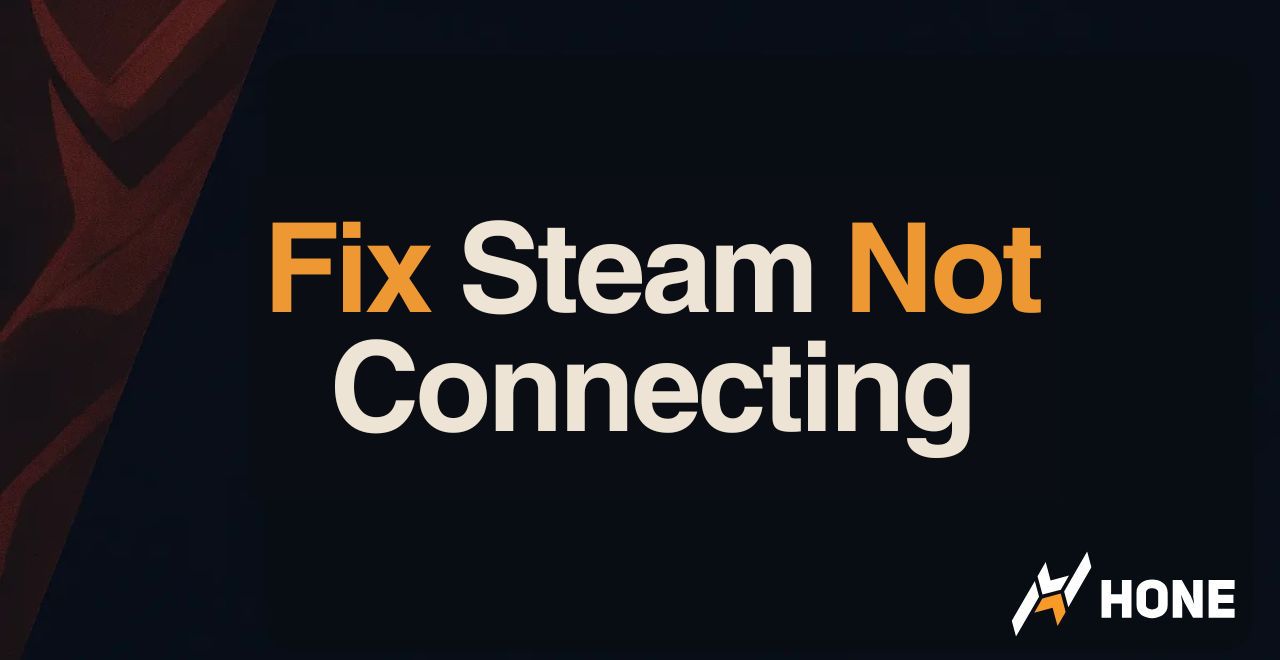

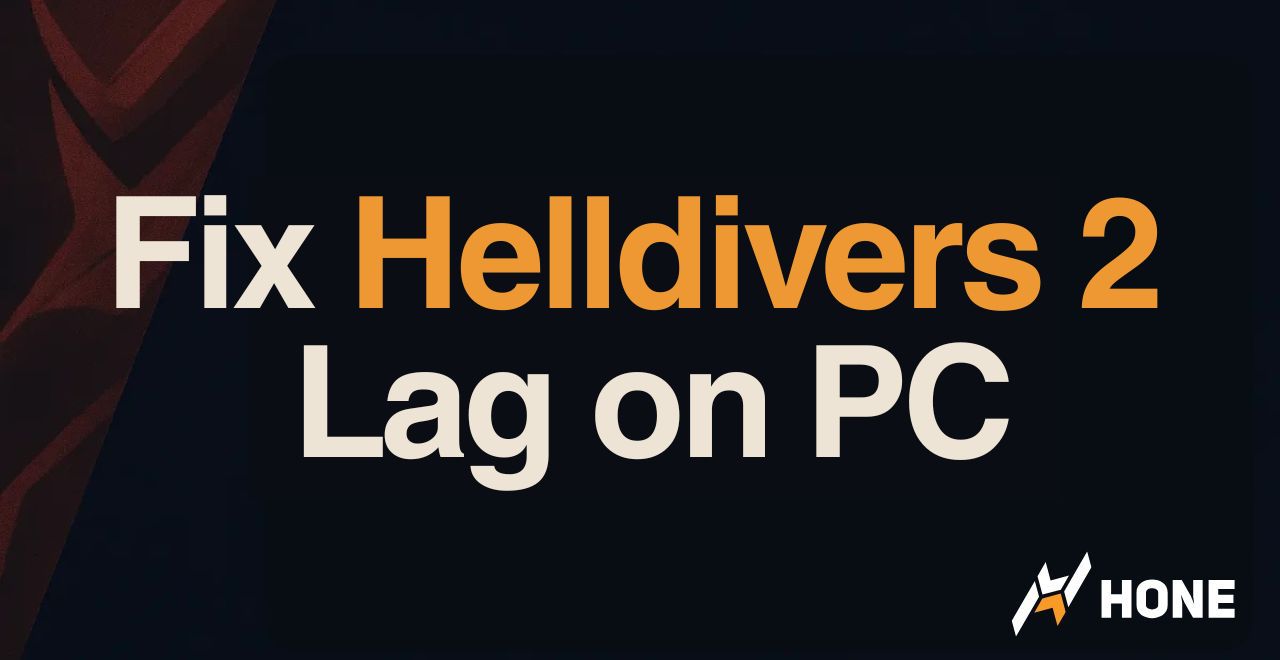
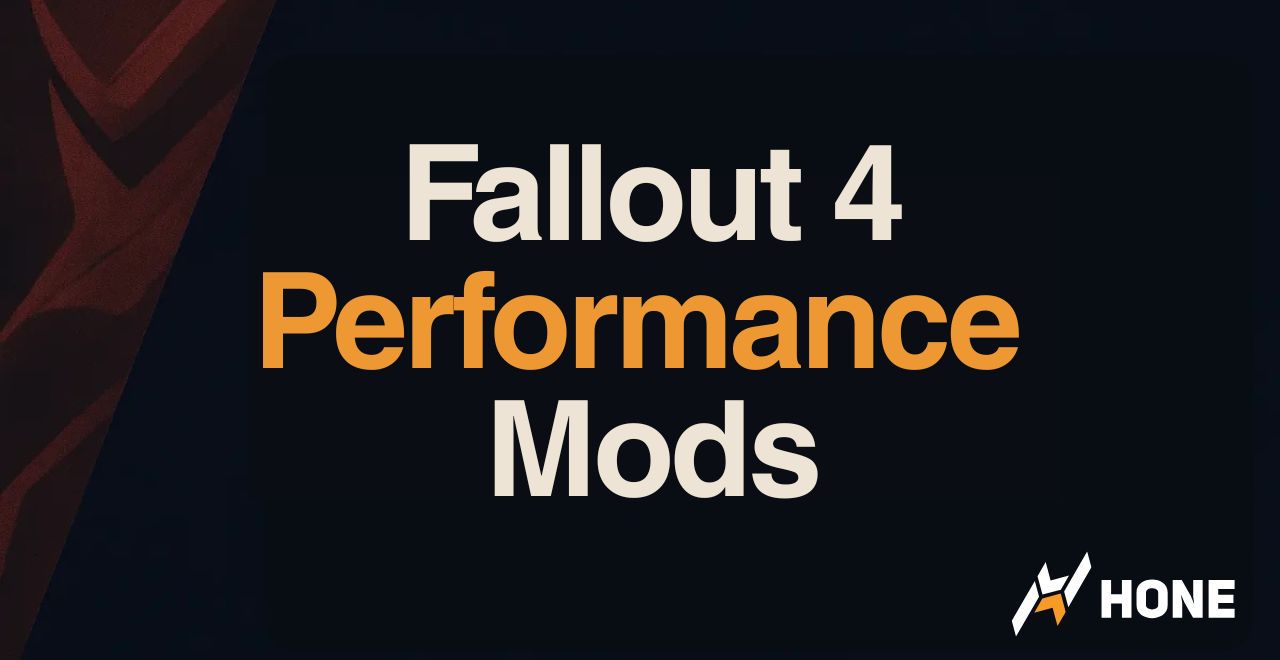
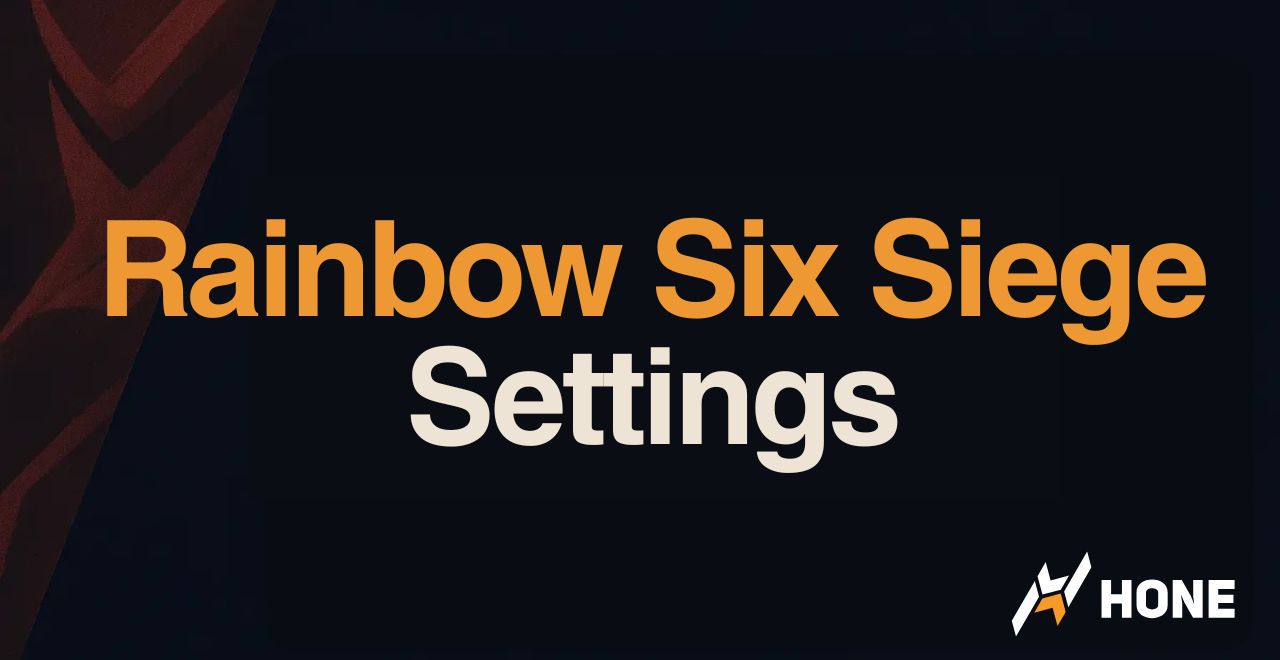
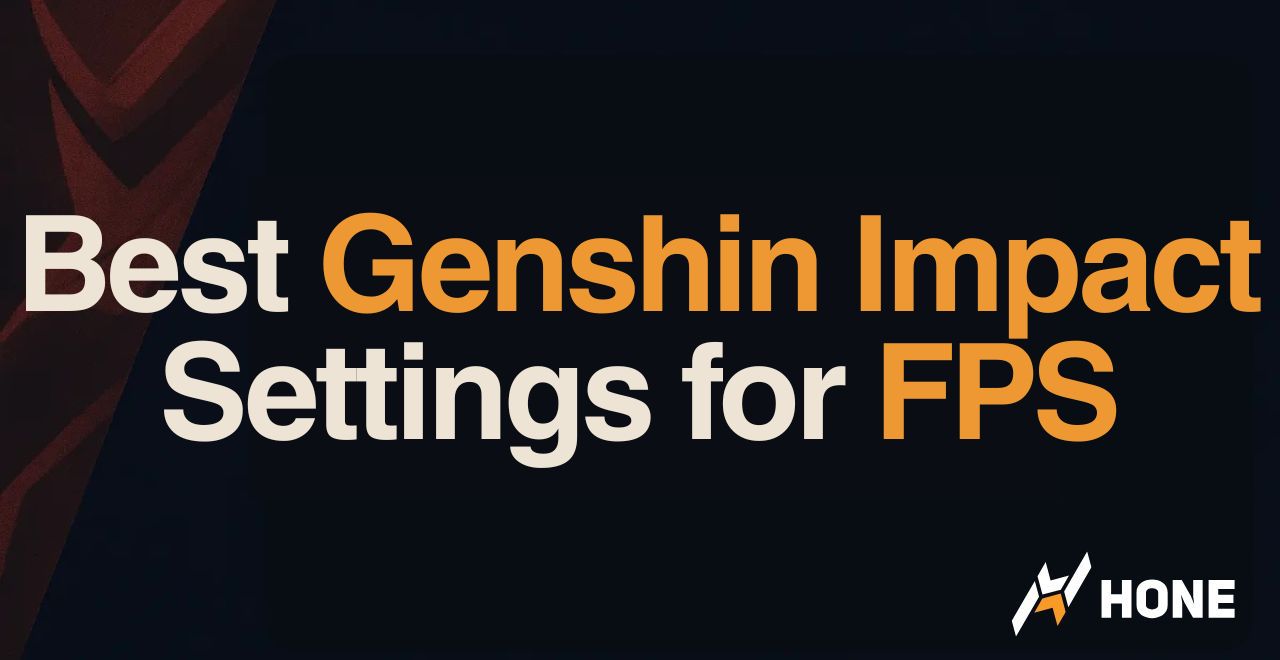
 Discord
Discord
 Instagram
Instagram
 Youtube
Youtube
 TikTok
TikTok