Your RTX 4070 should crush Arc Raiders. Instead, you are stuck at 60 FPS with constant stutters. The GPU sits at 40 percent while your CPU maxes out. Every extraction feels like a slideshow.
This guide shows how to increase FPS in Arc Raiders through systematic optimization. You will learn the driver fixes that matter for your GPU brand, the exact settings for competitive play, how to diagnose CPU versus GPU bottlenecks, and the config tweaks that eliminate Unreal Engine 5 stutter.
First Step: Diagnose Your Bottleneck
Arc Raiders is highly CPU intensive. Blindly lowering graphics settings can make performance worse if your CPU is the limit. Identify your bottleneck before applying fixes.
GPU Bottleneck
Solution: Lower graphics settings, enable DLSS or FSR upscaling, and reduce shadow and effects quality.
Jump to Graphics Settings →CPU Bottleneck
Solution: Close background programs, disable overlays, use Ultimate Performance power plan, and apply config tweaks.
Jump to CPU Optimization →Critical Driver Requirements for Arc Raiders

The single most important step is getting the correct driver version for your GPU. The right action depends entirely on whether you have NVIDIA or AMD hardware. This is not optional.
⚠️ Mandatory Driver Actions
Wrong driver version causes crashes, stutters, and launch failures
- 1Download NVIDIA GeForce Game Ready Driver 581.57 WHQL or newer from GeForce.com
- 2Run installer and select Custom Installation
- 3Check Perform a clean installation box
- 4Complete installation and restart PC
- 1Download Display Driver Uninstaller (DDU) from guru3d.com
- 2Boot Windows into Safe Mode
- 3Run DDU and select Clean and restart
- 4Install AMD driver 25.9.1 or 25.9.2 after restart
Optimized In Game Settings for Maximum FPS
These settings are ranked by performance impact. The competitive mandatory section sacrifices visual fidelity for frame rate and enemy visibility. Start here if you need immediate FPS gains.
Competitive Settings Profile
Targeting 144 plus FPS with maximum visibility
GPU Control Panel Optimization
Driver level settings enforce performance configurations that in game menus cannot control. These adjustments reduce latency and prevent GPU downclocking that causes stutters.
Driver Settings by GPU Brand
Program Specific Settings
Manage 3D Settings > Program Settings > Arc Raiders
- Low Latency Mode Ultra
- Power Management Mode Prefer Maximum Performance
- Texture Filtering Quality High Performance
- Vertical Sync Off
- Threaded Optimization On
Gaming Profile Settings
Gaming > Global Graphics or Arc Raiders specific profile
- Radeon Anti-Lag Enabled
- Radeon Boost Disabled
- Radeon Chill Disabled
- Texture Filtering Quality Performance
- Wait for Vertical Refresh Always Off
Windows System Optimization for CPU Bound Performance
Arc Raiders is extremely CPU intensive. Windows defaults to power saving modes that throttle CPU performance and park cores. These settings unlock full processor capability and reduce background interference.
Essential Windows Configuration
Fixing Unreal Engine 5 Traversal Stutter
Many players report high stable FPS but crippling micro stutter or hitches every few seconds. This is frame pacing and asset streaming stutter, a known Unreal Engine 5 characteristic. Raw FPS numbers do not tell the story. These fixes address the real problem.
Proven Stutter Elimination Methods
Apply these solutions in order until stutter resolves
G-Sync Plus V-Sync Plus FPS Cap Method
This counter intuitive combination forces perfectly linear frame pacing and eliminates the timing irregularities that cause UE5 stutter. This is a widely circulated community fix.
- 1. NVIDIA Control Panel > Manage 3D Settings > Global Settings > Vertical Sync: On (or Fast)
- 2. NVIDIA Control Panel > Set up G-SYNC > Ensure G-Sync or FreeSync is enabled
- 3. In game V-Sync setting: Off
- 4. Set Frame Rate Limit to 3 FPS below monitor refresh rate (141 for 144Hz, 237 for 240Hz)
- 5. Use in game limiter or RivaTuner, not NVIDIA Control Panel limiter
Force DirectX 11 Instead of DirectX 12
DX12 is the default API but causes stability issues and stutter for many users. DX11 has more mature and predictable CPU threading behavior in Unreal Engine titles.
- 1. Right click Arc Raiders in Steam Library
- 2. Select Properties
- 3. In Launch Options box, type: -dx11
- 4. Close and launch game
- Note: Disables Ray Tracing and potentially Frame Generation features
Verify No Overlays Are Running
As emphasized earlier, overlays are a primary suspect for persistent stutter that high FPS cannot fix. Double check all sources are disabled.
- Discord: Settings > Game Overlay > Disable
- NVIDIA: GeForce Experience > Settings > General > In-Game Overlay Off
- AMD: Radeon Software > Preferences > Tracking > Performance Overlay Off
- Windows: Settings > Gaming > Xbox Game Bar > Off
Advanced Config File Tweaks
The GameUserSettings.ini file contains hidden parameters not exposed in the game menus. These tweaks add post process sharpening for better enemy visibility and optimize CPU thread utilization for better frame times.
Settings Profiles: Competitive Versus Visual Fidelity
These two profiles represent different optimization philosophies. The competitive profile sacrifices all visual quality for maximum frame rate and enemy visibility. The balanced profile maintains visual fidelity while achieving stable 60 FPS.
Complete Settings Comparison
Maximum Performance Profile
For high refresh rate competitive play
- Window Mode Fullscreen
- V-Sync Off
- Resolution Scaling DLSS Balanced
- Frame Generation Off
- NVIDIA Reflex On
- Ray Tracing Off
- Shadows Low
- Foliage Low
- Effects Low
- Post Processing Low
- Motion Blur Disabled
High Fidelity Profile
For visual quality with smooth performance
- Window Mode Fullscreen
- V-Sync Off
- Resolution Scaling DLSS Quality
- Frame Generation Off
- NVIDIA Reflex On
- Ray Tracing Static
- Shadows Medium
- Foliage Medium
- Effects Medium
- Post Processing Medium
- Motion Blur Disabled
Final Optimization Checklist
Complete Optimization Verification
Conclusion
Arc Raiders performance optimization requires diagnosis before action. The game is highly CPU intensive and exhibits Unreal Engine 5 traversal stutter that raw FPS numbers cannot fix. Identify whether your system is CPU bound or GPU bound before applying fixes.
AMD users must rollback their drivers immediately while NVIDIA users must update to the latest version. For GPU bottlenecks, lower ray tracing, shadows, effects, and foliage while enabling DLSS or FSR upscaling. For CPU bottlenecks, the most effective solutions are closing all background applications, disabling overlays especially Discord, using Ultimate Performance power plan, and applying config file thread count tweaks.
Frame Generation must stay off for competitive play due to massive input latency. Persistent stutter requires the G-Sync V-Sync FPS cap method or forcing DirectX 11. With systematic optimization targeted at your specific bottleneck, you can achieve the stable high FPS and low latency experience necessary for survival in the Rust Belt.
FAQ
How do I increase FPS in Arc Raiders
First diagnose if you are CPU or GPU bound. For GPU bottlenecks, disable ray tracing, set shadows effects and foliage to low, and enable DLSS or FSR Balanced quality. For CPU bottlenecks, close all background apps, disable overlays especially Discord, and use Ultimate Performance power plan.
What driver version should AMD users use for Arc Raiders
AMD users must rollback to driver version 25.9.1 or 25.9.2 immediately. The latest driver 25.10.2 causes horrible performance, crashes, and launch failures. Use Display Driver Uninstaller in Safe Mode to completely remove 25.10.2 before installing the older stable version.
Should I use Frame Generation in Arc Raiders
No, keep Frame Generation off for all competitive PvP play. Frame Generation adds massive input latency determined by your base framerate not the artificially inflated final number. Low latency beats high FPS in shooters. Only consider Frame Generation for non competitive single player experiences.
How do I fix stutter in Arc Raiders
Stutter despite high FPS is frame pacing and UE5 traversal stutter. First disable all overlays especially Discord. Then apply the G-Sync plus V-Sync plus FPS cap method which forces linear frame delivery. If stutter persists, force DirectX 11 with -dx11 launch option in Steam.
What are the best settings for Arc Raiders competitive play
Use Fullscreen window mode, V-Sync off, Frame Generation off, Ray Tracing off, Shadows low, Foliage low, Effects low, Motion Blur disabled. Enable DLSS or FSR with Balanced quality. Enable NVIDIA Reflex On. These settings maximize FPS and enemy visibility while minimizing input latency.
Does Discord overlay cause problems in Arc Raiders
Yes, community reports confirm Discord overlay causes direct stuttering and audio issues in Arc Raiders. Disable it in Discord settings under App Settings > Game Overlay > Enable in game overlay Off. This single change can eliminate persistent micro stutter even with high FPS.
How do I know if I am CPU bound or GPU bound in Arc Raiders
Open Task Manager during gameplay. GPU bound shows GPU usage at 95 to 100 percent while CPU usage is below 70 percent. CPU bound shows CPU usage at 95 to 100 percent while GPU usage is below 80 percent. If CPU bound, lowering graphics settings will not help FPS.
What NVIDIA driver do I need for Arc Raiders
NVIDIA users must update to GeForce Game Ready Driver 581.57 WHQL or newer released October 14, 2025. This driver provides day one optimizations and enables DLSS 4, Multi Frame Generation, NVIDIA Reflex, and Ray Traced Global Illumination support. Use clean installation option when updating.
Should I use DirectX 11 or DirectX 12 in Arc Raiders
The game defaults to DirectX 12. If you experience persistent crashes, instability, or stutter that other fixes do not resolve, force DirectX 11 by adding -dx11 to Steam launch options. DX11 has more mature CPU threading but disables Ray Tracing and potentially Frame Generation.
What Windows power plan should I use for Arc Raiders
Use Ultimate Performance power plan to prevent CPU throttling and core parking. Enable it by opening PowerShell as admin and running: powercfg -duplicatescheme e9a42b02-d5df-448d-aa00-03f14749eb61. Then select it in Control Panel > Power Options. This unlocks full CPU capability for the CPU intensive game.
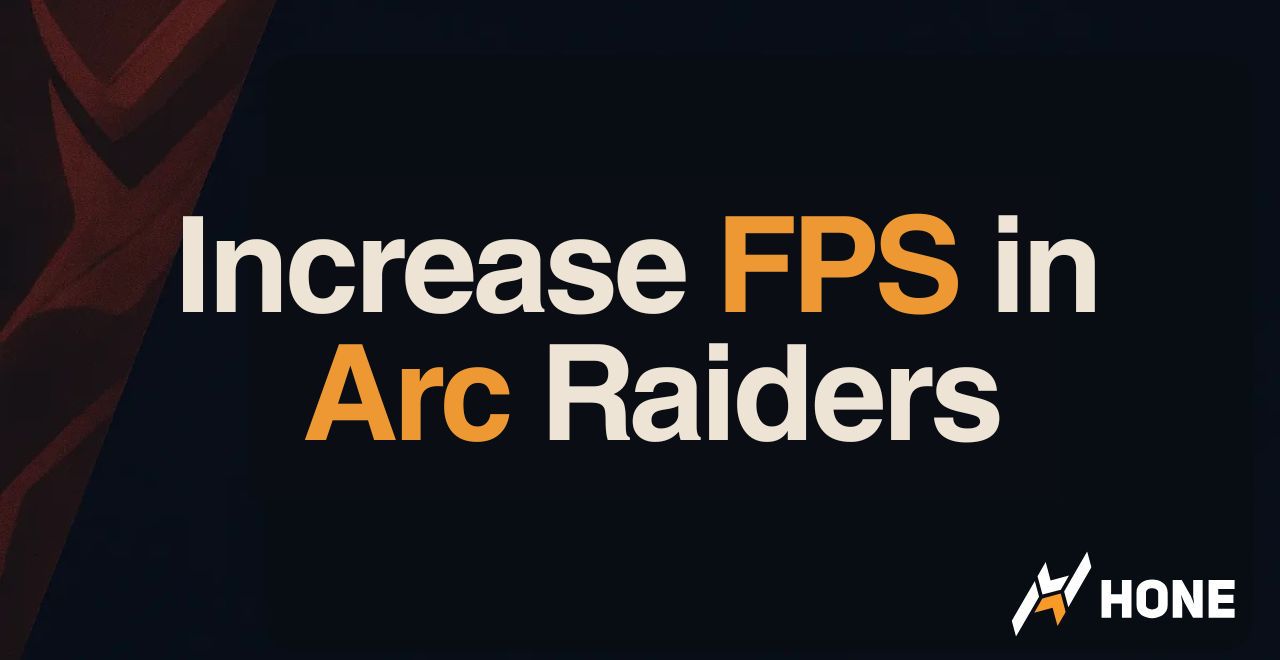



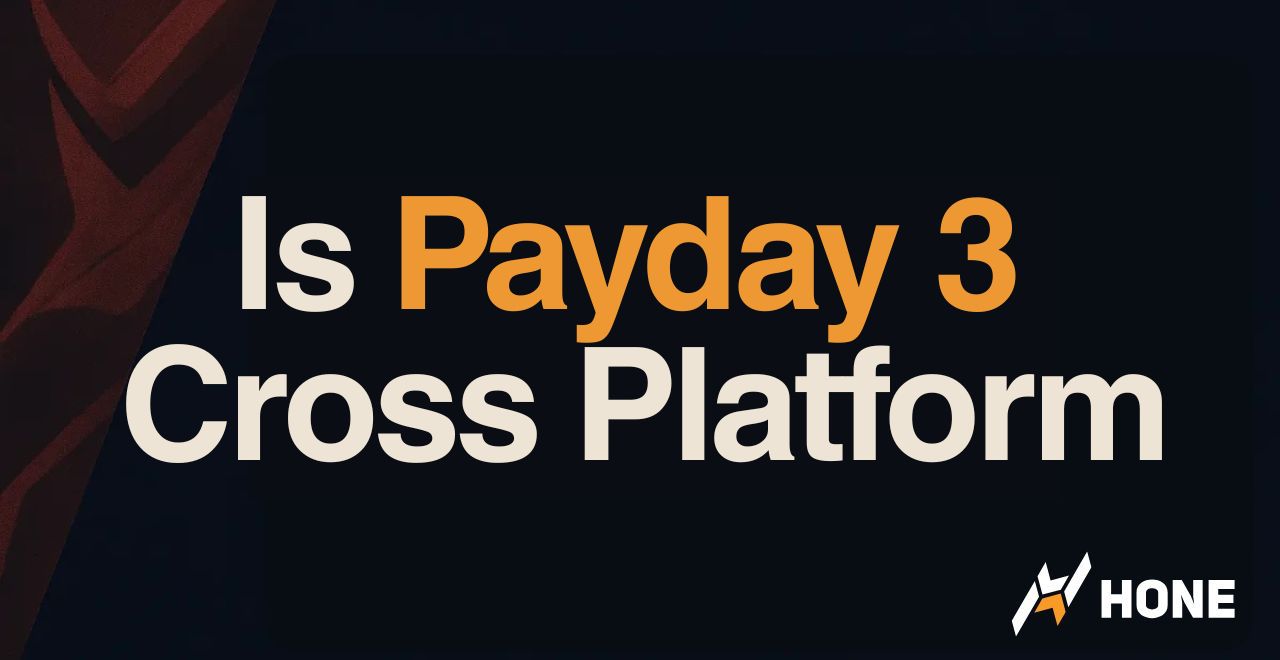
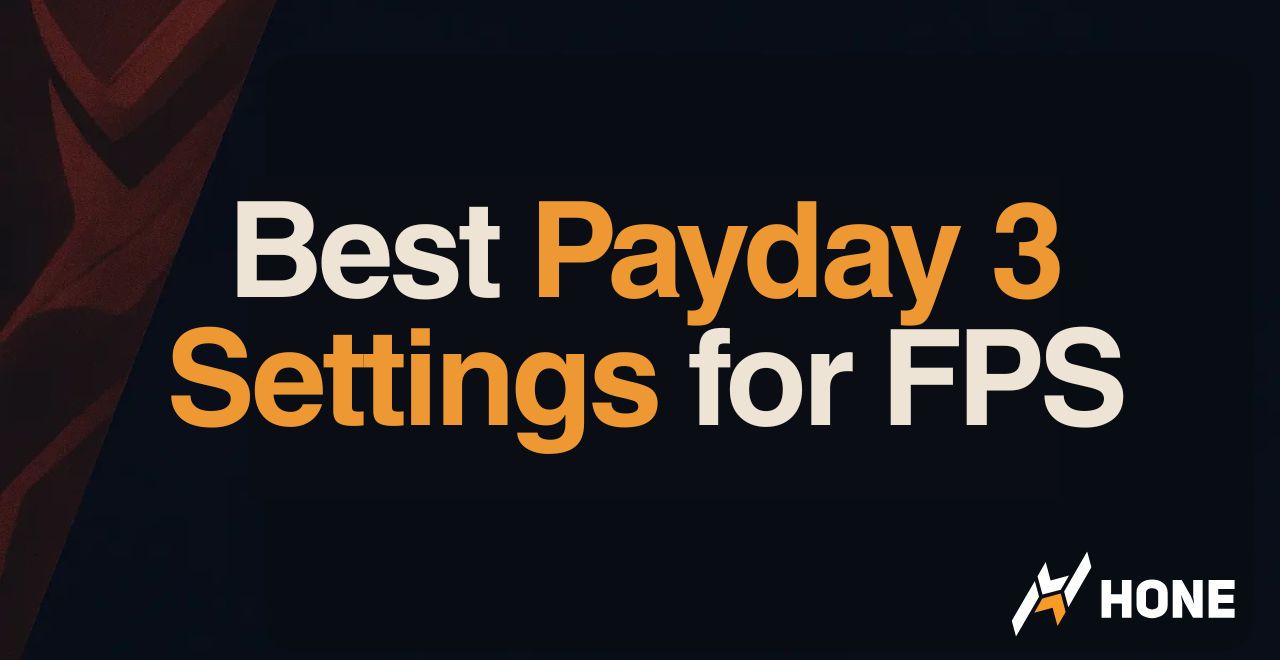
 Discord
Discord
 Instagram
Instagram
 Youtube
Youtube
 TikTok
TikTok