Lossless Scaling delivers genuine FPS improvements through frame generation and upscaling technology. Learn how this Steam utility works, when it helps, and how to configure it properly for your hardware.
Are you unable to run the latest games at 60 FPS even with relatively low settings? Or perhaps are you looking for ways to play classic titles at fullscreen without compromising on the original aesthetic of the game? If so, take a look at Lossless Scaling, a utility software available on Steam designed to enhance your gaming visuals and improve performance.
What Is Lossless Scaling
Lossless Scaling is an all-in-one gaming software that uses scaling algorithms and frame generation in order to improve your gaming performance. It lets you upscale windowed, low resolution games to fullscreen without blur that is caused by traditional scaling methods. Lossless Scaling can also generate extra frames for you for games that don’t have the native support.
Eliminate Lag in 1-Click!
Boost your gaming performance and reduce lag with Hone, the ultimate optimization tool to surpass lossless scaling!
| Feature | Hone | Lossless Scaling |
| Core Function | Windows system and in-game settings optimizer | Image Upscaler & Frame Generator |
| How it works | Tweaks registry, disables background apps, and optimizes network settings. | Takes the game’s window and uses AI to upscale resolution or insert “fake” frames. |
| Impact on Input Lag | Reduces input lag (makes mouse feel snappier). | Increases input lag (adds a slight delay to generate frames). |
| Best For | Competitive shooters (Valorant, CS2, Fortnite) where reaction time matters. | Single-player games, emulators, or heavy AAA titles where visual smoothness matters. |
| Pricing | Free (with paid Premium subscription). | One-time purchase (~$7 on Steam). |
How Lossless Scaling Actually Works
Understanding the technology behind frame generation and why it works differently than DLSS or FSR
Post-Process Operation
Works outside the game engine by capturing finished frames. This means universal compatibility but also means the software must guess motion from 2D images without access to game engine data like motion vectors or depth information.
Machine Learning Model
Uses a proprietary neural network trained to analyze optical flow between consecutive frames. The AI estimates pixel movement and generates plausible intermediate frames, effectively multiplying your displayed framerate.
GPU Headroom Required
Frame generation is computationally expensive. Your GPU needs spare capacity to run the interpolation algorithm. If your GPU is already maxed out rendering the game, enabling frame generation will cause stuttering and performance drops.
Upscaling Algorithms
Includes AMD FSR, NVIDIA NIS, Integer Scaling for pixel art, xBR for retro games, Anime4K for cartoons, and proprietary LS1. Each algorithm is optimized for different visual styles and content types.
Key Features and Benefits
- Upscaling: Improves visual quality when running games at lower resolutions.
- Frame Generation (LSFG): Increases frame rates for more FPS and smoother gameplay.
- Compatibility: Works with most games, including emulators, modern triple AAA titles, and older pixel-art games.
- Customization: Offers different scaling algorithms for different game styles.
- User-Friendly: Simple to use with a modern, intuitive interface.
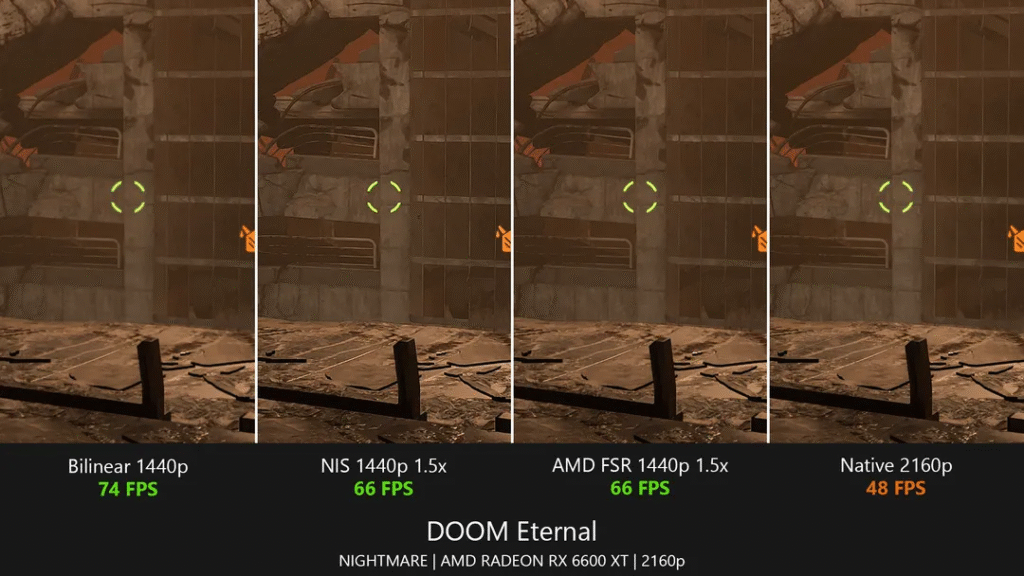
The Performance Trade-Off: What You Gain and What You Lose
Lossless Scaling does not provide free performance. It shifts the balance between different types of performance. Understanding this trade-off is essential before you enable frame generation.
LSFG 3.0 Performance Metrics
Measured improvements from the latest architectural update
The visual improvements are real and measurable. Motion clarity increases dramatically when you multiply frames from 30 to 60 FPS or 60 to 120 FPS. The experience feels far smoother on high refresh rate displays. However, your actual interaction with the game remains tied to the base framerate, not the generated output.
This creates a fundamental conflict. The game looks faster but feels slower. For single player games, narrative experiences, turn based strategy, and emulation, this trade-off is often acceptable. For competitive shooters, fast paced action games, and rhythm games where frame-perfect timing matters, the added latency makes the technology unsuitable.
How Lossless Scaling Compares to DLSS and FSR
The most common question is whether Lossless Scaling can replace native frame generation from NVIDIA or AMD. The answer is nuanced and depends entirely on your situation.
Frame Generation Technology Comparison
| Feature | Lossless Scaling | NVIDIA DLSS 3/4 | AMD FSR 3 | AMD AFMF |
|---|---|---|---|---|
| Technology Method | Post-process optical flow using machine learning | In-engine with AI acceleration and motion vectors | In-engine algorithm using motion vectors | Driver-level post-process optical flow |
| Hardware Requirements | Universal – Works on any GPU | RTX 40/50 Only | Most Modern GPUs | RX 6000+ Only |
| Game Compatibility | Any Windowed App | Developer Integration Required | Developer Integration Required | Most DX11/12 Games |
| Visual Quality | Fair – UI warping, edge artifacts | Excellent – Minimal artifacts | Very Good – Some artifacts | Fair – Disables in fast motion |
| Input Latency | High – 99ms measured | Low – 59ms with Reflex | Medium – Mitigated by Anti-Lag+ | High – Dynamic disabling |
| Best Use Case | Older games, emulators, unsupported hardware | Modern AAA with RTX 40/50 GPUs | Modern AAA with compatible GPUs | AMD users on unsupported games |
LSFG 3.0 and 3.1: Major Architectural Improvements
The developer has actively addressed the technology’s core limitations through significant updates. The evolution from LSFG 2.x to the current 3.1 version represents targeted engineering to improve performance overhead, latency, and operational flexibility.
LSFG 3.0: Foundation Rewrite
- 40% reduction in GPU load for x2 mode, 45%+ for higher multipliers
- 24% lower end-to-end latency compared to LSFG 2
- Unlocked frame multiplier up to x20 for ultra high refresh displays
- Enhanced machine learning model with reduced flickering and border artifacts
LSFG 3.1: Adaptive Frame Generation
- Adaptive Frame Generation (AFG) with fractional multipliers
- Performance Mode toggle for 50% reduction in GPU cost
- Improved frame pacing for non-integer refresh rate targets
- Better stability with fluctuating base framerates
Windows 11 24H2 Capture Engine Update
- Windows 11 23H2 and older: Use DXGI capture method
- Windows 11 24H2 and newer: Use WGC capture method
- Wrong capture API will cause frame pacing issues and stuttering
Should You Use Lossless Scaling: Decision Framework
The value of Lossless Scaling is not universal. It depends entirely on your hardware, the game you are playing, and what you prioritize in your gaming experience. This framework helps you decide.
Is Lossless Scaling Right for Your Setup?
Follow this decision tree to determine if frame generation will help or hurt your experience
- Playing older games or emulators with locked framerates
- Single player, narrative, or turn-based games where latency is less critical
- You have GPU headroom (utilization below 85-90%)
- Your game lacks native DLSS or FSR support
- You own older hardware excluded from official frame generation
- Playing on handheld gaming PCs like Steam Deck
- Competitive shooters, fighting games, or rhythm games
- Any game where frame-perfect timing is required
- Your GPU is already at 95-100% utilization
- Your game has native DLSS 3/4 or FSR 3 support
- You are highly sensitive to input latency
- Playing on very low base framerates (below 30 FPS)
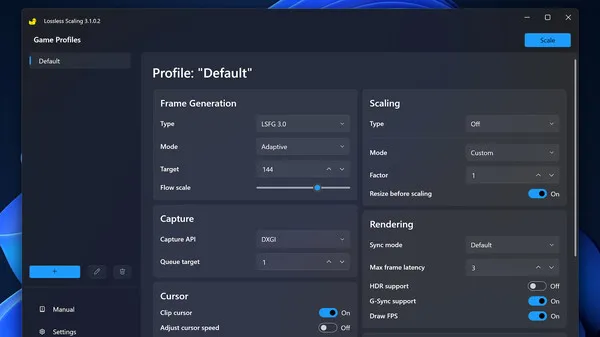
Hardware Tier Strategies for Lossless Scaling
Your approach to Lossless Scaling should change dramatically based on your hardware capabilities. Here are optimized strategies for each performance tier.
- Push high base framerates (90-120 FPS) to ultra high refresh displays (240-360 Hz)
- Use frame generation for efficiency, running cooler and quieter while maintaining visual smoothness
- Cap base framerate lower (e.g., 72 FPS for 144 Hz display with x2 multiplier) to reduce power consumption
- Offload LSFG to secondary GPU or iGPU for zero performance impact on primary GPU
- Target stable 40-60 FPS base with medium settings
- Use x2 multiplier to reach 80-120 FPS output
- Enable Performance Mode if GPU utilization exceeds 85%
- Prioritize frame generation over upscaling to minimize GPU overhead
- Lower texture quality if VRAM usage is maxed
- Drop all settings to low, reduce resolution significantly
- Lock to rock-solid 30 FPS base, use x2 to reach 60 FPS
- GPU headroom is absolutely critical – aim for 70-80% utilization max
- Use Performance Mode and 50% Flow Scale
- Accept that frame generation may not be viable for demanding modern games
- Configure for locked 30 or 40 FPS base at 800p resolution
- Use x2 multiplier for smooth 60 or 80 FPS handheld experience
- Install community lsfg-vk Vulkan layer for Steam Deck Linux support
- Latency is more noticeable on handhelds but often acceptable for single player games
- Enables playing demanding AAA titles that would otherwise be unplayable
Best Use Cases for Lossless Scaling
Lossless Scaling excels in specific scenarios where native solutions are unavailable or impossible. Understanding these use cases helps you maximize the software’s value.
Emulators cannot unlock framerates without breaking game logic. LSFG generates frames post-process, giving you 120 FPS visual smoothness from a 60 FPS engine output with zero game modifications or instability.
Thousands of older PC games have hard-coded 30 or 60 FPS caps. Attempting to mod these caps often causes physics glitches or animation speed-ups. LSFG bypasses the problem entirely by working externally.
Narrative-driven games where you are not competing against other players. The latency penalty is less critical, and the visual smoothness significantly improves the cinematic experience on high refresh displays.
Games where input timing is not critical. Turn-based combat, city builders, and grand strategy titles benefit from smoother camera panning and animations without suffering from the latency penalty.
Not recommended. The 99ms input latency penalty makes precise aiming and flick shots feel sluggish and unresponsive. Your opponents running native rendering will have a measurable reaction time advantage.
Completely unsuitable. Frame-perfect timing is impossible with the added latency. Fighting game combos and rhythm game note timing will feel off, causing you to miss inputs and lose accuracy.
System Requirements
- OS: Windows 10 version 2004 (Minimum), Windows 11 version 24H2 (Recommended)
- Graphics: Modern integrated graphics (Minimum), GeForce RTX 30 series / Radeon RX 6000 series / Arc series (Recommended)
- DirectX: Version 11
Advanced Configuration and Optimization Guide
Achieving optimal results with Lossless Scaling requires proper setup and understanding of its advanced settings. This guide covers the essential configuration steps.
Level up your FPS the smart way
Actionable optimization, tested settings, and weekly tips on frame generation, DLSS/FSR tuning, and more.
- Step-by-step performance playbooks
- Real-world, no-BS tweaks that actually help
- Works for any GPU & budget builds
Common Issues and Solutions
Stuttering and Frame Drops
- Check GPU utilization – if above 90%, lower in-game settings
- Enable Performance Mode in Lossless Scaling
- Reduce Flow Scale to 50-75%
- Use external frame rate limiter to ensure stable base FPS
- Close all background applications consuming GPU resources
Game Crashes or Freezes
- Lower in-game texture quality settings
- Monitor VRAM usage – LSFG needs additional VRAM allocation
- Disable all software overlays (Steam, Discord, MSI Afterburner)
- Switch capture API (try WGC if using DXGI and vice versa)
- Update GPU drivers to latest version
Severe Artifacts and Warping
- Increase base framerate – artifacts worsen at low FPS
- Use lower frame generation multiplier (x2 instead of x3)
- Increase Queue Target to 1 or 2 for more stable input
- Increase Flow Scale to 100% for better motion estimation
- Accept that UI elements will always warp – this is inherent to post-process
Upscaling Algorithms Explained
Beyond frame generation, Lossless Scaling provides a comprehensive suite of upscaling algorithms. Each is optimized for different visual styles and content types.
Upscaling Algorithm Selection Guide
| Algorithm | Best For | Characteristics | Performance Cost |
|---|---|---|---|
| LS1 | Modern 3D games | Proprietary ML model with good detail preservation and reduced smearing. Higher sharpness can cause haloing. | Medium |
| AMD FSR 1.0 | Modern 3D games | Open-source spatial upscaler. Balanced quality and performance. Can lose high-frequency detail in fast motion. | Low |
| NVIDIA NIS | Modern 3D games | Lanczos-based spatial upscaler. Prone to edge ringing and over-sharpening artifacts during camera movement. | Low |
| Integer Scaling | Pixel art / Retro | Perfect integer multiplication (2x, 3x) with zero blur. Preserves sharp, blocky retro aesthetic exactly. | Minimal |
| Nearest Neighbor | Low-res aesthetic | Simplest replication method. Creates intentionally pixelated look. Can give modern games retro appearance. | Minimal |
| xBR | Pixel art / Retro | Advanced heuristic filter. Produces smoother, more rounded appearance than Integer Scaling. Cartoonish look. | Medium |
| Anime4K | Anime / Cartoons | Specialized for 2D animation. Focuses on clean lines and preserving hand-drawn art style. | Medium |
| Bicubic CAS | Softer art styles | Standard bicubic with AMD Contrast Adaptive Sharpening. Very low overhead but can look soft on complex scenes. | Very Low |
This variety allows you to choose the best algorithm for each game, depending on its art style and your personal preferences. For example, Anime4K is ideal for upscaling cartoons or anime-style games.
How to Use Lossless Scaling
- Set Game to Windowed Mode: Lossless Scaling requires games to run in windowed mode.
- Limit Frame Rate (Optional): For the best experience, limit the game to a stable frame rate to give Lossless Scaling resources to work with.
- Select Scaling Algorithm: Choose the appropriate scaling algorithm based on the game’s style.
- Activate Lossless Scaling: Use the software to upscale the game to fullscreen.
Here is a detailed video explaining how to use Lossless Scaling: Youtube Link (c: Mostly Positive Reviews)
Conclusion
Lossless Scaling fills a critical gap in the PC gaming ecosystem. It brings frame generation and advanced upscaling to games and hardware configurations that official solutions ignore. The technology is not without compromises. It adds measurable input latency and introduces visual artifacts that in-engine solutions avoid. However, for its intended use cases, these trade-offs are often acceptable or even irrelevant.
The software excels in console emulation and older games with locked framerates, where it provides a transformative experience without any viable alternative. It offers genuine value for budget hardware users who cannot access native DLSS or FSR features, and for handheld gaming PC owners seeking playable performance in demanding titles. Even high-end system owners benefit when maximizing ultra high refresh displays or improving thermal efficiency.
FAQ
Does Lossless Scaling Work With All Games
Lossless Scaling works with any game or application that can run in windowed or borderless fullscreen mode. This includes nearly all modern games, older PC titles, and emulators. It cannot capture exclusive fullscreen output. Compatibility is universal across all GPU brands including NVIDIA, AMD, and Intel.
What GPU Do I Need for Lossless Scaling
Lossless Scaling works on any modern GPU from NVIDIA, AMD, or Intel. Minimum requirement is integrated graphics, but dedicated GPUs from GTX 10 series, RX 500 series, or Arc series onward are recommended. The critical requirement is GPU headroom, your GPU must not be fully utilized by the game alone or frame generation will cause stuttering.
Why Does Lossless Scaling Add Input Lag
Frame generation must wait for the next real frame to be rendered before it can generate the interpolated frame between them. This adds at least one full frame time of latency to the display pipeline. Your game responsiveness remains tied to the base framerate, not the generated output. This is an unavoidable consequence of post-process frame generation.
Should I Use Lossless Scaling or Native DLSS FSR
Always use native DLSS or FSR if your game supports it. In-engine solutions have access to motion vectors and depth data, resulting in superior image quality and much lower latency. Use Lossless Scaling only for games that lack native support, for older hardware excluded from official features, or for emulation where in-engine solutions are impossible.
Can I Use Lossless Scaling for Competitive Games
Not recommended for competitive shooters, fighting games, or any title where frame-perfect timing is critical. The 99ms input latency penalty makes precise aiming and reactions noticeably slower. Your opponents running native rendering will have a measurable advantage. Use Lossless Scaling for single player games where latency is less critical.
Why Does My GPU Usage Increase With Frame Generation
Frame generation is computationally expensive and requires significant GPU resources to run the machine learning model that generates interpolated frames. If your GPU is already at 95-100% utilization rendering the base game, enabling frame generation will cause the base framerate to drop and create stuttering. You need GPU headroom below 85-90% for smooth operation.
What Is LSFG 3.0 and How Is It Different
LSFG 3.0 is a complete architectural rewrite released in January 2025. It reduces GPU load by 40% for x2 mode and over 45% for higher multipliers compared to LSFG 2. Latency is 24% lower. The update also unlocked frame multipliers up to x20 and improved the machine learning model for fewer artifacts and better quality.
Does Lossless Scaling Work on Steam Deck
Yes, through a community-developed Vulkan layer port called lsfg-vk. Install it via Decky Loader plugin for easy access on SteamOS. Configure games for locked 30 or 40 FPS base at 800p, then use x2 multiplier to reach smooth 60 or 80 FPS. This enables playing demanding AAA titles that would otherwise be unplayable on handheld hardware.
Will Lossless Scaling Get Me Banned in Online Games
Community consensus indicates it is generally safe because Lossless Scaling does not inject code into game processes or modify game files. It functions externally like screen capture software. However, some kernel-level anti-cheat systems could potentially flag unrecognized software. While bans are rare and disputed, use with online games at your own discretion.
What Upscaling Algorithm Should I Use
For modern 3D games, start with LS1 or AMD FSR for balanced quality. For pixel art and retro games, use Integer Scaling to preserve the sharp blocky aesthetic or xBR for a smoother cartoonish look. For anime-style games and cartoons, use Anime4K. For general purpose with low overhead, try Bicubic CAS. Experiment to find what looks best for each game.
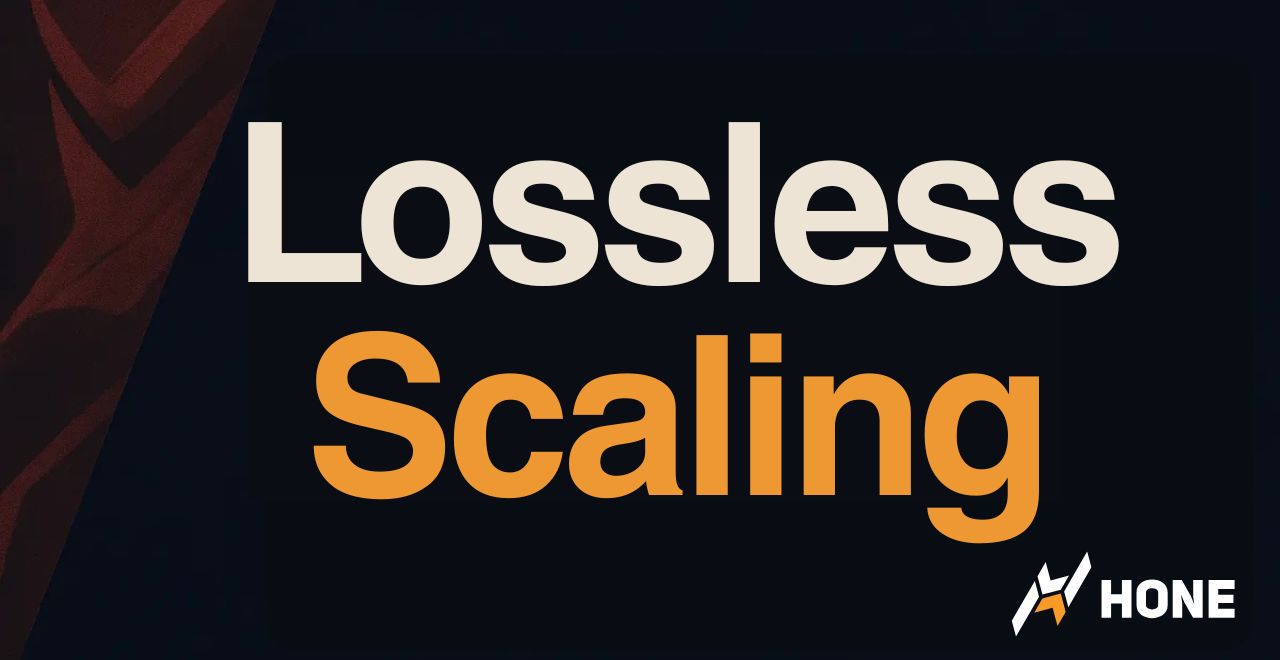

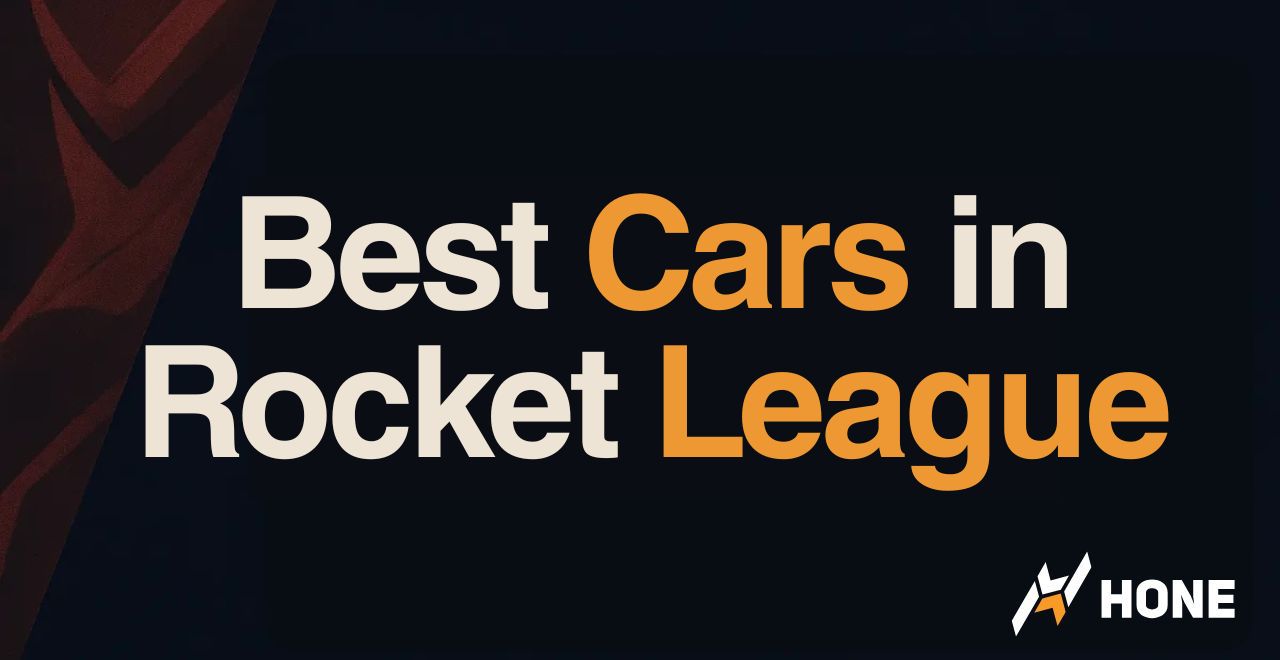
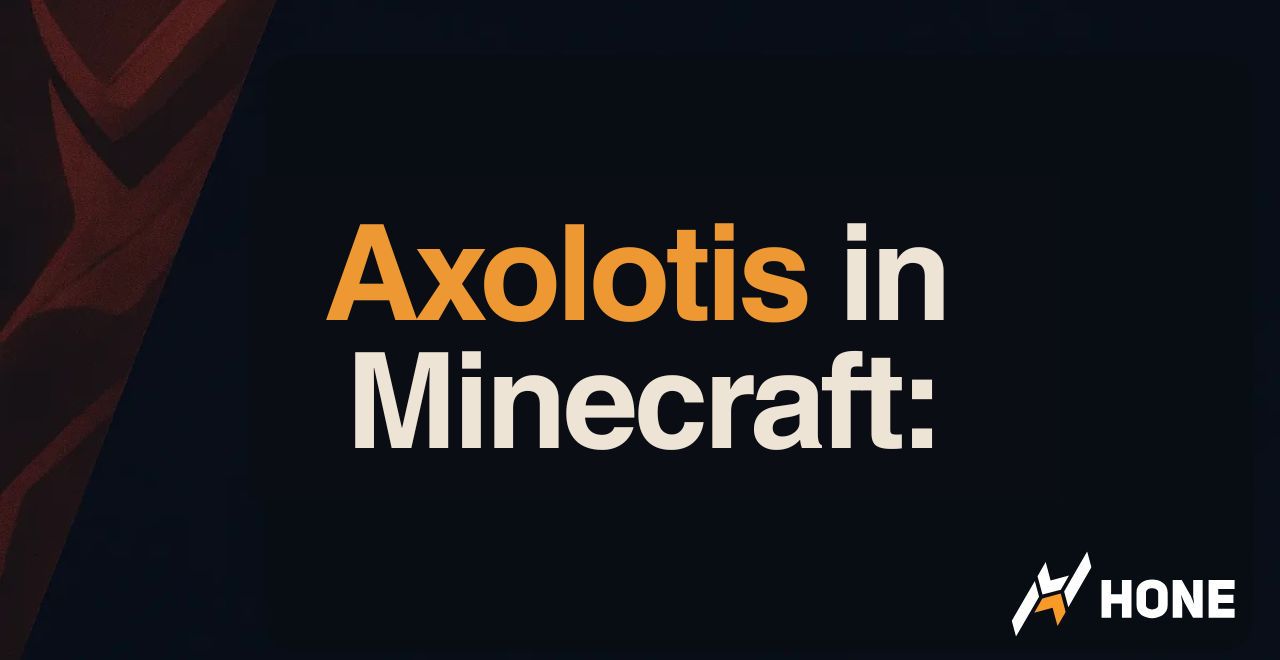


 Discord
Discord
 Instagram
Instagram
 Youtube
Youtube
 TikTok
TikTok