Marvel Rivals: Maximum FPS Optimization
Get the competitive edge with optimized settings and proven performance tweaks for smooth gameplay.
Marvel Rivals brings the Marvel universe to life in a competitive hero shooter where every frame matters. Whether you’re playing Spider-Man swinging through Tokyo or Scarlet Witch unleashing reality-warping chaos, smooth performance is critical. This isn’t just about pretty visuals, it’s about the difference between landing that game-winning ability or watching it happen in stuttering slow motion.
The game throws iconic heroes and villains into intense 6v6 battles where strategy and aim decide victory. Captain America’s shield ricochets require precision timing. Loki’s illusions need split-second reactions. If your FPS is inconsistent, you’re fighting your PC as much as your opponents. Let’s fix that.
Marvel Rivals is a free-to-play team-based shooter featuring destructible environments and dynamic team-ups. Each match is fast, chaotic, and unforgiving. You need every advantage, and stable FPS is the foundation of competitive play.
System Requirements Breakdown
Before diving into optimization, know where you stand. Marvel Rivals is surprisingly demanding due to its destructible environments and particle-heavy abilities.
Here’s what NetEase recommends, and what you actually need to hit consistent frame rates.
Don’t meet the recommended specs? Don’t worry. Hone can extract performance from hardware below these thresholds. The optimizations in this guide work across the entire spectrum, from budget builds to high-end rigs.
Optimal In-Game Settings
Marvel Rivals’ graphics settings are where most players start, and for good reason. The right configuration can double your frame rate without making the game look like it’s running on a potato.
Here’s the balanced approach that prioritizes performance while keeping the game visually clear.
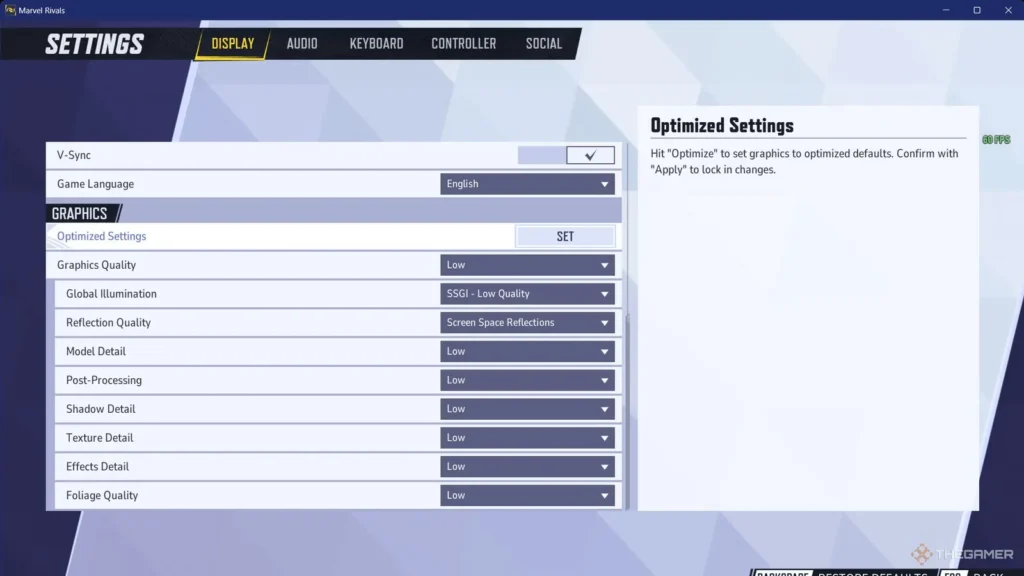
This configuration prioritizes clarity and frame stability. Global Illumination and Effects Detail are the biggest performance hogs, but dropping them to Low barely affects gameplay visibility. Texture Detail stays High because it has minimal performance impact but keeps character models crisp. Shadow Detail at Medium maintains spatial awareness without tanking your FPS during chaotic teamfights.
Advanced FPS Optimization Methods
In-game settings get you halfway there. The other half comes from system-level optimization.
These three methods attack performance bottlenecks from different angles, and when combined, they can push your FPS 30-50% higher than stock settings.

Outdated GPU drivers are FPS killers. NVIDIA and AMD release game-ready drivers specifically optimized for new releases like Marvel Rivals. These updates fix bugs, improve stability, and often unlock 10-15% better performance for free.
AMD Users: Launch Radeon Software and check for updates in the Home tab. Install any available driver updates.
Windows defaults to Balanced power mode, which throttles your CPU and GPU to save energy. High Performance mode removes these limiters, directing maximum resources to the game. This is especially critical for laptops, where power plans can create a 20-30% performance delta.
2. Select High Performance from the available plans
3. If not visible, click “Show additional plans”
Manual optimization is time-consuming and error-prone. Hone automates the entire process with one-click optimizations specifically designed for Marvel Rivals. It goes beyond game settings, optimizing Windows, network configurations, and hardware-specific tweaks for both AMD and NVIDIA cards.
Recommended Hone Optimizations
Ready to unlock your PC’s full potential? Download Hone now and apply these optimizations in seconds. Over half a million players trust Hone to give them the competitive edge in Marvel Rivals.
Higher FPS in Marvel Rivals isn’t about having the best hardware. It’s about extracting maximum performance from what you have. The combination of optimized in-game settings, updated drivers, proper Windows configuration, and Hone’s automated optimizations can push your frame rate 50% higher or more. Every frame matters in competitive play. Get the edge.
Frequently Asked Questions
Yes, completely safe. Hone uses advanced technology and rigorous testing procedures to ensure the software is secure and reliable. Over 500,000 users trust Hone for game optimization.
The biggest gains come from lowering Global Illumination, Effects Detail, and Post-Processing. These three settings alone can improve FPS by 40-60% with minimal visual impact. Using Hone applies these and dozens of other optimizations automatically.
Absolutely. Game-ready drivers from NVIDIA and AMD contain specific optimizations for new releases. For Marvel Rivals, updated drivers can provide 10-15% better performance compared to drivers from just a few months ago.
No, it won’t damage the battery, but it drains it significantly faster. Always plug in your laptop when gaming for best performance and to preserve battery health over time.
Yes, dramatically. Dropping render resolution to 80-90% can boost FPS by 20-30% while maintaining acceptable visual clarity. It’s one of the most effective emergency performance options for low-spec systems.
Yes. Background apps like Discord, Chrome, and Spotify consume CPU, RAM, and network resources. Closing them frees up resources for Marvel Rivals, often resulting in 10-20% better performance. Hone’s Gaming Mode automatically handles this for you.
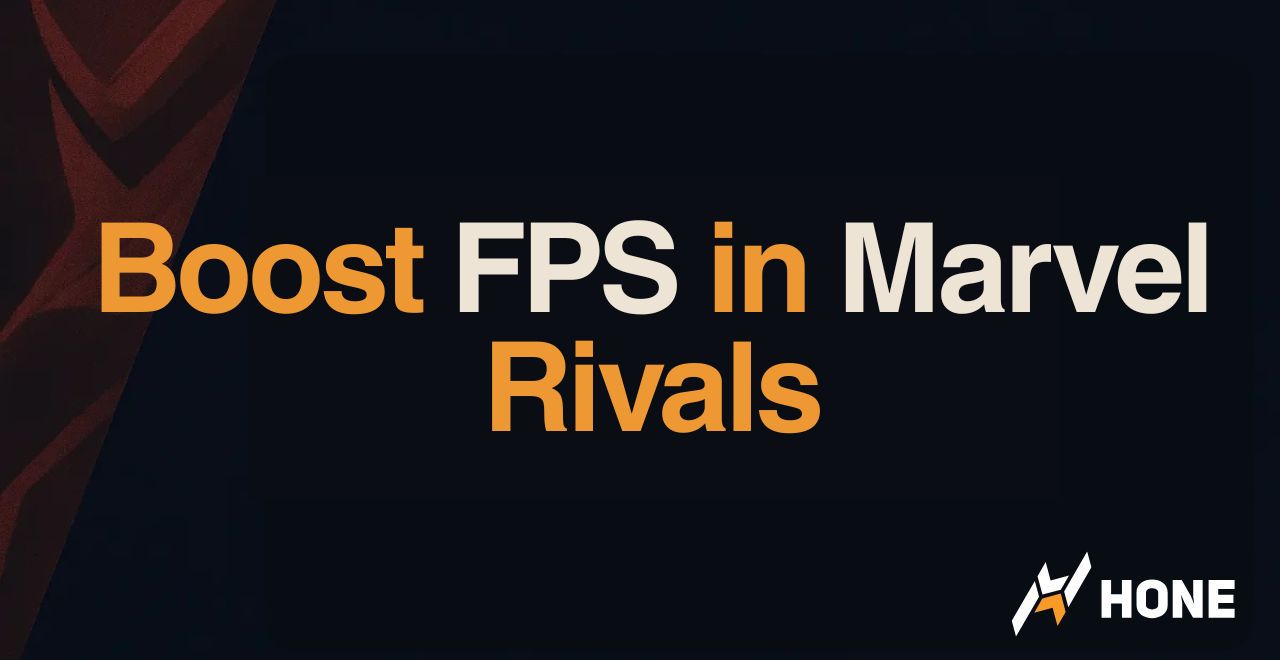





 Discord
Discord
 Instagram
Instagram
 Youtube
Youtube
 TikTok
TikTok