Nothing tilts harder than dying to lag. One second you’re hitting crispy edits, the next you’re teleporting into storm while your ping spikes to Mars. Whether it’s packet loss making you moonwalk or stutters turning your game into a PowerPoint, we’re fixing it all today.
This isn’t another “turn your settings to low” guide. We’re diving into the actual causes of Fortnite lag and the proven fixes that work; from network optimization that stops rubber-banding to system tweaks that eliminate those random hitches. Time to turn that slideshow back into gameplay.
Network Lag (High Ping)
- Ping counter shows 100ms+
- Builds place late
- Getting shot behind walls
- Enemies teleporting
FPS Drops & Stutters
- Game freezes for split seconds
- FPS counter dropping suddenly
- Choppy during build fights
- Fine in lobby, bad in-game
Input Lag
- Delay between click and action
- Builds feel “floaty”
- Edits not registering fast
- Mouse feels sluggish
Packet Loss
- Red packet loss icon
- Rubber-banding movement
- Shots not registering
- Random disconnects
Thermal Throttling
- Good FPS at start, degrades over time
- PC/laptop feels very hot
- Performance returns after break
- Fans running at max
Asset Loading Stutters
- Hitches when dropping from bus
- Freezes entering new areas
- Stutters opening chests
- First game always worst
Emergency Fortnite Lag Fixes
Already in a game and lagging? Or just want the fastest possible fixes? Start here. These solutions work for 80% of lag issues and take minutes, not hours.
- Restart your router AND modem – Unplug both for 30 seconds. Fixes most network lag instantly.
- Close these apps NOW – Chrome, Discord, Spotify, Steam. They’re lag vampires.
- Switch to Ethernet – If on WiFi, plug in a cable. Sometimes lag is simply caused by a bad WiFi connection.
- Verify game files – Epic Launcher → Fortnite → ⚙️ → Verify. Fixes corrupted files causing stutters.
- Set Windows to High Performance – Settings → Power → High Performance. Stops CPU throttling.
Still lagging? Run this quick command: Win+R → cmd → ipconfig /flushdns → Enter. Then restart Fortnite.
How to Actually Fix Lag in Fortnite
High ping ruins everything in Fortnite. Here’s how to get that crispy low-latency connection that lets you take walls and hit your shots.
Connection Type Hierarchy
| Connection Type | Typical Added Latency | Stability | Verdict |
|---|---|---|---|
| Ethernet Cable | 0-1ms | PERFECT | Always use if possible |
| 5GHz WiFi (Close) | 5-15ms | DECENT | Acceptable if cable impossible |
| Powerline Adapter | 3-10ms | GOOD | Better than WiFi usually |
| 2.4GHz WiFi | 15-50ms | UNSTABLE | Avoid for gaming |
| Mobile Hotspot | 30-100ms+ | TERRIBLE | Emergency only |
The $20 Solution Most People Ignore
Can’t run an Ethernet cable? Get a powerline adapter. It sends internet through your electrical wiring. Not as good as direct Ethernet, but way better than WiFi through walls. Just plug one near your router, one near your PC, done. Instant ping reduction for most people.
Router Settings That Actually Matter
1. Open browser, type one of these:
- 192.168.1.1
- 192.168.0.1
- 10.0.0.1
2. Login (check router sticker for password)
3. Find these settings and change them:
QoS (Quality of Service):
- Set your PC/console to "Highest Priority"
- Or allocate 80% bandwidth to gaming device
UPnP: Enable (helps with connection)
DNS Settings: (can help with faster initial connections)
- Primary: 1.1.1.1
- Secondary: 1.0.0.1
(or 8.8.8.8 / 8.8.4.4 for Google)
WiFi Settings (if you must use WiFi):
- Channel: 1, 6, or 11 for 2.4GHz
- Channel: 36, 40, 44, 48 for 5GHz
- Channel Width: 20MHz for stability
| Router Fix | What It Does | Impact | Difficulty |
|---|---|---|---|
| Restart Router Weekly | Clears memory, refreshes connection | HIGH | Easy |
| Update Firmware | Fixes bugs, improves stability | HIGH | Medium |
| Port Forward Fortnite | Direct connection path | MEDIUM | Hard |
| Change WiFi Channel | Avoids interference | MEDIUM | Easy |
| Disable Band Steering | Prevents WiFi switching | LOW | Easy |
Windows Network Optimization
# Reset TCP/IP stack
netsh int ip reset
# Reset Winsock
netsh winsock reset
# Flush DNS cache
ipconfig /flushdns
# Release and renew IP
ipconfig /release
ipconfig /renew
# Optimize network for gaming
netsh int tcp set global autotuninglevel=normal
netsh int tcp set heuristics disabled
netsh int tcp set global rss=enabled
# Restart your PC after running these
Performance Lag & Stuttering
Good internet but still lagging? Your PC might be the problem. Here’s how to fix FPS drops, stutters, and hitches that make the game unplayable.
Quick Performance Boost Checklist
- ☐ Update GPU drivers – Use GeForce Experience or AMD Software.
- ☐ Clear shader cache – %localappdata%\FortniteGame\Saved\D3DCache → Delete everything
- ☐ Set Fortnite to High Priority – Task Manager → Details → FortniteClient → Set Priority → High
- ☐ Turn off Xbox Game Bar – Settings → Gaming → Xbox Game Bar → Off
- ☐ Disable Discord overlay – Discord Settings → Game Overlay → Off
- ☐ Check temps – Download HWMonitor. CPU/GPU over 80°C = throttling = lag
- ☐ Add Fortnite to antivirus exceptions – Real-time scanning causes micro-stutters
- ☐ Move to SSD – If on HDD, this alone can fix most stuttering
- ☐ Verify no crypto miners – Task Manager → 100% CPU/GPU usage at idle = infected
Storage & Memory Fixes
| Issue | Symptoms | Fix | Impact |
|---|---|---|---|
| Game on HDD | Stutters dropping, loading POIs, first game terrible | Move to SSD immediately | MASSIVE |
| Full SSD (>90%) | Random hitches, slow loading | Free up 20%+ space | HIGH |
| Not enough RAM | Stutters when looking around, disk usage 100% | Close browsers, upgrade to 16GB | HIGH |
| Slow RAM speed | Lower FPS than expected | Enable XMP/DOCP in BIOS | MEDIUM |
| Page file issues | Crashes, “out of memory” | Set to System Managed or upgrade RAM capacity | MEDIUM |
The RAM Speed Secret
Your RAM might be running at 2133MHz when it’s rated for 3200MHz+. This costs you 20-30 FPS easy. Enter BIOS (mash Delete/F2 at startup), find XMP, EXPO or DOCP, and enable it. Free performance most people never claim.
DirectX & Rendering Mode Issues
If you switched to DX12 and have stutters:
1. Let shaders compile:
- Play 2-3 Team Rumble matches
- Visit all major POIs
- Use different weapons/items
2. If stutters persist after warmup:
- Close Fortnite
- Delete: %localappdata%\FortniteGame\Saved\D3DCache
- Delete: %localappdata%\NVIDIA\DXCache (if NVIDIA)
- Restart PC
- Launch game, let it rebuild cache
3. Still bad? Try DX11:
- Settings → Video → Rendering Mode → DirectX 11
- More stable, less stutters, might be lower avg FPS
Advanced System Optimization: For Persistent Lag
Tried everything and still lagging? Time for the heavy artillery. These advanced fixes tackle deep system issues that basic guides miss.
Windows Deep Optimization
| Setting | Location | Change To | Why |
|---|---|---|---|
| HAGS | Settings → Display → Graphics | Test OFF | Can cause stutters with some GPUs |
| Game Mode | Settings → Gaming | ON | Prioritizes game resources |
| VBS/Memory Integrity | Windows Security → Device Security | OFF (if comfortable) | 5-10% performance gain |
| Fast Startup | Power Options → Choose what power button does | OFF | Can cause driver issues |
| Windows Updates | Update & Security | Pause during gaming | Prevents background downloads |
# Run these in admin CMD to disable lag-causing services
# (Create restore point first!)
# Disable Windows Search (can always re-enable)
sc config "WSearch" start=disabled
# Disable SysMain (Superfetch)
sc config "SysMain" start=disabled
# Disable Print Spooler (if no printer)
sc config "Spooler" start=disabled
# Disable Windows Update during gaming
net stop wuauserv
# To reverse any of these:
# sc config "ServiceName" start=auto
# net start ServiceName
Thermal Throttling Fixes
Is Heat Killing Your Performance?
Quick Test: Play for 20 minutes, then check temps with HWMonitor:
- CPU over 85°C = Throttling likely
- GPU over 83°C = Throttling likely
- Laptop? Over 80°C = Definitely throttling
Quick Fixes:
- Clean dust filters and fans (biggest impact)
- Reapply thermal paste (2+ year old PC)
- Undervolt CPU/GPU (MSI Afterburner)
- Laptop: Cooling pad + raised back edge
- Lower power limit to 90% in GPU software
1. Control Panel → Power Options → Change Plan Settings
2. Change Advanced Power Settings
3. Find and change:
Processor power management:
- Minimum state: 100%
- Maximum state: 100%
- Cooling: Active
Intel Graphics Settings:
- Maximum Performance
System cooling policy:
- Active (not Passive)
4. If on NVIDIA laptop:
- NVIDIA Control Panel
- Manage 3D Settings
- Power Management: Prefer Maximum Performance
- Low Latency Mode: Ultra
Driver & Software Conflicts
| Conflict Source | Symptoms | Fix |
|---|---|---|
| Razer Synapse | Random stutters, high CPU | Update or uninstall, use onboard profiles |
| MSI Afterburner + RTSS | Input lag, stutters | Disable while gaming or update both |
| Multiple RGB Software | CPU spikes, stutters | Use OpenRGB instead of 5 different apps |
| Old Antivirus | Micro-stutters, high disk usage | Use Windows Defender + exclusions, or pause AV while gaming |
| GeForce Experience | Random FPS drops | Disable overlay, use NVIDIA App instead |
Ultimate Fortnite Troubleshooting Guide
Still lagging after all that? Let’s get scientific. Here’s how to diagnose exactly what’s wrong and fix it once and for all.
Diagnostic Tools & What to Look For
# Test ping to Fortnite servers
ping -t
NA East: ping -t 34.195.215.19
NA West: ping -t 52.53.226.123
Europe: ping -t 34.254.164.134
Look for:
- Average ms (should match in-game ping)
- "Request timed out" = packet loss
- Huge variations = unstable connection
# Trace the route to find where lag starts
tracert 34.195.215.19
Look for:
- Which hop shows sudden ms increase
- Timeouts (* * *) indicate problems
- If issue is at hop 1-3 = your network
- If issue is later = ISP problem
# Test for packet loss
pathping 34.195.215.19 -n 100
This combines ping and tracert, shows packet loss %
Performance Monitoring Setup
Download these (all free):
- MSI Afterburner + RTSS – Shows FPS, temps, usage in-game
- HWMonitor – Detailed temperature monitoring
- LatencyMon – Finds driver/system latency issues
- Process Monitor – See what’s accessing disk during stutters
What to monitor during gameplay:
- GPU usage at 100% + low FPS = GPU bottleneck
- CPU single core at 100% = CPU bottleneck
- RAM usage >90% = Need more RAM
- Temps >85°C = Thermal throttling
- Disk usage spikes = Storage issues
Nuclear Options (Last Resort)
- Complete driver wipe with DDU
- Download Display Driver Uninstaller (DDU)
- Boot into Safe Mode
- Run DDU, remove all GPU drivers
- Reinstall fresh from NVIDIA/AMD website
- Windows In-Place Upgrade
- Keeps your files but refreshes Windows
- Download Windows Media Creation Tool
- Run “Upgrade this PC now”
- Fixes deep Windows corruption
- BIOS/UEFI Reset
- Enter BIOS (Delete/F2 at startup)
- Load Optimized Defaults
- Re-enable XMP/EXPO/DOCP for RAM
- Save and exit
- Fresh Windows Install
- Nuclear option but fixes everything
- Backup files first
- Clean install Windows
- Install only essential drivers/software
The Master Lag Elimination Checklist

Work through this systematically. Check off each item and test after major sections. Most people find their fix in the first half.
Network Fixes (Do First):
- ☐ Switch to Ethernet cable
- ☐ Restart router and modem
- ☐ Update router firmware
- ☐ Change DNS to 1.1.1.1 (for faster initial connections, does not decrease ping)
- ☐ Set QoS priority for gaming device
- ☐ Run network reset commands
Quick System Fixes:
- ☐ Close all unnecessary programs
- ☐ Verify Fortnite files
- ☐ Update graphics drivers
- ☐ Set Windows to High Performance
- ☐ Disable Xbox Game Bar
- ☐ Turn off Discord overlay
Performance Optimization:
- ☐ Clear shader cache
- ☐ Move game to SSD
- ☐ Enable XMP/DOCP in BIOS
- ☐ Check temperatures (under 85°C)
- ☐ Set Fortnite to High Priority
- ☐ Pause antivirus while gaming or add Fortnite to antivirus exceptions
Advanced Fixes:
- ☐ Test HAGS on/off
- ☐ Disable unnecessary resource-hungry services (use Process Explorer)
- ☐ Check for driver conflicts
- ☐ Monitor performance during gameplay
- ☐ Test different DirectX versions
Nuclear Options:
- ☐ DDU and fresh driver install
- ☐ Windows in-place upgrade
- ☐ BIOS reset and reconfigure
- ☐ Fresh Windows install
The Truth About Fortnite Lag
Here’s what nobody tells you: most “lag” isn’t one problem; it’s five small problems stacking up. Your WiFi adds 20ms, your full SSD causes micro-stutters, Chrome eating RAM creates hitches, outdated drivers add input delay, and suddenly you’re playing on 200 ping with 40 FPS.
The good news? Each fix compounds. Switch to Ethernet and you’re down 20ms. Clear your SSD and stutters vanish. Update drivers and input feels crispy. Stack enough fixes and suddenly you’re that player hitting every shot.
Remember: stable 144 FPS with 30ms ping beats unstable 200 FPS with 80ms ping every time. Focus on consistency first, peak performance second.
Now stop reading and start fixing. Your next Victory Royale is waiting on the other side of that lag.
FAQs
How to fix laggy in Fortnite?
Lower graphics settings, use “Performance Mode,” and switch to a wired connection. Close background apps and check for driver updates to stabilize performance.
How to run Fortnite smoother?
Use “Performance Mode,” lower resolution, and reduce 3D settings. Keep drivers updated, switch to a wired connection, and make sure no heavy apps are running in the background.
How do I fix lag fast?
Close background apps, lower Fortnite’s graphics settings, and restart your router. Use a wired connection for lower latency and check for any pending updates on your system.
Why won’t Fortnite run smoothly?
Your PC might not meet system requirements, or your internet could be unstable. Lower settings, update drivers, and use “Performance Mode” to reduce stutters. Also, check for background apps that may hog resources.
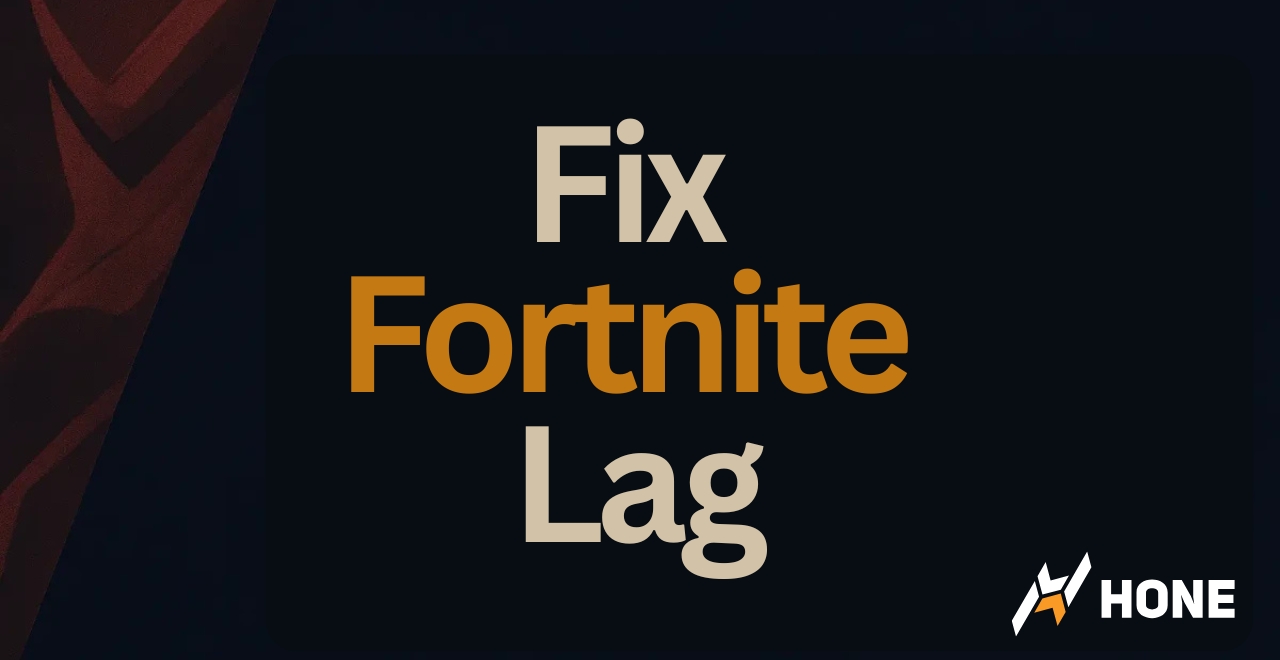

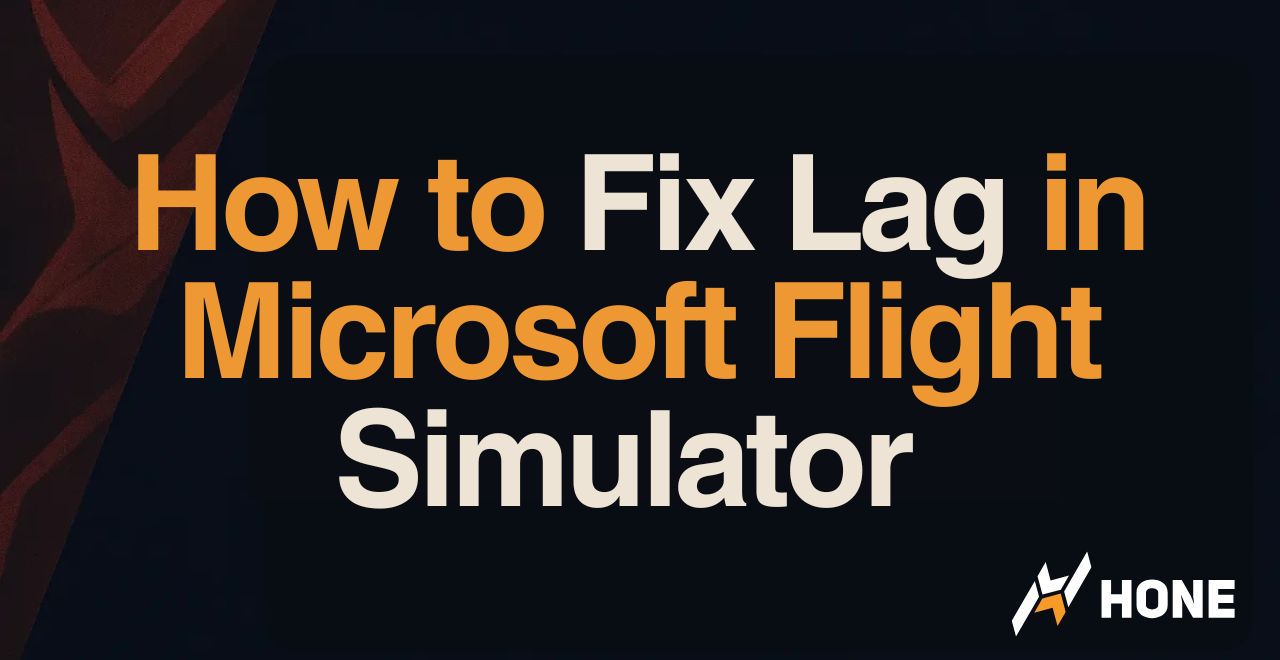



 Discord
Discord
 Instagram
Instagram
 Youtube
Youtube
 TikTok
TikTok