The difference between hitting that Kraber shot and whiffing it completely? Your settings. After testing every configuration imaginable and analyzing what the pros actually use, we’ve compiled the definitive guide to dialing in your Apex Legends setup for maximum performance and precision.
Let’s dive right in:
Apex Legends Video Settings Maximum FPS & Target Visibility

The right video settings can transform Apex from a stuttery mess to a buttery smooth experience.
Here’s exactly what to use for competitive play.
| Setting | Recommended | Why It Matters |
|---|---|---|
| Display Mode | Full Screen | Dedicates all resources to the game. Windowed modes hurt FPS. |
| Aspect Ratio | 16:9 (Native) | Best clarity. Some pros use 16:10 stretched for wider targets. |
| Resolution | 1920×1080 | 77% of pros use this. Lower only if desperate for FPS. |
| V-Sync | Disabled | Adds massive input lag unless paired with G-Sync/FreeSync and NVIDIA Reflex/AMD Anti-Lag. |
| NVIDIA Reflex | Enabled + Boost | Can reduce system latency tremendously. Game changer. |
| Field of View | 104-110 | See more, react faster. Minor FPS cost worth it. |
| FOV Ability Scaling | Disabled | Keeps sensitivity consistent during abilities. |
| Sprint View Shake | Minimal | Less screen shake = better tracking while moving. |
| Setting | Competitive | FPS Gain | Notes |
|---|---|---|---|
| Anti-Aliasing | None/Off | High | Massive FPS boost. Some blur removed too. |
| Texture Streaming Budget | Low-Medium | Medium | Based on VRAM. 3-4GB use Medium. |
| Texture Filtering | Anisotropic 2X | Low | Good balance of clarity and performance. |
| Ambient Occlusion | Disabled | High (18%) | Huge FPS gain for minimal visual loss. |
| Sun Shadow Coverage | Low | High | Reduces shadow clutter significantly. |
| Sun Shadow Detail | Low | High | Further reduces unnecessary shadows. |
| Spot Shadow Detail | Disabled | Medium | Removes distracting indoor shadows. |
| Volumetric Lighting | Disabled | Medium | God rays look cool but block vision. |
| Dynamic Spot Shadows | Disabled | Medium | Moving shadows are distracting. |
| Model Detail | Low | Medium | Simpler models = clearer enemies. |
| Effects Detail | Low | Medium | Less muzzle flash and ability clutter. |
| Impact Marks | Low | Low | Keep some for hit feedback. |
| Ragdolls | Low | Low | Less CPU load during fights. |
Expected FPS Gains by Setting
- Ambient Occlusion Off: +15-20 FPS
- Anti-Aliasing Off: +10-15 FPS
- All Shadows Low/Off: +10-15 FPS
- Volumetric Lighting Off: +5-8 FPS
- Model/Effects Detail Low: +5-10 FPS
- Texture Budget Appropriate: Prevents stuttering
Combined, these settings can boost FPS by 40-60% over max settings.
Pro Tip: Texture Streaming Budget
This setting is VRAM-dependent. Too high causes stuttering, too low makes distant enemies harder to spot. Check your GPU's VRAM: 2GB or less = Low, 3-4GB = Medium, 6GB+ = High (if you want prettier textures).
Mouse Settings
Your mouse settings make or break your aim. Let's dial in the perfect sensitivity for your playstyle.
| Setting | Recommended | Details |
|---|---|---|
| Mouse DPI | 1600 (the new standard) | 63% of players use 800, 16% use 1600, 14% use 400 |
| In-Game Sensitivity | 1.2-1.6 (refer to calculator) | Start here and adjust based on comfort |
| ADS Sensitivity | 1.0 | Keeps zoom sensitivity consistent with muscle memory |
| Mouse Acceleration | OFF (in-game) | Ruins consistency - disable immediately |
| Windows Pointer Precision | OFF | Another form of acceleration - disable in Windows |
| Polling Rate | 1000Hz | Standard for competitive play. Higher can cause issues. |
(400 DPI × 1.2)
(800 DPI × 1.2)
(800 DPI × 1.25)
(1700 DPI × 0.8)
Pro Tip: Finding YOUR Sensitivity
Low eDPI (400-1000) = Better for long-range precision but requires more desk space. High eDPI (1200-1600) = Better for close-range tracking and movement. Start at 1000-1200 eDPI and adjust from there.
Disabling Mouse Acceleration
Mouse acceleration destroys consistency. Here's how to completely eliminate it:
- In Apex: Settings → Mouse/Keyboard → Mouse Acceleration → OFF
- In Windows:
- Search "mouse settings"
- Click "Additional mouse options"
- Pointer Options tab
- UNCHECK "Enhance pointer precision"
- Apply → OK
- In Mouse Software: Check Logitech G HUB, Razer Synapse, etc. for any acceleration settings
Advanced Apex Legends Tweaks
These advanced tweaks can squeeze out extra performance and reduce input lag further.
GPU Control Panel Settings
| Setting | Value |
|---|---|
| Power Management Mode | Prefer Maximum Performance (uses more power) |
| Texture Filtering - Quality | High Performance |
| Low Latency Mode | Ultra (if not using Reflex) |
| Vertical Sync | Off |
| Threaded Optimization | On |
| Setting | Value |
|---|---|
| Surface Format Optimization | Enabled |
| Tessellation Mode | Override → Off |
| Wait for Vertical Refresh | Always Off |
| Shader Cache | AMD Optimized |
Pro Tip: Windows Settings
Don't forget: Game Mode ON, Hardware-Accelerated GPU Scheduling (test both), High Performance Power Plan, and crucially - DISABLE Windows Variable Refresh Rate in Graphics settings. This can cause stutters even with G-Sync/FreeSync enabled.
What the Apex Legends Pros Use

Professional players universally prioritize performance over graphics. Here's the consensus:
- Resolution: 1920×1080 (77% of pros)
- FOV: 104 or 110 (maximum awareness)
- Graphics: Everything Low/Disabled except Texture Streaming
- Mouse DPI: 400, 800, or 1600 (800 most common)
- Why? FPS over graphics, every time. Less visual clutter = easier enemy tracking
Common Myths Debunked
| Myth | Reality |
|---|---|
| High polling rates (4000Hz+) always better | Can cause stuttering. 1000Hz is perfectly fine for 99% of players. |
| Config file VRAM tweaks improve performance | Often cause crashes and memory leaks. Use in-game Texture Budget instead. |
| More launch options = better performance | Most are outdated or placebo. Stick to the verified ones. |
| Autoexec.cfg is essential | Risky and often outdated. In-game settings are sufficient. |
Quick Setup Checklist
- ✅ Set Display Mode to Fullscreen
- ✅ Disable V-Sync, or pair it with G-Sync/FreeSync and NVIDIA Reflex/AMD Anti-Lag for low latency
- ✅ Enable NVIDIA Reflex (+ Boost)
- ✅ Set FOV to 104-110
- ✅ Turn all graphics settings to Low/Disabled
- ✅ Set Texture Streaming based on VRAM
- ✅ Disable mouse acceleration everywhere
- ✅ Find your ideal eDPI (start at 1000-1200)
- ✅ Add launch options
- ✅ Configure GPU control panel
Conclusion
Optimal Apex settings are about winning fights. Every setting recommendation here serves one purpose: giving you the competitive edge through higher FPS, lower input lag, and clearer enemy visibility.
Start with these settings as your baseline, then fine-tune based on your hardware and preferences. Remember: the best settings are the ones that give YOU consistent performance and comfortable aim.
Now stop tweaking and start fragging. See you in the ring, Legend.
FAQs
Should I use stretched resolution like some pros?
Only if you've extensively tested it. While 16:10 makes targets appear wider, you lose horizontal FOV. Most players perform better at native 16:9.
Why is my game still stuttering with these settings?
Check your VRAM usage. If Texture Streaming Budget is too high for your GPU, you'll get constant stutters. Also ensure Windows VRR is disabled.
Is 60 FPS enough for Apex?
It's playable but not competitive. Aim for 120+ FPS minimum. The difference in tracking and reaction time is massive.
Should I cap my FPS?
Generally no, unless you have screen tearing issues. Use fps_max unlimited and let NVIDIA Reflex handle frame pacing.
What's the best sensitivity?
There isn't one. Start at 1000-1200 eDPI and adjust. Low sens players are more consistent, high sens players are more mobile.
Do I need all these launch options?
No. The basic ones (-fullscreen -high +fps_max unlimited) cover 90% of the benefit. Others are optional.
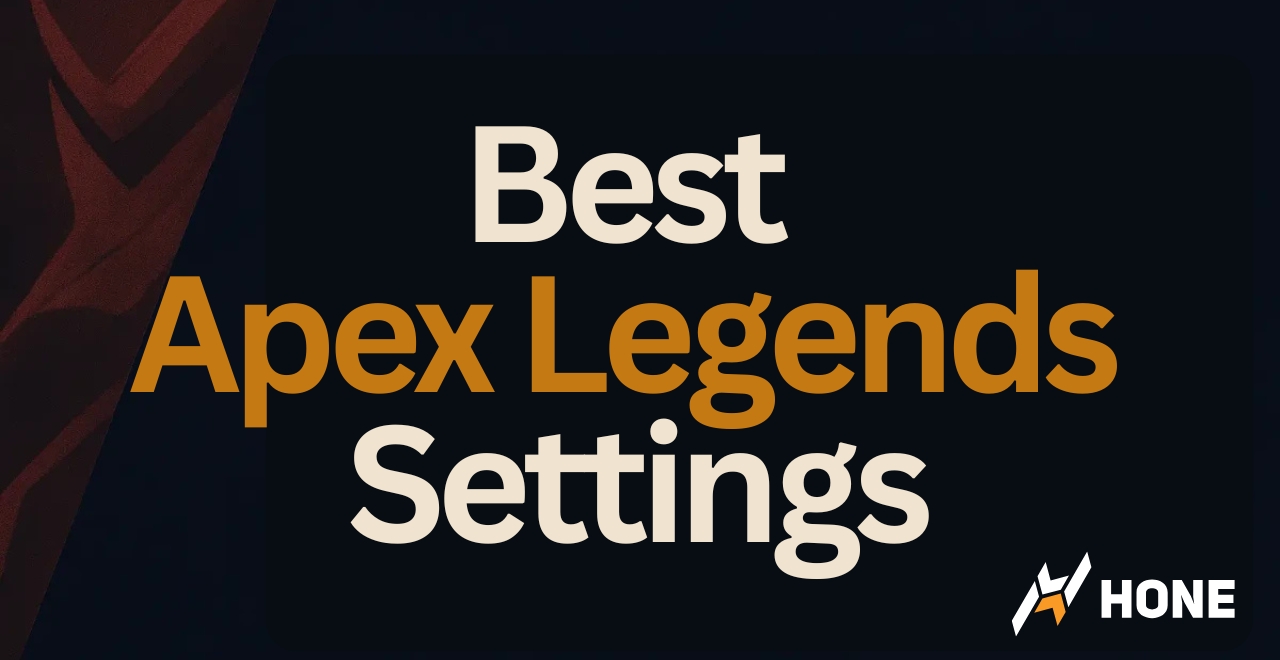





 Discord
Discord
 Instagram
Instagram
 Youtube
Youtube
 TikTok
TikTok