Your K/D ratio shouldn’t depend on your PC stuttering during crucial gunfights. Call of Duty: Black Ops 6 brings incredible Omnimovement mechanics and fast-paced action, but only if your system can keep up.
Here’s the thing: Black Ops 6 runs on the new IW9 engine, the same tech powering Modern Warfare 3. While it’s incredibly scalable (running on GPUs from 2016!), it also has some quirks that need specific tweaks to unlock its full potential.
Get ready to gain some more extra FPS for free with the right settings.
Quick Settings Selector: Choose Your Battle Style
Competitive Sweat
Maximum FPS and visibility. Every frame counts when you’re grinding ranked.
200+ FPSBalanced Warrior
Sweet spot between visuals and performance. For high-refresh gaming without sacrificing everything.
120-165 FPSCampaign Cinematic
Full visual glory for single-player. Ray tracing, ultra textures, the works.
60-90 FPSHow Black Ops 6 Runs on Your PC
Black Ops 6 runs on the IW9 engine, shared with Modern Warfare 3 and Warzone. This engine has two key characteristics that affect performance: it’s incredibly scalable (running on hardware from 2016), but it also has an AMD bias due to console optimization. Knowing these quirks is crucial for maximizing your FPS.
Settings Impact on Performance
⚠️ CRITICAL: Upscaling Technologies Are Broken
All temporal upscalers (DLSS, FSR, XeSS) currently have a severe bug causing a major performance LOSS instead of gain. Others provide no FPS difference whatsoever. Do NOT use any upscaling technology until patched. Use the Render Resolution slider instead (set to 85-90% for similar results without the bug).
Complete Graphics Settings Breakdown
Every setting matters, but some matter way more than others. Here’s exactly what each setting does and how it impacts your game, organized by performance impact so you know what to tweak first.
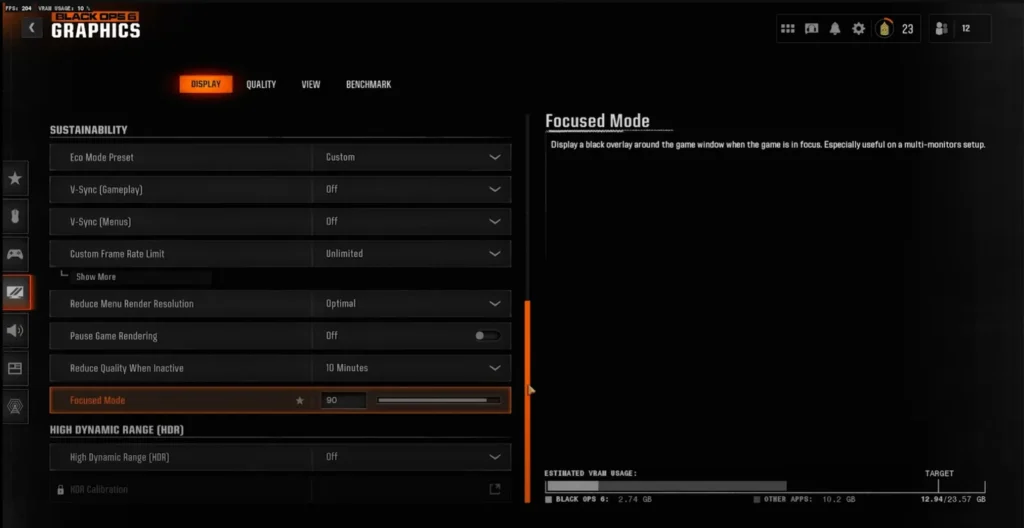
| Setting | Recommended Value | Why This Matters |
|---|---|---|
| Display Mode | Fullscreen Exclusive | Lowest input lag, bypasses Windows compositor |
| Render Resolution | 90-100% | Drop to 90% for free FPS without major quality loss |
| Dynamic Resolution | Off | Prevents inconsistent visual quality during gameplay |
| Upscaling | FidelityFX CAS | Avoid DLSS/FSR due to 20-40% performance bug |
| NVIDIA Reflex | On + Boost | Can reduce system latency tremendously on mid-range setups |
| VRAM Scale Target | 70 | Prevents stuttering on all GPU tiers |
| Shader Quality | Low | Biggest FPS gain (12-15%) with minimal visual impact |
| Shadow Quality | Very Low | Huge FPS boost (10-12%), shadows distract anyway |
| Texture Resolution | Low | Good clarity without VRAM issues |
| Texture Filter Anisotropic | Low | Minor visual difference, good FPS gain |
| Detail Quality | Normal | Balance between visibility and performance |
| Particle Resolution | Low | Less visual clutter in firefights |
| Bullet Impacts | On | Important for tracking shots |
| Persistent Effects | Off | Reduces visual noise |
| Screen Space Reflections | Off | 5-7% FPS gain, removes visual clutter |
| Screen Space Shadows | Off | Better performance in complex scenes |
| Ambient Occlusion | Off | Better visibility in dark corners |
| Static Reflection Quality | Low | Minor visual impact, good FPS gain |
| Tessellation | Near | Reduces geometry complexity |
| Volumetric Quality | Low | Clearer visibility through smoke |
| Deferred Physics Quality | Off | Less CPU overhead |
| Weather Grid Volumes | Low | Reduces weather effect complexity |
| Water Quality | Off | Rarely matters in multiplayer |
| On-Demand Texture Streaming | Minimal | Prevents packet burst issues |
| Local Texture Streaming Quality | Normal | Good balance for texture loading |
| Depth of Field | Off | Everything stays sharp and clear |
| Motion Blur | Off | Critical for tracking enemies |
| Film Grain | 0.00 | Cleaner image for better visibility |
| V-Sync | Off | Reduces input lag significantly |
| Custom Frame Rate Limit | Unlimited | Maximum responsiveness |
| Setting | Recommended Value | Why This Matters |
|---|---|---|
| Display Mode | Fullscreen Exclusive | Still want lowest latency |
| Render Resolution | 100% | Full clarity for competitive advantage |
| Shader Quality | Medium | Good visuals without major FPS hit |
| Shadow Quality | Normal | Keeps player shadows visible |
| Texture Resolution | High | Crisp textures if you have 8GB+ VRAM |
| Screen Space Reflections | Normal | Adds realism without huge cost |
| Volumetric Quality | Medium | Nice atmospheric effects |
| Particle Resolution | Normal | Better explosion effects |
| Setting | Recommended Value | Why This Matters |
|---|---|---|
| Display Mode | Borderless | Convenience for alt-tabbing |
| Frame Generation | On (RTX 40-series) | Smoother campaign experience |
| All Quality Settings | High/Ultra | Maximum visual fidelity |
| Tessellation | All | Adds geometric detail to surfaces |
| Weather Grid Volumes | High | Dynamic weather effects |
| Film Grain | 0.25 | Cinematic feel (personal preference) |
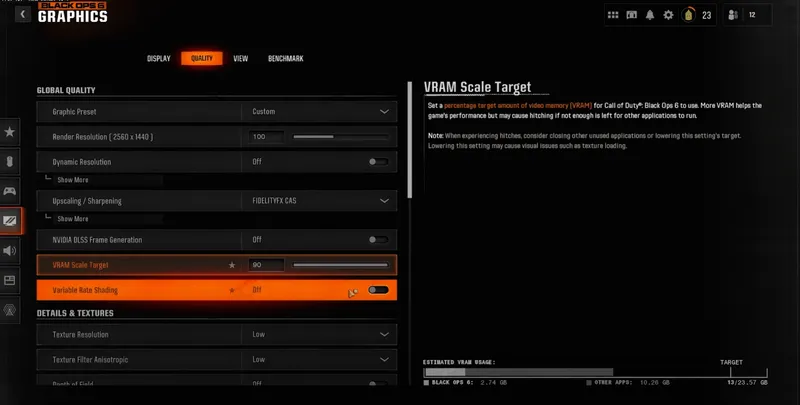
Advanced Optimization: Beyond the Menu
The biggest performance gains actually come from tweaks outside the game. These advanced optimizations can add 20-40% more FPS and drastically reduce stuttering.
The Most Important Tweak: RendererWorkerCount
This single config file edit can boost FPS by 15-25%. The game doesn’t properly detect modern CPU architectures, so you need to tell it how many cores to use.
- Navigate to:
C:\Users\[YourName]\Documents\Call of Duty\players\ - Open
s.1.0.cod24.txtin Notepad - Find
RendererWorkerCount - Set it based on your CPU cores, minus 1 core:
- Intel 12th/13th Gen: Number of P-cores (usually 6-8)
- AMD Ryzen: 6-8 (keeps threads on one CCD)
- Older CPUs: Total physical cores
NVIDIA Control Panel Settings
- Power Management: Prefer Maximum Performance (uses more power)
- Texture Filtering Quality: High Performance
AMD Radeon Settings
- Anti-Lag: Enabled
- Radeon Image Sharpening: 70-80%
- Frame Rate Target: 3-5 FPS below monitor refresh
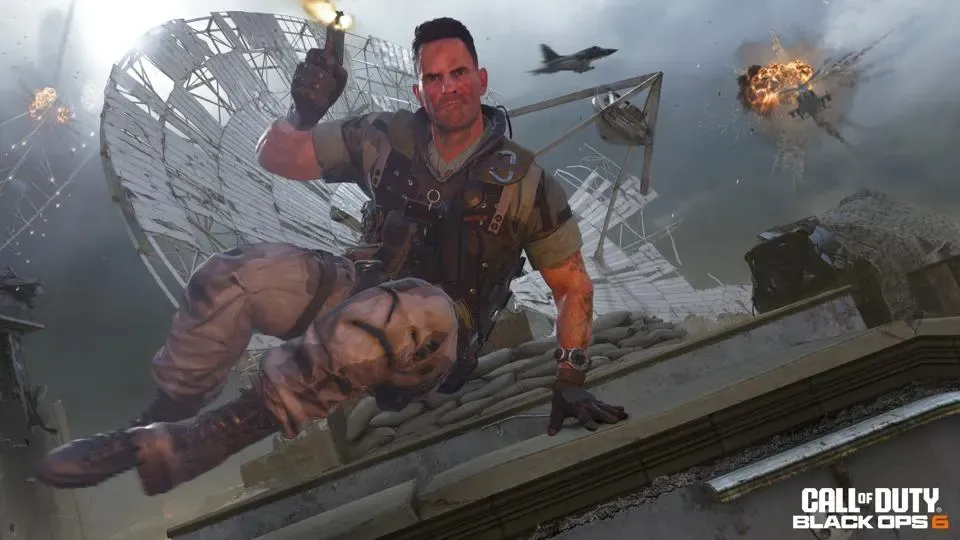
Performance Troubleshooting Wizard
Click your issue for instant solutions
Stuttering & Hitching
Random freezes, inconsistent frametimes, micro-stutters during gameplay
- Lower VRAM Scale Target to 60-70% (fixes 90% of stutter issues)
- Ensure game is installed on an SSD (mandatory for smooth gameplay)
- Restart shader compilation in Graphics settings
- Disable Discord overlay and RGB software
- Set GPUUploadHeaps to false in config file
Packet Burst Warning
Orange squares on screen, connection icons, feels like lag but ping is fine
- Turn Off On-Demand Texture Streaming (main culprit)
- Apply RendererWorkerCount CPU fix
- Close all background apps (especially browsers)
- Enable QoS on your router for gaming
- Switch to wired connection if on WiFi
Low FPS
Below expected performance, GPU not fully utilized, CPU bottleneck
- Disable all upscaling (DLSS/FSR bug costs 40% FPS)
- Apply competitive settings profile above
- Set RendererWorkerCount correctly
- Update GPU drivers (AMD cards get 10-15% better performance)
- Enable Game Mode in Windows settings
Hardware Sweet Spots for Black Ops 6
Not all hardware is created equal for this game. The IW9 engine heavily favors AMD GPUs due to console optimization, giving Radeon cards a 5-10% advantage over equivalent NVIDIA GPUs.
System Requirements
Minimum Requirements
- OS: Windows 10 (64-bit)
- Processor: AMD Ryzen™ 5 1400 or Intel® Core™ i5-6600
- Memory: 8 GB RAM
- Graphics: AMD Radeon™ RX 470, NVIDIA® GeForce® GTX 960 or Intel® Arc™ A580
- DirectX: Version 12
- Storage: 128 GB available space
Recommended Requirements
- OS: Windows 10 (64-bit) or newer
- Processor: AMD Ryzen™ 5 1600X or Intel® Core™ i7-6700K
- Memory: 12 GB RAM
- Graphics: AMD Radeon RX 6600XT or NVIDIA GeForce GTX 1080Ti / RTX 3060
- DirectX: Version 12
- Storage: 128 GB SSD recommended
Performance Targets by Resolution
- 1080p Competitive (240+ FPS): RTX 3070 / RX 6700 XT minimum
- 1440p High Refresh (144+ FPS): RTX 3080 / RX 6800 XT recommended
- 4K 60 FPS Ultra: RTX 4080 / RX 7900 XTX required
Still Not Getting the FPS You Want?
Hone automatically applies 200+ Windows optimizations specifically for gaming. Get instant FPS boosts, reduce input lag, and fix stuttering without spending hours tweaking settings.
Optimize Your PC with Hone →Quick Reference: Copy-Paste Settings
Want to skip the explanations? Here are the exact settings to copy for each profile:
Competitive Settings (200+ FPS)
Display Mode: Fullscreen Exclusive
Render Resolution: 90-100%
Upscaling: FidelityFX CAS
NVIDIA Reflex: On + Boost
Shader Quality: Low
Shadow Quality: Lowest
Texture Resolution: Normal
All other quality settings: Low/Off
Motion Blur: Off
Film Grain: 0.00Config File Tweaks
RendererWorkerCount = [Your CPU cores, minus 1]
GPUUploadHeaps = false
ShowBlood = false
ShowBrass = false
CorpseLimit = 0Frequently Asked Questions
Why is DLSS making my game run worse?
Black Ops 6 currently contains a bug that adds roughly forty percent overhead before DLSS, FSR, or XeSS apply their upscaling boost. The engine performs extra temporal calculations first, so by the time the image is reconstructed you have already lost more frames than you regain, producing a net FPS drop. Until the patch lands, leave upscalers off and instead lower the in-game Render Resolution slider to eighty-five or ninety percent for a cleaner performance win.
What’s causing constant packet burst warnings?
Despite the scary name, packet burst usually signals a local CPU bottleneck, not an internet outage. When the renderer, streaming system, and texture decompression swamp a processor core, networking threads queue packets until they can be handled, triggering the warning icon. Fixes are straightforward: disable On-Demand Texture Streaming, set RendererWorkerCount to one less than your logical cores, and close background browsers or Discord overlays. With fewer threads fighting, packets clear smoothly and the icon disappears.
Should I use Variable Rate Shading?
Yes, especially for ranked or tournament play. Variable Rate Shading tells the GPU to shade fewer pixels in areas outside your crosshair, freeing shader resources for motion-heavy scenes without a visible clarity hit. Benchmarks in Black Ops 6 average nine percent higher FPS and slightly better one-percent lows. Because competitive firefights center on the middle of the screen, reduced peripheral detail is rarely noticeable. Enable the feature, then double-check image sharpness only in static menus.
Why do AMD GPUs perform better?
Both PlayStation 5 and Xbox Series X are built on AMD RDNA 2 silicon, so Treyarch tuned Black Ops 6’s rendering paths, geometry culling, and async compute for that architecture first. Those console optimizations port directly to Radeon cards on PC, delivering ten to twenty percent more throughput at the same settings. NVIDIA hardware still runs well, yet many effects fall back to generic code paths. Driver updates may close the gap, but RDNA users retain a native advantage.
What’s the best FOV for competitive play?
Most professional players settle between one-hundred-five and one-hundred-twenty degrees. A wider field shows flanking enemies sooner and reduces motion sickness in fast slides, but it also shrinks distant targets and adds an extra GPU load. Start at one-hundred-ten, hop into a custom match, and track headshot accuracy. If you miss long shots, drop five degrees; if tunnels feel claustrophobic, bump upward. Balance situational awareness, aim comfort, and minor frame-time costs.
How do I fix stuttering on high-end GPUs?
An engine bug reserves too much VRAM for background buffers, starving the real-time scene and forcing memory micro-evictions every few seconds. Lower the VRAM Scale Target option to sixty or seventy percent, then restart the game. Even RTX 4090 and RX 7900 XTX owners report that this single tweak eliminates hitching entirely, converting jerky frame pacing into a flat frame-time graph. Keep other textures high; only the allocation cap needs adjustment for smoothness.
Is the campaign more demanding than multiplayer?
Yes. Story missions preload higher resolution textures, cinematic lighting passes, and complex scripted destruction that are absent from competitive arenas. Benchmarks show campaign scenes running twenty to thirty percent slower at identical settings. If you target a locked sixty in multiplayer, expect mid-forties in the heaviest campaign set pieces unless you drop shadows or enable Frame Generation. Treat the two modes separately when dialing in presets for your hardware capability.
Should I disable Windows security features for more FPS?
Turning off Core Isolation, Memory Integrity, or Virtualization Based Security frees a handful of CPU cycles because Windows stops sandboxing kernel calls, yielding five to ten percent extra FPS in some titles. However, you also lose hardware-enforced protection against driver rootkits and ransomware. Competitive players chasing every millisecond may accept the risk on a dedicated gaming install. For everyday rigs containing passwords or work files, keep security on and recover frames with graphic setting tweaks instead.
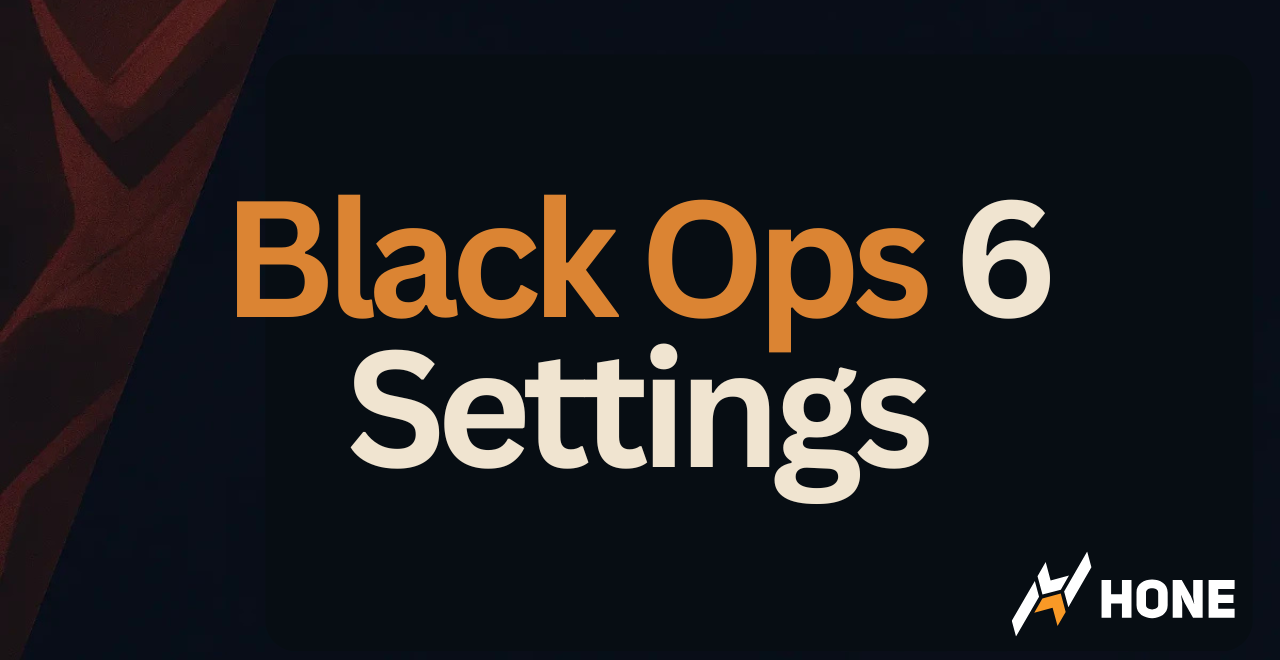





 Discord
Discord
 Instagram
Instagram
 Youtube
Youtube
 TikTok
TikTok