In order to become a pro at Fortnite, you need to have the best controller settings that can help you boost your way up to the top of the leaderboards. In this article, we’ll explore the best controller settings for Fortnite, including popular settings from top pro players in 2024.
Ever wonder how pro Fortnite controller players such as Marrow, Kanata and Mero keep up with the keyboard and mouse players? That’s because they have the right controller settings that are essential for improving your accuracy, building, and overall gaming experience in Fortnite. With our best settings guide, you can gain a competitive advantage, especially in intense battles against mouse and keyboard players.
Fortnite continues to dominate the gaming world, and for players using a controller, optimizing settings can greatly enhance performance. Whether you’re a casual player or aiming for competitive success, finding the right configuration is crucial.
Best Controller Settings for Fortnite
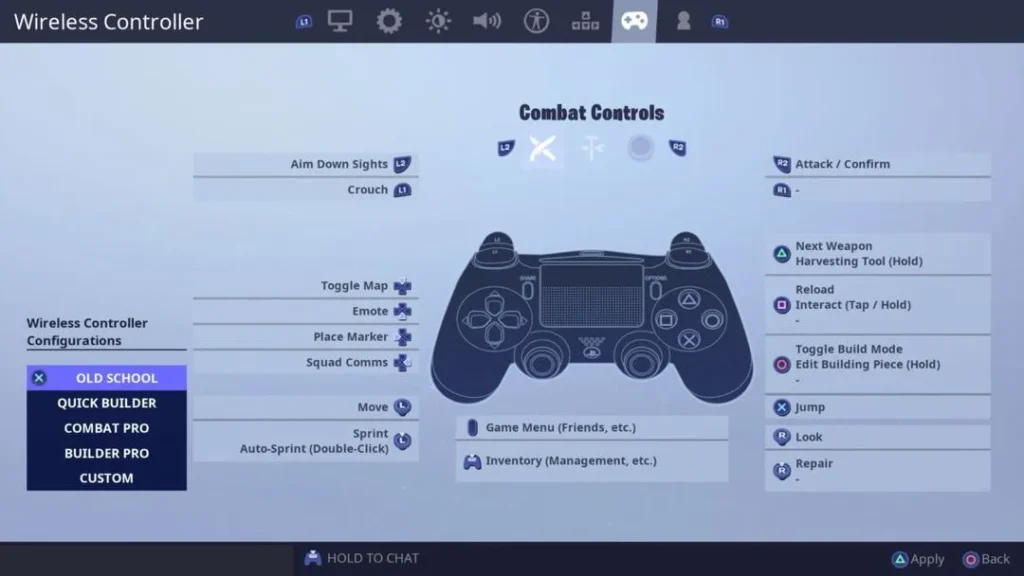
General Settings
- Controller Auto-Run: Off – Provides better control during intense moments.
- Builder Pro: On – This layout is favored by professionals for its efficiency in building.
- Edit Hold Time: 0.100 seconds – Allows for quicker edits, crucial during gameplay.
- Slide Hold Time: 0.100 Seconds
- Reset Camera Axes: Pitch
- Reset Camera Time: 0.100 Seconds
- Vibration: Off
Sensitivity Settings
- Look Sensitivity: 4 (Normal)
- Aim Sensitivity: 4 (Normal)
- Build Mode Sensitivity Multiplier: 2.0x
- Edit Mode Sensitivity Multiplier: 2.1x
These values can vary based on personal preference, but having a higher sensitivity for building can enhance your performance in chaotic situations.
Low vs High Sensitivity in Fortnite:
Having high sensitivity can cause your aim to be snappier but inefficient against close fights while low sensitivity can cause less snappy aim but more efficient in close combat. It’s best to use the best of both worlds and go for a more balanced sensitivity.
Pick a Build and Edit Mode Sensitivity Multiplier that’s higher than your Look Sensitivity, somewhere around 2.0x. A Build and Edit Mode Sensitivity of 2.0x is ideal for clean edits and movement while build-fighting.
Advanced Fortnite Settings
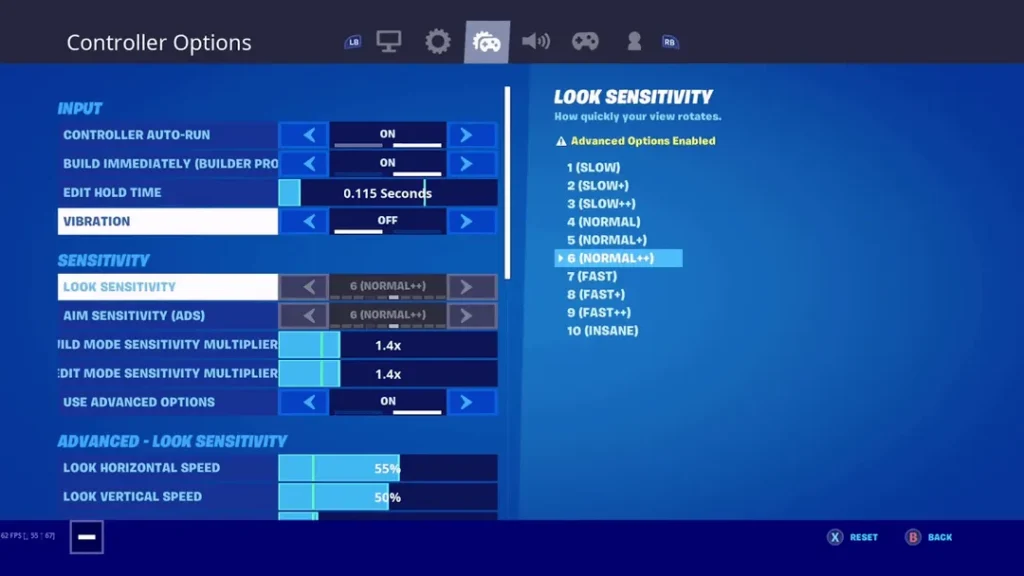
Advanced Look settings:
- Look Horizontal Speed: 35%
- Look Vertical Speed: 35%
- Turning Horizontal Boost: 0%
- Turning Vertical Boost: 0%
- Turning Boost Ramp Time: 0.00 Seconds
- Instant Boost When Building: On
Advanced – Aim Down Sights (ADS) Sensitivity
- ADS Look Horizontal Speed: 8%
- ADS Look Vertical Speed: 8%
- ADS Turning Horizontal Boost: 0%
- ADS Turning Vertical Boost: 0%
- ADS Turning Boost Ramp Time: 0.00 Seconds
Advanced – Sensitivity (aim assist)
- Look Dampening Time: 0.00 Seconds
- Look Input Curve: Linear
- Aim Assist Strength: 100%
Deadzone Sensitvity
- Left Stick Deadzone: 5%
- Right Stick Deadzone: 5%
Adjusting the deadzone is important for minimizing stick drift, thus improving accuracy .
Fortnite Pro Player Settings
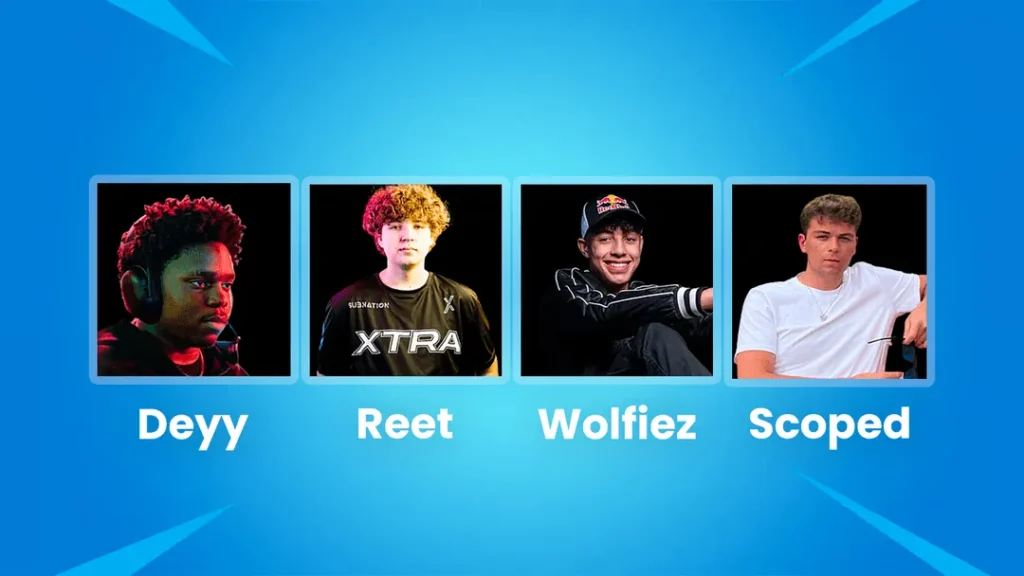
Taking inspiration from the best helps players refine their settings. Here are the best Fortnite pro player settings that many Fortnite players search for.
1. Deyy’s Settings
- Controller Grip: Double Claw
- Build Mode Sensitivity: 2.4x
- Look Horizontal Speed: 43%
- Aim Assist Strength: 100%
- Left Stick Deadzone: 10%
View all of Deyy’s settings here
2. Reet’s Settings
- Controller Grip: Double Claw
- Build Mode Sensitivity: 1.6x
- Look Horizontal Speed: 50%
- Vibration: On
- Left Stick Deadzone: 6%
View all of Reet’s settings here
3. Wolfiez’s Settings
- Controller Grip: Standard w/ Paddles
- Build Mode Sensitivity: 2.1x
- Look Horizontal Speed: 57%
- Aim Assist Strength: 100%
View all of Wolfiez’s settings here
4. Scoped’s Settings
- Controller Grip: Standard w/ Paddles
- Build Mode Sensitivity: 2.4x
- Look Horizontal Speed: 46%
View all of Scoped’s settings here
Using pro player settings as a reference can help identify what configurations might work best for you, making it easier to adjust and improve your gameplay.
Finding the best controller settings for Fortnite is essential for maximizing your gaming performance. By experimenting with these recommended settings and taking cues from professional players, you can enhance both your accuracy and building capabilities. Remember, the ideal settings vary from player to player, so don’t hesitate to tweak them until you find what feels right for you. Get out there, adjust your controller settings, and secure those Victory Royales!
By optimizing your Fortnite controller settings today, you open the door to improved gameplay and a more enjoyable gaming experience.
Utilizing these settings, combined with effective gameplay strategies, can significantly elevate your Fortnite experience. For more tips and tricks, stay tuned for our latest articles.
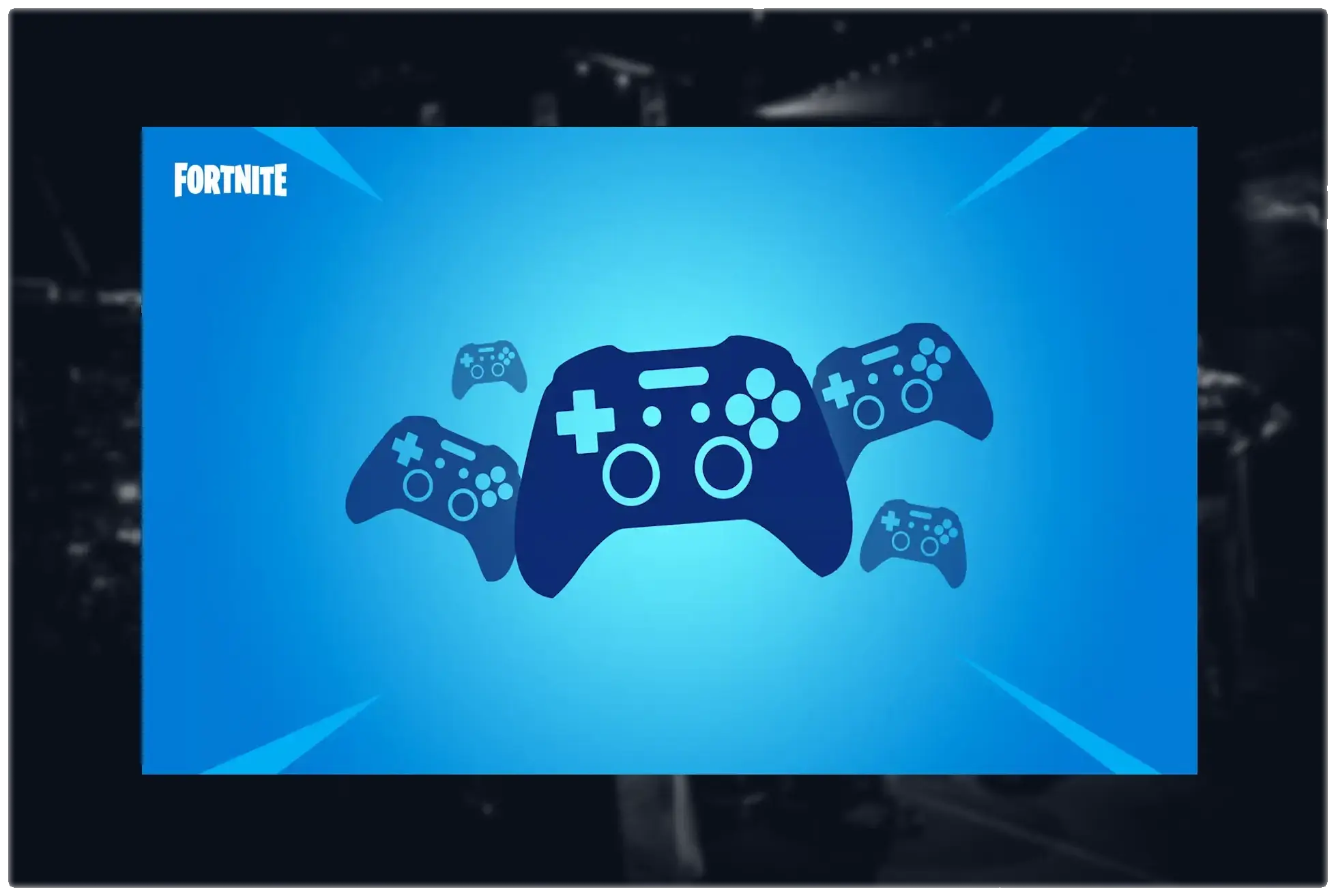

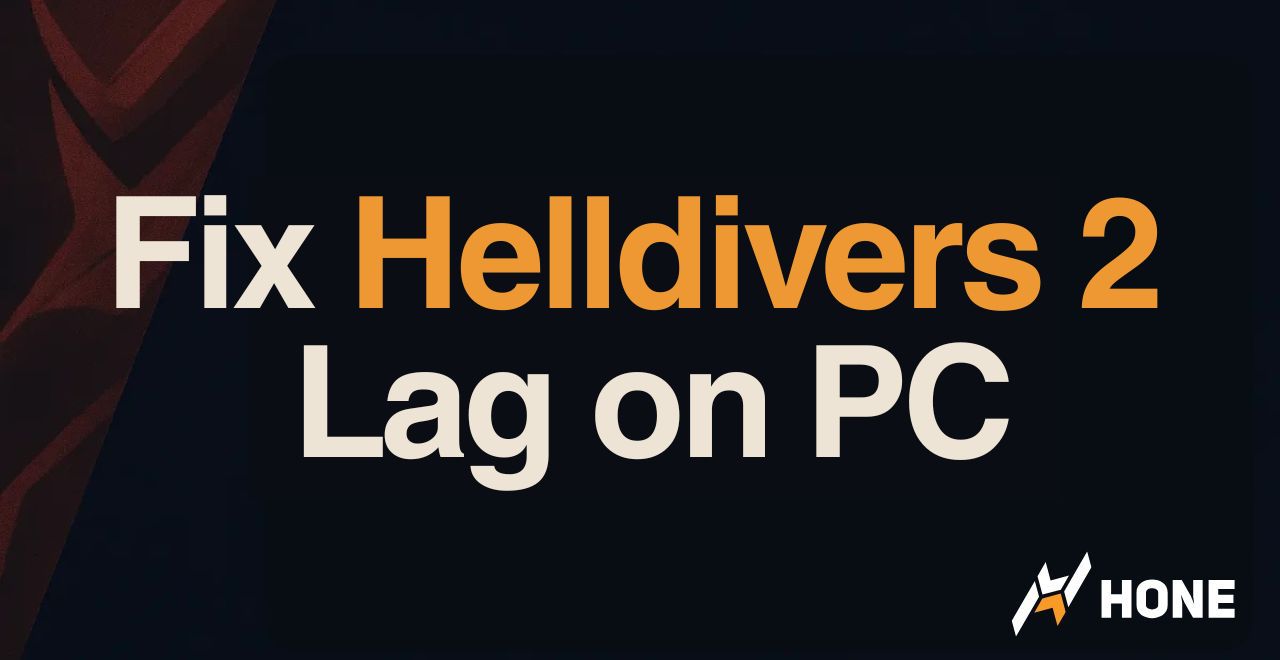
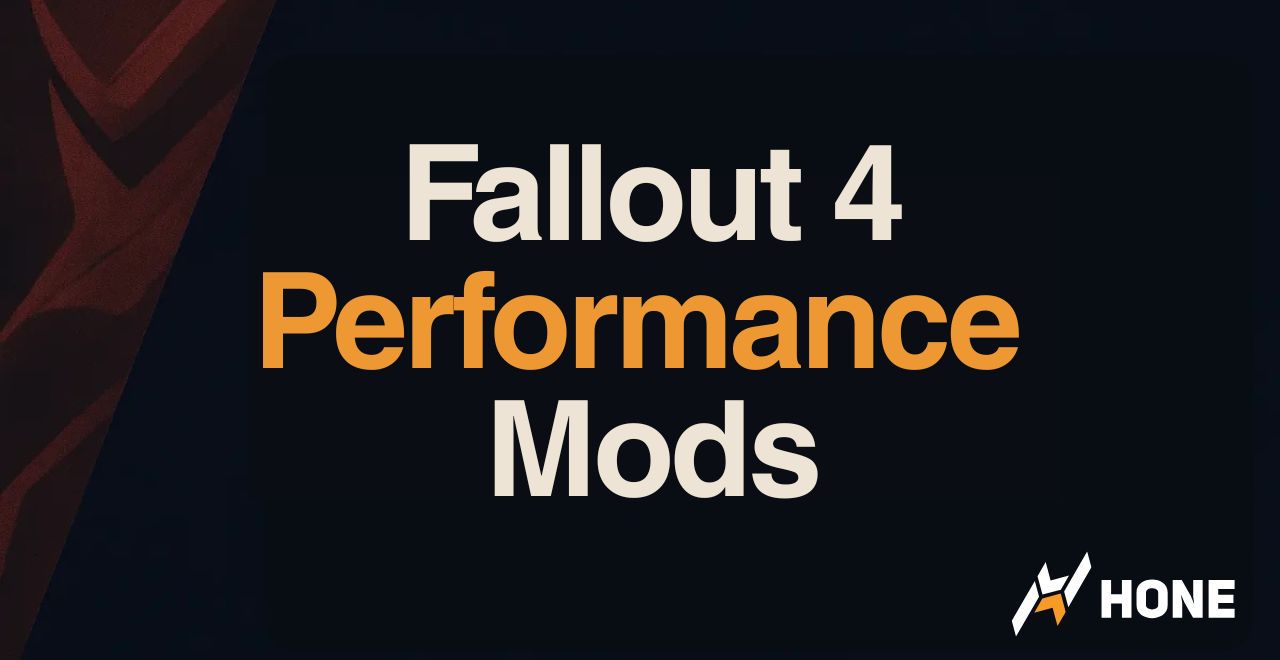
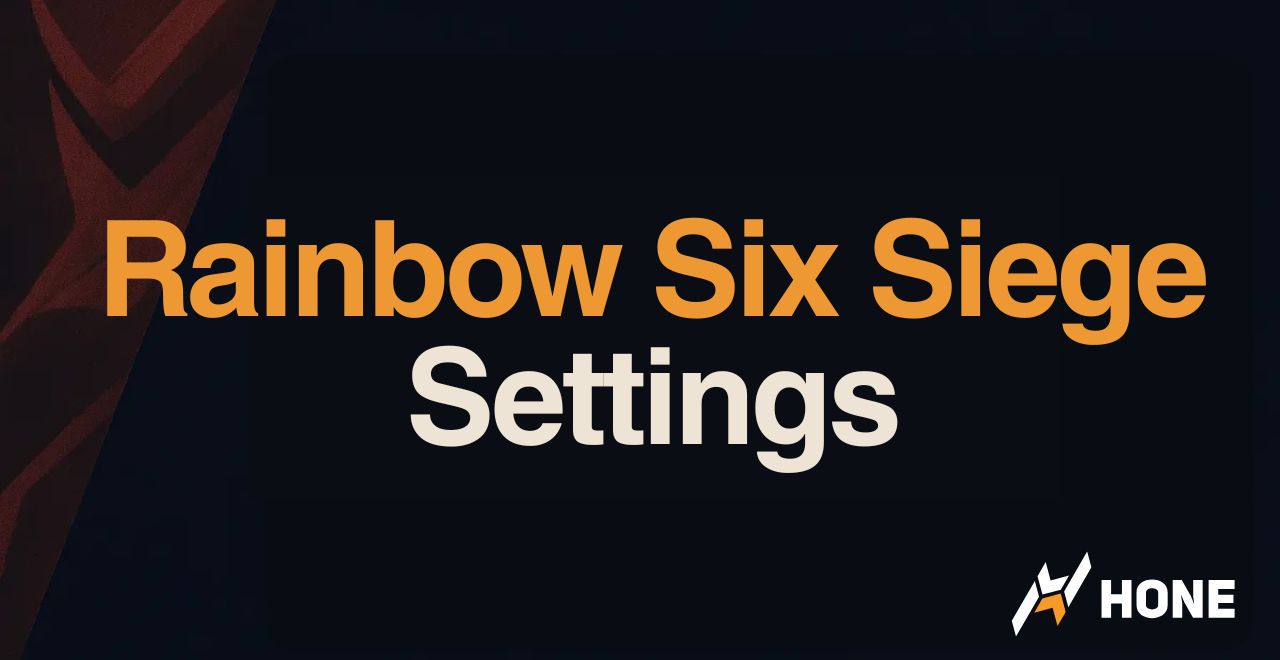
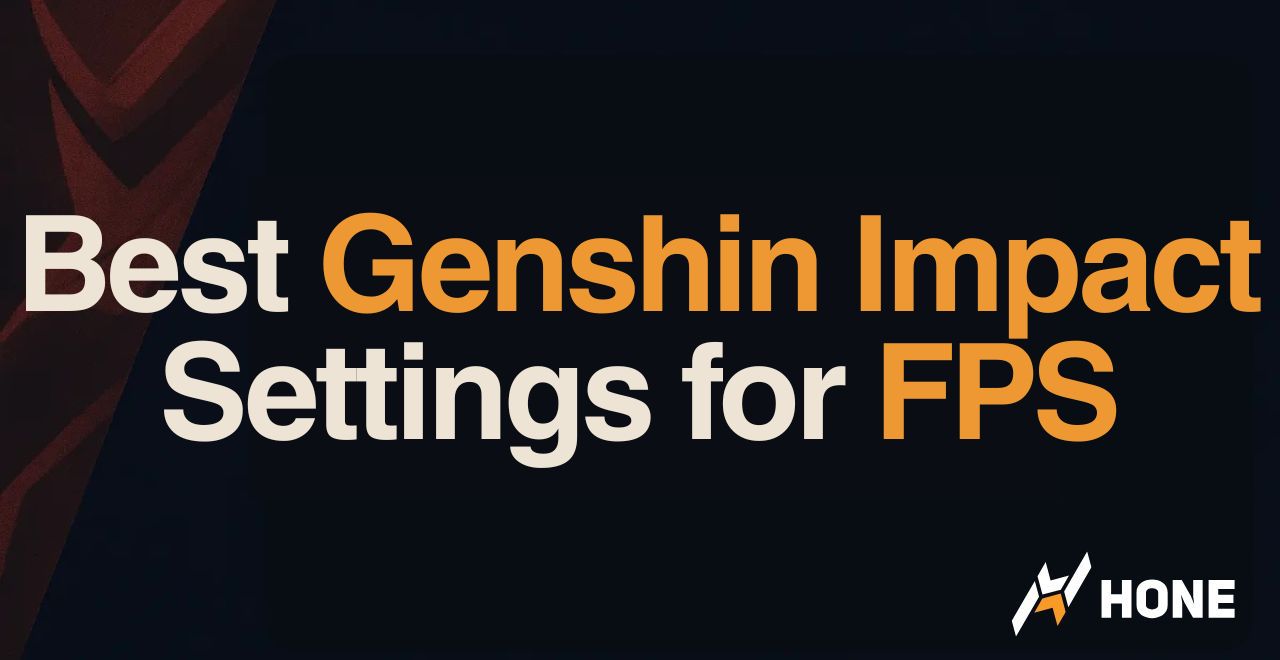
 Discord
Discord
 Instagram
Instagram
 Youtube
Youtube
 TikTok
TikTok