Your Minecraft world stutters. Chunks pop in late. That beautiful shader pack you downloaded turns your game into a slideshow. Meanwhile, your friend with a similar PC somehow runs everything at 200+ FPS. What’s their secret?
Minecraft’s performance is mostly figuring out which settings actually matter and why this blocky game can bring a $3000 gaming PC to its knees. This guide reveals the exact settings that control most of your performance, backed by actual benchmarks and technical analysis.
The 4 Settings That Control Most of Your FPS
Start here for instant performance gains
Controls how far you can see. Performance cost increases exponentially, not linearly. Going from 16 to 32 chunks quadruples the load.
Where mobs move and crops grow. Pure CPU load. Lower = better FPS, especially near farms or mob spawners.
Master toggle for visual effects. Fast disables transparent leaves and weather particles for significant GPU savings.
Creates realistic shadows but costs both CPU and GPU power. Turning off gives blocky lighting but major FPS boost.
To much to read? Let Hone apply for you!
Hone’s 1-click solution, developed by PC optimization experts, instantly applies every Windows and in-game setting from this guide.
Why Minecraft Destroys Your FPS: The Java Problem

Before diving into settings, you need to understand why this simple-looking game performs so poorly. Minecraft Java Edition has a fundamental architecture problem that makes it uniquely demanding on your hardware.
Unlike modern games that spread work across all your CPU cores, Minecraft runs its core game logic on a single thread. This means your 16-core CPU is mostly sitting idle while one core struggles at 100%.
This is why a CPU with faster individual cores beats one with more slower cores for Minecraft performance. Does not mean you have to increase RAM for Minecraft to work every time your world goes through a change.
Complete Minecraft Video Settings Breakdown
Every setting explained with its exact performance impact and hardware dependency. Use this table to understand what each option actually does to your system.
Want the Best Settings Instantly?
Hone applies the optimal video settings for your PC with one click, so you can skip the guide and just play.
Minecraft Java Edition Settings Analysis
| Setting | Performance Impact | Visual Change | Best For FPS | Hardware |
|---|---|---|---|---|
| Render Distance | Extreme | How far you can see. Lower creates fog closer to player | 2-8 chunks | CPUGPU |
| Simulation Distance | High | Where entities move and redstone works | 5-8 chunks | CPU |
| Graphics | Medium | Fast: Opaque leaves, simple rain Fancy: Transparent leaves, detailed rain |
Fast | GPU |
| Smooth Lighting | Medium | Off: Harsh block lighting Maximum: Smooth, realistic shadows |
Off | CPUGPU |
| Particles | Low-Medium | Density of smoke, explosions, potion effects | Minimal | CPUGPU |
| Entity Shadows | Medium | Simple shadow circles under mobs | Off | GPU |
| Clouds | Low | Off/Fast (2D)/Fancy (3D) | Off | GPU |
| VSync | High (Caps FPS) | Eliminates screen tearing but adds input lag | Off | GPU |
| Max Framerate | Variable | Caps your maximum FPS | Unlimited | System |
| Use VBOs | Positive | Modern rendering method (always helps) | On | GPU |
| Mipmap Levels | Low | Smooths distant textures, reduces shimmer | Off or 1 | GPU |
| Biome Blend | Low | Smooths color transitions between biomes | Off | CPU |
| Fullscreen | Low | Fullscreen vs Windowed mode | Fullscreen | System |
• 8 chunks = 289 chunks loaded
• 16 chunks = 1,089 chunks loaded
• 32 chunks = 4,225 chunks loaded
That’s why halving render distance can, in theory, quadruple your FPS. Please feel free to test for yourself.
OptiFine vs Sodium: The Performance Mod Showdown
Vanilla Minecraft is notoriously unoptimized. Installing a performance mod is the single biggest improvement you can make. But which one? The community has largely moved from OptiFine to Sodium, and benchmarks show why.
OptiFine
~2x Vanilla FPS
- ✓ All-in-one solution with built-in features
- ✓ Built-in shader support
- ✓ Zoom key included
- ✓ Connected textures & dynamic lights
- ✗ Closed source, slow updates
- ✗ Poor mod compatibility
- ✗ Lower FPS than modern alternatives
Sodium
~3-5x Vanilla FPS
Recommended- ✓ Drastically higher FPS gains
- ✓ Open source, fast updates
- ✓ Excellent mod compatibility
- ✓ Modern rendering engine rewrite
- ● Requires Fabric mod loader
- ● Needs companion mods for features
- ● More complex initial setup
• Fabric: Lightweight mod loader
• Sodium: Core rendering engine replacement
• Lithium: Optimizes game physics and AI
• Iris: Shader support (if needed)
• Indium: Compatibility layer
Or use Fabulously Optimized modpack for one-click installation of everything.
RAM Allocation in Minecraft
Here’s a counterintuitive fact: giving Minecraft too much RAM can make it run worse. Java’s garbage collection system needs to scan all allocated memory periodically. With 16GB allocated to vanilla Minecraft, these scans cause massive stutters.
2. Go to Installations > Select your profile > Edit
3. Click “More Options”
4. Find JVM Arguments
5. Change -Xmx2G to your desired amount (e.g., -Xmx4G for 4GB)
Warning: Never allocate more than 50% of your total system RAM!
Pre-Game System Optimization Checklist

Before touching any in-game settings, ensure your system is properly configured. These steps fix common performance killers that affect many players without their knowledge.
Laptops often use integrated graphics for Java. Go to Windows Graphics Settings, add javaw.exe, set to “High Performance”. Check with F3 in-game.
Outdated drivers cause stuttering and crashes. Download directly from NVIDIA/AMD/Intel, not Windows Update.
Balanced power plans throttle CPU speed. Switch to High Performance or Ultimate Performance in Power Options.
Chrome, Discord, and launchers eat CPU and RAM. Close everything non-essential before playing.
Ready-to-Use Performance Presets
Copy these exact settings based on your hardware and goals. Each preset is tested and optimized for specific scenarios.
Advanced JVM Arguments (For Smooth Gameplay)
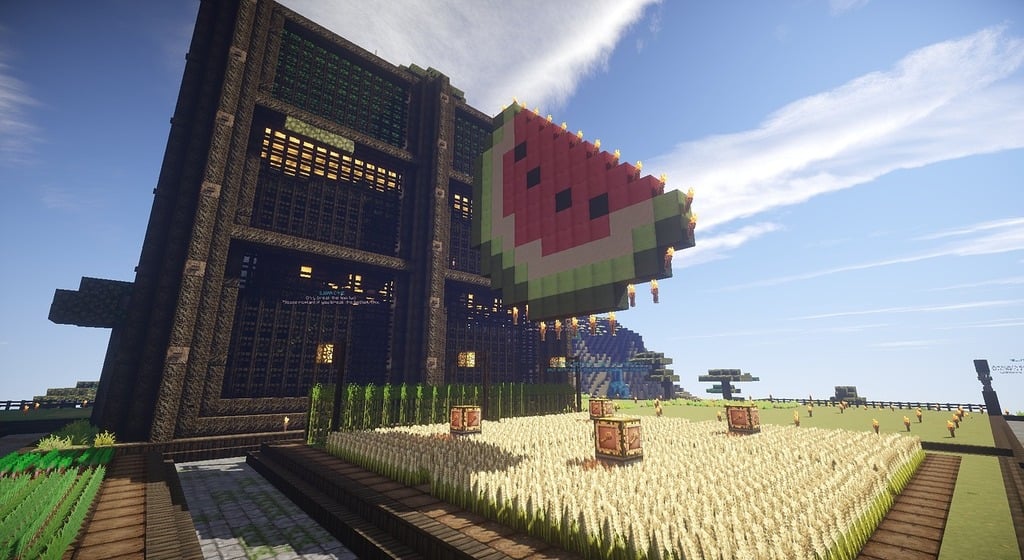
These arguments optimize Java’s garbage collection for better frame time consistency. They won’t increase your maximum FPS but will eliminate stutters.
-Xmx4G -Xms4G -XX:+UnlockExperimentalVMOptions -XX:+UseG1GC -XX:G1NewSizePercent=20 -XX:G1ReservePercent=20 -XX:MaxGCPauseMillis=50 -XX:G1HeapRegionSize=32M
What this does:
• Sets min/max RAM to 4GB (adjust as needed)
• Enables G1 garbage collector for lower pause times
• Optimizes collection frequency to reduce stutters
• Only use if you understand JVM tuning!
The Bottom Line
Focus on the big four (Render Distance, Simulation Distance, Graphics, Smooth Lighting) first. Install Sodium for an instant 2-5x performance boost over vanilla. Allocate the right amount of RAM, not too much.
Minecraft’s performance is fundamentally limited by single-threaded CPU performance. No amount of settings tweaking will overcome a slow CPU clock speed. But with these optimizations, you can extract every possible frame from your hardware and finally make Minecraft less laggy.
Frequently Asked Questions
What Minecraft settings affect FPS the most?
The four settings with the biggest FPS impact are: Render Distance (exponential performance cost), Simulation Distance (pure CPU load), Graphics quality (Fast vs Fancy), and Smooth Lighting (affects both CPU and GPU). These control most of your performance. Lowering render distance from 32 to 16 chunks can quadruple your FPS.
Should I use OptiFine or Sodium for better FPS?
Sodium consistently provides 2-3x better FPS than OptiFine in modern Minecraft versions. While OptiFine is easier to install and includes built-in features like zoom and shaders, Sodium’s complete rendering engine rewrite offers superior performance. Use Sodium with Lithium and Iris for the best results in 2025.
How much RAM should I allocate to Minecraft?
Vanilla Minecraft needs only 2-4GB of RAM. Lightly modded (with Sodium) needs 4-6GB. Heavy modpacks rarely need more than 8GB. Allocating too much RAM (like 16GB for vanilla) actually causes stuttering due to Java’s garbage collection pauses. Never allocate more than 50% of your total system RAM.
Why is Minecraft CPU intensive instead of GPU?
Minecraft Java Edition runs its core game logic (world generation, mob AI, physics) on a single CPU thread due to its Java architecture. The simple blocky graphics don’t stress modern GPUs. This changes with shaders, which shift the bottleneck to the GPU. A fast single-core CPU speed matters more than core count for vanilla Minecraft.
What’s the best render distance for performance?
For maximum FPS, use 2-8 chunks. For balanced gameplay, 12-16 chunks works well. Remember that render distance has exponential performance cost: 16 chunks loads 1,089 chunks total, while 32 chunks loads 4,225 chunks. Lowering this single setting often doubles or triples FPS.
Should VSync be on or off in Minecraft?
Turn VSync OFF for maximum FPS and lowest input lag. VSync caps your FPS to your monitor’s refresh rate and adds input delay. Only enable it if screen tearing bothers you more than lower performance. Set Max Framerate to Unlimited for best results.
Do I need to update Java for better Minecraft performance?
For Minecraft 1.17 and newer, using Java 17 is recommended for best compatibility and performance. The launcher typically handles this automatically. Manually updating Java rarely improves FPS but can fix compatibility issues with mods.
Why does my laptop run Minecraft poorly despite good specs?
Laptops often default to integrated graphics for Java applications to save battery. Force Minecraft to use your dedicated GPU: Windows Settings > System > Display > Graphics > Add javaw.exe > Set to High Performance. Also ensure your power plan is set to High Performance, not Balanced.
What does Smooth Lighting do in Minecraft?
Smooth Lighting blends light levels between blocks and adds ambient occlusion (soft shadows in corners). Turning it OFF gives blocky, harsh lighting but provides a significant FPS boost on lower-end systems. It affects both CPU and GPU performance.
What’s the difference between render and simulation distance?
Render Distance controls how far you can see (visual range). Simulation Distance controls where entities move, crops grow, and redstone works (game logic range). Simulation Distance is pure CPU load and should be kept lower than render distance for best performance.
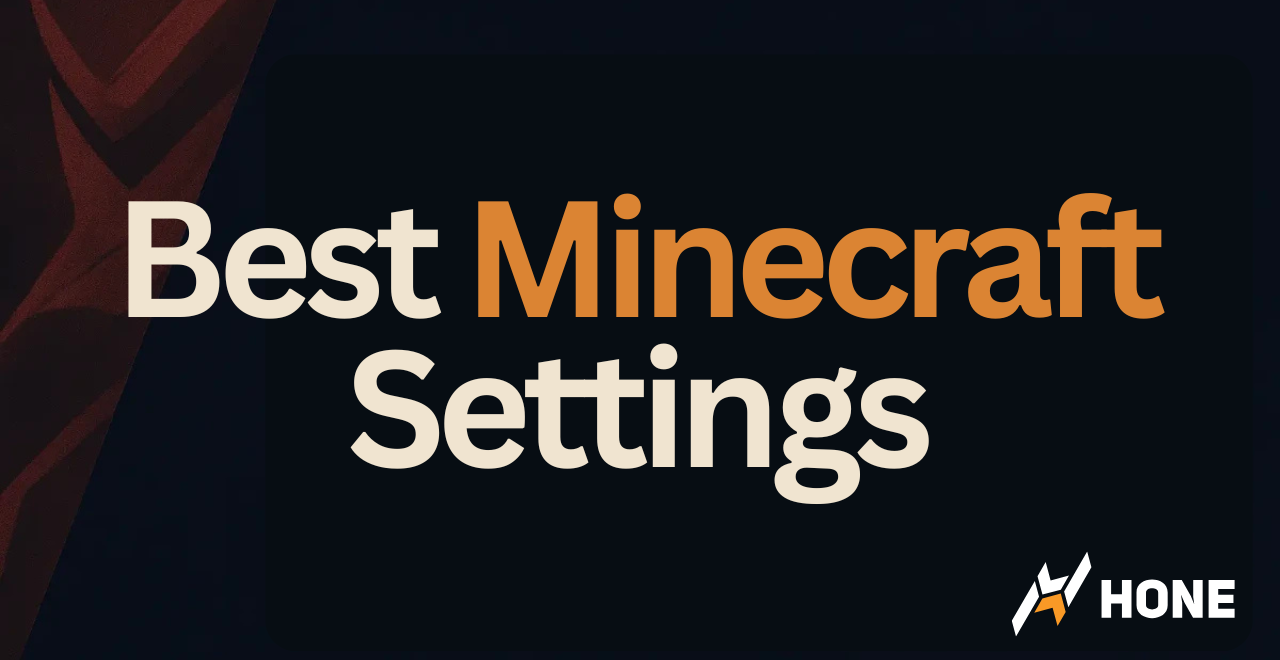

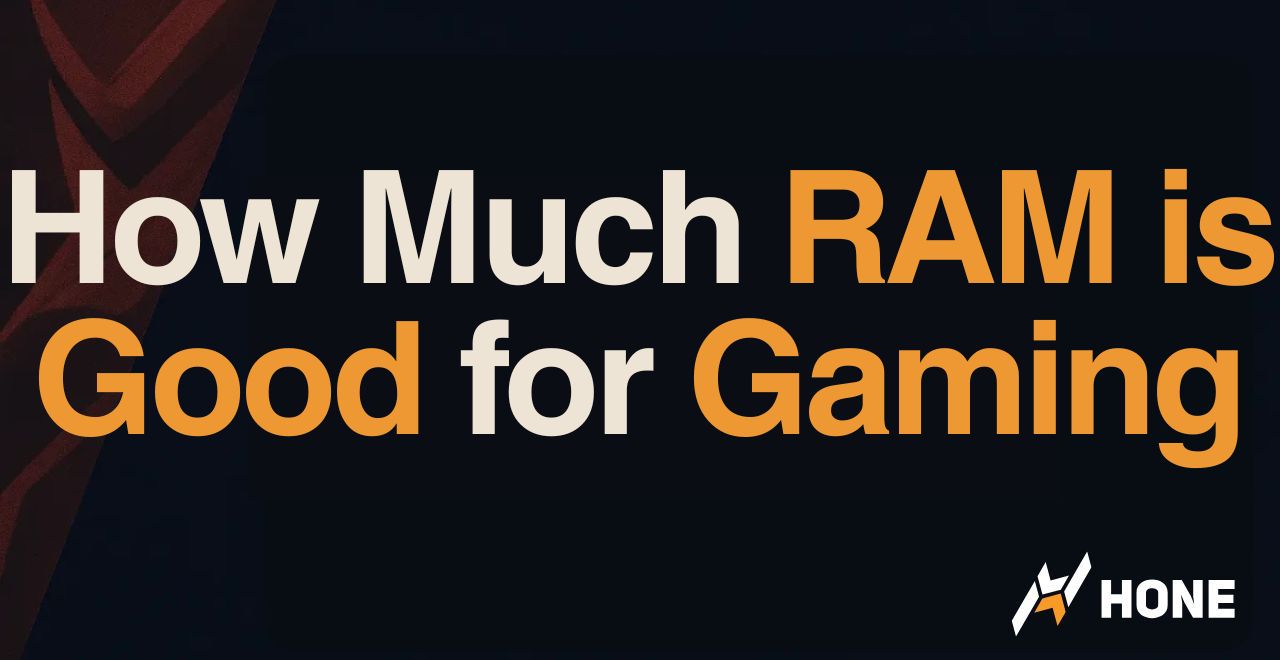
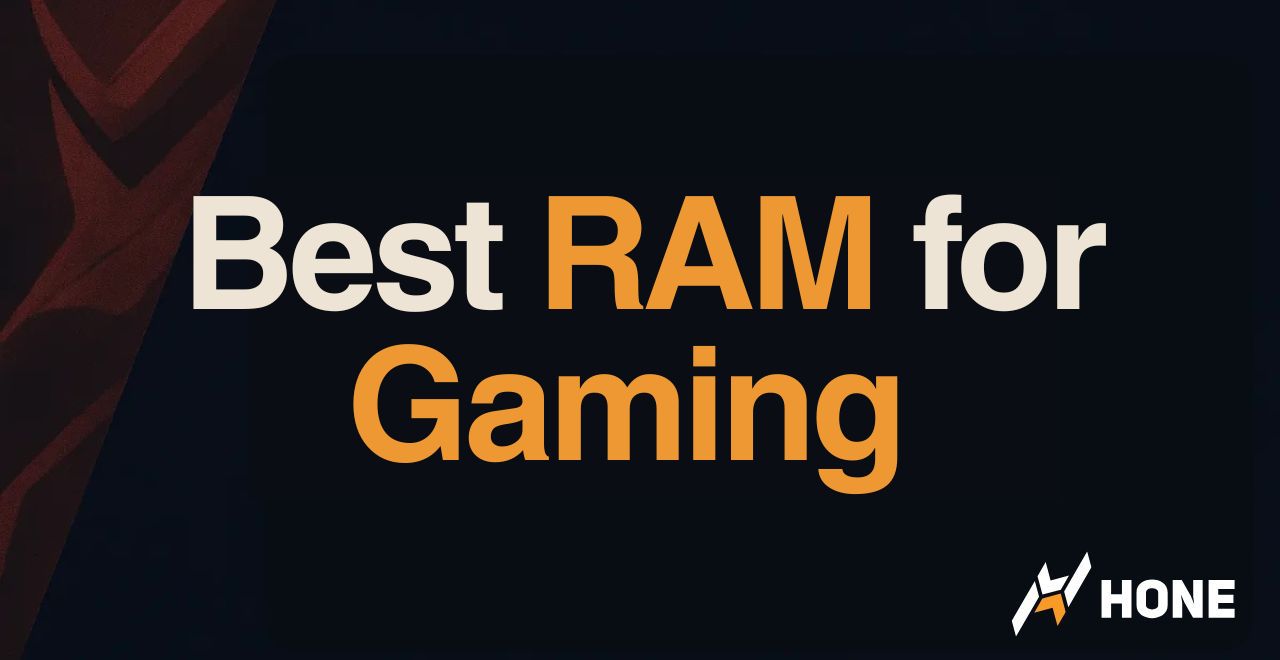
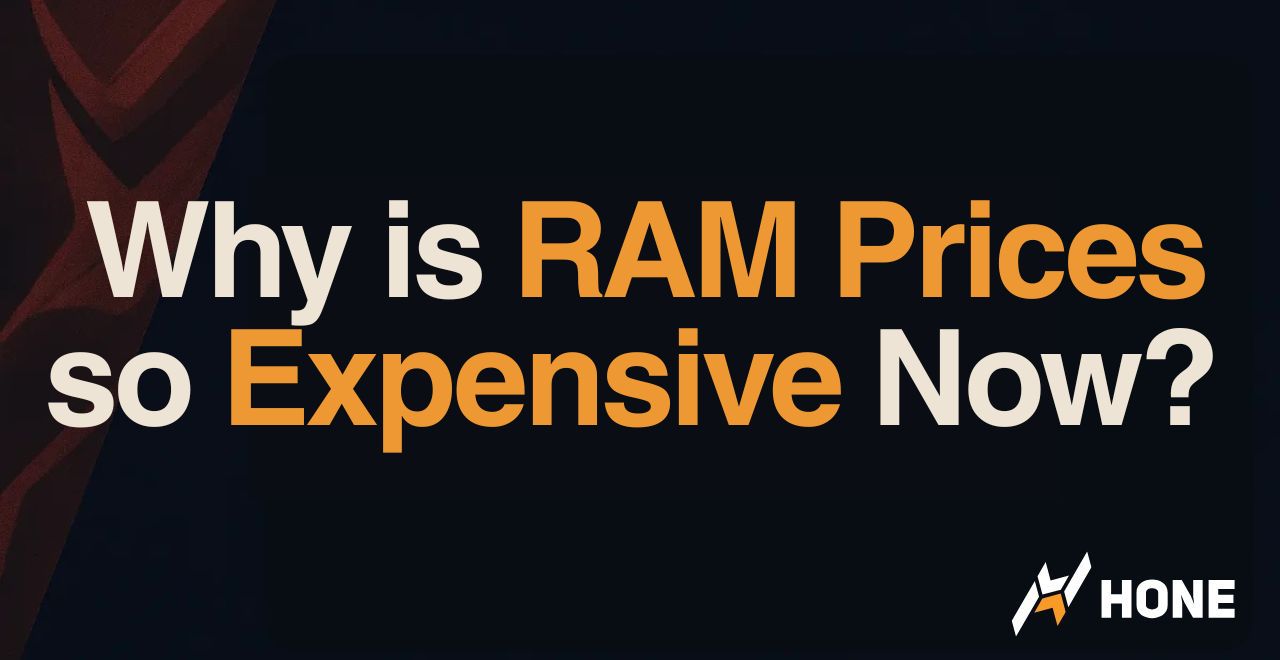
 Discord
Discord
 Instagram
Instagram
 Youtube
Youtube
 TikTok
TikTok