Modern PC cleaners do more than delete temporary files. The best ones can boost gaming performance by 50%, recover gigabytes of wasted space, and completely remove stubborn programs that refuse to uninstall.
But with hundreds of options claiming to “speed up your PC,” which ones actually deliver results without breaking your system?
The State of PC Optimization in 2025
PC Slowdown (And How Cleaners Fix It)
Before diving into the best PC cleaners of 2025, you need to know why Windows machines slow down and what these tools actually do. It’s systematic problem-solving based on how modern operating systems work – which could help fix FPS drops.
Top 10 Best PC Cleaner Software for 2025
After testing dozens of PC optimization tools, analyzing their real-world impact, and evaluating safety features, here are the 10 best PC cleaners for 2025. Each excels in different areas, so we’ve highlighted what makes each one unique.
Hone
Complete PC Optimization Suite
Hone represents the evolution of PC optimization software. While traditional cleaners focus on deleting files, Hone takes a comprehensive approach to system health.
Its “Boost Ups” engine combines deep cleaning with intelligent error correction and real performance optimization, all through a single, guided interface that makes complex maintenance tasks accessible to everyone.
What makes Hone unique: The Boost Ups engine goes beyond surface cleaning to address system stability through integrated drive checks (similar to CHKDSK), fixes broken shortcuts that slow performance, and applies targeted optimizations for gaming and productivity. Everything happens through one streamlined interface that consolidates what would normally require multiple Windows tools scattered across different menus.
Windows Storage Sense
Microsoft’s Built-in Automated Cleaner
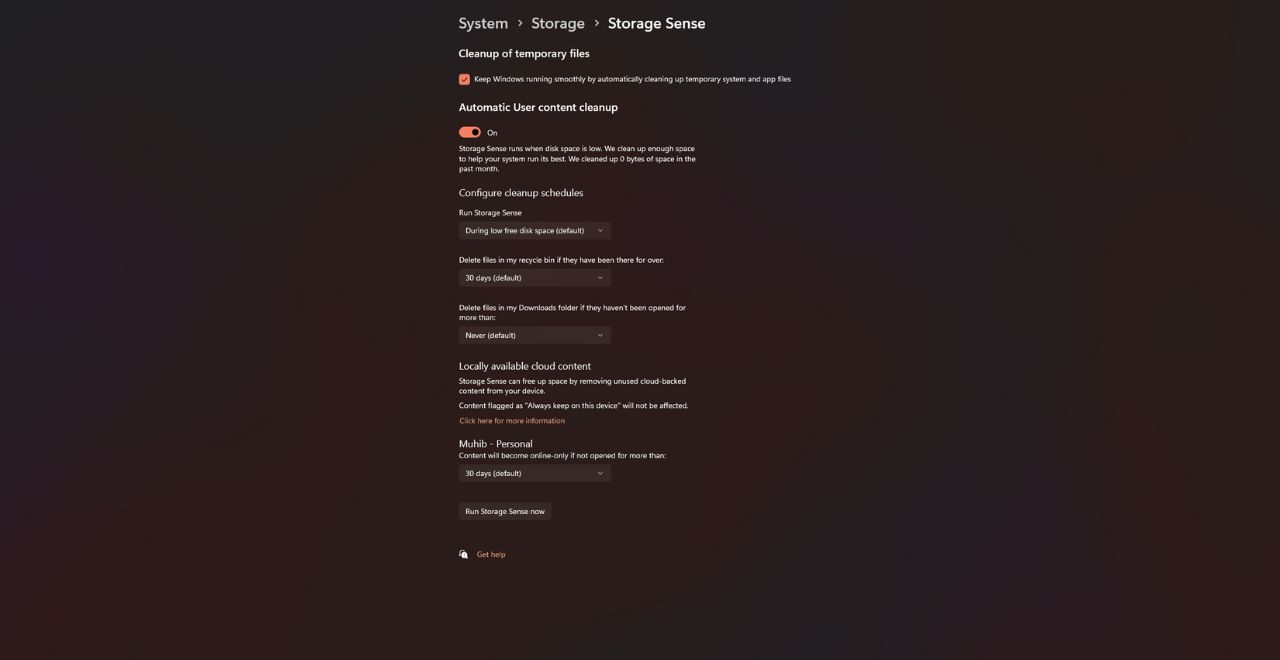
Storage Sense is Windows’ answer to automated maintenance, representing a significant upgrade from the old Disk Cleanup tool. It runs automatically when disk space gets low or on a schedule you define, cleaning temporary files, emptying the recycle bin, and managing your Downloads folder based on customizable rules.
Pricing
✓ Strengths
- • Completely free and native
- • Zero risk to system stability
- • Runs automatically
- • OneDrive integration
✗ Limitations
- • Only works on C: drive
- • Basic cleaning only
- • No registry cleaning
- • No performance optimization
TreeSize Free
Lightning-Fast Disk Space Analyzer
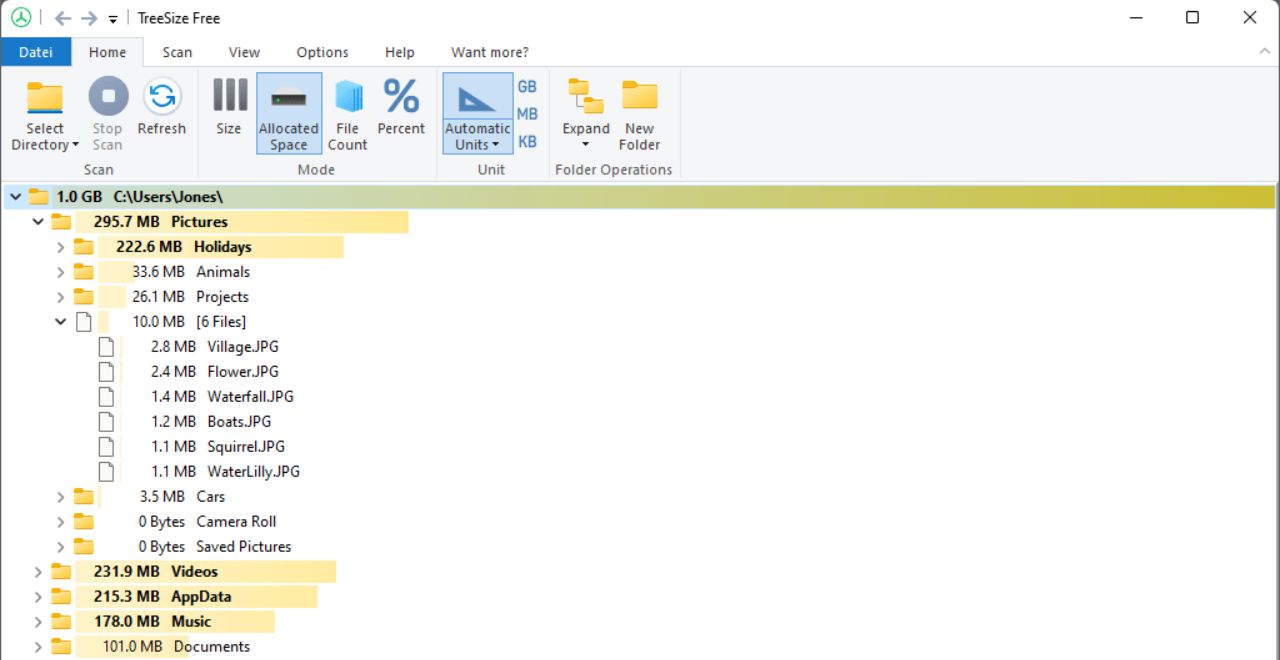
TreeSize Free isn’t a cleaner – it’s an essential diagnostic tool that answers the question “Where did all my disk space go?” with remarkable speed and clarity. Using direct Master File Table (MFT) reading, it scans drives in seconds rather than minutes, presenting results in an intuitive visual treemap.
Pricing
✓ Strengths
- • 40x faster than competitors
- • Excellent visualization
- • Explorer integration
- • Portable version available
✗ Limitations
- • Diagnostic only, no cleaning
- • Manual file deletion required
- • Pro features locked
Revo Uninstaller Pro
The Nuclear Option for Stubborn Software
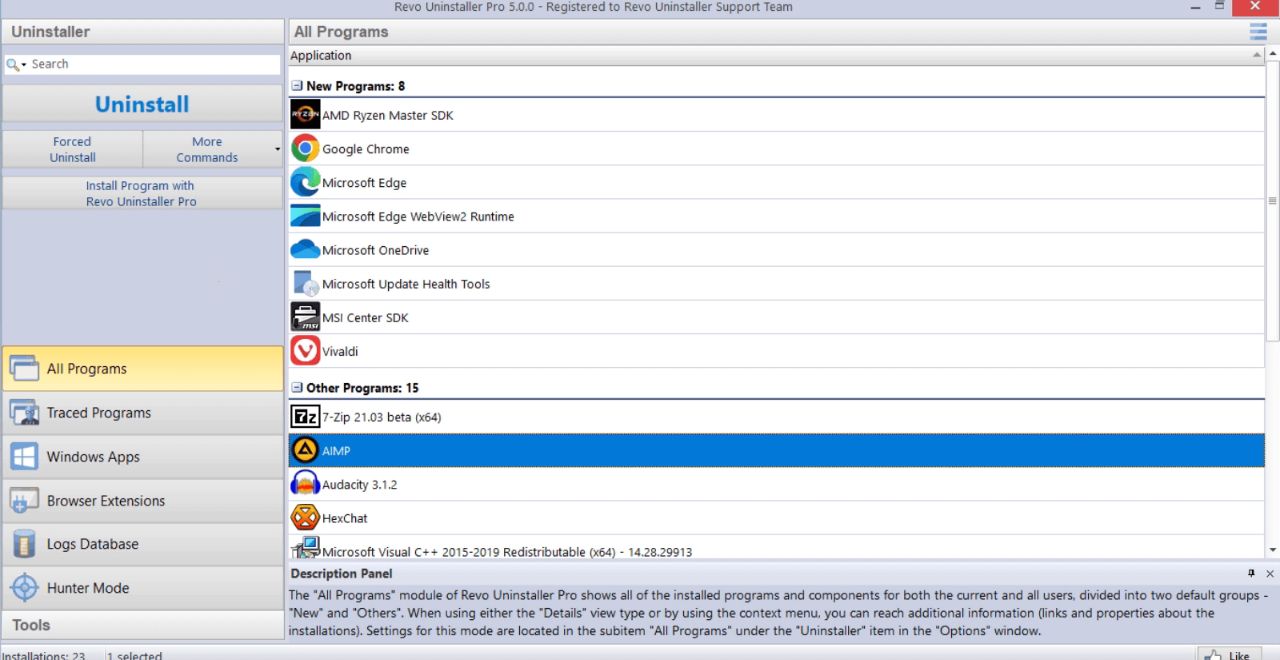
Revo Uninstaller Pro is the nuclear option for removing stubborn software. It doesn’t just run the program’s uninstaller – it performs a forensic analysis afterward, hunting down every leftover file, folder, and registry entry that normal uninstallers miss. It also has a free version available on their website.
Pricing
✓ Strengths
- • Complete program removal
- • Real-time installation tracking
- • Multi-level backups
- • Removes broken apps
✗ Limitations
- • Focused on uninstalling only
- • No general cleaning
- • Can be overly aggressive
Iolo System Mechanic
The User-Friendly Performance Suite
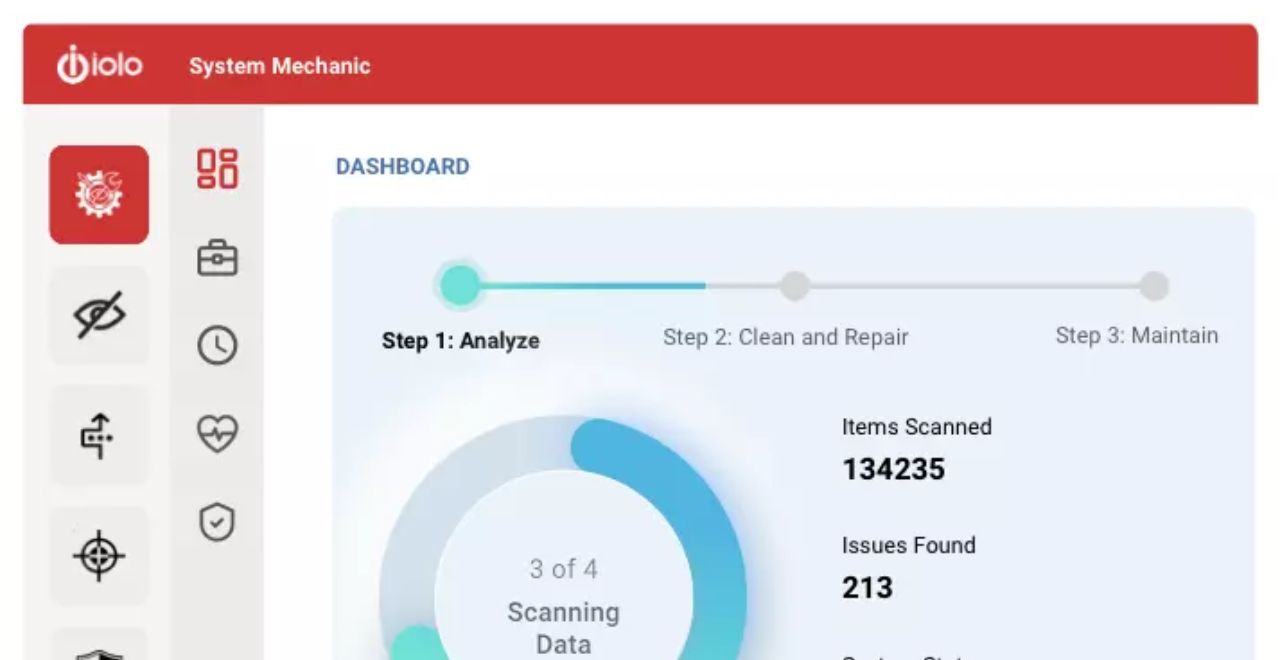
System Mechanic stands out for making complex optimizations accessible to everyone. Its dashboard presents your PC’s health status in plain English, explaining not just what problems exist, but why they matter and how fixing them will improve your experience.
Pricing
✓ Strengths
- • Beginner-friendly interface
- • Explains every action
- • Automatic maintenance
- • 30-day guarantee
✗ Limitations
- • Annual subscription only
- • Can be resource-heavy
- • Upsells other products
BleachBit
Open Source Privacy Tool
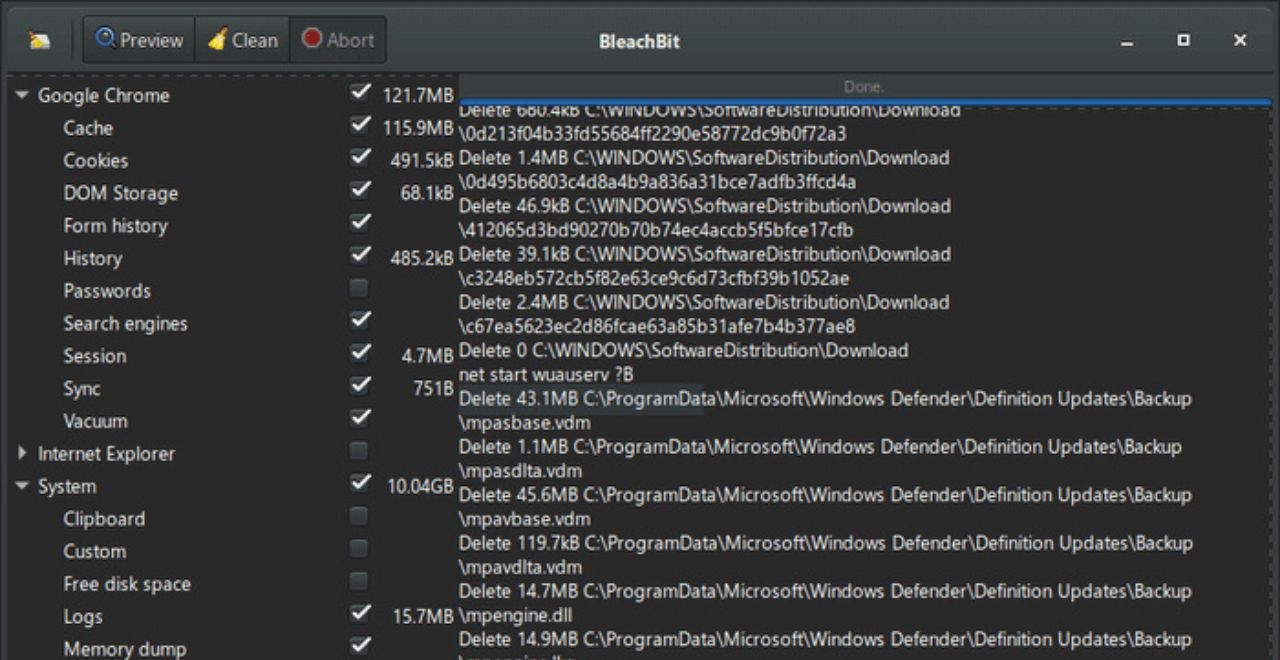
BleachBit is the choice of privacy advocates and power users who value transparency above all else. As open-source software, every line of code is publicly auditable, creating a level of trust that proprietary cleaners can’t match. It gained fame when Hillary Clinton’s IT team used it to wipe servers – if it’s good enough for that level of data destruction, it’s certainly thorough.
Pricing
✓ Strengths
- • Complete transparency
- • No ads or telemetry
- • Military-grade wiping
- • Community cleaners
✗ Limitations
- • Expert-level tool
- • Can break programs easily
- • Basic interface
- • No hand-holding
Wise Disk Cleaner Free
Classic Cleaning Done Right
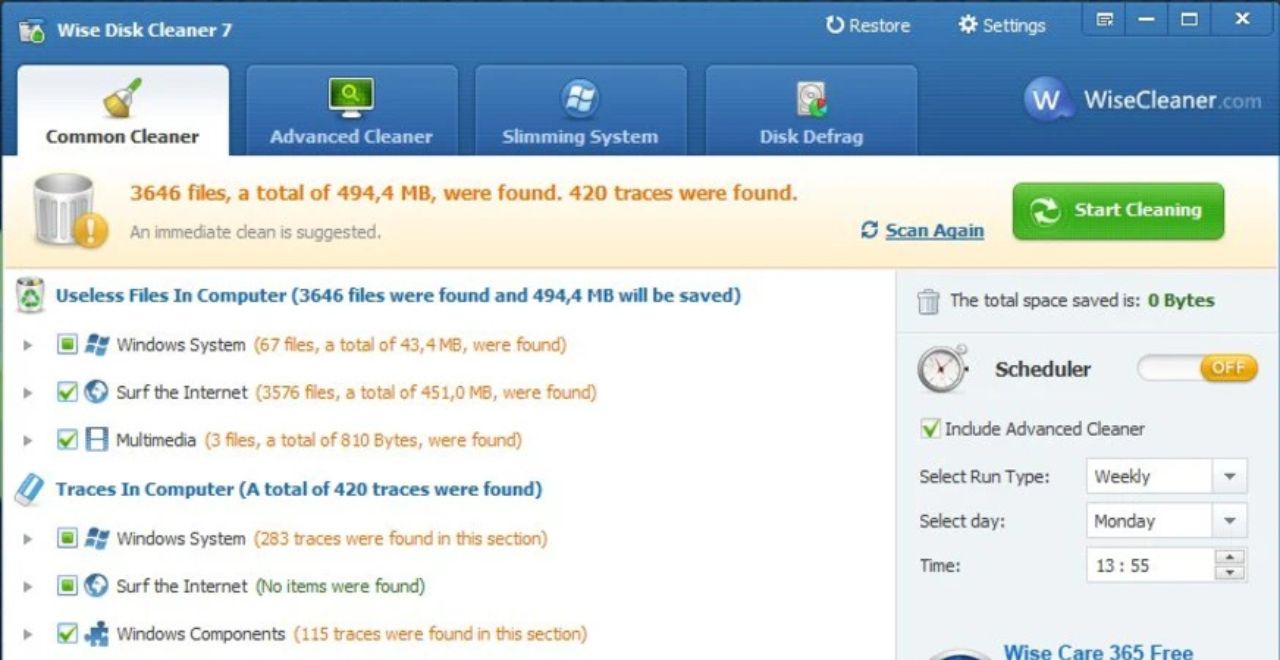
Wise Disk Cleaner represents the classic approach to PC cleaning done right. It’s fast, efficient, and focuses purely on removing junk files without trying to be an all-in-one suite. The scanning engine is notably quick with minimal CPU usage, finding and removing browser traces, Windows temp files, and application logs in seconds.
Pricing
✓ Strengths
- • Lightning-fast scanning
- • System Slimming feature
- • Simple interface
- • Low resource usage
✗ Limitations
- • Basic features only
- • No optimization tools
- • Limited support
Duplicate Cleaner Free
Specialist for Finding Duplicate Files
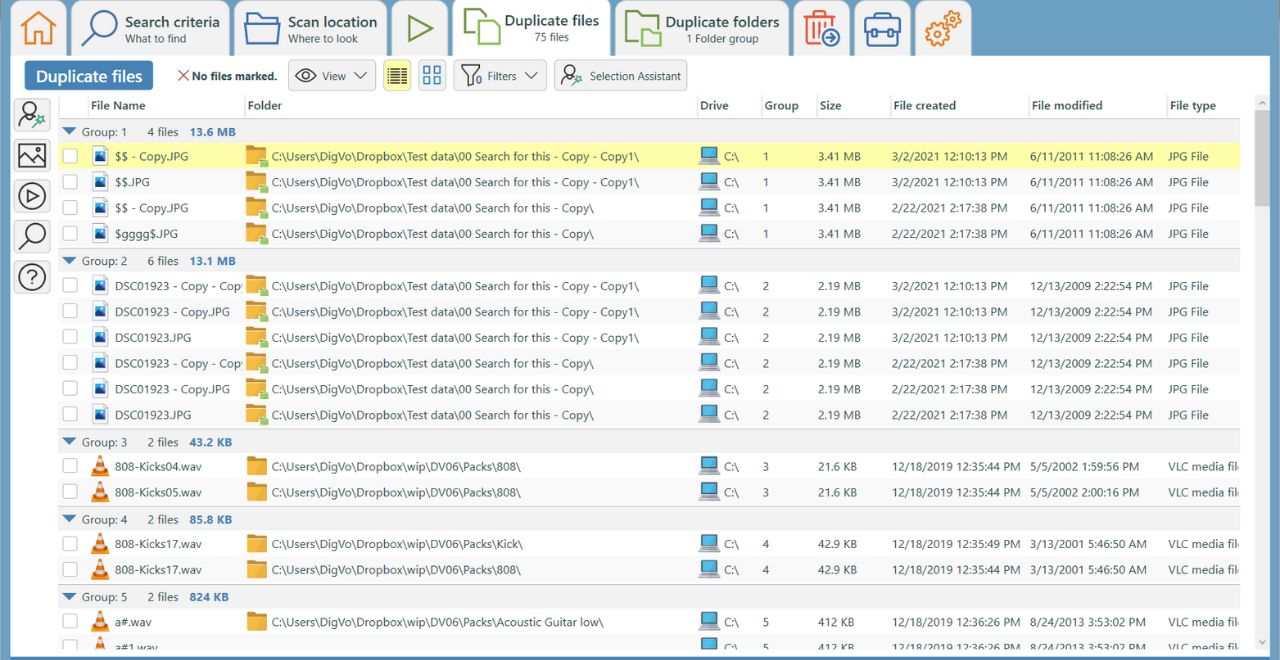
Duplicate Cleaner Free tackles a specific but significant problem: file duplication. Over time, we all accumulate duplicate photos, documents, music files, and videos that waste gigabytes of space. This specialized tool uses sophisticated algorithms to find exact duplicates and, in the paid version, even similar files like photos at different resolutions.
Pricing
✓ Strengths
- • Excellent duplicate detection
- • Selection Assistant
- • Content matching
- • Preview feature
✗ Limitations
- • 15-file limit in free version
- • Single-purpose tool
- • No general cleaning
Bitdefender Total Security
Antivirus Suite with Optimization Tools
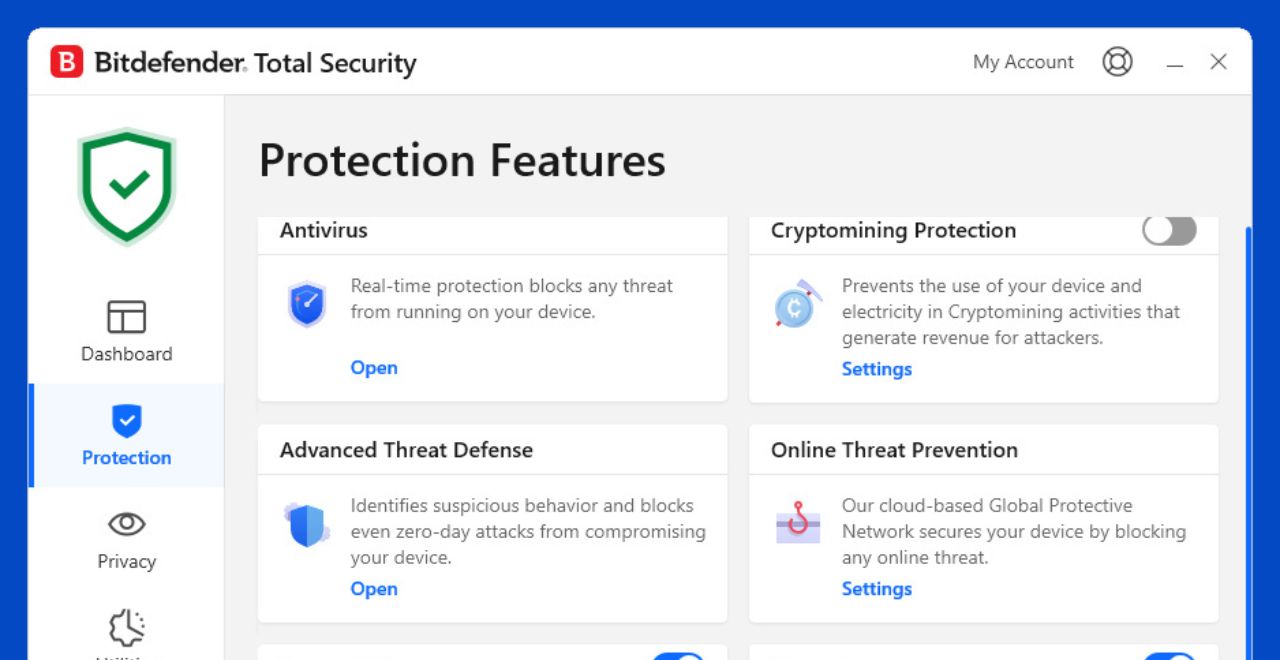
Bitdefender Total Security approaches PC optimization from a security-first perspective. While primarily an antivirus suite, it includes OneClick Optimizer that performs safe, conservative cleaning alongside world-class malware protection. Many PC slowdowns are actually caused by malware, making this two-in-one approach valuable.
Pricing
✓ Strengths
- • 99.9% malware protection
- • Two-in-one value
- • Minimal system impact
- • Extra security tools
✗ Limitations
- • Basic optimization only
- • VPN limited to 200MB/day
- • Annual billing only
CCleaner Professional
The Most Recognizable Name in PC Cleaning
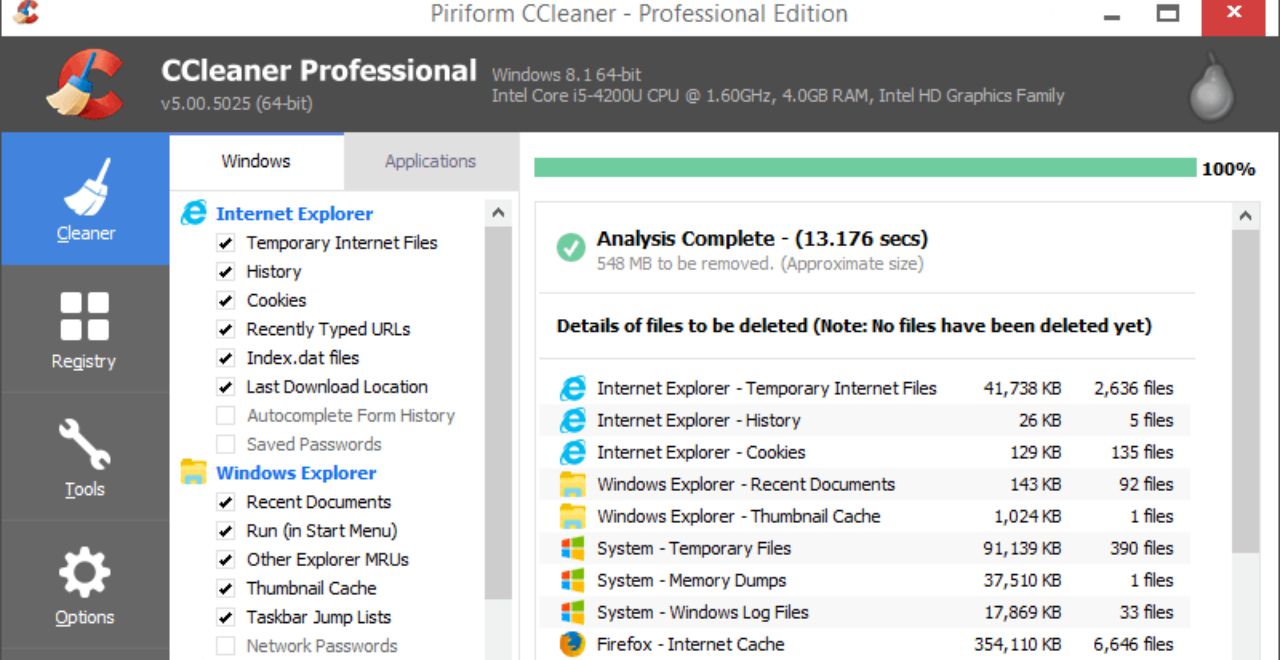
CCleaner remains the most recognizable name in PC cleaning, and for good reason. It effectively removes junk files, cleans browsers, and includes tools for managing startup programs and uninstalling software. The Professional version adds automatic cleaning, real-time monitoring, and automatic updates.
Pricing
✓ Strengths
- • Comprehensive cleaning
- • User-friendly interface
- • Free version capable
- • Automatic updates
✗ Limitations
- • Privacy concerns (Avast)
- • Bundled software attempts
- • Pro features limited
Which PC Cleaner Is Right for You?
The best PC cleaner depends on your specific needs, technical expertise, and what you’re trying to achieve. Here’s our recommendation based on different use cases:
For Complete System Optimization
Choose Hone. It’s the only tool on this list that combines deep cleaning, safe error correction, and real performance optimization in one package. The Boost Ups engine addresses not just symptoms but root causes of PC slowdown.
For Basic Automated Maintenance
Use Windows Storage Sense + TreeSize Free. Storage Sense handles basic automated cleaning on your C: drive, while TreeSize helps you manually manage large files on all drives.
For Power Users
Combine Hone + Revo Uninstaller Pro + BleachBit. Use Hone for system optimization, Revo for perfect program removal, and BleachBit for privacy-focused deep cleaning when needed.
For Security + Optimization
Choose Bitdefender Total Security or add Hone. Bitdefender provides basic optimization with excellent security. For deeper optimization, add Hone to your security suite.
PC Cleaner Safety – Best Practices
While PC cleaners can significantly improve performance, using them incorrectly can cause problems instead of optimizing your PC for gaming. Follow these guidelines to optimize safely:
2. Avoid aggressive registry cleaning: Most performance issues aren’t registry-related, and cleaning can break programs.
3. Start conservative: Use default settings before trying advanced options.
4. Read before clicking: Understand what each option does, especially in tools like BleachBit.
5. One tool at a time: Don’t run multiple cleaners simultaneously – they may conflict.
Frequently Asked Questions
Are PC cleaners safe to use?
Yes, reputable PC cleaners are safe when used correctly. Stick to well-known software like those in this guide, always create backups before major cleaning operations, and avoid aggressive registry cleaning. Tools like Hone include safety features and focus on proven optimizations rather than risky registry modifications.
Do PC cleaners actually improve performance?
Yes, quality PC cleaners can significantly improve performance by removing junk files (freeing RAM and disk space), fixing system errors, optimizing startup programs, and applying performance tweaks. Tools like Hone can reduce boot times by 50%+ and free dozens of gigabytes. However, results vary based on your system’s current state.
What’s the difference between free and paid PC cleaners?
Free cleaners typically offer basic junk file removal and limited features. Paid versions add automatic scheduling, real-time optimization, deeper cleaning algorithms, technical support, and advanced features like driver updates or system monitoring. For example, Hone’s free version provides basic cleaning while the premium version includes 200+ performance optimizations.
How often should I use a PC cleaner?
For basic cleaning (temporary files, browser cache), run it weekly or bi-weekly. Deep cleaning and optimization should be done monthly. Many modern cleaners like Hone and System Mechanic can run automatically in the background. Avoid over-cleaning as it provides diminishing returns and increases risk.
Can PC cleaners fix registry errors safely?
Registry cleaning is controversial because aggressive cleaning can break programs while providing minimal performance benefit. Modern tools like Hone avoid risky registry cleaning, instead focusing on safe optimizations like drive error checking and broken shortcut removal. If you must clean the registry, always backup first and use conservative settings.
Why is Windows Storage Sense not enough?
Storage Sense only works on your C: drive and performs basic temporary file cleaning. It can’t clean other drives, remove program leftovers, fix system errors, optimize performance settings, or manage startup programs. It’s a good baseline but lacks the comprehensive approach needed for thorough PC maintenance.
What makes Hone different from other PC cleaners?
Hone goes beyond simple file deletion. Its Boost Ups engine combines deep cleaning with safe error correction (like integrated drive checks) and real performance optimization. It consolidates multiple Windows tools into one interface and applies optimizations that would take hours to configure manually, all while maintaining safety through careful design.
Should I use multiple PC cleaners together?
Generally no – multiple general-purpose cleaners can conflict. However, specialized tools can complement each other. For example: Hone for overall optimization, TreeSize for disk analysis, and Revo Uninstaller for complete program removal. Avoid running similar tools simultaneously.
Are open source cleaners like BleachBit better?
Open source cleaners offer complete transparency and no hidden telemetry, making them excellent for privacy-conscious users. However, they often require more technical knowledge and lack user-friendly features. BleachBit is powerful but can “seriously break your machine” if used carelessly. They’re best for advanced users who prioritize control over convenience.
What’s the fastest way to speed up my PC?
For immediate results: 1) Run Hone’s Boost Ups for comprehensive optimization, 2) Use TreeSize to identify and delete large unnecessary files, 3) Run Revo Uninstaller to completely remove bloatware, 4) Disable unnecessary startup programs. This combination can dramatically improve performance in under an hour.





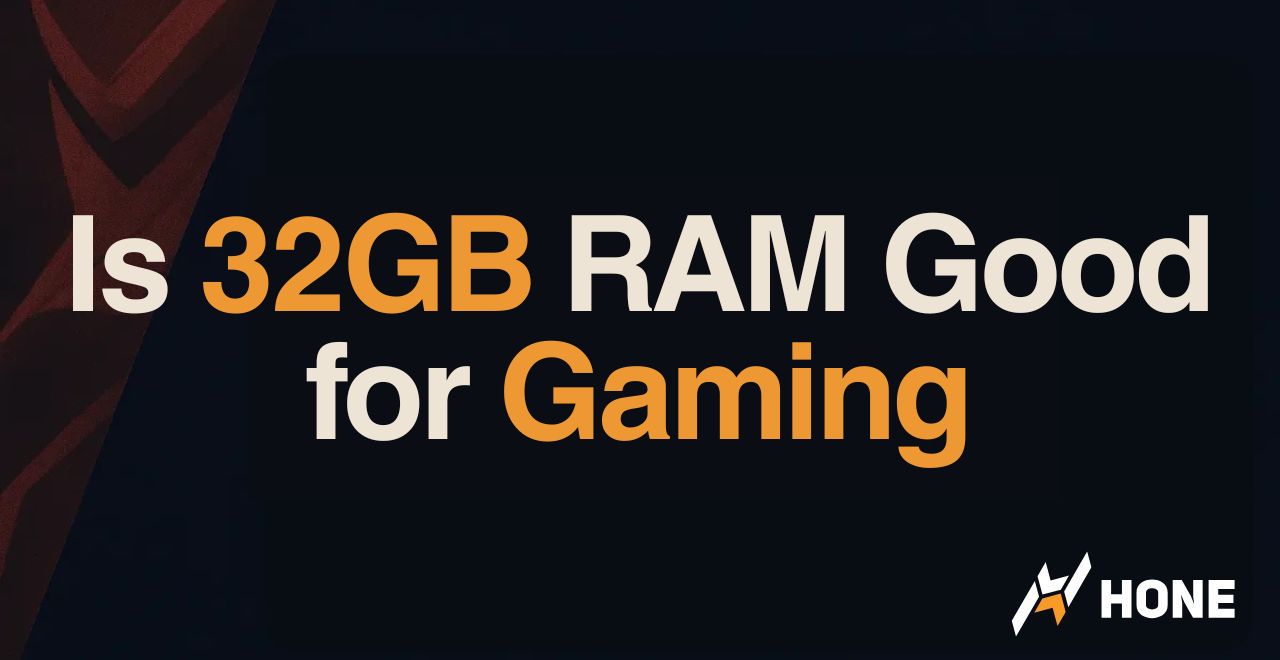
 Discord
Discord
 Instagram
Instagram
 Youtube
Youtube
 TikTok
TikTok