Still getting outgunned by players who seem to spot you through walls… The difference between chicken dinners and lobby returns often comes down to having the right settings. While raw skill matters, running PUBG with trash settings is like bringing a knife to a gunfight.
This guide delivers the exact settings used by texture-brained players to maximize FPS, crystal-clear audio positioning, and enemy visibility:
Get the Pro Settings Instantly
Hone instantly applies every FPS, audio, and visibility setting from our software with one click.
Copy These Settings Right Now (5-Minute Pro Setup)
Don’t have time to read? These are the exact competitive settings that 90% of pros use. Copy them, then read why they work later.
Display Settings That Actually Matter

Your display settings are the foundation. Get these wrong and no amount of tweaking will save you. Let’s start with what the pros actually use and why.
Core Display Configuration
Display Mode: Always Fullscreen
Fullscreen gives the game exclusive control over your display, resulting in the lowest input lag and highest FPS. Windowed or Borderless modes might be convenient for alt-tabbing, but they add input delay and can cost you 5-10% FPS unless you’re using Windows 11 with “Optimizations for windowed games” turned on.
| Setting | Competitive Value | Why This Matters | FPS Impact |
|---|---|---|---|
| Display Mode | Fullscreen | Lowest input lag, best FPS | 5-10% |
| Resolution | Native or 1728×1080 | Clarity vs stretched advantage | Variable |
| FPP Camera FOV | 103 (Max) | See more peripheral area | ~5% |
| Brightness | 50-70 | Personal preference | None |
| Render Scale | 100 | Native resolution rendering | Major |
The Stretched Resolution Debate
NVIDIA Users: 1. Right-click desktop → NVIDIA Control Panel 2. Display → Change resolution → Customize 3. Create Custom Resolution: - Width: 1728 (or 2304 for 1440p monitors) - Height: 1080 (or 1440) - Refresh rate: Your monitor's max 4. Apply and select in PUBG AMD Users: 1. Right-click desktop → AMD Radeon Settings 2. Display → Custom Resolutions → New 3. Enter same values as above 4. Enable GPU Scaling: ON 5. Scaling Mode: Full Panel In PUBG: Select your custom resolution from the dropdown
Every PUBG Graphics Option Explained
Here’s where the magic happens. The difference between 60 FPS and 144 FPS often comes down to these settings. More importantly, some settings actually make enemies harder to see when turned up.
Graphics Quality Breakdown
Critical: Set Overall Quality to “Custom”
Never use the preset options (Ultra, High, Medium, etc.). Always choose “Custom” to control each setting individually. The presets are terrible for competitive play.
Save Time. Get Max FPS Now.
Hone’s 1-click solution applies this entire expert graphics configuration instantly, so you can stop tweaking and start winning.
| Setting | Competitive | Visual Quality | FPS Gain | Why It Matters |
|---|---|---|---|---|
| Anti-Aliasing | Very Low | Ultra | ~6% | Less blur = easier to spot enemies |
| Post-Processing | Very Low | Medium | ~34% | Disables SSAO shadows that hide enemies |
| Shadows | Very Low | Medium | ~11% | Better visibility in dark areas |
| Textures | Medium/Ultra* | Ultra | Minimal | *Depends on VRAM (see below) |
| Effects | Very Low | Medium | ~25% | Less visual clutter from explosions |
| Foliage | Very Low | Ultra | CPU Heavy | Less grass = better enemy visibility |
| View Distance | Low/Medium | Ultra | CPU Heavy | Doesn’t affect player render distance! |
| Sharpen | Disabled | Personal | Minimal | Can make image too noisy |
| V-Sync | OFF | OFF | Input Lag | Adds massive input delay, unless paired with G-Sync/FreeSync and NVIDIA Reflex/AMD Anti-Lag |
| Motion Blur | OFF | OFF | ~5% | Makes tracking enemies impossible |
The Post-Processing Secret
This is THE most important setting for competitive play. Post-Processing on Very Low completely disables SSAO (Screen Space Ambient Occlusion), which removes those soft shadows that make enemies blend into backgrounds.
34% more FPS + enemies stand out like sore thumbs = no-brainer setting.
Check your GPU's VRAM and use these settings: • 2GB VRAM or less → Low • 3GB VRAM → Medium • 4GB VRAM → High • 6GB+ VRAM → Ultra To check VRAM: - NVIDIA: Open GeForce Experience → Settings → My Rig - AMD: Radeon Software → Performance → Metrics - Or use GPU-Z (free tool) Note: Some pros use Very Low regardless for absolute minimal visuals. But if you have the VRAM, textures barely impact FPS.
View Distance Doesn’t Do What You Think
Common misconception: View Distance does NOT affect how far away you can see players or vehicles. It only controls environmental detail like buildings and terrain LOD (Level of Detail).
Some players prefer Medium or High to reduce pop-in distraction, but Low gives the most FPS. Test what feels better to you.
DirectX Version Selection
| DirectX Version | Best For | Pros | Cons |
|---|---|---|---|
| DX11 Enhanced | Most Players (Default) | Stable, good multi-core CPU usage | Not cutting edge |
| DirectX 11 | Old/Weak CPUs | Maximum compatibility | Limited to 4 CPU cores |
| DirectX 12 (Beta) | High-end AMD GPUs | Better CPU utilization potential | Crashes, stutters, shader issues |
DirectX 12 Warning
DX12 is still in BETA. Expect shader compilation stutters when first loading maps, potential crashes, and inconsistent performance. Only try it if DX11 Enhanced has issues on your system.
PUBG Audio Settings for Wallhack-Level Sound

Good audio settings are basically legal wallhacks. You’ll hear enemies before they hear you, know exactly which floor they’re on in buildings, and pinpoint their direction within a few degrees.
Core Audio Configuration
HRTF: The Most Important Setting You’ve Never Heard Of
HRTF (Head-Related Transfer Function) = ENABLED
This turns your stereo headphones into a 3D audio radar. You’ll hear if someone is above, below, or behind you with pinpoint accuracy. Yes, it sounds weird at first. Give it 2-3 games to adjust.
Every single pro player uses HRTF. If you have it disabled, you’re playing with a massive handicap.
| Setting | Recommended | Why |
|---|---|---|
| HRTF | Enabled | 3D positional audio (mandatory for competitive) |
| Lobby Music | Disabled | Less distracting, clearer comms |
| Weapon Sound Effects | Current or Legacy | Personal preference (Legacy = original sounds) |
| Master Volume | 70-100 | Loud enough to hear footsteps clearly |
Windows Spatial Sound Warning
DISABLE Windows Sonic, Dolby Atmos for Headphones, and any other Windows spatial sound. These conflict with PUBG’s HRTF and will make your audio worse, not better.
Right-click speaker icon → Spatial sound → Off
Some players use EQ to boost footstep frequencies: For Realtek Audio Console or similar: 1. Open your audio software equalizer 2. Boost these frequencies slightly: - 2-4 kHz (footsteps on wood/metal) - 6-8 kHz (footsteps on grass/dirt) - 10-16 kHz (general clarity) 3. Lower 100-500 Hz slightly (reduces explosion/vehicle bass) WARNING: - Don't overdo it - you still need to judge distance - Test in training mode first - Some consider aggressive EQ "cheaty"
Mouse & Control Settings for Laser Aim
Your mouse settings can make or break your aim. Get these wrong and you’ll never hit those flick headshots, no matter how much you practice.
Mouse Configuration
Step 1: Disable Windows Mouse Acceleration
Windows Settings → Devices → Mouse → Additional mouse options → Pointer Options tab → UNCHECK “Enhance pointer precision”
This MUST be off for consistent aim. Check it regularly as Windows updates sometimes re-enable it.
The Vertical Sensitivity Secret
Most pros set Vertical Sensitivity Multiplier between 0.7-0.9 (not 1.0).
Why? PUBG has mostly vertical recoil. Lower vertical sens means you need bigger mouse movements to control spray, making it feel more manageable. Try 0.85 as a starting point.
| Setting | Starting Point | Notes |
|---|---|---|
| Mouse DPI | 400-800 | Lower = more precise, needs more desk space |
| Polling Rate | 1000Hz | Standard for competitive gaming, higher can cause stutters |
| General Sensitivity | 30-50 | Depends on DPI (lower DPI = higher sens) |
| Vertical Sensitivity | 0.85 | Lower = easier recoil control |
| ADS Sensitivity | 30-50 | Usually same as general |
| Scope Sensitivities | 30-50 | Keep consistent across all scopes |
1. Go to Training Mode 2. Find the moving targets area 3. Set your General Sensitivity to 50 (with 800 DPI) 4. Try to track the targets smoothly 5. Adjust in increments of 5: - Over-aiming? Lower sensitivity - Under-aiming? Raise sensitivity 6. Once comfortable, copy this value to all scope sensitivities 7. Set Vertical Multiplier to 0.85 Remember: Lower sens = more consistent, but needs bigger mousepad
Gameplay Settings for Efficiency
| Setting | Recommended | Why |
|---|---|---|
| Inventory Character Render | Off | Prevents FPS drops when looting |
| Crosshair Color | White or Cyan | Most visible across all backgrounds |
| Default Firing Mode | Full Auto | Ready to spray immediately |
| Auto-Equip Attachments | On | Faster looting |
| Auto-Replace Attachments | On | Automatically equips better attachments |
| Additional Action Queuing | On | Smoother action chains |
| Replay/Death Cam | On | Learn from deaths (minimal FPS impact) |
Advanced GPU & System Optimizations
Ready to squeeze out every last frame? These GPU control panel and system tweaks can add another 10-20% performance, but they require careful setup.
NVIDIA Control Panel Settings
1. Right-click desktop → NVIDIA Control Panel 2. Manage 3D Settings → Program Settings → Add → TslGame.exe 3. Apply these settings: • Power Management Mode: Prefer Maximum Performance (consumes more power) • Texture Filtering - Quality: Performance • Low Latency Mode: Off (Yes, OFF for PUBG) • Threaded Optimization: Auto • Vertical Sync: Off, or On and paired with G-Sync/FreeSync and NVIDIA Reflex/AMD Anti-Lag • Monitor Technology: Fixed Refresh (if not using G-Sync) • Preferred Refresh Rate: Highest Available (if not using G-Sync) • Max Frame Rate: Off (use in-game limiter instead)
| NVIDIA Setting | Value | Impact |
|---|---|---|
| Digital Vibrance | 50-70% | Makes enemies “pop” more (personal preference) |
| G-Sync | G-Sync + V-Sync + Reflex | Lower input lag for competitive |
| DSR Factors | Off | We want native res, not supersampling |
| Image Sharpening | Off | Use in-game sharpen if needed |
AMD Radeon Settings
1. Right-click desktop → AMD Radeon Software 2. Gaming → PUBG → Graphics Key Settings: • Anti-Lag: Enabled (reduces input lag) • Radeon Image Sharpening: 70-80% • Radeon Chill: Disabled • Enhanced Sync: Off (unless tearing is bad) • Wait for Vertical Refresh: Always Off • Texture Filtering Quality: Performance • Frame Rate Target Control: 3 FPS below refresh rate Special Note for AMD: If experiencing stutters on certain maps (especially Sanhok), try DISABLING Resizable BAR (SAM) in BIOS. Weird but works.
Windows & System Optimizations
Quick System Boosts
- Enable XMP/EXPO/DOCP in BIOS – Your RAM is probably running slower than advertised
- Set Windows to High Performance – Control Panel → Power Options
- Disable Xbox Game Bar – Settings → Gaming → Turn everything off
- Set PUBG to High Priority – Task Manager → Details → TslGame.exe → Set Priority → High
- Close Everything Else – Chrome eats RAM like candy
Anti-Cheat Warning
Never modify game files, .ini files, or use sketchy “optimization” tools. PUBG’s anti-cheat (BattlEye/Zakynthos) will ban you. Stick to in-game settings and official GPU drivers only.
The Complete PUBG Settings Checklist
Copy this exact setup for instant competitive-ready settings. Fine-tune from here based on your hardware and preferences.
Master Settings Checklist
Display Settings:
- ☐ Display Mode: Fullscreen
- ☐ Resolution: Native (or try 1728×1080)
- ☐ FPP FOV: 103
- ☐ Overall Quality: Custom
- ☐ Render Scale: 100
Graphics Settings:
- ☐ Anti-Aliasing: Very Low
- ☐ Post-Processing: Very Low
- ☐ Shadows: Very Low
- ☐ Textures: Based on VRAM
- ☐ Effects: Very Low
- ☐ Foliage: Very Low
- ☐ View Distance: Low
- ☐ Sharpen: Disabled
- ☐ V-Sync: OFF (or used with G-Sync/FreeSync + Reflex/Anti-Lag)
- ☐ Motion Blur: OFF
- ☐ DirectX: DX11 Enhanced
Audio Settings:
- ☐ HRTF: Enabled
- ☐ Lobby Music: Disabled
- ☐ Windows Spatial Sound: OFF
Mouse Settings:
- ☐ Windows Mouse Acceleration: OFF
- ☐ Polling Rate: 1000Hz
- ☐ Vertical Sensitivity: 0.85
- ☐ Consistent scope sensitivities
System Tweaks:
- ☐ GPU drivers updated
- ☐ XMP/EXPO/DOCP enabled in BIOS
- ☐ Windows High Performance mode
- ☐ Game Bar disabled
- ☐ NVIDIA/AMD settings optimized
Settings Are Just the Start
These settings will give you every competitive advantage possible from a configuration standpoint. You’ll see enemies clearly, hear them coming from miles away, and have buttery smooth gameplay.
But remember: settings don’t make the player. You still need to practice your aim, learn the maps, and make smart decisions. What these settings do is remove any technical handicaps so your skill can shine through.
Start with the exact settings above, play a few games, then tweak based on what feels right. Everyone’s setup is slightly different, but this guide gives you the proven foundation that works for 99% of competitive players.
Now stop reading and go get that chicken dinner. Your perfectly optimized game is waiting.
FAQs
What are the best graphics settings for PUBG PC?
Set everything to Very Low except Textures (based on VRAM) and View Distance (Low/Medium). Use Fullscreen mode, disable Motion Blur, and set Post-Processing to Very Low for maximum FPS and enemy visibility.
Should I use stretched resolution in PUBG?
Many pros use 1728×1080 stretched resolution because it makes player models appear wider and can feel easier for recoil control. However, it’s personal preference. Try both native and stretched to see what works for you.
What is HRTF in PUBG and should I enable it?
HRTF (Head-Related Transfer Function) provides 3D positional audio through stereo headphones. Always enable it for competitive play. It lets you pinpoint enemy locations by sound. Takes a few games to adjust but is essential.
Which DirectX version should I use for PUBG?
DirectX 11 Enhanced is recommended for most players. It offers good stability and multi-core CPU usage. DirectX 12 is still in beta and can cause crashes or stuttering, while standard DX11 limits CPU core usage.
Why do pros use all Very Low settings in PUBG?
Very Low settings maximize FPS and actually improve enemy visibility. Post-Processing on Very Low disables shadows that hide enemies, and lower Foliage means less grass blocking your view. It’s about competitive advantage, not pretty graphics.
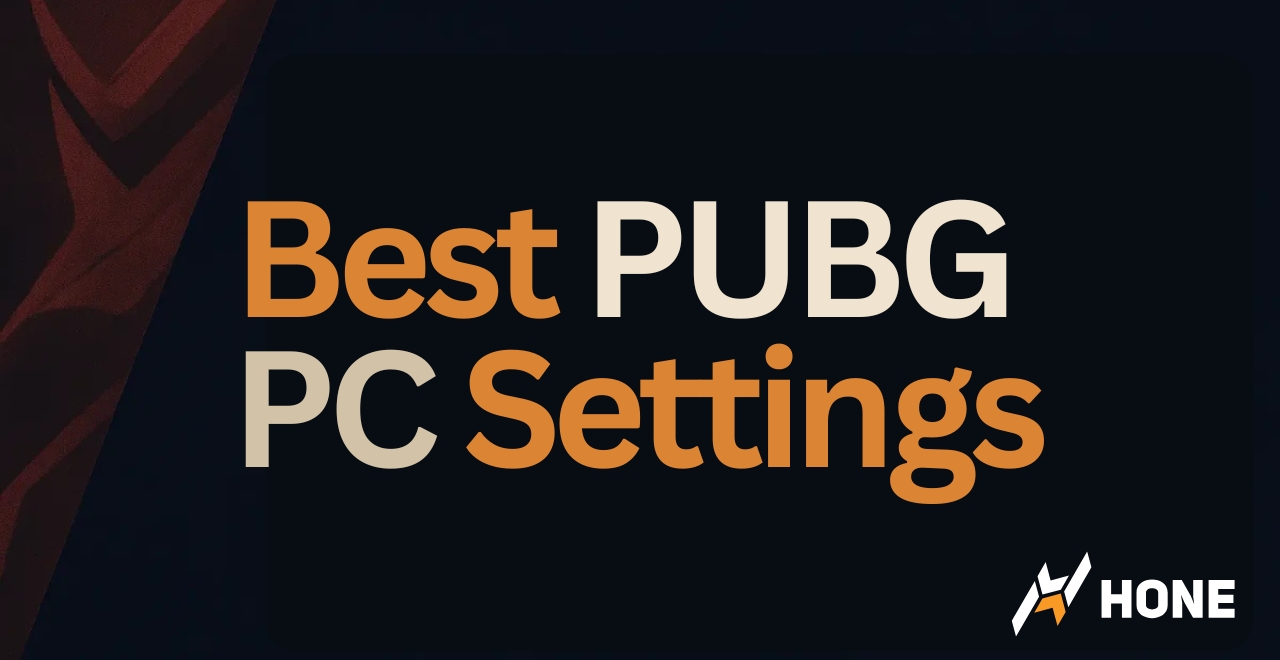





 Discord
Discord
 Instagram
Instagram
 Youtube
Youtube
 TikTok
TikTok