Deadlock is an exciting new hero shooter developed by Valve, blending elements of MOBA and FPS gameplay to create a dynamic gaming experience. Currently in early access, Deadlock has already amassed a significant player base, generating buzz about its competitive mechanics and unique character abilities.
As with any game in its alpha phase, players encounter performance issues that can hinder their enjoyment. This blog will delve into the game’s overview, system requirements, best in-game settings and essential tips for improving performance, ensuring you get the most out of your gaming experience.
Deadlock features a roster of diverse heroes each equipped with unique abilities that impact gameplay strategies. Players engage in fast-paced matches across various maps, using their skills to outmaneuver opponents and secure victory. The competitive nature of Deadlock necessitates not only skillful play but also optimal settings to ensure the game runs smoothly.
Expected System Requirements for Deadlock
We expect these to be the system requirements for valve’s upcoming release
Minimum System Requirements
- OS: Windows 10 (64-bit)
- Processor: Intel Core i5-2400 / AMD FX-6300
- Memory: 8 GB RAM
- Graphics Card: NVIDIA GeForce GTX 660 / AMD Radeon HD 7870
- Storage: Minimum 20 GB available space
Recommended System Requirements
- OS: Windows 10 (64-bit)
- Processor: Intel Core i5-6600 / AMD Ryzen 5 1600
- Memory: 16 GB RAM
- Graphics Card: NVIDIA GeForce GTX 970 / AMD Radeon RX 580
- Storage: Minimum 20 GB available space
How to get access to Deadlock for free
As of now, there are only two ways to get access to Deadlock, either you can get an invite from Valve or get invited by a friend who already has access to the game.
Best Graphic Settings for Deadlock
If you have already have access to Deadlock’s playtest, you can optimize your gameplay experience by applying the settings provided below for high FPS, and no lag.
- Resolution: Native Resolution (Your Monitor’s default resolution)
- API: DirectX 11 / DX11
- Target FPS: 144 FPS
- Texture Quality: High
- Shadow Quality: Ultra/High
- SSAO: Ultra/High
- DFAO: High/Low
- Distance Field Shadows: ON
- Area Lights: ON
- Bloom: ON
- Displacement Mapping: ON
- MBOIT: OFF
- Upscaling: FSR2 – Balanced/Quality
How to boost your FPS in Deadlock
While you can always adjust the in-game settings, it’s vital to explore more advanced options as you’ll also want to make sure your visual experience isn’t harmed by changing the settings to such low values. For that, we have Hone, Applications like Hone can really make a difference. Hone not only not only adjusts game settings but also improves network performance, reducing lag and boosting FPS. Simply download Hone, head to game settings, select Deadlock once it releases, apply the optimization and let Hone boost your FPS!
Hone is trusted by over 500,000 users and offers proven optimizations specifically designed to boost FPS and minimize latency in all of your favourite games. With a wide array of features—including Windows optimizations and hardware-specific settings for both AMD and NVIDIA graphics cards—Hone ensures you get the best performance, maximizing your gaming experience. Learn more about it here
Recommended Optimizations for Maximum FPS:
- General Windows Optimizations
- Optimize Windows Power Plan for Performance
- Fine-tune Mouse Settings for Precision
- Enable Hone Gaming Mode for Enhanced Focus
- Targeted Gaming Optimizations
- General NVIDIA Optimizations for Better Graphics
- Customize NVIDIA Control Panel Settings for Optimal Performance
- Optimize Message Signal Interrupt for Reduced Latency
Ready to take your gaming experience to the next level? Download Hone now. With Hone, you can elevate your Frames Per Second and overall gameplay experience in Valve’s upcoming title.


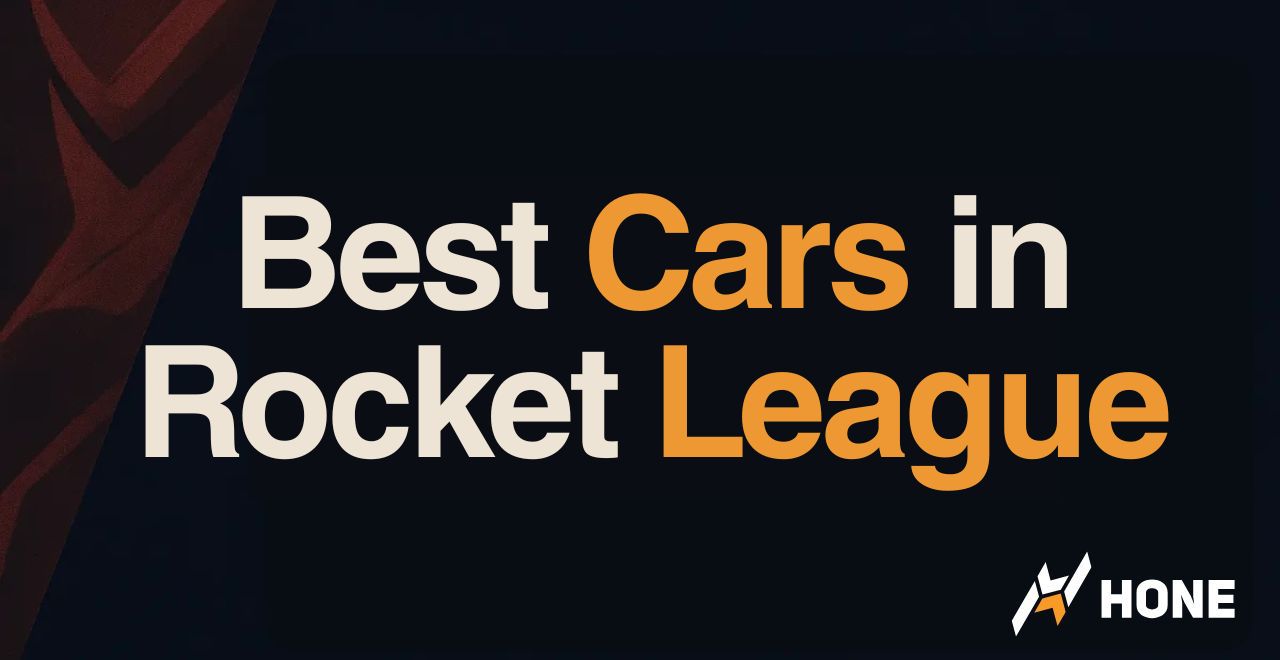
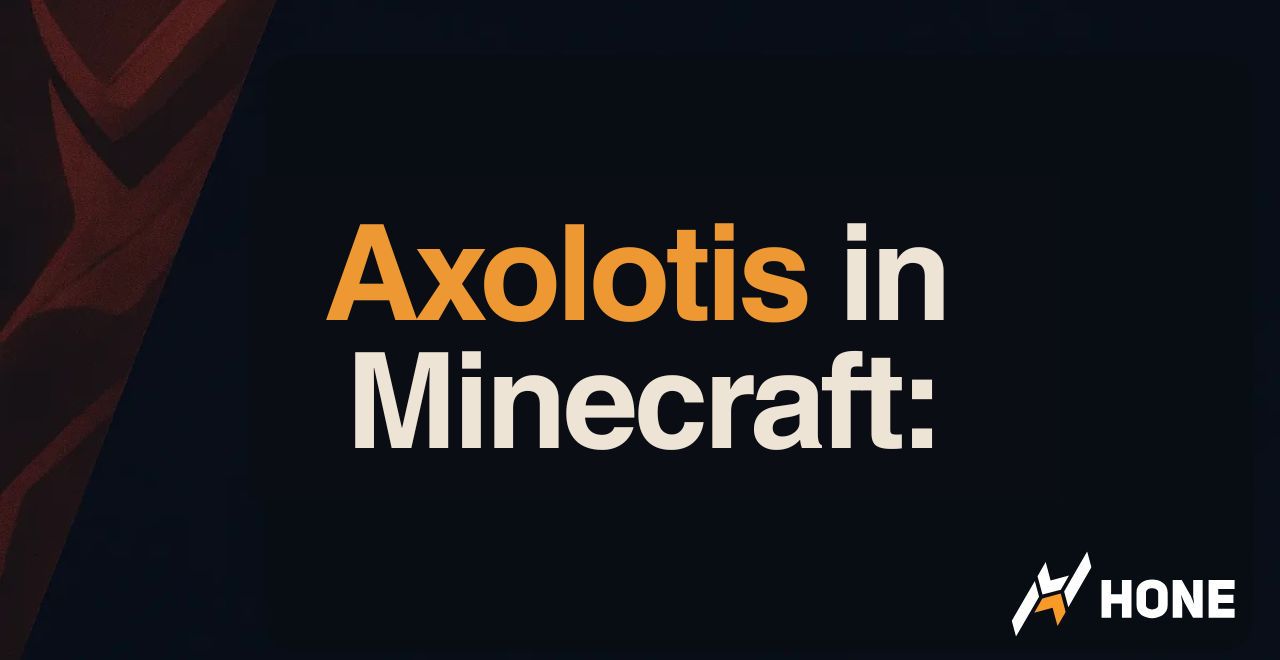


 Discord
Discord
 Instagram
Instagram
 Youtube
Youtube
 TikTok
TikTok