Your Roblox game feels choppy. Characters teleport instead of walk. Your perfectly timed jumps fail because the screen freezes at crucial moments. You know something’s wrong with your FPS, but Roblox doesn’t show an FPS counter by default, so you can’t tell.
Here’s what most players don’t realize: Roblox has powerful built-in performance tools that rival professional game diagnostics. You just need to know the secret key combinations.
Quick Access: All FPS Display Methods
Performance Stats
Complete performance overlay with FPS, ping, memory usage, and engine metrics
Console View
Developer console showing errors and performance warnings
MicroProfiler
Advanced frame timing analysis for diagnosing stutters
Roblox Performance Stats (Shift + F5)

The quickest way to check your FPS in Roblox is using the built-in Performance Stats overlay. This powerful diagnostic tool shows far more than just FPS, giving you a complete picture of your game’s performance.
How to Enable Performance Stats
Press these keys simultaneously while in any Roblox game to toggle the performance overlay on/off
Understanding Each Performance Metric
Platform-Specific Methods to Show FPS
Not all FPS checking methods work on every platform. Here’s what’s available based on how you play Roblox:
FPS Display Methods by Platform
| Method | PC/Mac | Xbox | Mobile | Details |
|---|---|---|---|---|
| Performance Stats (Shift+F5) | ✓ Full Access | ✗ Not Available | ✗ Not Available | Most comprehensive built-in tool |
| Developer Console (F9) | ✓ Full Access | ✗ Not Available | ✗ Not Available | Shows errors affecting performance |
| MicroProfiler (Ctrl+F6) | ✓ Full Access | ✗ Not Available | ✗ Not Available | Advanced frame timing analysis |
| Third-Party Overlays | ✓ Many Options | ⚡ Limited | ✗ Not Possible | NVIDIA, AMD, MSI Afterburner |
| FPS Unlockers | ✓ Available | ✗ Not Possible | ✗ Not Possible | Remove 60 FPS cap on PC |
Using the MicroProfiler (Ctrl + F6)
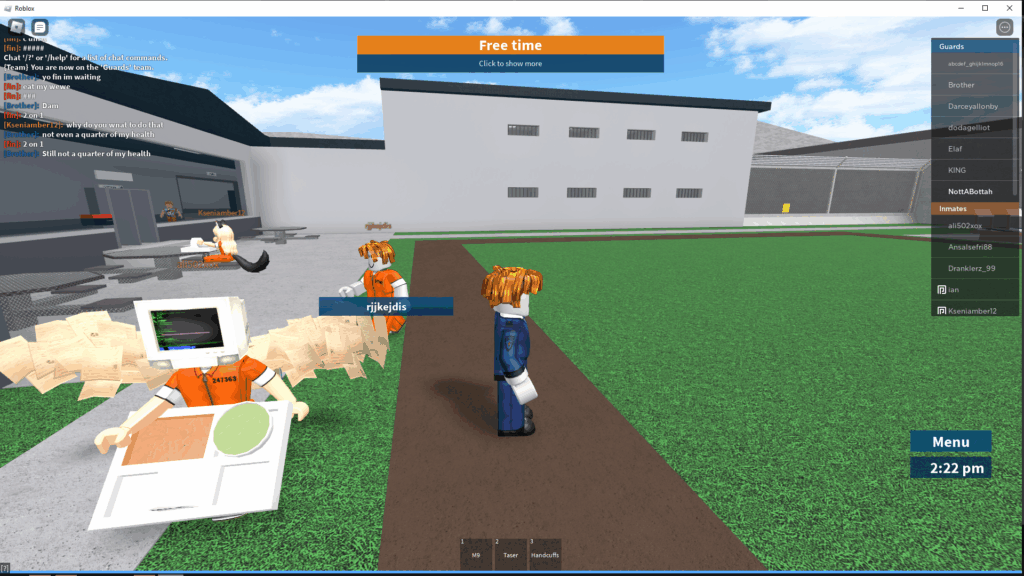
For diagnosing stuttering and frame drops, the MicroProfiler provides frame-by-frame analysis that reveals exactly what’s causing performance issues.
How to Use the MicroProfiler
Activate the MicroProfiler
Press Ctrl + F6 while in any Roblox game. A detailed performance graph will appear at the top of your screen showing colored bars representing different engine tasks.
Pause for Analysis
Press Ctrl + P to pause the profiler. This freezes the timeline so you can examine specific frames. Look for tall bars – these represent tasks taking too long.
Identify Bottlenecks
Hover over the colored bars to see labels. Common culprits include: Perform (rendering), Physics (collision calculations), and UpdateUI (interface updates). The tallest bars are your performance bottlenecks.
Resume and Monitor
Press Ctrl + P again to resume real-time monitoring. Use this during gameplay to spot when and why frame drops occur.
Third-Party FPS Monitoring Tools
While Roblox’s built-in tools are powerful, third-party software can provide additional metrics like GPU/CPU temperature and usage alongside FPS.
Popular Third-Party FPS Monitors
Breaking the 60 FPS Limit
Roblox caps all games at 60 FPS by default, regardless of your hardware. If you have a high-refresh monitor (120Hz, 144Hz, or higher), you’re not seeing its full potential without an FPS unlocker.
How FPS Unlockers Work
These tools modify Roblox’s frame rate limiter in memory, allowing the game to render at your hardware’s maximum capability. On a 144Hz monitor with capable hardware, you can achieve 144 FPS for dramatically smoother gameplay.
Benefits of Higher FPS in Roblox
What Your FPS Numbers Mean
Once you can see your FPS, understanding what the numbers mean helps you decide if optimization is needed.
FPS Ranges and Gaming Experience
| FPS Range | Experience Quality | Visual Description | Recommended Action |
|---|---|---|---|
| Below 30 FPS | Unplayable | Severe stuttering, slideshow effect, major input delay | Lower graphics settings immediately |
| 30-45 FPS | Barely Playable | Noticeable choppiness, especially during fast movement | Reduce graphics quality or close background apps |
| 45-60 FPS | Good | Smooth for most games, standard Roblox experience | No action needed unless you have 75Hz+ monitor |
| 60-120 FPS | Excellent | Very smooth, reduced input lag, competitive advantage | Requires FPS unlocker and high-refresh monitor |
| 120+ FPS | Premium | Ultra-smooth, minimal input lag, maximum responsiveness | Ensure monitor supports refresh rate |
Quick Fixes When FPS is Low
If your FPS check reveals poor performance, here are immediate actions that often help:
Instant FPS Improvement Steps
Switch Graphics Mode to Manual
Go to Roblox Settings > Graphics Mode > Set to “Manual”. Then lower the Graphics Quality slider from 10 to around 5-7. This reduces GPU load significantly.
Close Background Applications
Press Ctrl + Shift + Esc to open Task Manager. Close browsers, Discord, and other programs using CPU/RAM. Roblox needs those resources.
Check for Script Errors
Press F9 to open Developer Console. If you see repeating red errors, the game has broken scripts causing lag. Try a different server or game.
Update Graphics Drivers
Outdated drivers cause major performance issues. Visit NVIDIA, AMD, or Intel’s website for the latest drivers. This can sometimes help boost FPS and fix stuttering.
The Bottom Line
Checking FPS in Roblox is as simple as pressing Shift + F5. This built-in tool provides comprehensive performance data that rivals professional game diagnostics. For most players, this is all you need to monitor and troubleshoot performance issues.
Remember that Roblox’s 60 FPS cap means you’re not getting the full benefit of high-refresh monitors without an FPS unlocker. Whether that’s worth the (minimal) risk is a personal decision, but the visual difference on 144Hz+ displays is dramatic.
Frequently Asked Questions
How do I show FPS in Roblox?
Press Shift + F5 while in any Roblox game to display the Performance Stats overlay. This shows your current FPS in the top-left corner along with other performance metrics. Press the same keys again to hide it. This only works on PC and Mac, not mobile or Xbox.
Why is Roblox capped at 60 FPS?
Roblox enforces a 60 FPS limit by default to ensure consistent performance across all devices and to maintain compatibility with physics calculations that may be tied to frame rate. This cap exists regardless of your hardware capabilities or monitor refresh rate. Third-party FPS unlockers can remove this limit on PC.
Can I check FPS on Roblox mobile or Xbox?
No, Roblox’s built-in FPS display tools (Shift+F5, F9, Ctrl+F6) are only available on PC and Mac. Mobile and Xbox players cannot view FPS or other performance metrics. The only option is adjusting the graphics quality slider in settings based on how smooth gameplay feels.
What does low FPS mean in Roblox Performance Stats?
Low FPS (below 30) means your computer is struggling to render the game smoothly. In Performance Stats, check Memory-LuaHeap (high = poorly optimized game), Physics-Contacts (high = too many collisions), and Render-Perform (high = GPU struggling). These metrics help identify whether the issue is your hardware or the specific game.
What’s the difference between FPS and Ping in Roblox?
FPS measures how many frames your computer renders per second (visual smoothness), while Ping measures network delay to the server in milliseconds. Low FPS makes the game look choppy, while high ping causes delayed actions and rubber-banding. Both appear in Performance Stats but are completely separate issues requiring different fixes.
Is using an FPS unlocker safe in Roblox?
FPS unlockers are widely used by the Roblox community with minimal reported bans, as they don’t provide unfair gameplay advantages. However, they are unofficial third-party modifications not endorsed by Roblox. Use reputable versions from GitHub and understand you’re modifying the client at your own risk.
What’s a good FPS for Roblox?
45-60 FPS is considered good for smooth Roblox gameplay. Below 30 FPS is unplayable with severe stuttering. If you have a high-refresh monitor (120Hz+), using an FPS unlocker to achieve 120+ FPS provides noticeably smoother gameplay and reduced input lag, especially in competitive games.
How do I use the MicroProfiler in Roblox?
Press Ctrl + F6 to open the MicroProfiler, which shows a detailed timeline of frame rendering. Press Ctrl + P to pause and analyze specific frames. Look for tall colored bars – these represent tasks taking too long and causing FPS drops. It’s an advanced tool mainly useful for diagnosing stuttering issues.
Why does my FPS drop in certain Roblox games?
Some Roblox games are poorly optimized with inefficient scripts or too many objects. Check Performance Stats (Shift+F5) – high Memory-LuaHeap indicates script issues, high Physics-Contacts means too many collisions, and high Data-Instances means too many objects. These are game-specific problems, not your hardware’s fault.
Can I see FPS without the overlay covering my screen?
The built-in Roblox overlay (Shift+F5) can’t be moved or resized. For a less intrusive FPS counter, use third-party tools like NVIDIA GeForce Experience (Alt+Z), AMD Radeon Software (Alt+R), or Steam’s FPS counter, which display a small number in the corner of your screen.
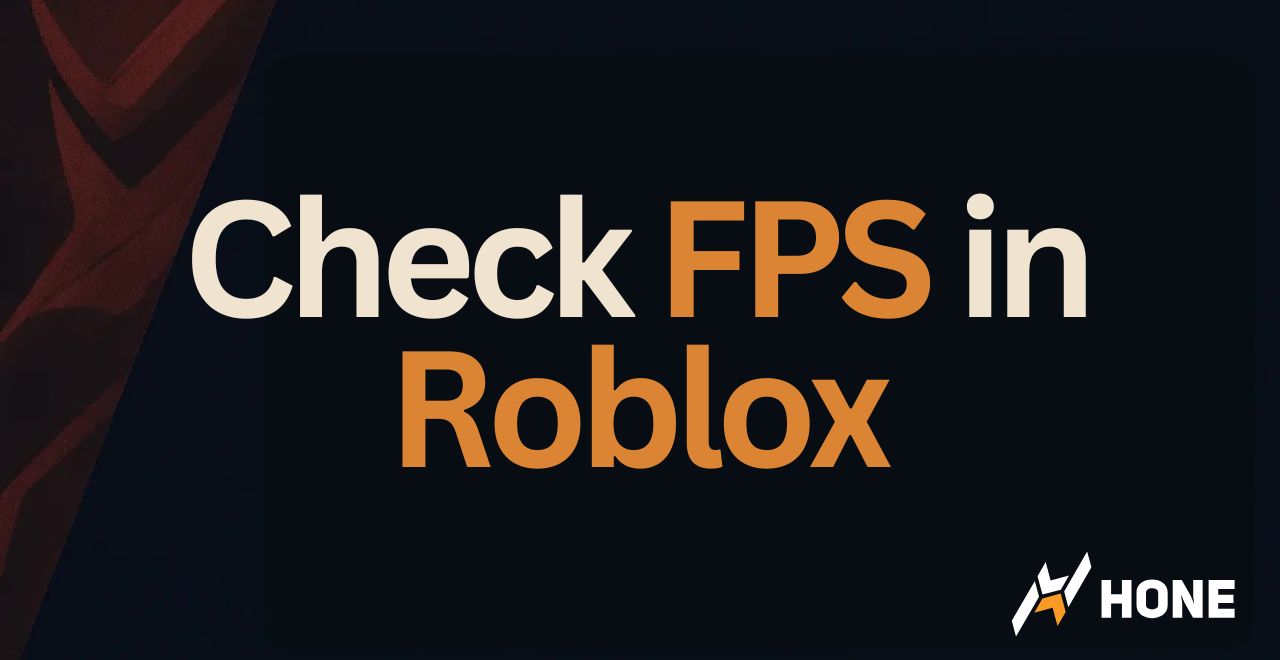

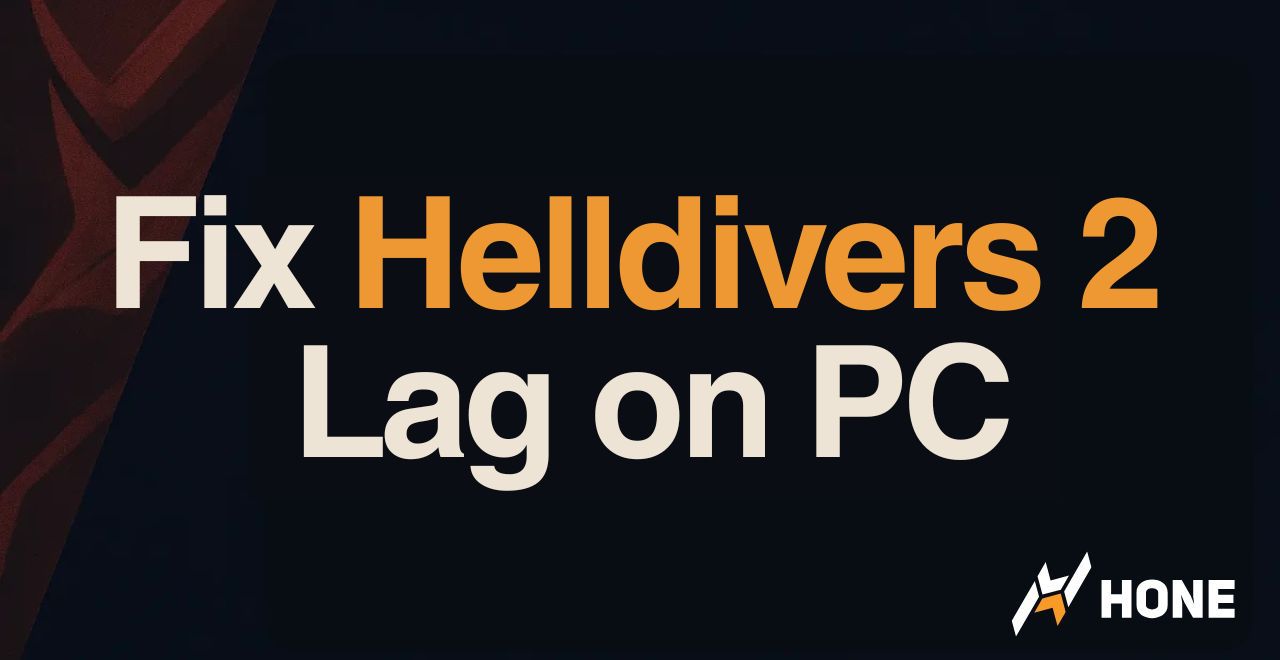
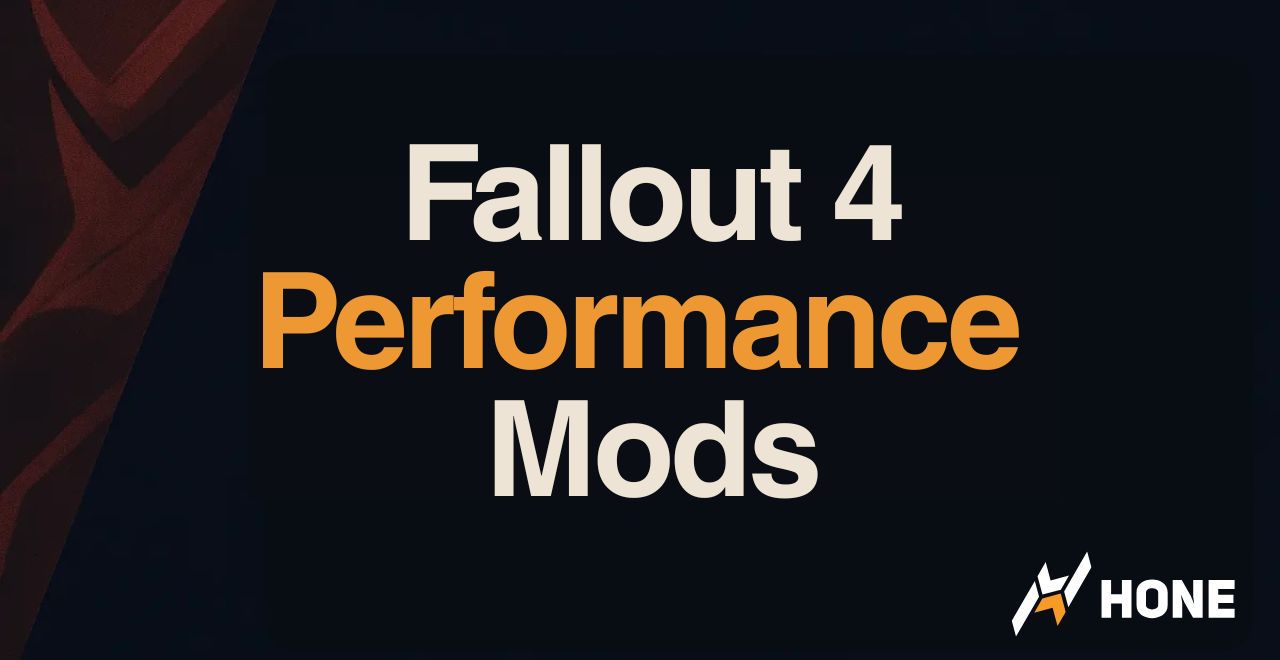
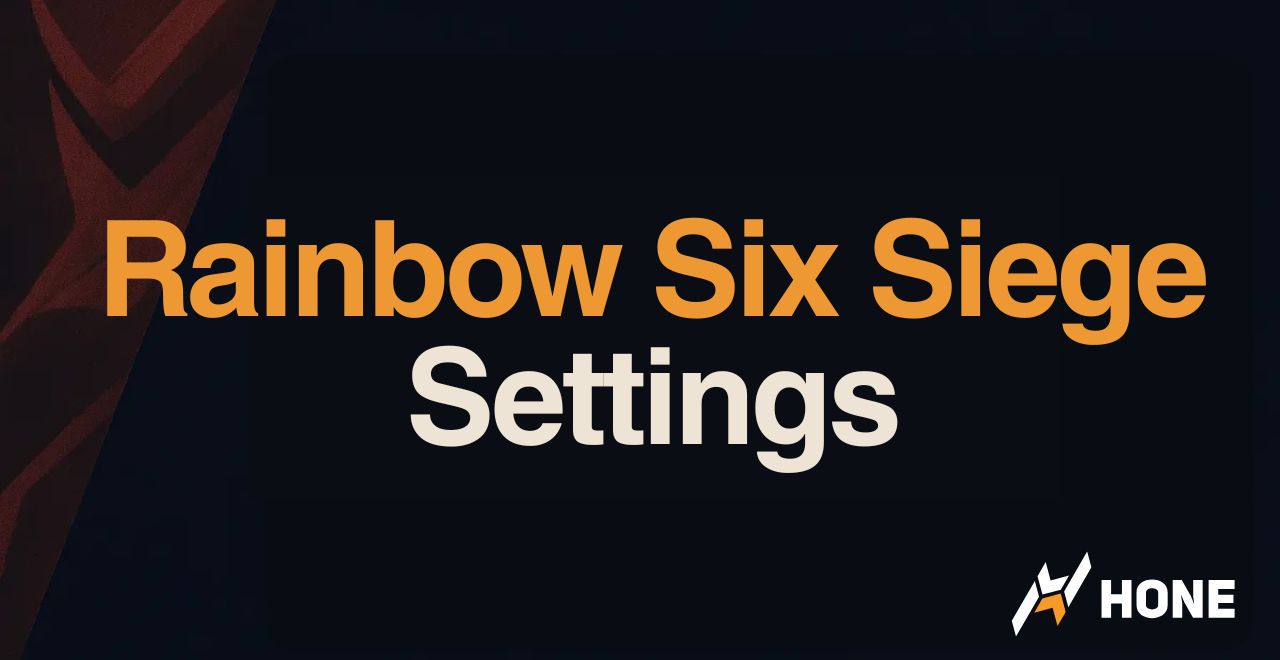
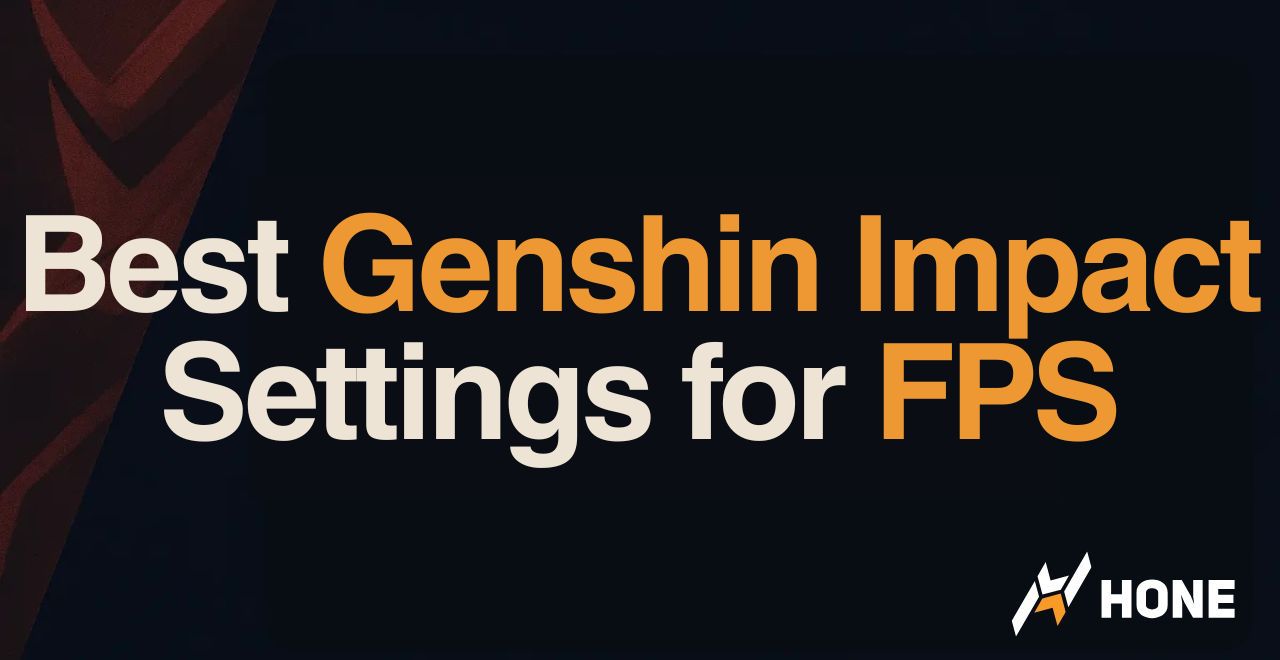
 Discord
Discord
 Instagram
Instagram
 Youtube
Youtube
 TikTok
TikTok