One moment you’re dominating the match at 144 FPS. The next, your game becomes a stuttering slideshow at 30 FPS, right as an enemy appears. You die, rage at your PC, and wonder why your expensive hardware suddenly forgot how to run games.
Here’s the truth: FPS drops aren’t random glitches. They’re symptoms of specific bottlenecks in your system, and each type has a distinct fix.
FPS Drop Diagnostic Process
Follow this exact sequence to identify your problem
Why Do Your FPS Drop?
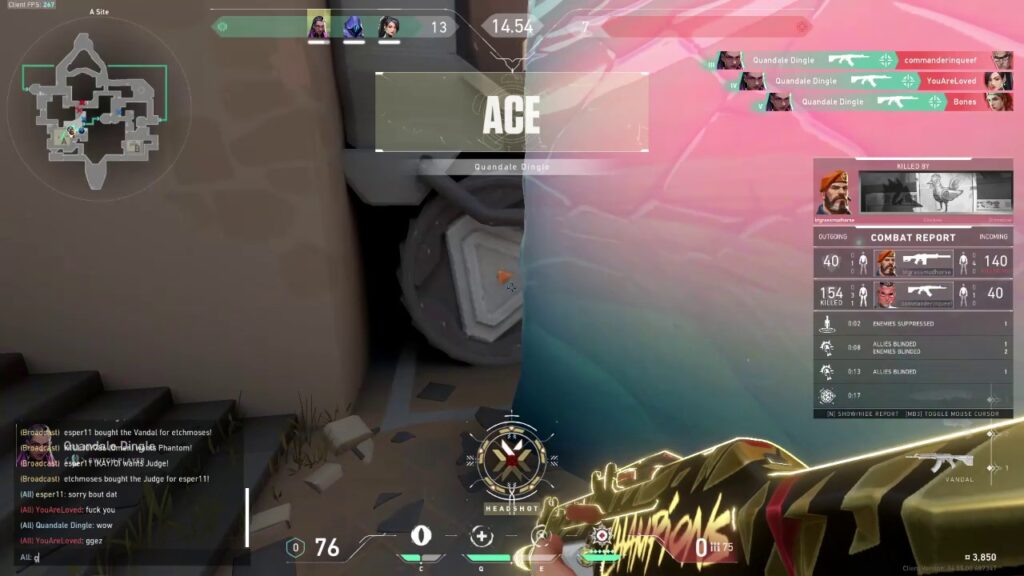
Before diving into fixes, you need to understand what’s actually happening when your FPS drops. It’s not about how many frames you see, but about how consistently they arrive at your screen.
Think of gaming performance like a factory assembly line. Your CPU processes game logic and prepares instructions. Your GPU renders the visuals. RAM stores active data. Storage feeds new assets. When any component fails to keep pace, the entire line stalls, and you experience an FPS drop.
Key Metrics to Monitor
Step 1: Diagnose Your Specific Bottleneck
Every FPS drop has a specific cause. Using the wrong fix wastes time and can make things worse. Here’s how to identify exactly what’s limiting your performance to increase FPS on PC:
Click Your Symptoms to Reveal the Cause
GPU Bottleneck
- GPU usage at 95-100%
- Lower resolution increases FPS
- Graphics settings directly affect FPS
- CPU usage relatively low
- Consistent frame times
CPU Bottleneck
- GPU usage below 90%
- One CPU core at 100%
- Lower resolution doesn’t help
- Graphics settings barely affect FPS
- Stuttering in crowded areas
Thermal Throttling
- Good FPS at start, drops over time
- CPU/GPU temps above 85°C
- Clock speeds dropping under load
- Loud fan noise
- Laptop? Almost certainly this
RAM/Storage Issues
- Severe stuttering/freezes
- Texture pop-in or missing textures
- Long freezes when entering new areas
- RAM usage near max capacity
- Game installed on HDD
Step 2: Thermal Throttling Fixes (Most Common Cause)
Heat is the silent performance killer. Modern CPUs and GPUs automatically slow down to prevent damage when they get too hot. This self-preservation mechanism causes sudden, severe FPS drops that feel like your PC is dying.
Monitor & Identify Thermal Issues
- Download HWiNFO64 or Core Temp (free tools)
- Play your game for 15-20 minutes
- Check maximum temperatures reached
- CPU safe: under 95°C | GPU safe: under 85°C
- If exceeding these, you’re thermal throttling
Clean Your System
- Power off and unplug your PC
- Open case side panel (or laptop bottom)
- Use compressed air on all fans and heatsinks
- Hold fans still while cleaning (prevents damage)
- Clean dust filters if present
- Ensure all fans spin freely when done
Advanced Thermal Solutions
- Repaste: Replace thermal paste (2+ year old systems)
- Case Airflow: Add intake fans (front/bottom), exhaust (rear/top)
- Undervolt: Reduce voltage for same performance, less heat
- CPU: Use ThrottleStop or Intel XTU
- GPU: Use MSI Afterburner curve editor
- Upgrade Cooling: Better CPU cooler or case
Thermal Limits by Component
| Component | Safe Gaming Temp | Throttle Start | Performance Impact |
|---|---|---|---|
| Intel CPU | Under 85°C | 95-100°C | 50%+ FPS loss possible |
| AMD CPU | Under 85°C | 90-95°C | 40%+ FPS loss possible |
| NVIDIA GPU | Under 75°C | 83°C (gradual from 65°C) | 15-30% FPS loss |
| AMD GPU | Under 85°C | 110°C (hotspot) | 20-40% FPS loss |
Step 3: CPU Bottleneck Solutions
CPU bottlenecks create the worst gaming experience: stuttering, inconsistent frame times, and FPS that won’t improve regardless of graphics settings. Here’s how to reclaim performance:
Optimize Windows for Gaming
- Power Plan: Control Panel → Power Options → High Performance
- Game Mode: Settings → Gaming → Game Mode ON
- Disable Fullscreen Optimization: Right-click game.exe → Properties → Compatibility
- Close Background Apps: Discord, Chrome, Spotify (use phone instead)
- Disable Overlays: GeForce Experience, Discord, Steam
In-Game CPU Settings
- View Distance: Lower to Medium/Low (huge CPU impact)
- Shadows: Low or Off (CPU calculates shadow positions)
- Population Density: Reduce NPCs/crowds by 50%
- Physics Quality: Set to Low
- Particle Effects: Reduce or disable
- Audio: Lower quality (yes, audio uses CPU)
RAM & Storage Optimization
- Enable XMP/DOCP: Enter BIOS, enable memory profile
- Verify Speed: Task Manager shows actual RAM speed
- Install on SSD: HDDs cause severe CPU waiting
- Clear Standby Memory: Use Intelligent Standby List Cleaner
- Dual Channel: Use 2x8GB, not 1x16GB RAM
Skip the Manual Tweaking
Hone automatically applies hundreds of CPU, RAM, and Windows optimizations in one click
Optimize with Hone FreeStep 4: GPU Bottleneck Solutions
GPU bottlenecks are actually the “good” bottleneck to have. They’re predictable, and solutions directly translate to FPS gains. Here’s how to maximize your graphics card’s potential:
Graphics Settings Performance Impact
| Setting | FPS Impact | Visual Impact | Recommended Action |
|---|---|---|---|
| Resolution | Very High | Major | Use DLSS/FSR or lower to 1080p |
| Ray Tracing | Extreme | Moderate | Disable unless RTX 4070+ |
| Shadows | High | Moderate | High → Medium saves 15-20% |
| Anti-Aliasing | High | Low at 1440p+ | Use FXAA or TAA, avoid MSAA |
| Ambient Occlusion | Medium | Subtle | SSAO over HBAO+ for performance |
| Post Processing | Medium | Preference | Disable motion blur, bloom |
| Texture Quality | Low | Major | Keep High unless VRAM limited |
| Anisotropic Filtering | Minimal | Moderate | Always use 16x (free quality) |
GPU Driver Optimization
- Clean Install: Use DDU in Safe Mode first
- NVIDIA: Control Panel → Manage 3D Settings
- Power Management: Prefer Maximum Performance (uses more power)
- Texture Filtering: High Performance
- AMD: Radeon Software → Graphics
- Anti-Lag: ON | Chill: OFF | Boost: OFF
Modern Upscaling Technology
- NVIDIA DLSS: Enable Quality mode (RTX cards)
- AMD FSR: Enable Quality mode (any GPU)
- Intel XeSS: Works on all GPUs
- Renders at lower resolution, AI upscales
- Quality mode: Decent FPS gain, minimal quality loss
- Performance mode: Even greater FPS gain at the cost of losing quality
Step 5: Fix Stuttering and Frame Time Issues
Sometimes your FPS counter shows good numbers, but the game still feels terrible. This is frame time inconsistency, and it has specific causes and solutions:
Shader Compilation Stutter
- First-time stutters when seeing new effects
- Fix 1: Let game compile shaders in menu (5-10 min)
- Fix 2: Play training/practice mode first
- Fix 3: Some games have shader pre-compilation option
- Stutters disappear after shaders cached
- Don’t delete shader cache when “optimizing”
Asset Streaming Stutter
- Stutters when moving to new areas
- Primary Fix: Install game on SSD
- Increase texture streaming pool if available
- Close programs using disk (downloads, updates)
- Trim (SSD/NVME) or Defragment (HDD) your drive
- Lower texture quality to reduce streaming load
Frame Pacing & VSync Issues
- Best: G-Sync/FreeSync monitor + compatible GPU + Reflex/Anti-Lag + V-Sync for a smooth and tear-free experience
- Alternative: Cap FPS below monitor refresh
- 144Hz monitor: Cap at 141 FPS
- Use in-game limiter, RTSS, or cap at driver level (Nvidia Control Panel or Adrenalin)
- Disable Windows VSync override in Graphics Settings
- Consistent frame times > Higher average FPS
Step 6: Nuclear Options for Persistent Issues
If you’ve tried everything and still have FPS drops, these advanced solutions tackle the most stubborn problems:
Complete Driver Reset
- Download DDU (Display Driver Uninstaller)
- Download latest GPU driver (don’t install yet)
- Boot Windows into Safe Mode
- Run DDU, select “Clean and restart”
- Install fresh driver after reboot
- Reconfigure all GPU control panel settings
BIOS & Hardware Configuration
- Update BIOS: Check motherboard site for latest
- Disable: CPU C-States, HPET, Spread Spectrum
- Enable: XMP/DOCP, Resizable BAR, Above 4G
- Check: PCIe set to Gen3/4/5 depending on your GPU/NVME, not Auto
- Verify: RAM in correct slots (usually 2&4)
Still Having FPS Drops?
Hone’s automated optimizer catches issues you might miss and applies fixes you didn’t know existed
Try Hone’s 1-Click SolutionKeep Your FPS Stable
Once you’ve fixed your FPS drops, maintain peak performance with these preventive measures:
Monthly Maintenance Checklist
| Task | Frequency | Time Required | Prevents |
|---|---|---|---|
| Update GPU Drivers | Monthly | 10 minutes | Compatibility issues, missing optimizations |
| Clean Dust Filters | Monthly | 5 minutes | Thermal throttling |
| Check Temperatures | Monthly | During gaming | Gradual thermal degradation |
| Windows Updates | Monthly | Varies | Security issues, some optimizations |
| SSD Health Check | Quarterly | 5 minutes | Storage-related stutters |
| Startup Programs | Quarterly | 10 minutes | Background resource drain |
The Bottom Line
FPS drops aren’t mysterious or random. They’re symptoms of specific bottlenecks that can be systematically diagnosed and fixed. The key is identifying your exact limitation through monitoring and testing, then applying the targeted solution.
Remember: thermal throttling is the most common cause (especially in laptops), followed by CPU bottlenecks from background processes. GPU bottlenecks are actually desirable, they mean your system is balanced and solutions directly translate to FPS gains.
Frequently Asked Questions
Why do I get FPS drops even with a good PC?
FPS drops on powerful hardware usually indicate thermal throttling (components overheating), background processes consuming resources, outdated/corrupted drivers, or CPU bottlenecks in poorly optimized games. Even high-end PCs need proper cooling, clean Windows installations, and updated drivers to maintain performance.
How do I know if my CPU or GPU is bottlenecking?
Check GPU usage while gaming. If it’s below 80-90% while your CPU is sitting at a 100% – you’re CPU bottlenecked. If GPU is at 95-100% while the processor is at 30-40% – you’re GPU bottlenecked. Alternatively, lower your resolution drastically – if FPS increases significantly, you were GPU bottlenecked. If FPS barely changes, you’re CPU bottlenecked.
What temperature is too hot for gaming?
CPUs start thermal throttling around 90-100°C, but you should keep them under 85°C for consistent performance. GPUs begin throttling at 83-85°C for NVIDIA, 90°C for AMD. Sustained gaming temperatures above 80°C for GPUs and 85°C for CPUs indicate cooling problems that will cause FPS drops.
Will more RAM fix FPS drops?
Only if you’re running out. Check Task Manager – if RAM usage exceeds 90% while gaming, upgrading from 8GB to 16GB will eliminate stuttering. However, going from 16GB to 32GB rarely improves FPS unless you’re heavily multitasking. Faster RAM (3200MHz+) helps more than quantity in CPU-bound games.
Why does my FPS drop over time while gaming?
This classic symptom indicates thermal throttling. As components heat up during extended gaming, they automatically reduce performance to prevent damage. Other causes include memory leaks (restart game every few hours) or Windows background tasks kicking in. Monitor temperatures to confirm.
Do game boosters like Hone actually work?
Yes, but mainly on poorly optimized systems. Tools like Hone automate Windows tweaks, disable unnecessary services, and optimize drivers – things you could do manually. They’re most effective on systems with bloatware, wrong power settings, or background resource drains. Clean, well-maintained systems see smaller gains (5-10% vs 20-30%).
Should I cap my FPS or leave it unlimited?
Cap your FPS 3-5 frames below your monitor’s refresh rate for the smoothest experience. Unlimited FPS causes inconsistent frame times and screen tearing. Use in-game limiters, RTSS, or driver level cap. Only use V-Sync when paired with G-Sync/FreeSync and Reflex/Anti-Lag for the lowest latency possible, on par with uncapped. Note: competitive shooters where lowest possible input lag matters more than visual smoothness.
Why do only some games have FPS drops?
Different games stress different components. CPU-heavy games (strategy, MMOs, simulators) expose CPU bottlenecks. GPU-heavy games reveal graphics limitations. Poorly optimized games may stutter regardless of hardware. Unreal Engine games often have shader compilation stutter on first play. Each game’s engine and optimization quality determines performance.
What causes stuttering with good FPS?
This indicates inconsistent frame times rather than low FPS. Common causes: asset streaming from slow storage, shader compilation (first-time stutters), Windows background processes, or frame pacing issues. The FPS counter shows averages, hiding momentary freezes. Monitor 1% low FPS for the real story.
Is it worth upgrading from 60Hz if I get FPS drops?
Fix FPS drops first. A 144Hz monitor won’t help if your system can’t maintain 60 FPS consistently. However, monitors with G-Sync/FreeSync can make FPS drops less noticeable by syncing refresh rate to frame rate. Once you achieve stable 60+ FPS, then a high refresh monitor becomes worthwhile.
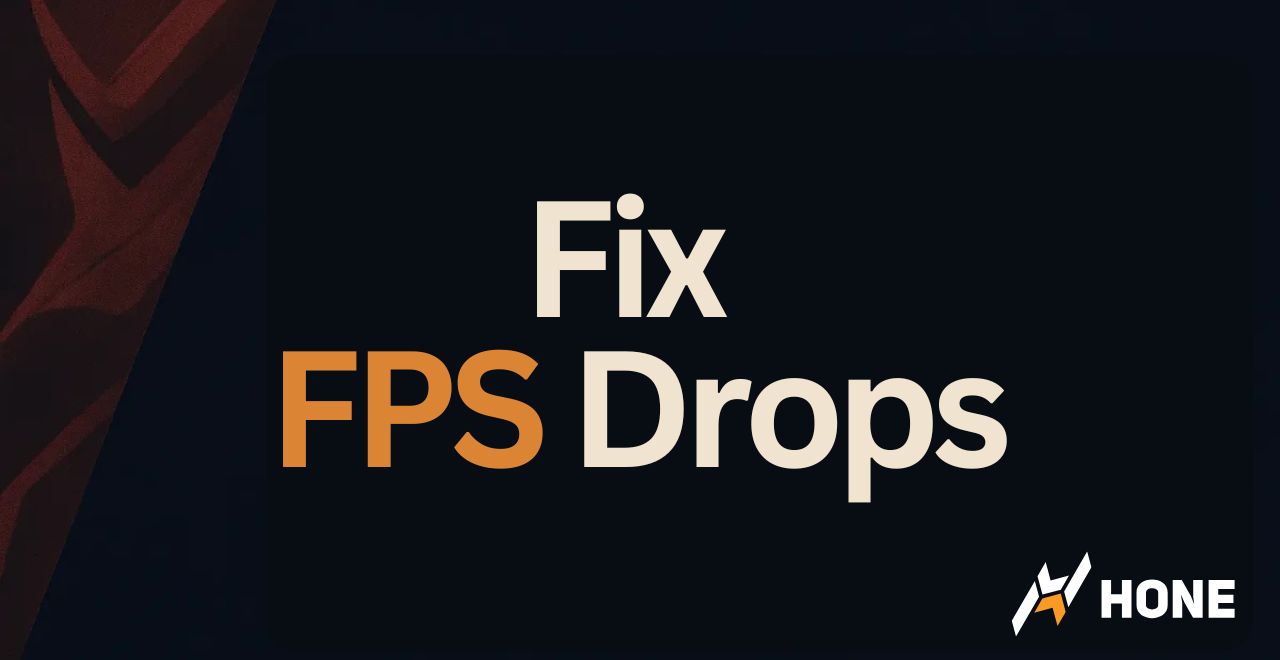




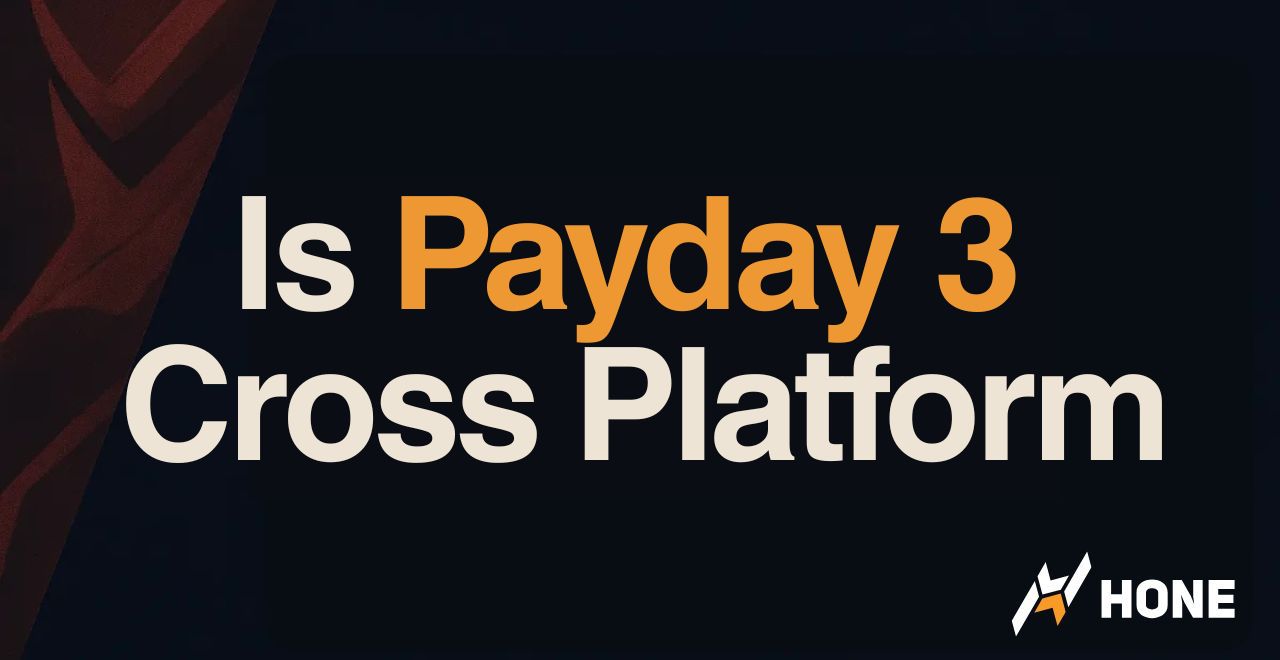
 Discord
Discord
 Instagram
Instagram
 Youtube
Youtube
 TikTok
TikTok