That moment when your perfectly aimed headshot registers a full second after you click. When enemies teleport around corners. When you die behind cover because the server thinks you’re still exposed. This isn’t just “lag” – it’s your Valorant career being sabotaged by network physics you’ve never understood.
Fixing ping spikes requires detective work across seven different network layers, from your game client to submarine internet cables. This guide reveals exactly how to diagnose where your connection fails, why Vanguard might be your problem, and when a VPN actually helps (spoiler: rarely). Get ready to become your own network engineer.
Your Data’s Journey to Valorant Servers
What Causes Valorant Lag (Not What You Think)
Before touching any settings, you need to understand a critical fact: Valorant doesn’t use simple client-server communication like most games. It operates on a complex 128-tick server system with Riot Direct peering, AWS cloud hosting, and kernel-level anti-cheat monitoring. Each layer can cause latency, and fixing the wrong one wastes your time.
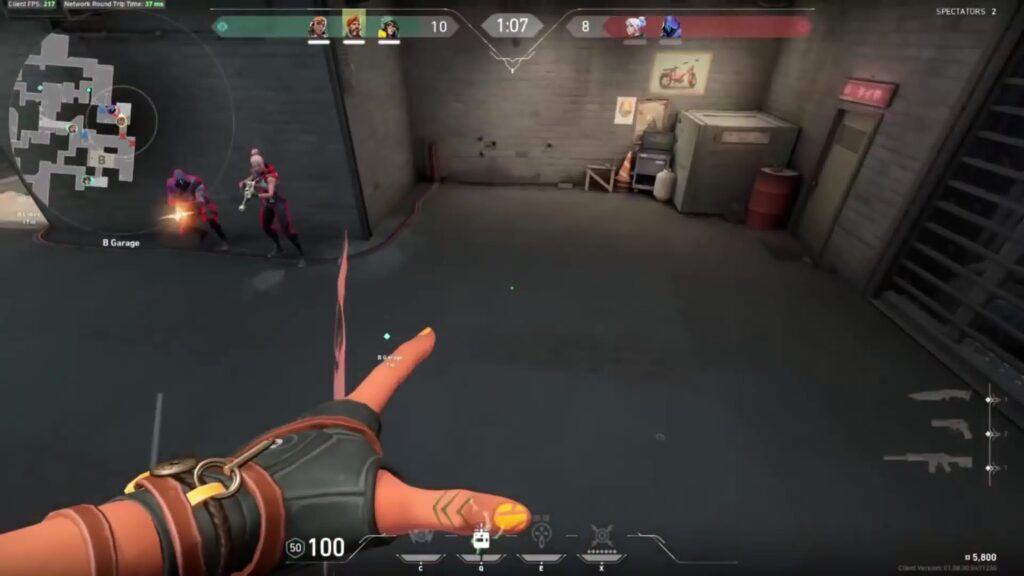
Your ping spike could be happening at seven different points: your PC’s network stack, Vanguard’s packet inspection, your router’s NAT translation, your ISP’s routing tables, internet backbone congestion, Riot’s peering agreements, or the game server itself. Most players blindly change settings without knowing which layer is actually broken.
Step 1: Diagnose the EXACT Problem (5 Minutes)
Stop guessing. Use these forensic tools to pinpoint exactly where your connection breaks. This systematic approach saves hours of random troubleshooting.
1. Pre-Game Server Check
Test ping BEFORE launching Valorant:
- GameServerPing.com – Real-time latency to all regions
- ValorantPing Tool – Advanced server diagnostics
2. In-Game Performance Graphs
Normal ping + packet loss: Connection quality issue
Spikes every 20-30 seconds: Likely Vanguard interference
Valorant Port Requirements
| Protocol | Port Range | Service | Priority |
|---|---|---|---|
| TCP | 2099 | Party & In-Game Chat | Critical |
| TCP | 5222-5223 | Riot Client Login & Matchmaking | Critical |
| UDP | 7000-8000 | Core Gameplay Traffic | Critical |
| UDP | 8180-8181 | Game State Updates | Critical |
| UDP | 3478-3480 | Voice Chat (STUN/TURN) | High |
| TCP | 8393-8400 | Riot Client Services | High |
| TCP | 80, 443 | Patches & Web Traffic | Standard |
Step 2: Fix Client-Side Issues First (10 Minutes)
These settings changes cost nothing and fix 40% of latency problems. Always start here before blaming your ISP or buying new hardware.
Only increase if seeing teleporting enemies. Each level adds ~10ms input delay.
2. Limit FPS to 128
Matches server tick rate, reduces CPU load that can cause network stutters.
3. Disable Windows Fullscreen Optimizations
Right-click Valorant.exe > Properties > Compatibility > Disable fullscreen optimizations
1. Play another competitive game (Apex, CS2)
2. If no lag = Vanguard issue confirmed
Temporary fixes:
• Exit Vanguard when not playing (system tray)
• Disable RGB software (conflicts with Vanguard)
• Close all overlays (Discord, GeForce Experience)
Primary: 1.1.1.1
Secondary: 1.0.0.1
Windows Settings:
Network adapter > Properties > IPv4 > Use custom DNS
Also disable IPv6 if your ISP has poor v6 routing
Step 3: Advanced Network Path Analysis (When Simple Fixes Fail)
If basic fixes didn’t work, it’s time to trace exactly where your packets die. This reveals whether the problem is your ISP, Riot’s servers, or somewhere in between.
Running a Professional Trace
Official Valorant Server IPs
| Region | Server IP | Type |
|---|---|---|
| Mumbai | 151.106.246.1 | Riot Direct |
| Singapore | 151.106.248.1 | Riot Direct |
| Frankfurt | 162.249.72.1 | Riot Direct |
| N. Virginia | 192.207.0.1 | Riot Direct |
| Bahrain | 99.83.199.240 | AWS Cloud |
Step 4: The ISP Routing Problem (And How to Actually Fix It)
Here’s what Riot doesn’t advertise: they use two completely different network architectures. “Riot Direct” servers have private peering agreements with ISPs for optimal routing. AWS-hosted servers use public internet routing.
Your ping depends entirely on which type you’re connecting to and whether your ISP has good peering.
Why Geography Doesn’t Equal Low Ping
The Script That Actually Works
1. Skip Level 1 Support:
“I need to speak with Tier 2 network engineering about BGP routing optimization.”
2. State the Technical Problem:
“I’m experiencing suboptimal routing to Riot Games AS6507. My traceroutes show traffic routing through [wrong country] adding 100ms+ latency.”
3. Provide the Solution:
“Riot offers free peering. Please have your peering team contact [email protected] and check their PeeringDB entry.”
4. Create Urgency:
“I’m evaluating switching to [competitor ISP] who already has direct peering established.”
Step 5: Emergency Fixes for Competitive Matches
When you’re already in a match and lag strikes, these emergency procedures can salvage your game. They’re band-aids, not cures, but sometimes that’s all you need to clutch the round.
Alt+Tab → Task Manager → Close everything except Valorant
2. Network Flush (between rounds):
Windows key + R → cmd → “ipconfig /flushdns”
3. Adapt playstyle:
• Stop holding angles (peeker’s advantage kills you)
• Play aggressive entries (you see them late anyway)
• Use utility more (doesn’t require precise timing)
• Confirmed ISP routing issues
• Connecting to servers 1000km+ away
• Packet loss on specific routes
Best gaming VPN settings:
• WireGuard protocol (lowest overhead)
• Server near you AND near game server
• Split tunneling (only route Valorant)
1. Unplug router for 30 seconds
2. Hold reset button while plugging in
3. Keep holding for 30 seconds
4. Release and wait 30 seconds
This clears routing cache and forces fresh ISP connection. Works surprisingly often for sudden lag spikes.
The Complete Fix Priority List
After analyzing thousands of latency reports, here’s the exact order to try fixes. Each step eliminates a specific failure point. Don’t skip around – this sequence saves the most time.
- Check Riot server status – Don’t troubleshoot during outages
- Switch to ethernet – Eliminates 90% of home network issues
- Set Network Buffering to Minimum – Removes artificial delay
- Test another game – Isolates Valorant/Vanguard problems
- Exit Vanguard + reboot – Clears kernel driver issues
- Forward all ports – Fixes NAT type problems
- Change DNS to 1.1.1.1 – Better routing resolution
- Run WinMTR trace – Identifies exact failure point
- Contact ISP with data – Force routing fixes
- Try gaming VPN – Last resort for bad routing
The Bottom Line
Start with the basics: ethernet cable, minimum buffering, updated DNS. If that fails, use WinMTR to trace the exact problem location. Most importantly, understand that geography doesn’t determine ping – network routing does. A player 500km from a server might have worse ping than someone 5000km away, purely due to ISP peering agreements.
The hard truth? Some regions have infrastructure problems you can’t fix, even with the best Valorant settings. But by following this guide’s systematic approach, you’ll either solve your lag or know exactly why it exists – and that knowledge lets you adapt your playstyle accordingly. Stop guessing, start diagnosing, and take control of your connection.
Frequently Asked Questions
Why is my Valorant ping high but internet speed test shows fast connection?
Speed tests measure bandwidth (how much data you can download), not latency (how fast data travels). Valorant needs low latency, not high bandwidth. Your ISP might route game traffic poorly despite having fast download speeds. Additionally, Riot Vanguard anti-cheat can add 50-100ms latency that doesn’t show in speed tests.
What’s the difference between Network Buffering settings in Valorant?
Network Buffering creates a “waiting room” for incoming packets. Minimum gives real-time enemy positions but shows jittery movement on bad connections. Maximum smooths enemy movement but adds 30-50ms input delay, making you see enemies later. Pro players always use Minimum despite visual stuttering.
Can Riot Vanguard cause high ping?
Yes. Vanguard operates at kernel level and inspects network packets before they reach the game. Multiple reports confirm Vanguard can cause 100-600ms ping spikes, especially the vgk.sys driver that runs even when Valorant is closed. Test by playing other games – if they’re fine, Vanguard is likely the culprit.
Which Valorant servers should I connect to for lowest ping?
Geography doesn’t determine ping – routing does. Test all available servers at gameserverping.com/valorant. “Riot Direct” servers (Mumbai, Singapore, Frankfurt) offer better routing than AWS-hosted servers (Bahrain) if your ISP has good peering. Some players get better ping to servers 3000km away than ones 500km away due to routing.
Do I need to forward ports for Valorant?
Port forwarding rarely fixes high ping but can resolve connection errors and voice chat issues. Forward TCP ports 2099, 5222-5223, 8393-8400 and UDP ports 7000-8000, 8180-8181, 3478-3480. This creates direct paths through your firewall but won’t fix ISP routing problems.
When do gaming VPNs actually help with Valorant lag?
VPNs only help when your ISP has bad routing, confirmed by traceroute showing your data taking geographic detours. They work by accessing better peering agreements, not “speeding up” your connection. If your ping is already optimal for your distance, VPNs will make it worse by adding extra hops.
Why do I get lag spikes every 20-30 seconds in Valorant?
Rhythmic lag spikes every 20-30 seconds are typically caused by Vanguard’s kernel driver (vgk.sys) performing system scans. This is confirmed by Process Explorer showing CPU spikes. Other causes include Windows Update, antivirus scans, or RGB software polling. Exit Vanguard when not playing to stop background scanning.
How do I fix packet loss in Valorant?
Packet loss is almost always a connection quality issue. Switch from WiFi to ethernet immediately. If still present, run WinMTR to find where packets drop. If it’s your router (hop 1-2), replace cables or router. If it’s your ISP (hop 3-8), only they can fix it. Unlike high ping, packet loss makes the game literally unplayable.
What ping is considered good for Valorant?
Under 50ms is ideal for competitive play. 50-80ms is playable but you’ll lose some fights to peeker’s advantage. 80-120ms requires playstyle adaptation (aggressive peeking). Above 120ms puts you at severe disadvantage. However, stable 100ms ping is better than fluctuating 30-80ms. Consistency matters more than raw numbers.
How do I know if my ISP or Valorant servers are causing lag?
Run WinMTR to the server IP for 10-15 minutes. If latency jumps at hops 3-8 (your ISP’s network), it’s their fault. If latency only increases at the final hops (Riot’s network), it’s server-side. If other games work fine but Valorant lags, it’s likely Vanguard interference, not network issues.
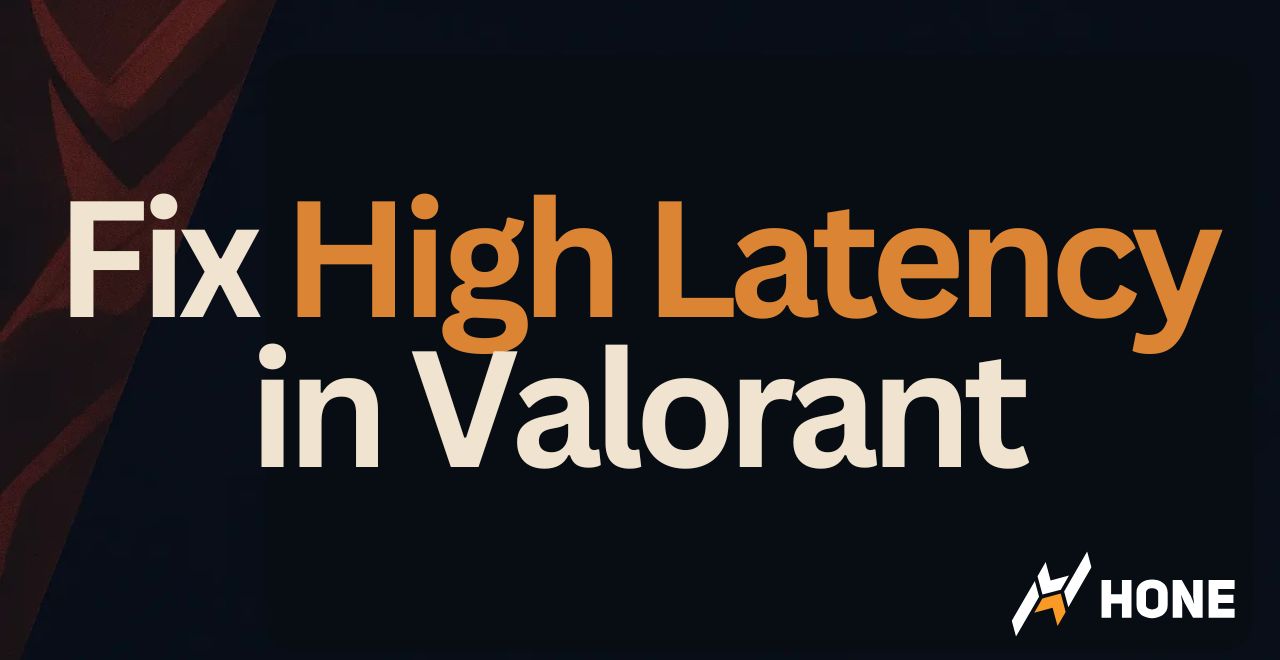





 Discord
Discord
 Instagram
Instagram
 Youtube
Youtube
 TikTok
TikTok