Your character leaps into a perfect wuxia combo. Mid-strike, the screen freezes for half a second. Your opponent’s counterattack lands before your animation even finishes. The combat flows like molasses instead of silk.
This guide shows how to fix lag in Where Winds Meet on PC. You will learn the three core stability pillars, DirectX 12 setup, thermal management, graphics optimization, and network fixes that eliminate stuttering and high ping in both solo and multiplayer.
The Three Pillars of Where Winds Meet Performance
Fix lag by addressing system stability, engine configuration, and network integrity in order.
System Stability
Thermal throttling and slow storage cause most stuttering. Even RTX 3080 systems freeze when overheating or running low on SSD space. Fix cooling and free up disk space first.
Engine API
DirectX 11 locks you out of DLSS and Frame Generation. Switching to DirectX 12 is mandatory for RTX cards to access massive FPS gains through modern upscaling tech.
Network Integrity
Even solo play requires stable server connection for wind sense and signposts. EU and MENA players faced high ping due to bad routing. Use wired connections and game boosters for distant servers.
Diagnose Your Lag Type First
Where Winds Meet lag comes in two distinct forms. Understanding which type you face determines your troubleshooting path and prevents wasted time on wrong solutions.
Identify Your Performance Problem
Your GPU or CPU cannot render frames fast enough. This is a hardware performance bottleneck, not a network issue. Caused by wrong graphics settings, thermal throttling, or outdated DirectX API.
Your connection to the game server is unstable or slow. Data packets arrive late or get lost. Your FPS might be perfect but combat timing feels broken due to latency.
Critical System Stability Fixes
Before touching any in-game settings, ensure your hardware foundation is stable. Most confusing stuttering issues traced back to thermal throttling or storage bottlenecks that no graphics tweak can overcome.
The Thermal Throttling Trap
High-end systems freeze when overheating. Monitor temps to find this hidden bottleneck.
Users with RTX 3080 and i11-11900K CPUs reported extreme grinding stutters during gameplay. The hardware is more than capable, but when components hit 85+ degrees Celsius, they automatically reduce clock speeds to prevent damage. This sudden performance drop appears as random freezes and micro stutters that seem unrelated to system specs.
How to Monitor Temperatures:
- Download HWiNFO, NZXT CAM, or Core Temp (all free)
- Run the monitoring tool and launch Where Winds Meet
- Play for 15 minutes and check peak CPU and GPU temps
- If temps exceed 85°C, improve cooling before changing graphics settings
Free Up SSD Space
- Check available space on your Where Winds Meet installation drive
- Game needs 100GB install plus 15-20% of total drive capacity free
- Delete unused programs, old downloads, and temporary files
- Move large files to secondary storage if needed
Ensure 16GB+ RAM
- Open Task Manager (Ctrl+Shift+Esc) and check Memory usage
- If you have 8GB RAM, expect severe stuttering in open world
- 16GB is practical minimum, 32GB is optimal
- Close background apps if running 16GB to free memory
Improve Cooling
- Laptop users: Use a cooling pad with fans
- Desktop users: Clean dust from GPU and CPU coolers
- Check case airflow and ensure intake/exhaust fans work
- Consider reapplying thermal paste if temps stay high
The DirectX 12 Requirement for RTX Cards

This is the single most important software setting for modern NVIDIA GPUs. Where Winds Meet defaults to DirectX 11 which completely blocks access to DLSS and Frame Generation. Switching to DirectX 12 is not optional for RTX users seeking maximum performance.
Enable DirectX 12
- Close Where Winds Meet completely
- Launch the game through Steam or Epic launcher
- Select DirectX 12 option in the launcher dialogue box
- If no dialogue appears, right click game in Steam > Properties > Launch Options
- Add: -dx12 in the launch options field
Configure DLSS Settings
- Launch game in DX12 mode
- Go to Settings > Graphics > Super Resolution
- Change from FSR to DLSS
- Start with DLSS Quality mode for best visual fidelity
- Use DLSS Performance or Ultra Performance only if below 60 FPS
Enable Frame Generation
- Only available on RTX 4060 and higher cards
- Settings > Graphics > Frame Generation: On
- Use only when base FPS is already 80+ for best results
- At lower base FPS, Frame Gen adds input lag without Reflex
Windows and Driver Optimization
Enable Game Mode and HAGS
- Windows Settings > Gaming > Game Mode: On
- Settings > Gaming > Graphics Settings
- Turn on Hardware-accelerated GPU scheduling
- Restart PC after enabling HAGS
Set Power Plan to Balanced
- Control Panel > Power Options
- Select Balanced plan, not High Performance
- Modern CPUs boost higher on Balanced due to dynamic algorithms
- High Performance can interfere with boost behavior
Update GPU Drivers
- NVIDIA: Download GeForce 581.80 or newer from nvidia.com
- AMD: Download Radeon Adrenalin 25.11.1 or newer
- Perform clean install using DDU if updating from very old drivers
- Clear shader cache in GPU control panel after install
Graphics Settings Deep Dive
After enabling DirectX 12 and DLSS, fine tune individual graphics settings to maximize FPS while maintaining visual quality. Certain settings tax the GPU heavily during combat while others burden the CPU in crowded city areas.
Recommended Settings by Hardware Tier
| Setting | Budget PC (Max FPS) | Mid-Range (1080p Balanced) | High-End (1440p/4K) |
|---|---|---|---|
| Display Mode | Fullscreen | Fullscreen | Fullscreen |
| Super Resolution | FSR Performance | DLSS Quality | DLSS Quality + FG |
| Tessellation | Low | Low | Low |
| Effect Quality | Low | Low | Medium |
| Vegetation | Low | Medium | High |
| View Distance | Medium | Medium | High |
| Reflection Quality | Low | Medium | High |
| Motion Blur | Off | Off | Off |
Network Lag and High Ping Fixes
Network lag manifests as rubberbanding, teleporting characters, and delayed action execution even when FPS is high. Where Winds Meet requires stable server connection for certain mechanics like wind sense and signposts even in single player mode. Post-launch patches fixed incorrect routing for EU and MENA regions which were being sent to distant servers.
Use Wired Ethernet Connection
- Connect PC directly to router with ethernet cable
- Wifi introduces variable latency (jitter) and interference
- Wired connection eliminates packet loss from signal drops
- Essential for action combat timing and parry windows
Change DNS Servers
- Control Panel > Network and Sharing Center
- Click your connection > Properties > IPv4 > Properties
- Select Use the following DNS server addresses
- Primary: 8.8.8.8 Secondary: 8.8.4.4 (Google DNS)
- Alternative: 1.1.1.1 and 1.0.0.1 (Cloudflare DNS)
Restart Network Hardware
- Unplug modem and router power cables
- Wait 30 seconds for full power drain
- Plug modem in first, wait for online status
- Plug router in second, wait for full boot
- Test connection after both devices stabilize
NVIDIA Control Panel Tweaks for RTX Cards
Enable Low Latency Mode
- Right click desktop > NVIDIA Control Panel
- Manage 3D Settings > Program Settings
- Add Where Winds Meet executable
- Set Low Latency Mode to Ultra
- Reduces pipeline delay for faster input response
Increase Shader Cache Size
- NVIDIA Control Panel > Manage 3D Settings
- Find Shader Cache Size setting
- Set to 10GB or 100GB if you have space
- Stores more compiled shaders to reduce stutter
Power Management Mode
- NVIDIA Control Panel > Manage 3D Settings
- Power management mode > Prefer maximum performance
- Only use if temps stay under 85°C
- Can help maintain higher boost clocks
Conclusion
Fixing lag in Where Winds Meet requires a systematic approach across three critical areas. Start with system stability by ensuring adequate free SSD space, monitoring for thermal throttling, and confirming sufficient RAM. Next, switch to DirectX 12 to unlock DLSS and Frame Generation on RTX cards, which provides the largest FPS boost. Finally, optimize your network by using wired ethernet, changing DNS servers, and selecting the closest regional server. For distant players, game boosters provide necessary routing optimization. With these changes, most performance issues resolve completely within a single troubleshooting session.
FAQ
Why Is Where Winds Meet So Laggy on My PC
Most lag stems from thermal throttling when components overheat, running DirectX 11 instead of DX12 which locks out DLSS, or low SSD free space causing slow asset streaming. Check temps first, enable DX12, and ensure 15-20% of your drive stays free.
How Do I Enable DLSS in Where Winds Meet
DLSS only works in DirectX 12 mode. Launch the game and select DX12 in the launcher dialogue or add -dx12 to Steam launch options. After launching in DX12, go to Settings > Graphics > Super Resolution and change from FSR to DLSS.
What Are the Best Graphics Settings for Where Winds Meet
Set Effect Quality and Tessellation to Low for major FPS gains, View Distance to Medium to reduce CPU load in cities, disable Motion Blur completely, and use DLSS Quality mode on RTX cards. Keep game in Fullscreen mode and disable V-Sync.
How Do I Fix High Ping in Where Winds Meet
Switch from wifi to wired ethernet connection, change DNS to Google DNS (8.8.8.8) or Cloudflare (1.1.1.1), restart modem and router, select the closest server in-game, and use game boosters like LagoFast for distant server connections.
Why Does Where Winds Meet Stutter on High-End PC
High-end systems stutter from thermal throttling when GPU or CPU exceeds 85 degrees Celsius. Monitor temps with HWiNFO or Core Temp during gameplay. If temps spike high, improve cooling with better airflow, cleaning dust, or using laptop cooling pads.
Should I Use FSR or DLSS in Where Winds Meet
Always use DLSS on NVIDIA RTX cards. The FSR implementation in this game has poor visual quality and should be avoided. DLSS Quality mode provides better image clarity and higher FPS gains than FSR.
How Much RAM Do I Need for Where Winds Meet
16GB RAM is the practical minimum for stable performance. The game recommends 32GB for optimal experience. With only 8GB, expect severe stuttering during open world traversal as the system constantly swaps data to disk.
Does Where Winds Meet Support Frame Generation
Yes, for RTX 40 series cards in DirectX 12 mode. Enable it in Graphics settings but only use when base FPS is already 80 plus. At lower framerates, Frame Generation adds input lag since the game lacks NVIDIA Reflex compensation.
Why does my game freeze randomly in Where Winds Meet
Random freezes usually mean either thermal throttling causing sudden clock speed drops, or low SSD free space slowing asset streaming. Monitor temperatures during play and ensure at least 15-20% of your drive capacity remains free.
What servers does Where Winds Meet use
Primary server locations include North America (Oregon, Dallas, Northern Virginia), Europe (Frankfurt, Warsaw), and Asia (Hong Kong, Singapore). Always select the server showing lowest ping in-game and avoid overcrowded servers during peak hours.


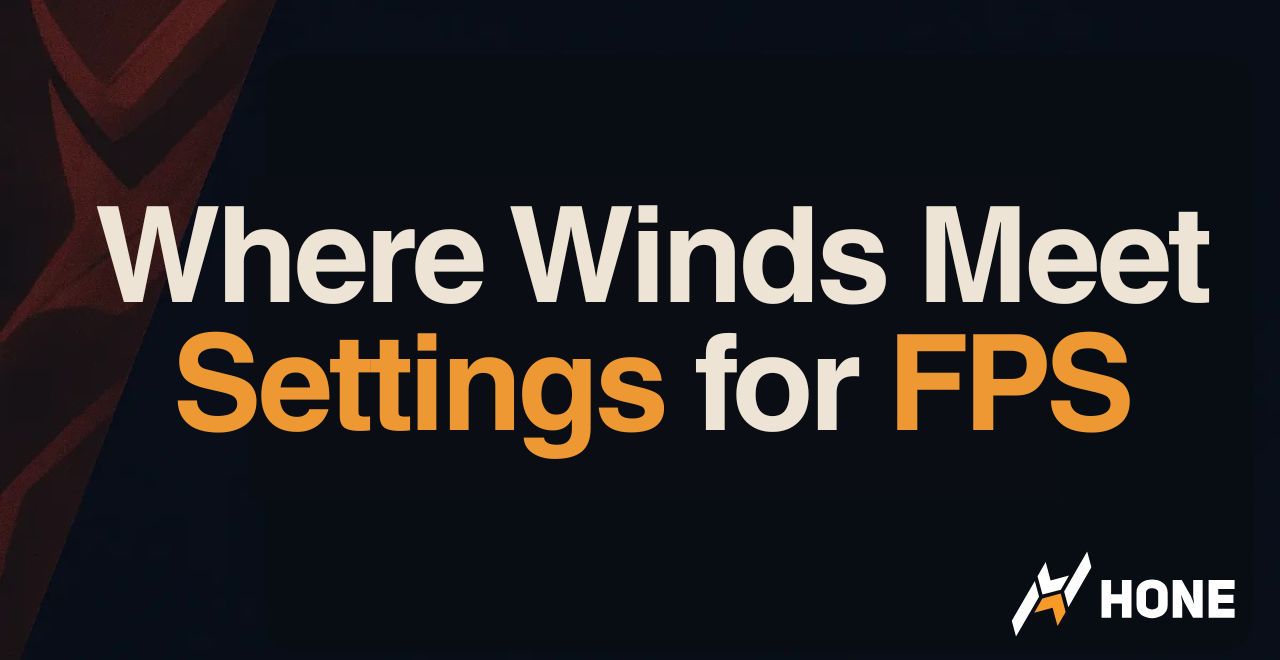
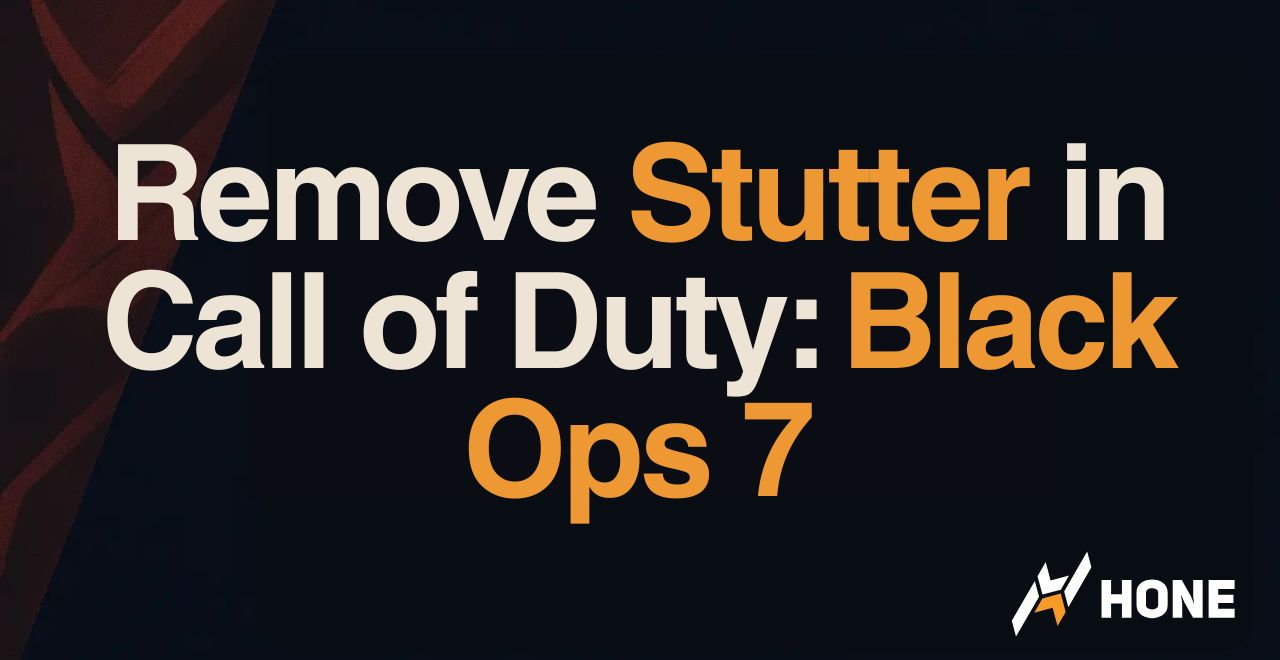
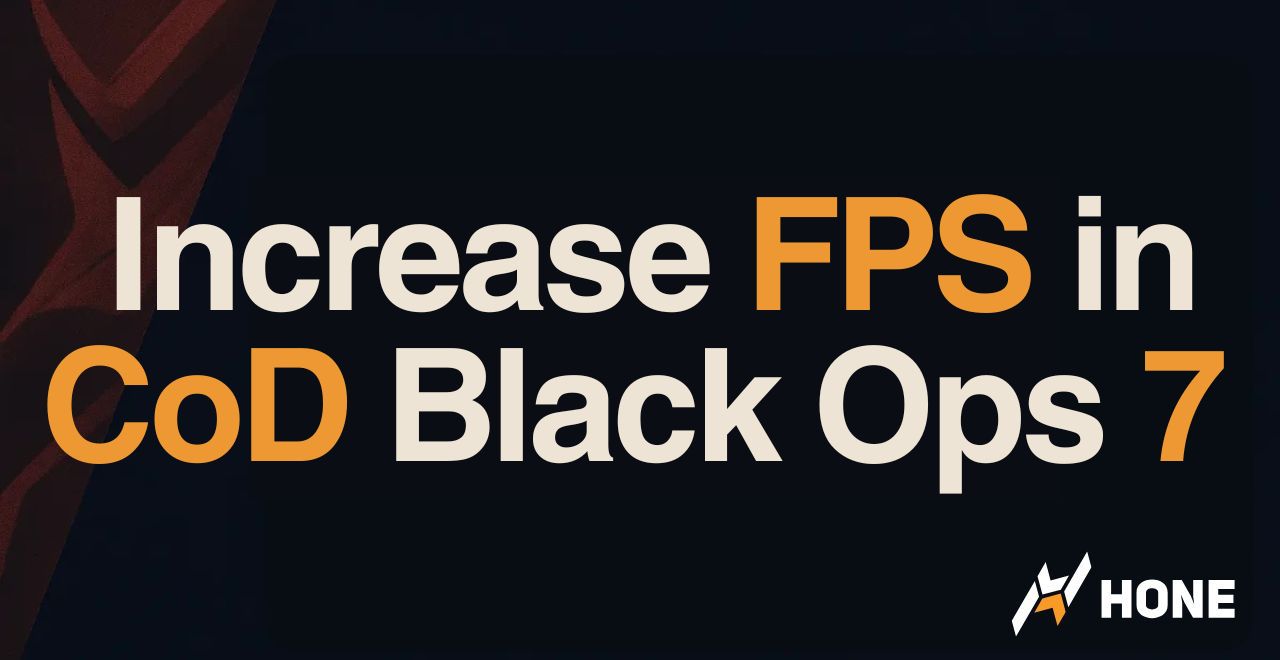
 Discord
Discord
 Instagram
Instagram
 Youtube
Youtube
 TikTok
TikTok