Your Valorant match starts. You peek mid, see an enemy, click to shoot… and you’re already dead. Not because they’re better, but because your game showed you 30 frames while theirs displayed 144. That split-second stutter cost you the round.
Here’s what most guides won’t tell you: Valorant’s performance issues aren’t random. They follow predictable patterns tied to how the game engine processes information. This guide reveals the exact settings and system tweaks that pro players and tech-savvy gamers use to maintain 200+ FPS consistently, even on mid-range hardware.
Quick Jump to Your Fix
Why Valorant FPS Drops Happen (And Why GPU Upgrades Won’t Help)
Before diving into fixes, you need to understand why Valorant behaves differently from other games. It’s built on a heavily modified Unreal Engine 4 that prioritizes competitive integrity over visual quality.
The game uses a mobile-based renderer designed to run on 2012 hardware. This means your GPU often sits at 40-50% usage while your CPU struggles to keep up. That RTX 4090? It won’t help if your CPU can’t feed it frames fast enough.
Quick Performance Check
Step 1: Valorant In-Game Settings for Maximum FPS (Instant 30% Boost)
These settings modifications alone can boost your FPS by 20-30% without any visual quality loss that affects gameplay. Most professional players use similar configurations.
Valorant Video Settings Optimizer
| Setting | Optimal Value | FPS Impact | Why This Works |
|---|---|---|---|
| Display Mode | Fullscreen |
High
|
Exclusive GPU control, bypasses Windows compositor |
| Resolution | Native |
Low
|
Keep native unless desperate (1280×720 last resort) |
| Multithreaded Rendering | On |
Critical
|
Uses multiple CPU cores, decent FPS boost on older CPUs |
| Material Quality | Low |
Medium
|
Reduces shader complexity from 100+ to 41 instructions |
| Texture Quality | Low |
Low
|
Reduces VRAM usage, minimal visual difference |
| Detail Quality | Low |
High
|
Removes unnecessary objects, cleaner sightlines |
| UI Quality | Low |
Low
|
Reduces HUD rendering overhead |
| Vignette | Off |
Low
|
Removes post-processing effect |
| VSync | Off |
Critical
|
Removes FPS cap and input lag, unless paired with G-Sync + Reflex/Anti-Lag |
| Anti-Aliasing | None |
Medium
|
Eliminates AA rendering pass entirely |
| Anisotropic Filtering | 1x |
Low
|
Reduces texture filtering calculations |
| Improve Clarity | Off |
Low
|
Disables sharpening filter overhead |
| Bloom | Off |
Low
|
Removes glow post-processing |
| Distortion | Off |
Low
|
Disables heat wave effects |
| Cast Shadows | Off |
Low
|
Removes dynamic shadow calculations |
| NVIDIA Reflex Low Latency | On + Boost |
Medium
|
Reduces render queue, syncs CPU/GPU better |
Step 2: Fix Windows Settings That Kill Valorant FPS
Windows has several “features” that actively sabotage gaming performance. These settings are often overlooked but can account for 5-10% of your FPS loss.
Windows Power Settings
- Type “Power” in Start Menu
- Click “Choose a power plan”
- Select “High Performance”
- If missing: Click “Show additional plans”
- For laptops: Ensure plugged in during gaming
Game Mode & GPU Scheduling
- Settings > Gaming > Game Mode > On
- Settings > Display > Graphics
- Turn on “Hardware-accelerated GPU scheduling”
- Click “Browse” > Add VALORANT-Win64-Shipping.exe
- Set to “High performance” preference
- Restart PC for HAGS to take effect
Process Priority Boost
- Launch Valorant
- Alt+Tab out, open Task Manager
- Go to “Details” tab
- Find VALORANT-Win64-Shipping.exe
- Right-click > Set Priority > High
Step 3: Optimize GPU Driver Settings for Valorant Performance
Your GPU driver has hidden settings that can dramatically impact Valorant’s performance. Since the game is CPU-bound, we need to optimize for low latency rather than raw throughput.
NVIDIA Control Panel Optimizations
| Setting | Value | Location | Impact |
|---|---|---|---|
| Power Management Mode | Prefer Maximum Performance | Manage 3D Settings | Prevents GPU downclocking during low usage, but consumes more power |
| Low Latency Mode | Disabled, use Reflex in-game (if supported) | Manage 3D Settings | Reduces pre-rendered frames |
| Texture Filtering – Quality | High Performance | Manage 3D Settings | Prioritizes FPS over texture quality |
| Threaded Optimization | On | Manage 3D Settings | Uses multiple CPU cores for driver tasks |
| Vertical Sync | Off | Manage 3D Settings | Must be off globally to prevent override |
AMD Radeon Settings
| Setting | Value | Location | Impact |
|---|---|---|---|
| Radeon Anti-Lag | Disabled, use Anti-Lag in game (if supported) | Gaming > Global Graphics | Syncs CPU/GPU workload better |
| Radeon Chill | Disabled | Gaming > Global Graphics | Prevents FPS limiting during low movement |
| Radeon Boost | Disabled | Gaming > Global Graphics | Prevents dynamic resolution changes |
| Image Sharpening | Disabled | Gaming > Global Graphics | Removes post-processing overhead |
| Texture Filtering Quality | Performance | Gaming > Global Graphics | Prioritizes FPS over quality |
Step 4: Fix Valorant FPS Drops After Patches (The Nuclear Option)
If your FPS suddenly dropped after a recent patch, you’re not alone. Valorant patches frequently cause performance issues. Here’s the systematic approach to fix them.
Clean Vanguard Reinstall
- Close Valorant completely
- Click Vanguard tray icon > Exit Vanguard
- Control Panel > Uninstall Programs
- Uninstall “Riot Vanguard”
- Restart PC (mandatory)
- Launch Valorant – Vanguard will reinstall
- Restart PC again when prompted
Mouse Polling Rate Fix
- Check mouse software for polling rate
- Set to 500Hz or 1000Hz (not higher)
- In Valorant: Settings > General
- Enable “Raw Input Buffer”
- Test by moving mouse rapidly in-game
Disable ALL Overlays
- Discord: Settings > Game Overlay > Off
- GeForce Experience: Settings > General > In-Game Overlay > Off
- AMD Software: Settings > General > In-Game Overlay > Off
- MSI Afterburner: Settings > Monitoring > Show in OSD > Uncheck all
- Xbox Game Bar: Windows Settings > Gaming > Off
- Steam: Settings > In-Game > Uncheck overlay
Step 5: BIOS Settings That Boost Valorant FPS
These BIOS tweaks can provide significant performance gains but require more technical confidence. The most impactful change is enabling XMP/DOCP for your RAM.
Critical BIOS Optimizations
| Setting | Action | Where to Find | Impact |
|---|---|---|---|
| XMP/DOCP/EXPO | Enable Profile 1 | OC/Tweaker/AI Tweaker menu | RAM runs at advertised speed instead of 2133MHz default |
| CPU C-States | Disable | CPU Configuration/Power | Prevents CPU from entering sleep states |
| Resizable BAR | Enable | PCIe Configuration | Minor benefit for Valorant, essential for Intel Arc |
| Above 4G Decoding | Enable | PCIe Configuration | Required for Resizable BAR |
| Power Loading | Disable | CPU Power Management | Reduces unnecessary power draw |
Verify RAM Speed After XMP
Step 6: Fix Thermal Throttling in Valorant
If your FPS starts high then gradually drops during gameplay, you’re experiencing thermal throttling. Your CPU or GPU is overheating and reducing performance to protect itself.
Monitor Temperatures
- Download HWiNFO64 or Core Temp
- Run monitoring software
- Play Valorant for 20 minutes
- Check max temperatures:
- CPU: Should stay under 80°C
- GPU: Should stay under 85°C
- If higher: You might be having thermal issues
Quick Thermal Fixes
- Clean dust filters with compressed air
- Ensure all case fans are spinning
- Remove any cables blocking airflow
- Laptops: Use a cooling pad
- Desktops: Ensure 2+ intake, 1+ exhaust fans
- Consider reapplying thermal paste (2+ year old builds)
Undervolt for Cooler Temps
- Intel: Use ThrottleStop
- AMD: Use Ryzen Master
- Start with -50mV offset
- Test stability in Valorant
- Can reduce temps by 5-10°C
- No performance loss when done correctly
The Ultimate Valorant Performance Checklist
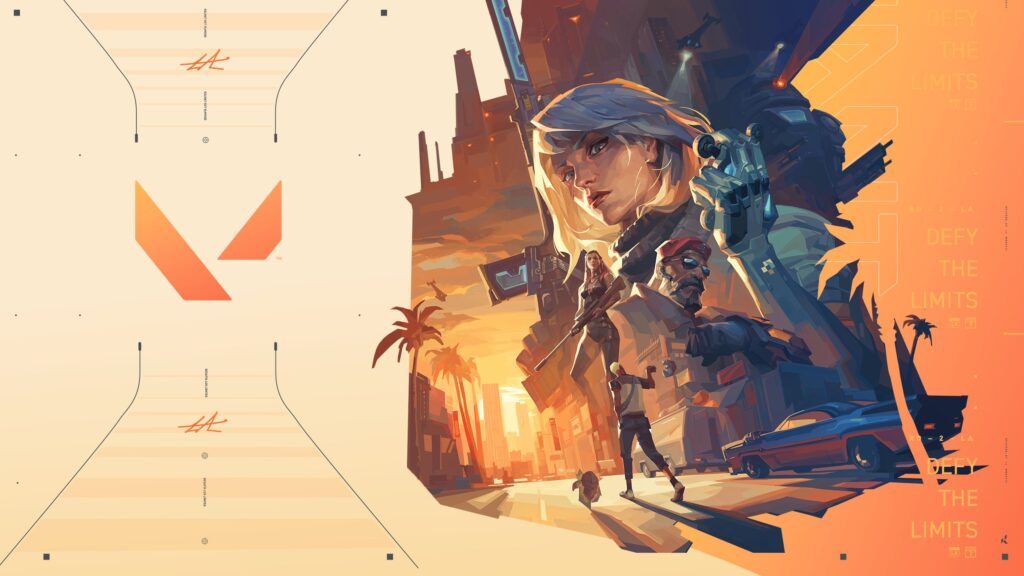
Run through this checklist to ensure you’ve applied all optimizations. Each checkmark represents potential FPS gains.
Complete Performance Checklist
| Category | Optimization | Status | FPS Impact |
|---|---|---|---|
| In-Game Settings | All graphics settings on Low | ☐ Check | +20-40 FPS |
| Multithreaded Rendering ON | ☐ Check | +15-30 FPS | |
| VSync OFF | ☐ Check | +10-20 FPS | |
| NVIDIA Reflex ON + Boost | ☐ Check | +5-10 FPS | |
| Windows Settings | High Performance Power Plan | ☐ Check | +10-20 FPS |
| Game Mode + HAGS enabled | ☐ Check | +5-15 FPS | |
| Process Priority set to High | ☐ Check | +5-10 FPS | |
| GPU Drivers | Power Management: Max Performance | ☐ Check | +5-15 FPS |
| Low Latency Mode: Ultra | ☐ Check | -10-40 FPS | |
| Clean Software | Vanguard reinstalled | ☐ Check | +10-30 FPS |
| All overlays disabled | ☐ Check | +5-15 FPS | |
| Mouse at 1000Hz or lower | ☐ Check | +5-10 FPS | |
| Hardware | XMP/DOCP enabled | ☐ Check | +10-25 FPS |
| Temperatures under control | ☐ Check | +0-40 FPS |
Last Resort Valorant FPS Fixes

If you’ve tried everything and still have low Valorant FPS, these last-resort options might help. They’re more drastic but can solve persistent issues.
Valorant’s Unreal Engine 5 Transition
Valorant is transitioning to Unreal Engine 5 in July 2025 (patch 11.02). This update promises better multi-core CPU utilization and improved file handling.
However, if you have a 4-core or older CPU, monitor performance closely after the update. Other UE5 games have shown degraded performance on legacy hardware. The optimizations in this guide will remain relevant, but some settings may change location or behavior.
FAQs
Why is my GPU usage so low in Valorant?
Low GPU usage (40-50%) is normal in Valorant because the game is CPU-bound by design. It uses a mobile-based renderer that places minimal load on the GPU. Your graphics card is simply waiting for the CPU to prepare frames, not underperforming.
Does lowering resolution increase FPS in Valorant?
Lowering resolution provides minimal FPS gains in Valorant unless you have an extremely weak GPU. Since the game is CPU-bound, reducing GPU workload won’t help if your CPU is the bottleneck. Only lower resolution as a last resort.
Why did my FPS drop after the latest Valorant patch?
Valorant patches frequently cause performance issues due to Vanguard conflicts or code changes. First, reinstall Vanguard completely. Then disable all overlays, check your mouse polling rate isn’t above 1000Hz, and ensure no Windows updates are pending.
What’s the most important Valorant setting for FPS?
Multithreaded Rendering is the single most impactful setting, providing decent FPS boost on older CPUs. After that, turning VSync off and setting all quality options to Low provides the biggest gains.
Should I cap my FPS in Valorant?
Generally no. Uncapped FPS provides the lowest input lag. Only cap FPS if you experience screen tearing (use a cap slightly below monitor refresh rate) or extreme temperature issues. NVIDIA Reflex works best with uncapped FPS.
Does RAM speed matter for Valorant?
Yes, significantly. Enabling XMP/DOCP to run RAM at advertised speeds (3200MHz+) can improve FPS by 5-10% in CPU-bound games like Valorant. Many systems run at 2133MHz by default, leaving performance on the table.
Will Unreal Engine 5 improve Valorant performance?
The UE5 transition in July 2025 should improve multi-core CPU utilization and file handling. However, players with 4-core or older CPUs might see decreased performance based on other UE5 games. Riot promises to maintain current performance levels through optimization.
Is 60 FPS enough for Valorant?
While playable, 60 FPS puts you at a competitive disadvantage. The game’s 128-tick servers update faster than 60 FPS can display, causing you to miss information. Aim for at least 144 FPS to match common monitor refresh rates and stay competitive.


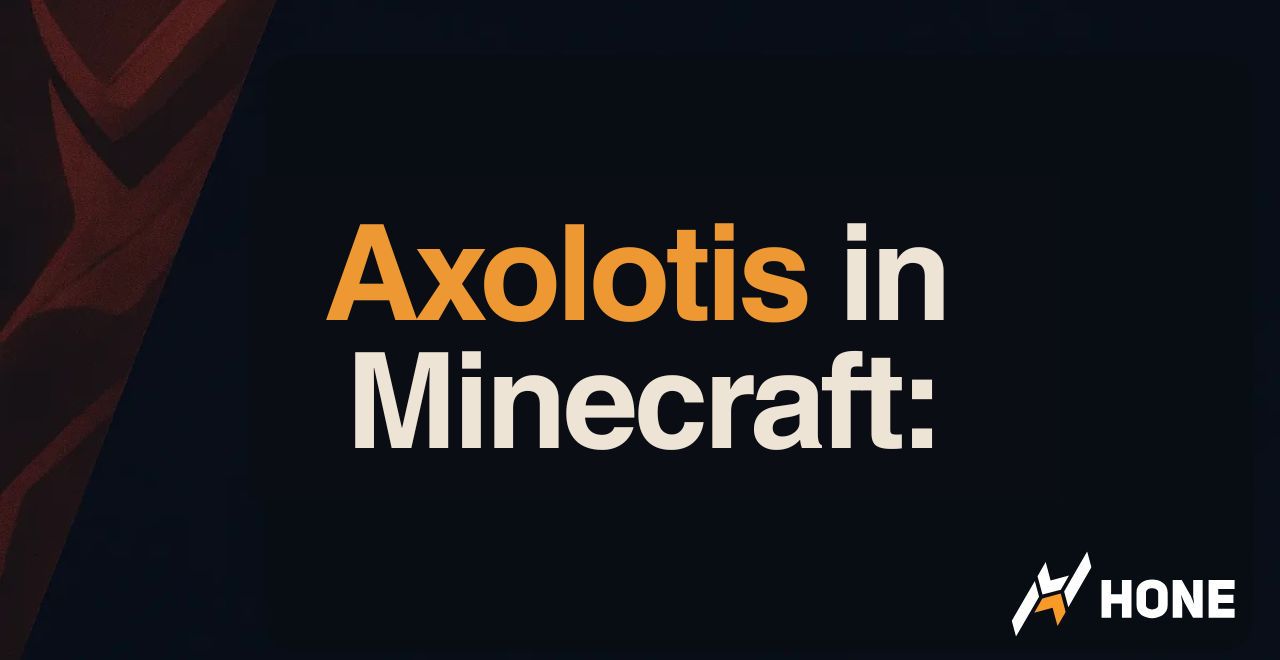



 Discord
Discord
 Instagram
Instagram
 Youtube
Youtube
 TikTok
TikTok