That moment when you line up the perfect headshot, click, and… nothing happens for a full second? Yeah, that’s not your aim that sucks. It’s lag, and it’s turning your potential chicken dinners into embarrassing death replays.
This guide cuts through the BS to deliver actual fixes for every type of PUBG lag, whether you’re rubber-banding across Miramar or watching Erangel turn into a PowerPoint presentation.
We’ll diagnose exactly what’s broken and fix it, from network nightmares to FPS disasters that make you look like you’re playing on a microwave.
🎯 Quick Lag Diagnosis: What’s Actually Broken?
Before you waste time on random fixes, let’s figure out exactly what type of lag you’re dealing with. Takes 30 seconds and saves hours of frustration.
Network/Ping Lag
- Ping showing 100ms+ in-game
- Actions delayed after clicking
- Players teleporting/warping
- Getting shot around corners
- Rubber-banding movement
FPS/Performance Lag
- Game looks like slideshow
- FPS counter showing <60
- Stuttering/freezing visuals
- Worse in cities or firefights
- Mouse feels sluggish
Thermal/System Lag
- Starts fine, gets worse over time
- PC/laptop gets very hot
- FPS drops after 10-15 minutes
- Fan sounds like jet engine
- Random crashes to desktop
Pro Tip: Check Your Hardware First
PC Requirements Check: Press Win+R → type “dxdiag” → Enter. Check your CPU, RAM, and GPU against:
- Minimum: i5-4430, GTX 960, 8GB RAM
- Recommended: i5-6600K, GTX 1060, 16GB RAM
Mobile Requirements: Android 5.1+ with 2GB RAM minimum (4GB recommended)
If you’re below minimum specs, no amount of tweaking will make the game smooth.
Emergency Mid-Game Lag Fixes (When You Can’t Exit)

Lag hitting you in the final circle? Can’t leave the game? These instant fixes work without exiting PUBG and take literally seconds to try.
30-Second In-Game Emergency Fixes
- Graphics Panic Button: ESC → Settings → Graphics → Change everything to “Very Low” instantly
- Kill Background Apps: Alt+Tab → Task Manager (Ctrl+Shift+Esc) → End Chrome, Discord, Spotify
- Switch Server Region: If between matches, change to closest server with lowest ping
- The Router Remote Reset: Use your router’s mobile app to restart it (most have this now)
- Disable Steam Overlay: Shift+Tab → Settings → Uncheck “Enable Steam Overlay”
Still lagging? Finish the match (or just leave if it’s casual), then use the comprehensive fixes below.
Fixing Network Lag in PUBG

Network lag is the silent killer in PUBG. By the time you see the enemy, they’ve already seen you, shot you, and moved on. Here’s how to get your connection competitive.
Core Network Fixes
The One Fix That Solves 80% of Network Lag
USE. ETHERNET. CABLE.
Seriously. WiFi adds significant latency and random spikes. A $10 cable from Amazon will transform your game more than any other single fix. Can’t run a cable? Get powerline adapters. They’re like magic internet through your wall outlets.
| Network Fix | How To Do It | Impact | Time |
|---|---|---|---|
| Switch to Ethernet | Plug cable from router to PC | Game-Changing | 30 seconds |
| Router Power Cycle | Unplug 30 sec, replug, wait 2 min | Major | 3 minutes |
| Choose Closest Server | In-game server selection | Major | 10 seconds |
| Update Network Drivers | Device Manager → Network Adapters | Moderate | 5 minutes |
| Change DNS Servers | Use 1.1.1.1 or 8.8.8.8 (does not reduce ping) | Moderate | 2 minutes |
Advanced Network Optimization
Check PUBG Server Status First!
Before you tear apart your network setup, check if PUBG servers are having issues:
- Twitter: @PUBG_Support
- Website: DownDetector (search PUBG)
- Reddit: r/PUBATTLEGROUNDS
If servers are down, grab a coffee and wait. No fix will help server-side problems.
Fixing FPS/Performance Lag
When PUBG looks like a flipbook animation from the 1800s, you’ve got performance lag. Your PC is crying for help, and we’re here to provide CPR.
Instant FPS Boosts
5-Minute FPS Fixes
- Update GPU drivers (NVIDIA/AMD)
- Close all background apps
- Set Windows to High Performance
- Disable Xbox Game Bar
- Lower all graphics to Very Low
Temperature Checks
- Download HWMonitor (free)
- Check CPU temp (<80°C good)
- Check GPU temp (<85°C good)
- Clean dust from PC/laptop
- Ensure fans are working
Storage Optimization
- Install PUBG on SSD (massive difference)
- Need 50GB free space minimum
- Clear %temp% folder
- Run Disk Cleanup
- Defrag HDD or Trim SSD
Thermal Throttling: The Silent FPS Killer
If your game runs fine for 10-15 minutes then turns to garbage, you’re overheating. Your hardware literally slows itself down to avoid melting.
Quick fixes:
- Laptop: Elevate back edge for airflow
- Clean all vents with compressed air
- Replace thermal paste (advanced)
- Use MSI Afterburner to undervolt GPU
- External cooling pad for laptops
RAM & Steam Launch Options
PUBG Mobile Lag Fixes
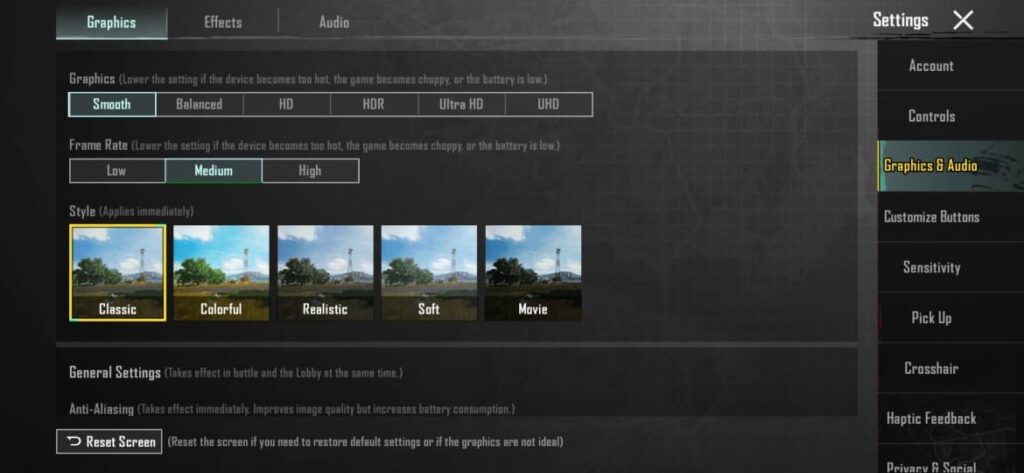
PUBG Mobile lag hits different. One moment you’re squad wiping, the next you’re watching a PowerPoint presentation of your own death. Here’s how to keep your phone from becoming a portable heater.
Mobile-Specific Optimizations
| Setting | Low-End Device | Mid-Range Device | High-End Device |
|---|---|---|---|
| Graphics | Smooth | Balanced | HDR/Ultra HD |
| Frame Rate | Medium/High | High/Ultra | Extreme/90fps |
| Style | Classic | Colorful | Any |
| Anti-Aliasing | Disabled | Disabled | 2x |
| Shadows | Disabled | Low | Medium |
| Auto-Adjust Graphics | OFF | OFF | OFF |
The Secret PUBG Mobile Settings
GFX Tool Warning: Using third-party tools can get you banned. Stick to in-game settings.
Hidden boosts that actually work:
- Enable Developer Options → Force 4x MSAA: OFF
- Developer Options → Background process limit: 2-3
- Turn off animations in Developer Options
- Use Game Mode/Game Booster if your phone has it
- Clear cache before each session
Before Each Gaming Session
- Close all background apps
- Clear recent apps
- Turn on Airplane mode, then WiFi
- Disable Bluetooth
- Remove phone case (heat)
Phone Overheating Fixes
- Play near AC/fan
- Lower screen brightness
- Take 5-min breaks hourly
- Avoid charging while playing
- Use phone cooler attachment
When Nothing Else Works

Tried everything and PUBG still runs like garbage? Time for the heavy artillery. These are last-resort fixes that take more time but often solve the deepest issues.
The Big Guns
Antivirus & Software Conflicts
Some programs fight with PUBG’s anti-cheat (BattlEye). Common culprits:
- Antivirus: Add PUBG folder to exclusions
- Discord Overlay: Disable for PUBG
- MSI Afterburner: Can cause crashes
- RGB software: Yes, really
- VPNs: Usually need to be off
Test by disabling everything except Windows Defender.
The PUBG Lag Elimination Checklist
Work through this list systematically. Most players fix their lag within the first 10 steps. Don’t skip around, the order matters.
Complete PUBG Lag Fix Checklist
Network Lag Fixes:
- ☐ Switch to Ethernet cable
- ☐ Restart router/modem
- ☐ Select closest server region
- ☐ Update network drivers
- ☐ Change DNS to 1.1.1.1 (does not reduce ping)
- ☐ Disable WiFi background apps
- ☐ Check ISP for issues
FPS/Performance Fixes:
- ☐ Update GPU drivers
- ☐ Set graphics to Very Low
- ☐ Close all background apps
- ☐ Windows High Performance mode
- ☐ Check temperatures with HWMonitor
- ☐ Clean PC/laptop of dust
- ☐ Move PUBG to SSD
System Optimizations:
- ☐ Enable XMP/EXPO/DOCP in BIOS
- ☐ Disable Windows Game Bar
- ☐ Add Steam launch options
- ☐ Set TslGame.exe to High Priority
- ☐ Disable unnecessary resource-hungry services (use Process Explorer)
- ☐ Clear Windows temp files
Nuclear Options:
- ☐ Verify game files in Steam
- ☐ Complete clean reinstall
- ☐ DDU graphics driver reinstall
- ☐ Disable all overlays
- ☐ Add PUBG to antivirus exclusions
- ☐ Test with all software disabled
Final Words
Look, fixing PUBG lag isn’t rocket science, but it does require patience and systematic troubleshooting. Start with the basics: Ethernet cable, updated drivers, and proper graphics settings. These solve 90% of problems.
If you’re still lagging after all these fixes, it might be time to face reality: your hardware might need an upgrade. PUBG is demanding, and that 5-year-old laptop isn’t getting any younger.
Remember: smooth gameplay isn’t just about raw FPS or low ping. It’s about consistency. A stable 60 FPS beats a fluctuating 40-120 FPS. A steady 80ms ping beats spiking between 30-200ms.
Now stop reading guides and go test these fixes. Your squad is waiting, and those chicken dinners won’t win themselves.
FAQs
Why is PUBG lagging with good internet?
Good internet speed doesn’t guarantee low ping. The issue could be WiFi interference, wrong server region, outdated network drivers, or router problems. Switch to Ethernet, select the closest server, and restart your router to fix most “good internet” lag issues.
How do I stop PUBG from stuttering?
Stuttering is usually caused by thermal throttling, background apps, or slow storage. Check temperatures with HWMonitor, close all unnecessary programs, move PUBG to an SSD, and ensure you have 16GB RAM. Enable XMP/EXPO/DOCP in BIOS for instant improvement.
Why does PUBG lag after 10 minutes?
This is classic thermal throttling. Your CPU or GPU is overheating and slowing down to protect itself. Clean dust from vents, ensure fans work properly, elevate laptops for airflow, and consider undervolting or using a cooling pad.
How to fix PUBG Mobile lag on Android?
Set graphics to Smooth, frame rate to highest available, disable shadows and anti-aliasing, close all background apps, enable Game Mode if available, and clear cache regularly. Avoid playing while charging and remove phone case to prevent overheating.
Does reinstalling PUBG fix lag?
Reinstalling can fix lag caused by corrupted game files or cache issues. For best results, do a clean reinstall: uninstall PUBG, delete leftover folders (%localappdata%\TslGame), restart PC, then reinstall. Always verify game files after installation.
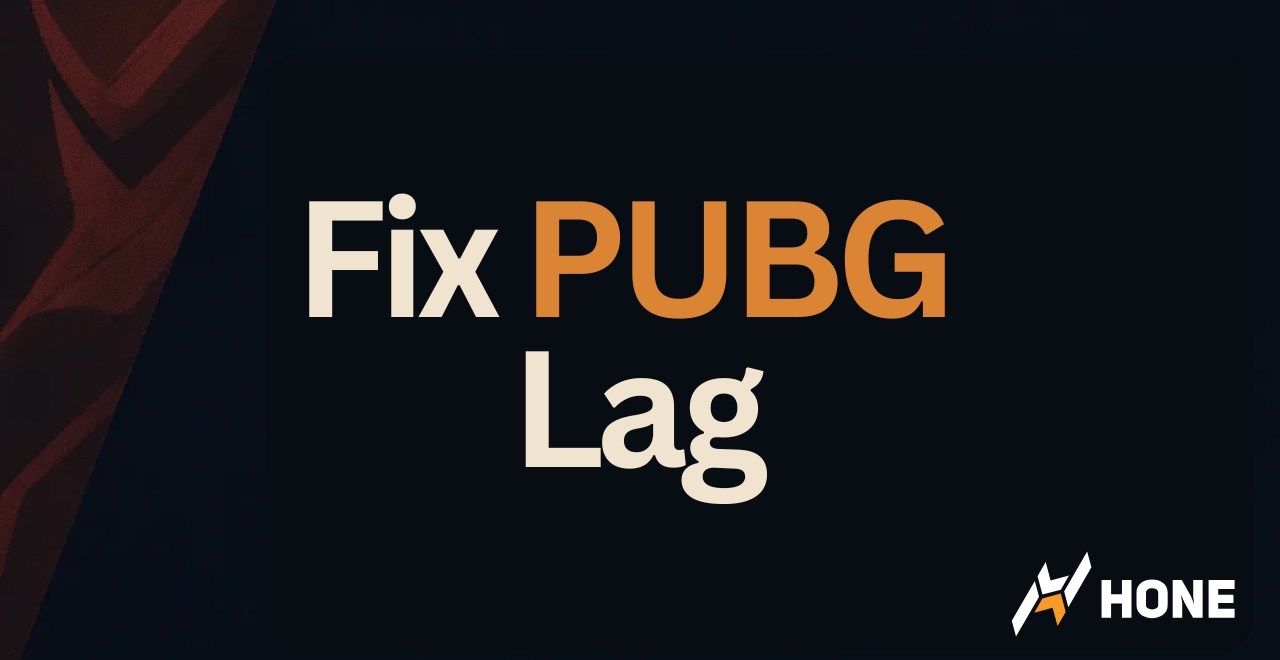





 Discord
Discord
 Instagram
Instagram
 Youtube
Youtube
 TikTok
TikTok