You’re finally skating in San Vansterdam, ready to nail that perfect line you’ve been planning. You push off, build speed for the tre flip into a manual, and then… your skater suddenly teleports backward. The trick doesn’t register. Your session is ruined by lag.
Whether you’re dealing with the infamous “slow-motion” bug on PC or network rubberbanding on console, every type of lag has a specific cause and a proven fix. This guide reveals exactly how to diagnose your problem and eliminate it, backed by community testing and technical analysis.
Is It Your Hardware or Your Network?
90% of players misdiagnose their lag type. Start here.
Performance Lag
-
1Game looks like a slideshow or PowerPoint
-
2FPS counter shows low numbers (under 30)
-
3Screen freezes for moments during tricks
-
4Everything feels slow, even in menus
→ Jump to Hardware Fixes
Network Lag
-
1Skater teleports backward after moving
-
2Tricks register seconds after you do them
-
3Other players move erratically
-
4“Connection lost” errors appear
→ Jump to Network Fixes
Check These Before Everything Else in Skate 4
Before you touch a single setting, these three checks can save you hours of frustration. They’re the most common causes of lag in skate., and they take less than 5 minutes to verify.
Fix Priority Checklist
Platform-Specific Skate 4 Lag Solutions
Choose your platform below for targeted fixes. Each system has unique quirks and solutions that can dramatically improve performance.
Fixing the Infamous Slow-Motion Skate 4 Bug
PC players face unique challenges in skate., including game-breaking bugs that don’t exist on console. The most notorious is the “slow-motion” bug where the entire game simulation slows down even with high FPS. Here’s how to fix it.
Fix Slow-Motion Bug
- Switch to Exclusive Fullscreen (NOT Borderless)
- Cap FPS to 60 in-game settings
- If still slow: Cap to 30 FPS (last resort)
- Toggle graphics preset to Ultra, then back
Fix Controller Stutters
- Connect controller via USB cable (not wireless)
- Check battery level (low = major stutters)
- Update controller firmware via Xbox Accessories app
- Disable “Microsoft Gameinput” service (advanced)
Essential System Tweaks
- Update GPU drivers (critical for stability)
- Enable Windows Game Mode
- Set Power Plan to High Performance
- Disable overlays (Discord, GeForce Experience)
- Clear EA App cache via App Recovery
Skate 4 Graphics Settings for PC
Not all graphics settings are equal in skate. One setting alone can double your FPS, while others barely matter. Here’s what actually impacts performance:
Real-World PC Requirements
| Target | CPU | GPU | RAM | Important Note |
|---|---|---|---|---|
| 1080p 30 FPS Low | i5-6600K / Ryzen 3 3100 | GTX 1050 Ti / RX 460 | 8GB | Bare minimum |
| 1080p 60 FPS Medium | i5-8600K / Ryzen 5 3500X | RTX 2060 / RX 5500 XT | 16GB | Smooth experience |
| 1440p 60 FPS High | i7-9700K / Ryzen 5 3600X | RTX 3060 / RX 6600 XT | 16GB | Requires FSR/XeSS |
| 4K 60 FPS Ultra | i7-11700K / Ryzen 9 5900X | RTX 3070 Ti / RX 6900 XT | 32GB | Requires FSR/XeSS |
Console Optimization: PlayStation 5 & Xbox Series X|S
Console players have fewer settings to tweak, but the right system-level changes can transform your experience. These optimizations work for both PlayStation 5 and Xbox Series consoles.
Enable Performance Mode
- Settings > Saved Data and Game/App Settings
- Game Presets > Performance Mode
- This prioritizes FPS over resolution
- Settings > TV & Display Options
- Video Modes > Choose performance options
120Hz & VRR Setup
- Enable 120Hz output in console display settings
- Turn on VRR (Variable Refresh Rate)
- VRR smooths frame drops between 48-120 FPS
- Check TV is in Game Mode for lowest input lag
Cache & Database Fixes
- Fully power off console (not rest mode)
- Unplug power cable for 60 seconds
- Plug back in and restart
- Boot into Safe Mode (hold power 7 seconds)
- Select “Rebuild Database”
- Fixes stuttering and loading issues
Eliminating Online Lag in Skate 4
Network lag ruins more sessions than hardware limitations. These advanced configurations can dramatically improve your connection stability and reduce rubberbanding.
Network Fix Priority
Platform-Specific Bug Fixes
Some bugs are unique to specific platforms or situations. Here are the lesser-known fixes that can solve persistent issues:
EA App Cache Issues
- Close EA App completely
- Press Win+R, type %localappdata%
- Delete “EADesktop” folder
- Restart EA App (will rebuild cache)
Slow-Motion on Console
Rare but reported bug where game enters slow-mo:
- Press Xbox button (home)
- Immediately return to game
- This forces suspend/resume cycle
- Should restore normal speed
Quick Drop Performance
Too many player objects tank FPS:
- Open Quick Drop menu settings
- Change visibility to “Friends Only”
- Reduces objects rendered in world
- Major FPS boost in populated areas
Conclusion
Lag in skate. isn’t one problem with one solution. It’s a combination of server limitations, hardware demands, and network quality that creates the perfect storm of performance issues. The good news? Most problems can be fixed with the right approach.
With these optimizations applied, you should see dramatic improvements. No more rubberbanding mid-line. No more slow-motion gameplay. Just smooth skating through San Vansterdam, exactly as intended.
Frequently Asked Questions
Why does skate. lag more than other EA games?
skate. is an always-online game with no offline mode, meaning every session depends on server connection quality. The game also streams large amounts of player-created content and runs complex physics calculations for multiple skaters simultaneously, creating unique performance challenges not found in other EA titles.
What’s the slow-motion bug in skate. PC?
The slow-motion bug makes the entire game simulation run slowly despite showing high FPS (60+). It’s caused by the engine struggling to synchronize multiple players in populated areas. Fix it by switching to Exclusive Fullscreen mode and capping FPS to 60 (or 30 as a last resort).
How do I fix rubberbanding in skate.?
Rubberbanding (teleporting backward) is caused by network issues. Switch to a wired Ethernet connection, check for packet loss using network diagnostics, enable QoS on your router to prioritize gaming traffic, and ensure your NAT type is Open or Moderate (Type 1 or 2).
Which graphics setting has the biggest FPS impact?
Global Illumination is by far the most impactful setting. Switching from “Dynamic” to “Static” can nearly double your FPS with minimal visual difference. After that, enabling FSR or XeSS upscaling provides the next biggest boost, followed by lowering Texture Quality and Depth of Field.
Do I need to meet the recommended specs for 60 FPS?
The official recommended specs assume you’re using upscaling (FSR/XeSS) at balanced settings. For native resolution at 60 FPS, you’ll need hardware one tier higher than recommended. For example, an RTX 3060 struggles at native 1440p but runs well with FSR Quality enabled.
Why does my controller cause stuttering on PC?
Low controller battery causes the “Microsoft Gameinput” service to flood your system with status updates, spiking CPU usage. Fix this by using a wired USB connection, keeping batteries fully charged, or updating controller firmware through the Xbox Accessories app.
How do I enable 120 FPS on console?
You need a TV/monitor that supports HDMI 2.1 and 120Hz. On PS5: Settings > Screen and Video > Video Output > Enable 120Hz Output. On Xbox: Settings > TV & Display Options > Refresh Rate > 120Hz. Also enable Performance Mode in game presets.
Is packet loss causing my lag or is it FPS?
If your character teleports backward or actions happen seconds late, it’s network lag (packet loss). If the game looks like a slideshow or freezes during tricks, it’s performance lag (low FPS). Run network tests to check for packet loss – anything above 2% needs fixing.
Will these issues be fixed in the full release?
skate. is currently in Early Access, meaning performance optimization is ongoing. Major bugs like the PC slow-motion issue are high priority for Full Circle. However, the always-online nature means some network-related lag will always depend on server quality and your internet connection.
Should I play on PC or console for best performance?
Consoles currently offer more stable performance with fewer game-breaking bugs. PC can achieve higher framerates but suffers from the slow-motion bug and controller issues. If you have both options, console provides the more consistent experience during Early Access.
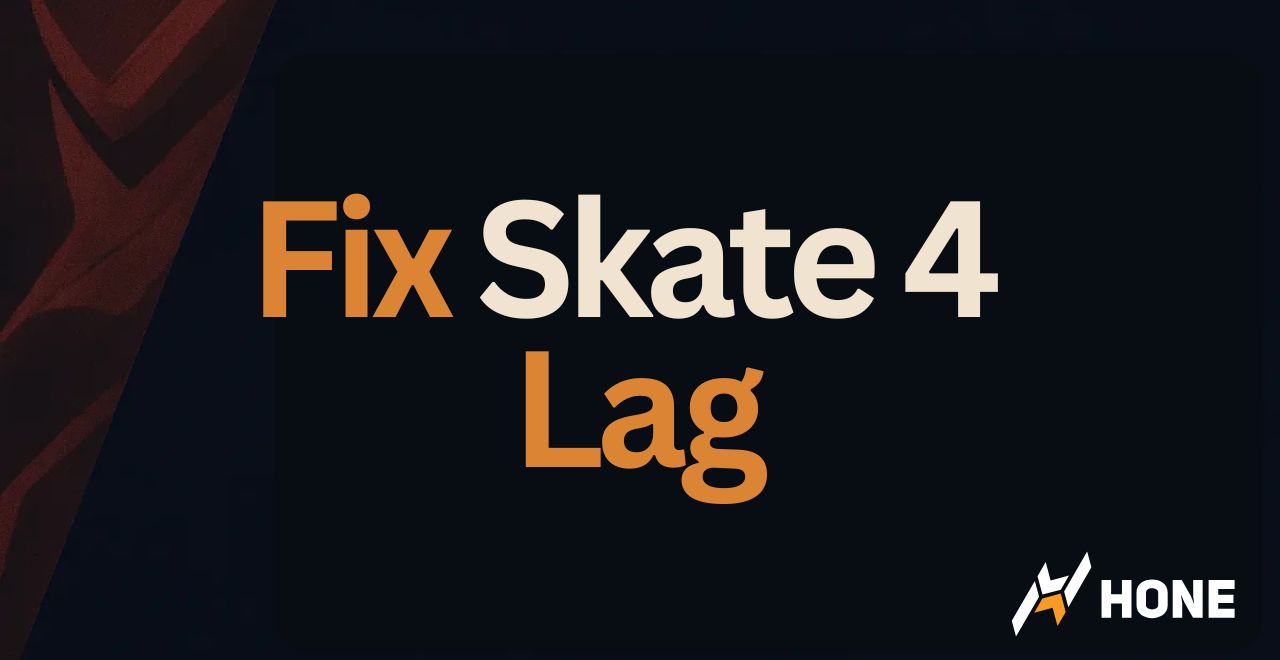





 Discord
Discord
 Instagram
Instagram
 Youtube
Youtube
 TikTok
TikTok