Your 50GB game has been “downloading” for three hours. The progress bar keeps jumping between 0 MB/s and your full internet speed. Sometimes it moves backward. Sometimes it just… stops. And Steam sits there, mocking you with that frozen download queue.
The real problem? Most people don’t understand what’s actually happening when Steam downloads a game. This guide reveals the hidden mechanics behind Steam downloads and provides proven fixes for every type of download problem, from simple cache issues to complex network conflicts.
Quick Diagnosis: What’s Your Download Doing?
Match your symptom to find the most likely fix
Is Steam Actually Down?
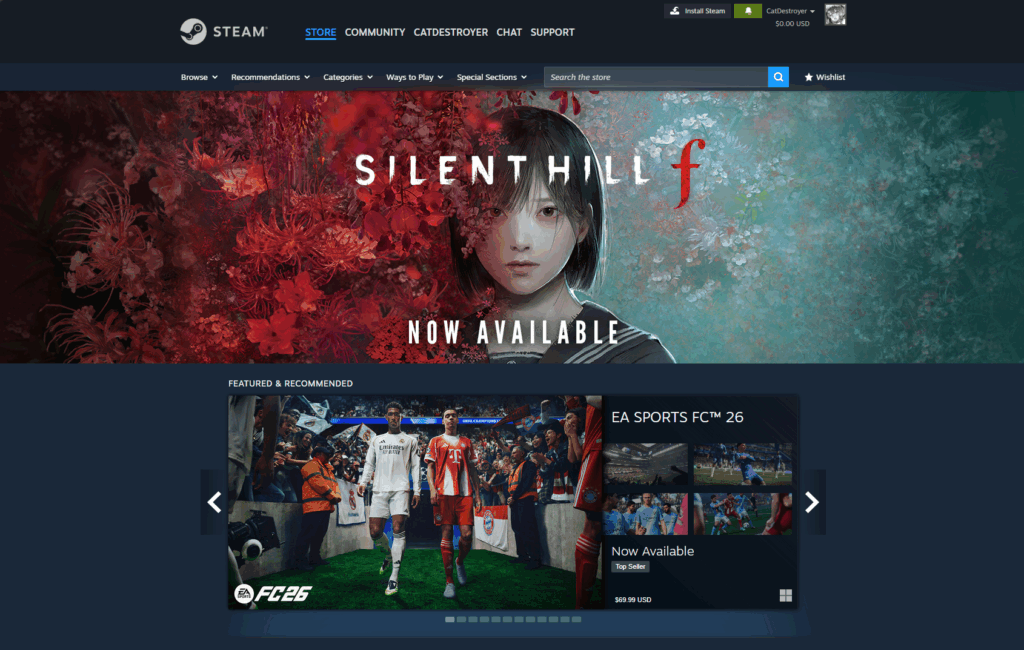
Before spending hours troubleshooting your PC, check if the problem is on Steam’s end. This takes 30 seconds and can save you hours of frustration.
- Visit steamstat.us for real-time server status
- Check your specific region’s load level
- Look for “High Load” warnings in your area
- Completely exit Steam (not just close the window)
- Right-click Steam tray icon → Exit
- Restart your computer
- Launch Steam and retry the download
Your Download Isn’t Actually Stuck
This is the most misunderstood aspect of Steam downloads. When you see 0 MB/s, your download might be working perfectly – no ping issues, jitter, or packet loss. Steam doesn’t just download files – it processes them, and that processing can make downloads appear “stuck.”
What Really Happens During a Steam Download
Reading Steam’s Activity Graphs
Essential Steam Client Fixes (90% Success Rate)
These fixes address the most common download problems. They’re safe, quick, and solve the vast majority of issues. Start here before trying anything else.
- Open Steam → Settings → Downloads
- Click “Clear Download Cache” at the bottom
- Confirm and let Steam restart
- Log back in and retry your download
- Steam → Settings → Downloads
- Change “Download Region” dropdown
- Try a nearby city first
- If that fails, try a different country entirely
- Steam → Settings → Downloads
- Look for “Limit bandwidth to”
- Set to “No limit”
- Also uncheck download restrictions during gameplay
Fixing Corrupted Files and Permissions
When downloads fail with error messages or complete but games won’t run, the problem is usually corrupted data or incorrect file permissions. These fixes repair existing installations and prevent future corruption.
- Right-click the game in your library
- Properties → Installed Files
- Click “Verify integrity of game files”
- Wait for the scan to complete
- Steam → Settings → Storage
- Click the “…” next to your drive
- Select “Repair Folder”
- Accept the admin prompt
- Close Steam completely
- Right-click Steam shortcut
- Select “Run as administrator”
- Try the download again
Advanced Network Fixes
When basic fixes fail and you’re seeing connection errors or complete download failures, these network-level solutions address deeper issues with your internet configuration.
- Shut down your computer
- Unplug modem AND router from power
- Wait 60 seconds (not 10, actually 60)
- Plug in modem first, wait for lights
- Then plug in router, wait for lights
- Finally, start your computer
- Disable any VPN software completely
- Check system tray for VPN icons
- Restart Steam after disabling
- Try download without VPN active
Security Software is The Silent Download Killer
Antivirus and firewall software can aggressively interfere with Steam downloads, causing them to fail, restart, or run extremely slowly. This happens because Steam’s behavior (downloading large encrypted files and rapidly writing them to disk) looks suspicious to security software.
- Open your antivirus settings
- Find “Exceptions” or “Exclusions”
- Add Steam.exe as trusted
- Add entire Steam folder (C:\Program Files\Steam)
- Add your game library folders
- Windows Security → Virus & threat protection
- Manage settings → Add exclusions
- Add folder → Browse to Steam directory
- Repeat for each game library location
System-Level Fixes for Persistent Problems
If downloads still fail after trying everything above, these system-level fixes address deeper Windows or hardware issues that can affect Steam’s ability to download and write files.
- Device Manager → Network adapters
- Right-click your adapter → Update driver
- If that fails, visit motherboard manufacturer’s site
- Download latest LAN/WiFi drivers directly
- Device Manager → Network adapters
- Right-click adapter → Properties
- Power Management tab
- Uncheck “Allow computer to turn off this device”
- Close ALL browsers (Chrome uses massive bandwidth)
- Exit cloud sync apps (OneDrive, Dropbox, Google Drive)
- Disable Windows Updates temporarily
- Close streaming apps and Discord
What’s Actually Happening with Steam Download
Now that you’ve likely fixed your download issue, understanding why these problems occur helps prevent future frustration and lets you quickly identify which fix to apply next time.
Complete Reset
If absolutely nothing works and you’re still experiencing download issues across multiple games, these last-resort options completely reset Steam’s configuration or identify fundamental system problems.
Quick Reference: Fix Order of Operations
To save time, always try fixes in this specific order based on your symptom:
- For any issue: Restart everything first
- Stuck at 0%: Clear cache → Change region → Check bandwidth
- Start-stop pattern: Check disk activity → Free up space → Disable antivirus scanning
- Errors or corruption: Verify files → Repair library → Run as admin
- Network issues: Power cycle router → Reset network commands → Disable VPN
- Nothing works: Safe mode with networking → Complete Steam reset
The Bottom Line
Steam download problems are frustrating, but they're almost always fixable. The key is understanding that "stuck" downloads are often working fine - they're just processing data on your disk. Most issues are solved by clearing the download cache and changing your download region.
Frequently Asked Questions
Why does Steam download stop at 99%?
At 99%, Steam is finalizing the installation by decompressing final files, verifying integrity, and creating necessary registry entries. This can take several minutes for large games. The download hasn't stopped - it's processing. Check your disk activity to confirm it's still working.
Why does my Steam download speed fluctuate between fast and 0 MB/s?
This is normal behavior. Steam downloads compressed data, then pauses network activity to decrypt and decompress it before writing to disk. If disk usage is high when network speed is 0, your download is working correctly. This pattern is more noticeable on HDDs than SSDs.
Can antivirus software cause Steam downloads to fail?
Yes, antivirus is a major cause of download failures. It can block connections, quarantine downloaded files, or scan files during writing, causing severe slowdowns. Add Steam.exe and your entire Steam library folders to your antivirus exceptions to prevent interference.
Why does clearing Steam's download cache fix so many issues?
The download cache stores configuration data about ongoing downloads. This data can become corrupted or outdated, causing downloads to fail. Clearing it forces Steam to get fresh configuration from servers, resolving conflicts and allowing downloads to start properly.
Should I change my Steam download region to another country?
Yes, this often works surprisingly well. Selecting a server in a different country forces your connection through different internet routes, bypassing local congestion or ISP throttling. It won't affect your store prices or game availability - only download sources.
How much free disk space do I need for Steam downloads?
You need up to 3x the game's final size in free space. Steam downloads compressed files, extracts them, then deletes the compressed versions. A 50GB game might temporarily need 150GB free. Insufficient space causes downloads to fail or behave erratically.
Why do Steam downloads fail during Windows updates?
Windows updates consume significant bandwidth and disk resources, directly competing with Steam. They can also change file permissions or network settings mid-download. Pause Windows updates before downloading large games to prevent conflicts.
What's the difference between verifying files and repairing the library folder?
Verifying checks if a specific game's files match what Steam expects and redownloads corrupted files. Repairing the library folder fixes permission issues that prevent Steam from writing ANY files to that drive. Use verify for game-specific issues, repair for system-wide download problems.
Can a VPN cause Steam download problems?
Yes, VPNs frequently break Steam downloads. They route traffic through servers that may be blocked or throttled by Steam's CDN. The added latency and routing complexity can cause timeouts and connection failures. Always disable VPNs before downloading games.
What do the network activity and disk usage graphs mean in Steam?
Network activity shows data being downloaded from Steam servers. Disk usage shows data being written to your hard drive after processing. When network drops to 0 but disk usage is high, Steam is decompressing files - this is normal. Both at 0 indicates a real problem.
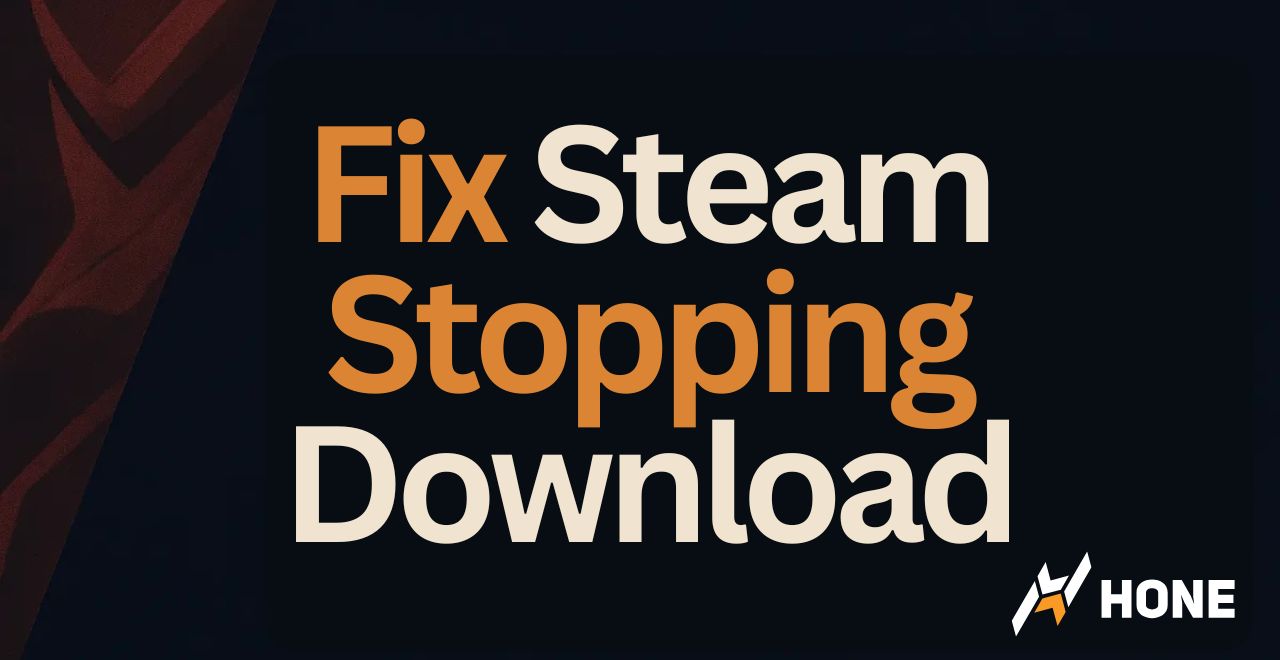


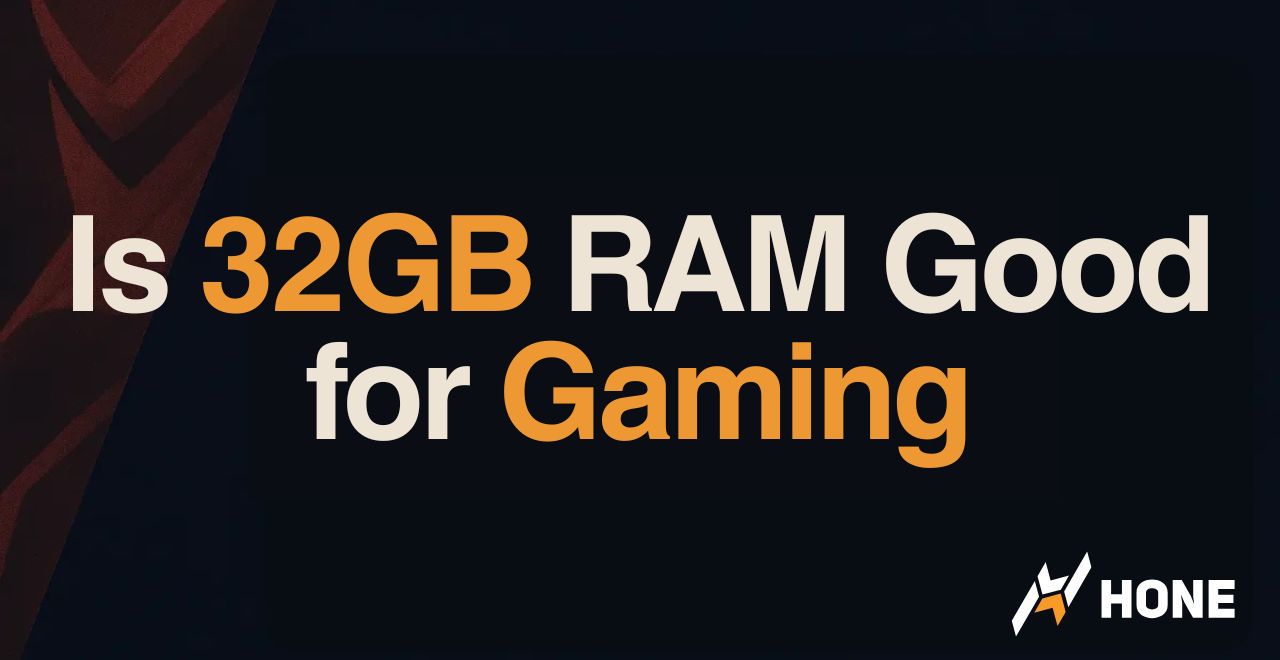
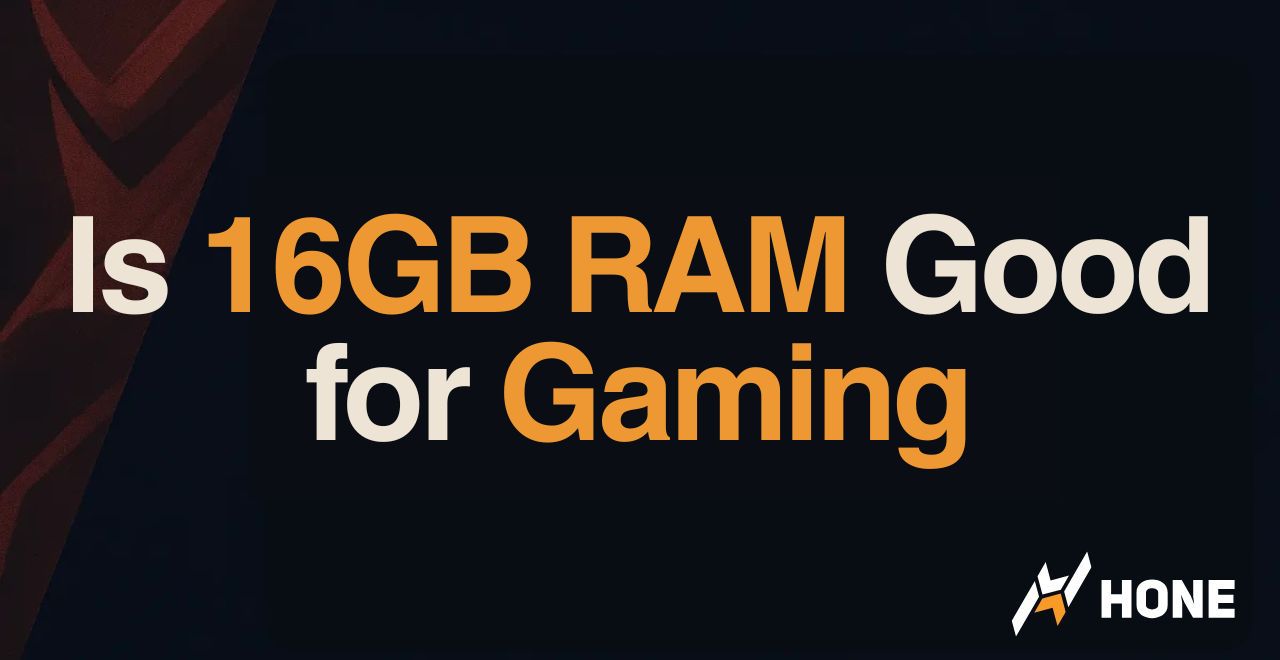
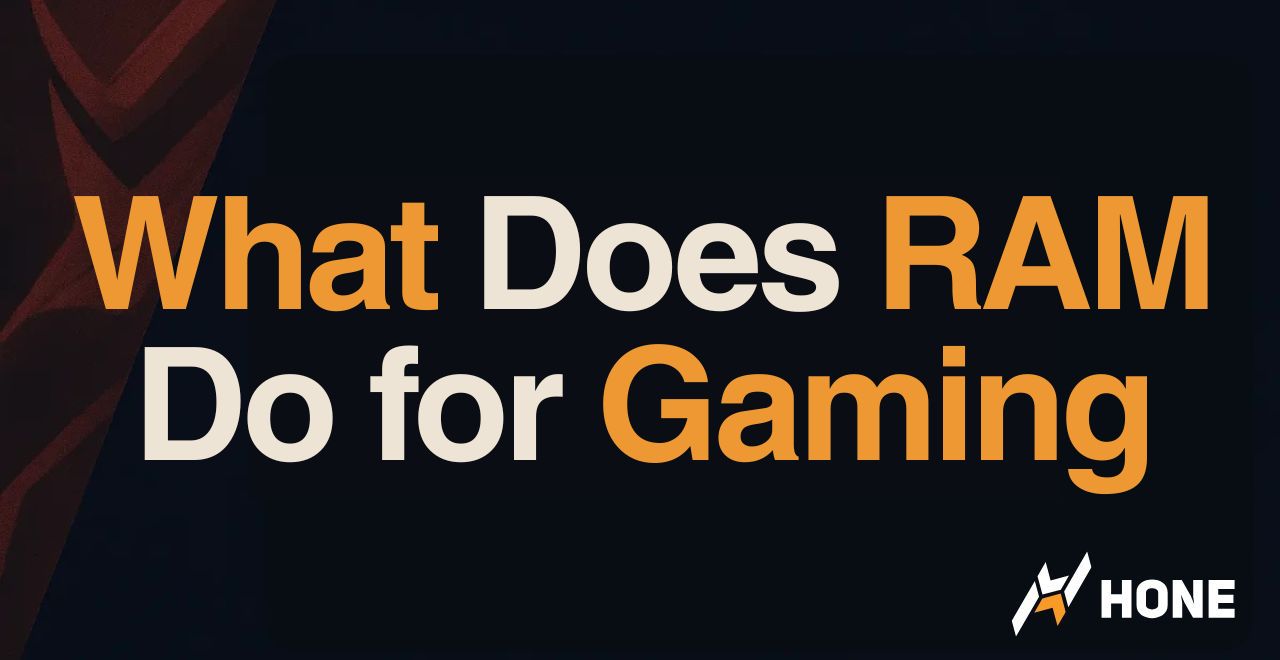
 Discord
Discord
 Instagram
Instagram
 Youtube
Youtube
 TikTok
TikTok