After years of waiting, Hollow Knight: Silksong finally arrived on September 4, 2025, bringing Hornet’s journey through the kingdom of Pharloom to life. But here’s the thing: the game’s seemingly simple settings menu hides layers of optimization potential that can transform your experience from frustrating to fluid.
Whether you’re struggling with input lag or visual clarity during intense boss fights I’ll show you exactly how to configure Silksong for your specific setup, playstyle, and skill level, backed by community testing and technical analysis.
Silksong Settings at a Glance
Your quick reference for optimal performance
Silksong’s Performance Philosophy
Before diving into specific settings, you need to understand what makes Silksong different. Team Cherry built the game on a heavily modified Unity engine with one clear goal: accessibility. The minimum requirements are intentionally modest (4GB RAM, GTX 560 Ti), while the recommended specs remain reasonable (Core i5-3470, GTX 1050).
This isn’t about pushing graphical boundaries. It’s about ensuring the hand-drawn art style and fluid animations run perfectly on everything from high-end PCs to the Steam Deck. The settings aren’t there to max out your GPU; they’re tools to create the clearest, most responsive gameplay experience possible.
Performance vs Visual Clarity
Let’s break down each graphics setting and its actual impact on both performance and gameplay. Remember, in Silksong, visual clarity during combat often matters more than prettier particle effects.
Display & Resolution Settings
Platform OptimizedHollow Knight’s Particle Effects and Visual Clarity

Here’s something most guides miss: the Particle Effects setting isn’t just about performance. During intense boss fights, particle effects from attacks, spells, and environmental hazards can create visual chaos that obscures enemy tells. That split-second where a particle flash hides a boss winding up their attack? That’s a death in Silksong.
Setting Particles to “Low” doesn’t just boost FPS by 10-15%. It transforms chaotic encounters into readable combat puzzles. Many top players consider this a gameplay advantage, not a visual compromise. The same logic applies to Blur Quality – motion blur might look cinematic, but it softens the precise edges you need to judge platforming distances.
Best Hollow Knight Silksong Controls
Silksong’s default controls are functional, but they create a performance ceiling. The game demands simultaneous movement, jumping, attacking, and dashing – often all at once.
Default layouts force constant thumb repositioning, making advanced techniques nearly impossible.
Optimized Controller Layout
Why this works: Moving Dash to the shoulder button lets you keep your thumb on Jump and Attack at all times. This single change enables advanced movement combos impossible with default controls.
Keyboard Philosophies
FPS-Style (WASD + Mouse)
Purist Platformer (Keyboard Only)
Universal Optimization Principles
Regardless of your input method, follow these rules:
- Separate high-frequency actions: Jump, Attack, and Dash should never compete for the same finger
- Prioritize comfort: You’ll be playing for hours – ergonomics matter more than theoretical efficiency
- Test in combat: A layout that feels good in exploration might fail during boss fights
- Consider modifiers: Skills and tools need accessible bindings that don’t interfere with movement
The “best” control scheme is deeply personal. Experiment with both philosophies, then customize based on your gaming background and hand comfort.
Audio Settings: The Hidden Tactical Layer
Christopher Larkin’s orchestral score is breathtaking, but during intense boss fights, those epic crescendos can drown out critical audio cues. The faint sound of a blade being drawn, the crackle of a charging projectile, or an enemy repositioning off-screen – these subtle cues often telegraph attacks before visual tells.
Smart players use dynamic audio profiles: higher music volume for exploration and atmosphere, but a rebalanced mix for boss attempts. Lowering Music Volume to 70% while keeping Sound Effects at 100% makes enemy tells more discernible without completely sacrificing the soundtrack’s impact.
Performance Profiles for Every Setup
Instead of universal “best” settings, here are optimized profiles for common gaming setups. Choose your starting point, then fine-tune based on your specific hardware and preferences.
Modding Hollow Knight Silksong
Let’s address the elephant in the room: Silksong has no difficulty settings. The only official alternative is Steel Soul mode, which adds permadeath and makes the game harder. For players seeking accessibility options or a less punishing experience, the solution lies in the modding community.
Essential quality-of-life mods have become part of many players’ standard setup. These aren’t cheats – they’re accessibility tools that let you engage with Silksong’s incredible world without being gatekept by its difficulty.
Essential Accessibility Mods
Via BepInEx 5Show Health Bar
Adds visible HP bars to enemies and bosses. Crucial feedback for understanding progress in long fights and learning attack patterns.
Stakes of Marika (Rebirth Anywhere)
Respawn at the room entrance instead of distant benches. Eliminates frustrating run-backs to boss arenas – the single most requested feature.
Damage Multipliers
Adjust Hornet’s damage output (0.5x to 2x). Functions as a difficulty slider. Also includes options to reduce enemy double-damage attacks to single damage.
AutoMap
Automatically fills in map details as you explore (requires area map purchase). Removes the need to constantly bench for map updates.
2. Extract to Silksong’s game folder
3. Run the game once to generate folders
4. Place mod files in BepInEx/plugins/
5. Launch and enjoy your tailored experience
Platform-Specific Optimizations
Each platform has unique considerations for optimal performance. Here’s what you need to know:
PC Troubleshooting: Audio crackling? Set your default sound device before launching. Bluetooth headphones should disable “Hands-free Telephony” mode for proper stereo quality. Disconnect unnecessary USB peripherals that can interfere with audio processing.
Steam Deck Excellence: The 16:10 aspect ratio support means no black bars – Silksong fills the entire screen perfectly. The 60 FPS cap balances smooth gameplay with 4-5 hour battery life. Some users report V-Sync provides smoother frame pacing than frame limiting alone.
Switch 2 Advantage: The new hardware supports 120 FPS, dramatically reducing input lag and potentially helping motion-sensitive players. This makes the Switch 2 version surprisingly competitive with PC for responsive gameplay.
The Bottom Line
The best Hollow Knight: Silksong settings aren’t about maxing out graphics or following a universal preset. They’re about creating clarity during combat, minimizing input lag, and tailoring the difficulty to your preferences. Start with these optimized baselines, then iterate based on your hardware and playstyle.
Remember: lowering particle effects isn’t admitting defeat – it’s gaining a tactical advantage. Remapping controls isn’t complicated – it’s unlocking your full potential. And using accessibility mods isn’t cheating – it’s ensuring everyone can experience Hornet’s incredible journey through Pharloom.
Frequently Asked Questions
Should I use V-Sync in Hollow Knight: Silksong?
Disable V-Sync if you have a G-Sync or FreeSync monitor – let your hardware handle frame synchronization for minimal input lag. For standard 60Hz monitors, V-Sync prevents screen tearing but adds 3-5ms input delay. Steam Deck users should test both options, as some find V-Sync provides smoother frame pacing than capping alone.
What’s the best controller button layout for Silksong?
Move Dash/Sprint from the default face button to a shoulder button (RB/R1). This lets you keep your thumb on Jump and Attack at all times, enabling advanced movement combos impossible with default controls. This single change is the most impactful control optimization you can make.
Why should I set Particle Effects to Low?
Low particle effects isn’t just about performance (though it provides 10-15% FPS boost). During intense boss fights, excessive particles can obscure enemy attack tells and make combat visually chaotic. Many top players consider Low particles a gameplay advantage for clearer combat readability.
Does Silksong have difficulty settings?
No, Silksong has no official difficulty options. Steel Soul mode adds permadeath, making the game harder. For accessibility, PC players rely on community mods like damage multipliers, visible health bars, and respawn checkpoints. These mods effectively create the missing difficulty options.
What are the best Steam Deck settings for Silksong?
Use 1280×800 resolution (native 16:10), cap framerate at 60 FPS, set Particles and Blur to Low. This provides smooth gameplay with 4-5 hour battery life. The 16:10 aspect ratio support means Silksong fills the entire screen without black bars.
Should I play with keyboard or controller?
Both work excellently with proper customization. Controller players should remap Dash to a shoulder button. Keyboard users can choose between FPS-style (WASD + mouse) or purist platformer (keyboard only) layouts. The best option depends on your gaming background and muscle memory.
How do I install accessibility mods for Silksong?
Download the BepInEx 5 framework and extract it to Silksong’s game folder. Run the game once to generate necessary folders. Place mod files in the BepInEx/plugins folder. Popular mods include Show Health Bar, Stakes of Marika (checkpoint respawns), and damage multipliers for difficulty adjustment.
What audio settings should I use for boss fights?
During boss attempts, lower Music Volume to 70% while keeping Sound Effects at 100%. This rebalancing makes enemy audio cues (blade draws, charging attacks, repositioning) more audible without completely sacrificing the epic soundtrack. Switch back to balanced audio for exploration.
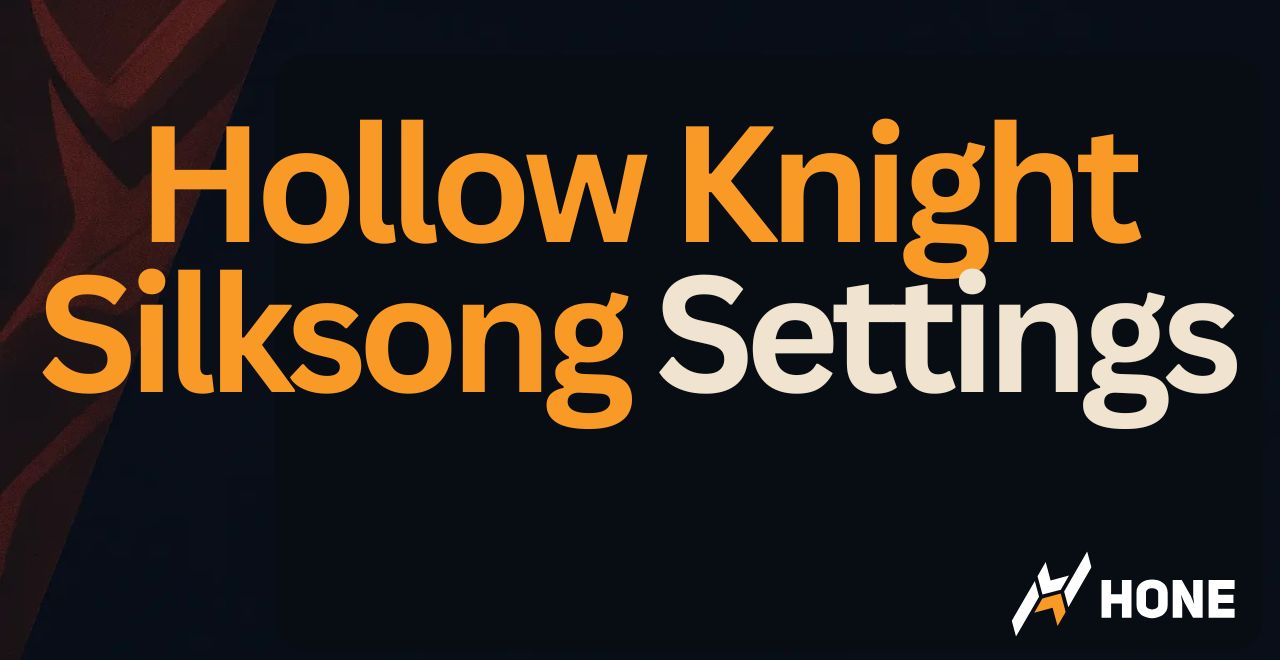

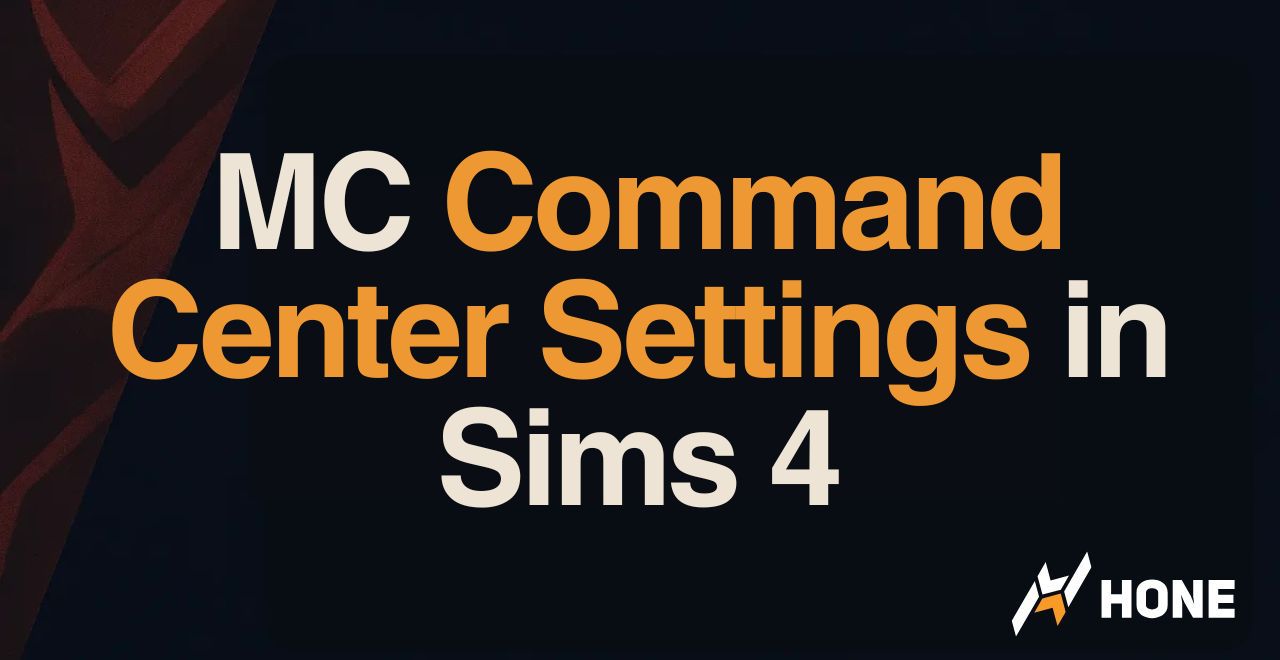

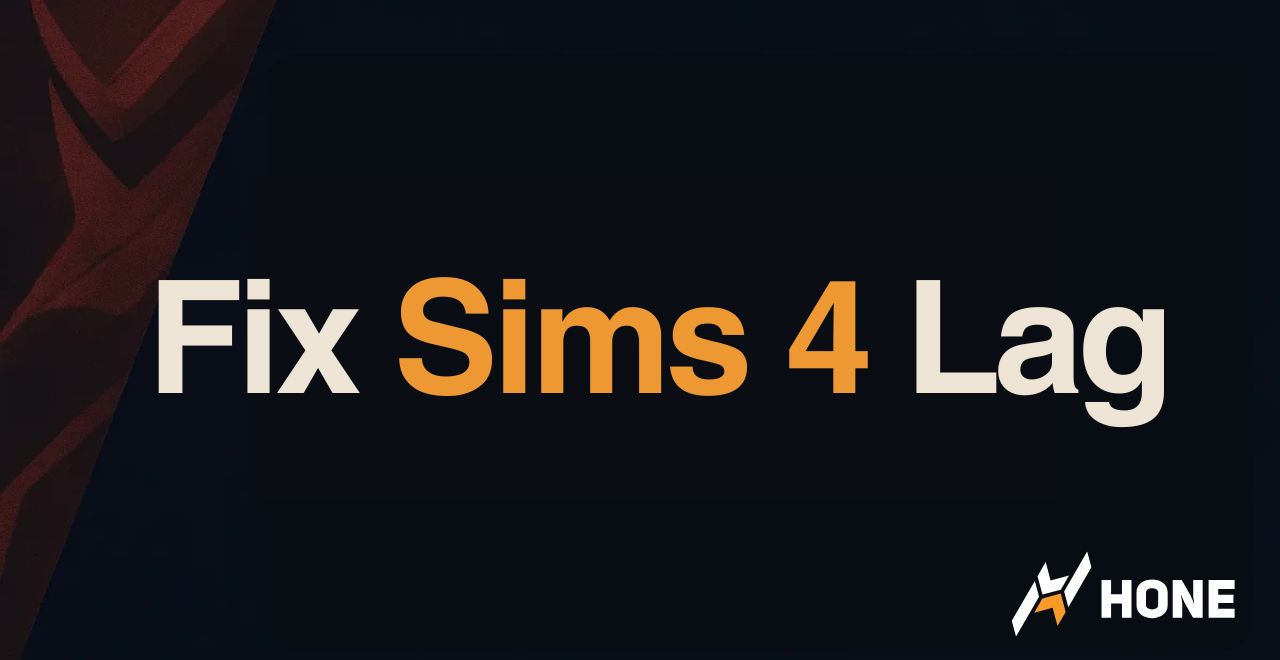
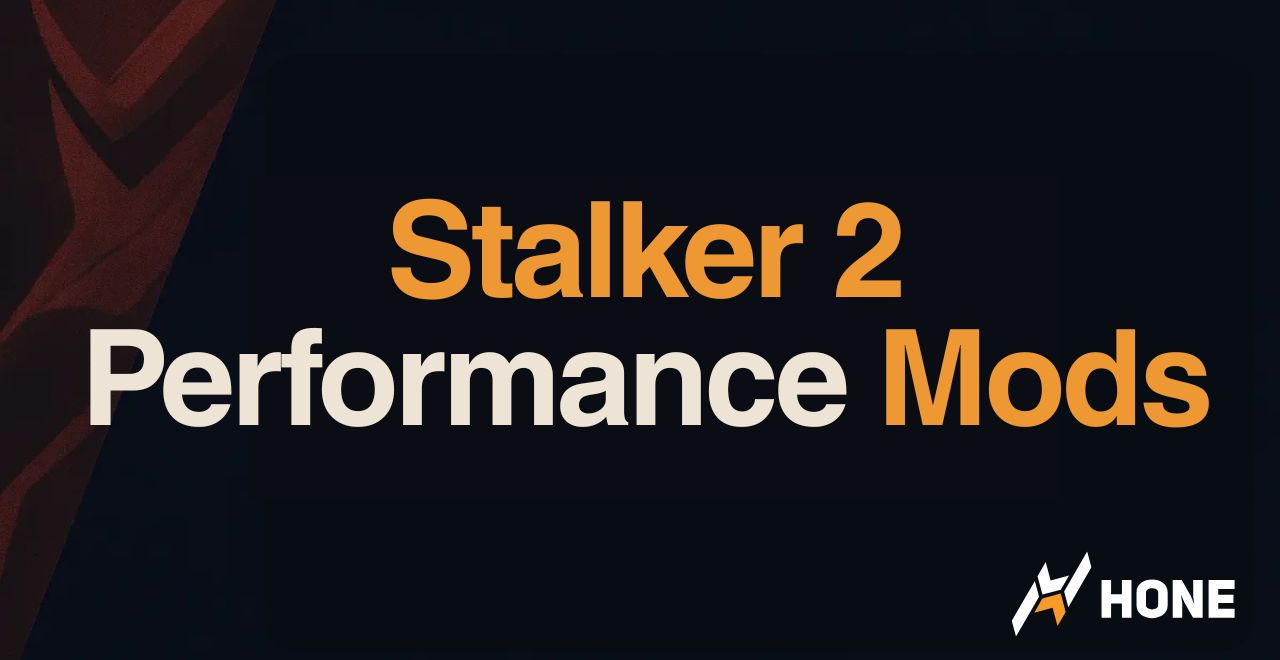
 Discord
Discord
 Instagram
Instagram
 Youtube
Youtube
 TikTok
TikTok