Your Steam download creeps at 5 MB/s when your internet plan promises 500 Mbps. Other downloads fly. Steam crawls. The game you want to play tonight sits at 12 percent while hours tick away.
This guide shows how to increase Steam download speed with proven optimizations.
You will learn to decode speed metrics, optimize Steam settings, tune your network, eliminate bottlenecks, and bypass ISP throttling to achieve maximum download performance.
Understanding Your Speed: Mbps to MB/s Converter
ISPs advertise in Mbps. Steam displays in MB/s. Here is the math.
How to Increase Steam Download Speed: Diagnose First
Identify the real bottleneck before changing settings randomly.
Network and Server Issues
- 1Speed test shows full ISP speed but Steam downloads slowly
- 2Speeds drop only during evening peak hours
- 3Other devices on network downloading or streaming content
→ Fix with server selection and network optimization
Hardware Bottlenecks
- 1Download graph shows spiky pattern with network drops to zero
- 2Disk usage hits 100 percent while network usage falls
- 3Installing games on old mechanical hard drive
→ Fix with SSD upgrade or process priority tuning
Quick Steps to Increase Steam Download Speed
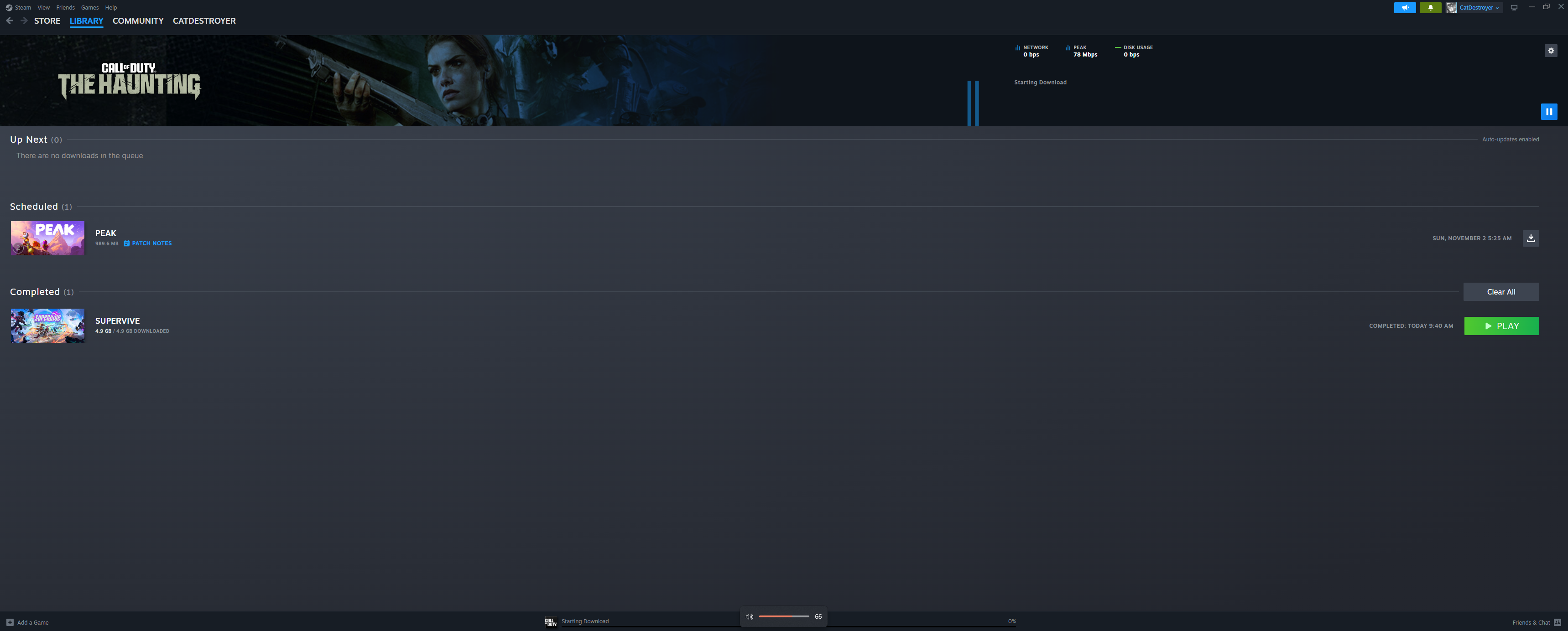
Priority Optimization Sequence
Steam Client Settings for Maximum Download Speed
Strategic Server Selection
- Steam > Settings > Downloads > Download Region
- Try nearby smaller cities instead of major metropolitan hubs
- Experiment with distant regions in different time zones during their off peak hours
- European servers often fastest for US users downloading during US afternoons
Clear Download Cache
- Navigate to Steam > Settings > Downloads
- Click Clear Download Cache at bottom of window
- Confirm action and log back into Steam
- For deeper issues, use steam://flushconfig command
Display Speed in Mbps for Comparison
- Steam > Settings > Downloads
- Check box for Display download rates in bits per second
- Now you can directly compare Steam speed to ISP advertised speed
- Remember: 100 Mbps = 12.5 MB/s maximum possible
Windows System Optimizations for Download Speed
Kill Background Network Processes
- Press Ctrl+Shift+Esc to open Task Manager
- Click Processes tab and sort by Network column
- End tasks for Chrome, OneDrive, Dropbox, Google Drive, Discord
- Close other game launchers like Epic, EA App, Battle.net
- Pause Windows Update temporarily
Adjust Steam Process Priority
- Open Task Manager > Details tab
- Find Steam.exe or SteamService.exe
- Right click > Set priority > High
- For systems with CPU or disk bottlenecks, try Low priority instead
Disable Metered Connection
- Settings > Network & internet
- Select active Wi-Fi or Ethernet connection
- Click connection properties
- Turn off Metered connection toggle
Network Hardware and Connection Optimization
The physical connection between your PC and the internet forms the foundation of download performance. Wired Ethernet connections provide superior reliability, consistency, and immunity to interference compared to wireless networks. While modern Wi-Fi standards offer high theoretical speeds, real world performance degrades significantly with distance, obstructions, and signal congestion from neighboring networks.
Ethernet vs Wi-Fi Performance Comparison
| Connection Type | Max Real World Speed | Consistency | Latency | Interference Resistance |
|---|---|---|---|---|
| Ethernet (Gigabit) | Up to 1000 Mbps sustained | Excellent – No variation | Lowest (1 to 3 ms) | Immune to wireless interference |
| Wi-Fi 6 (5GHz) | 300 to 900 Mbps variable | Good – Varies with distance | Low to Medium (5 to 15 ms) | Good – Less congested than 2.4GHz |
| Wi-Fi 5 (5GHz) | 200 to 600 Mbps variable | Fair to Good | Medium (10 to 20 ms) | Moderate – Affected by walls |
| Wi-Fi (2.4GHz) | 50 to 150 Mbps variable | Poor – Highly inconsistent | High (15 to 40 ms) | Poor – Heavy interference from devices |
Advanced Router Configuration for Speed
Enable Quality of Service Prioritization
- Log into router admin interface via browser
- Navigate to QoS or Traffic Management section
- Enable QoS and input your ISP max upload and download speeds
- Set your gaming PC MAC address to Highest priority
- Or prioritize Gaming category if available
Switch to High Performance DNS
- Settings > Network & internet > Active connection
- Click Edit next to DNS server assignment
- Change from Automatic to Manual
- Enable IPv4 and enter Cloudflare 1.1.1.1 and 1.0.0.1
- Or Google DNS 8.8.8.8 and 8.8.4.4
Optimize Wi-Fi Band and Placement
- Connect to router 5GHz network instead of 2.4GHz
- Move router to elevated central location with line of sight
- Reduce distance between PC and router under 30 feet
- On Steam Deck, disable WiFi Power Management in Developer Mode
Hardware Bottlenecks: Understanding Disk Write Limits
Steam downloads are not purely network operations. The client simultaneously downloads compressed data, writes it to disk, decompresses with CPU, and writes the final uncompressed files back to storage. The effective download speed is limited by the slowest component in this pipeline. If your disk cannot write data as fast as the network delivers it, Steam must pause downloads repeatedly while the disk catches up.
This manifests as a spiky download graph where network activity drops to zero while disk usage spikes to 100 percent. Traditional mechanical hard drives are far more susceptible to this bottleneck due to slower random write speeds and physical moving parts. Modern SSDs eliminate this issue with dramatically faster sustained write performance.
Storage Drive Performance Impact on Downloads
How different drive types handle 1 GB game chunk decompression
Security Software Exceptions for Maximum Speed
Antivirus programs and firewalls analyze all network traffic and disk operations in real time. From their perspective, Steam downloading large encrypted compressed files and rapidly writing them to disk appears suspicious, triggering intensive deep scanning. This analysis overhead adds significant latency to every operation, severely throttling download performance.
Add Antivirus Exclusions
- Windows Security > Virus & threat protection
- Manage settings > Exclusions
- Add or remove exclusions > Add an exclusion > Folder
- Add C:\Program Files (x86)\Steam
- Add all Steam library folders on other drives
Allow Steam Through Firewall
- Control Panel > Windows Defender Firewall
- Allow an app or feature through firewall
- Find all Steam related entries
- Check both Private and Public network boxes
- If missing, click Allow another app to add manually
Test with Security Software Disabled
- Temporarily disable real time protection in antivirus
- Also disable firewall temporarily for testing
- Start Steam download and check if speed improves dramatically
- If yes, re enable security and create proper exceptions
- Never leave system unprotected permanently
Detecting and Bypassing ISP Throttling
Internet Service Providers sometimes intentionally slow down connections during peak hours or specifically target high bandwidth activities like large file downloads and streaming video. If speeds are consistently slow across all platforms and worsen during evenings, ISP throttling may be the cause.
Complete Troubleshooting Workflow
Follow this systematic sequence to maximize Steam download speeds. Start with quick wins that require minimal effort, then progress to advanced optimizations only if needed.
Step by Step Optimization Protocol
Conclusion
Maximizing Steam download speed requires understanding the difference between Mbps and MB/s units, identifying whether bottlenecks are network based or hardware based, and applying targeted optimizations in the correct sequence. Start by changing download regions and clearing the cache for immediate improvements.
Switch to Ethernet connections for stability and disable bandwidth consuming background processes. For systems with mechanical hard drives, the disk write bottleneck causes spiky download patterns that only SSD upgrades truly resolve. Security software exceptions prevent silent throttling during disk operations.
When local optimizations fail to improve speeds that are consistently slow across all times and applications, test for ISP throttling using VPN comparison tests. Following this systematic workflow ensures you maximize download performance without wasting effort on irrelevant fixes.
FAQ
How Do I Make Steam Download Faster
Change your download region to less congested servers, clear the download cache, switch from Wi-Fi to Ethernet, remove bandwidth limits in Steam settings, and close bandwidth heavy background apps like Chrome and OneDrive in Task Manager.
What Is the Difference Between Mbps and MB/s
ISPs advertise speeds in megabits per second (Mbps) while Steam displays megabytes per second (MB/s). One byte equals eight bits, so divide your ISP speed by 8 to get the maximum Steam can show. A 100 Mbps plan delivers 12.5 MB/s maximum.
Why Is My Steam Download Speed So Slow
Common causes include connecting to overloaded Steam servers, corrupted download cache, bandwidth limits enabled in settings, background apps consuming network resources, Wi-Fi interference, security software throttling, ISP throttling during peak hours, or disk write bottlenecks on mechanical hard drives.
Does Changing Steam Download Region Help Speed
Yes, switching to less congested servers in nearby cities or distant regions during their off peak hours can dramatically improve speeds. European servers often work better for US users downloading during US afternoons due to lower load and different network routing paths.
Should I Use Ethernet or Wi-Fi for Steam Downloads
Always use Ethernet for desktop gaming PCs when possible. Wired connections provide superior consistency, lower latency, and immunity to wireless interference that causes packet loss and speed variations. Wi-Fi performance degrades significantly with distance and obstructions.
Can Antivirus Slow Down Steam Downloads
Yes, antivirus programs deeply scan all network traffic and disk writes in real time. This analysis overhead severely throttles Steam downloads. Add folder exclusions for your Steam installation and game library directories to prevent scanning and restore full speed without disabling protection.
Why Do My Steam Downloads Pause and Resume Repeatedly
This spiky pattern indicates a disk write bottleneck. Your storage drive cannot write decompressed data as fast as the network downloads compressed data. Steam must pause downloads while the disk catches up. Mechanical hard drives are most susceptible. Moving to an SSD eliminates this bottleneck.
How Do I Detect ISP Throttling on Steam
Run a speed test without VPN and record results. Connect to a reputable VPN service and run the test again. If VPN speed is significantly faster (50 percent or more), your ISP is throttling unencrypted traffic. Use VPN for downloads to bypass throttling.
Does DNS Affect Steam Download Speed
DNS mainly affects initial connection speed, not sustained download throughput. Switching to fast public DNS like Cloudflare 1.1.1.1 or Google 8.8.8.8 reduces connection establishment delays and resolves intermittent connectivity issues but will not dramatically increase maximum download rate.
What Internet Speed Do I Need for Fast Steam Downloads
Steam can utilize any connection speed. A 100 Mbps plan provides 12.5 MB/s which downloads a 50 GB game in about one hour. A 500 Mbps plan provides 62.5 MB/s for 15 minute downloads. Faster plans deliver proportionally faster downloads if no other bottlenecks exist.
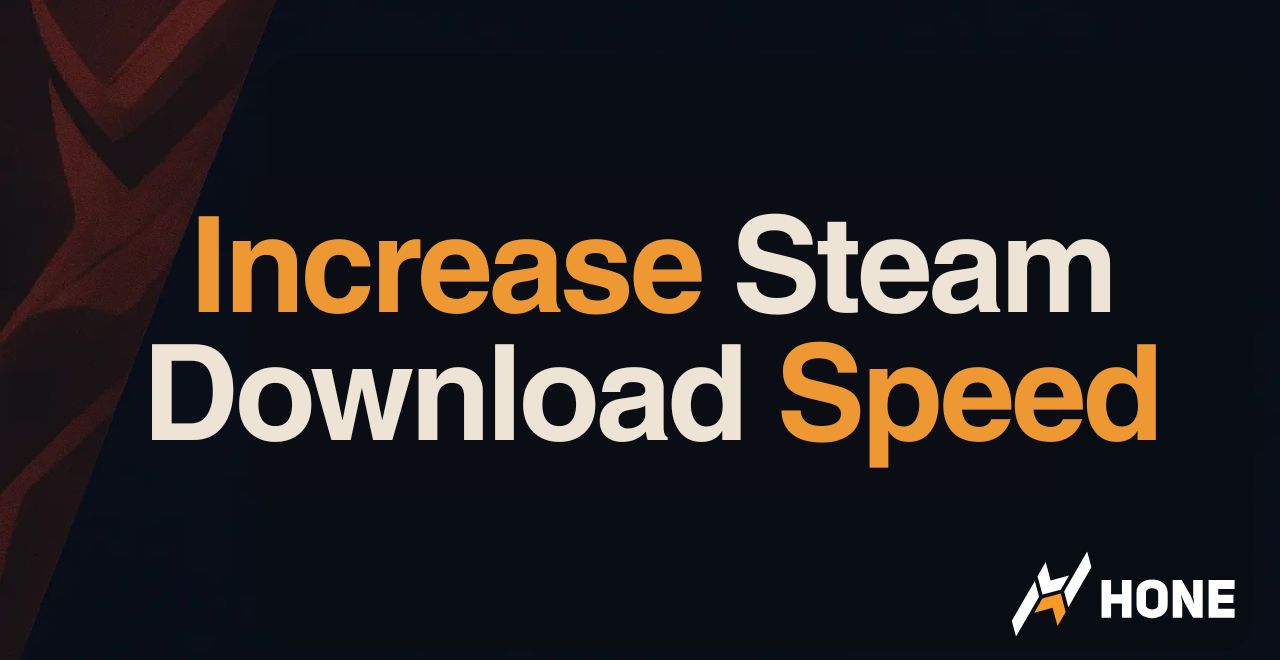

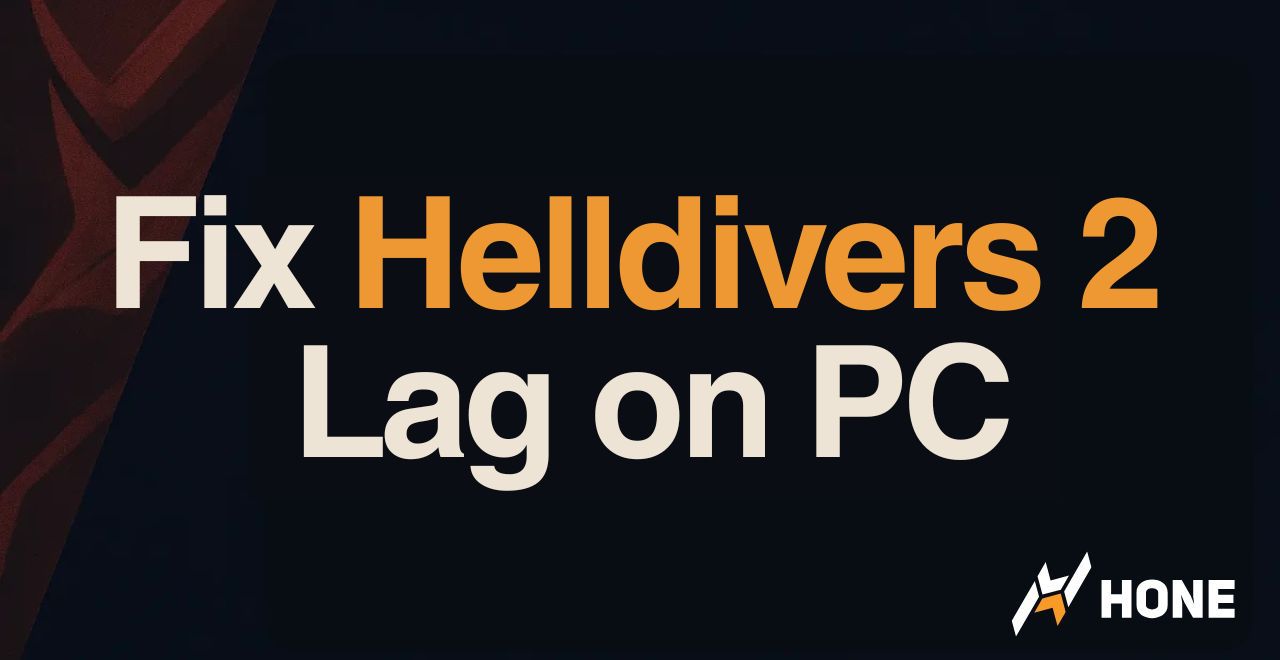
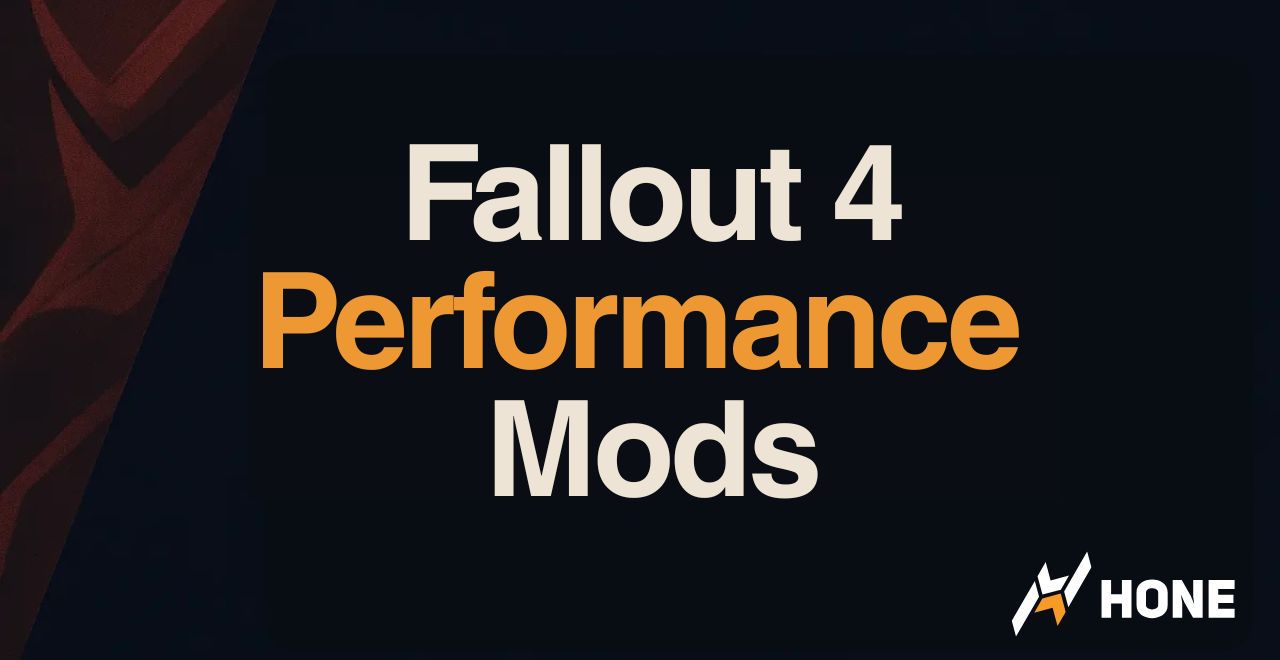
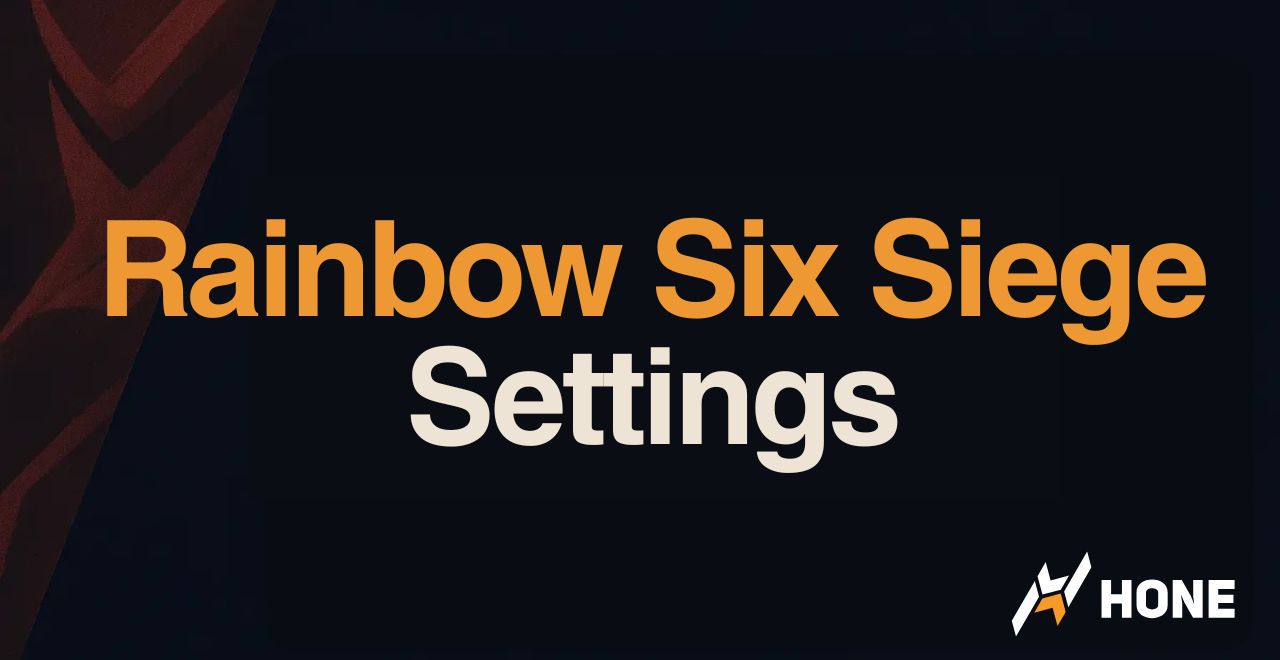
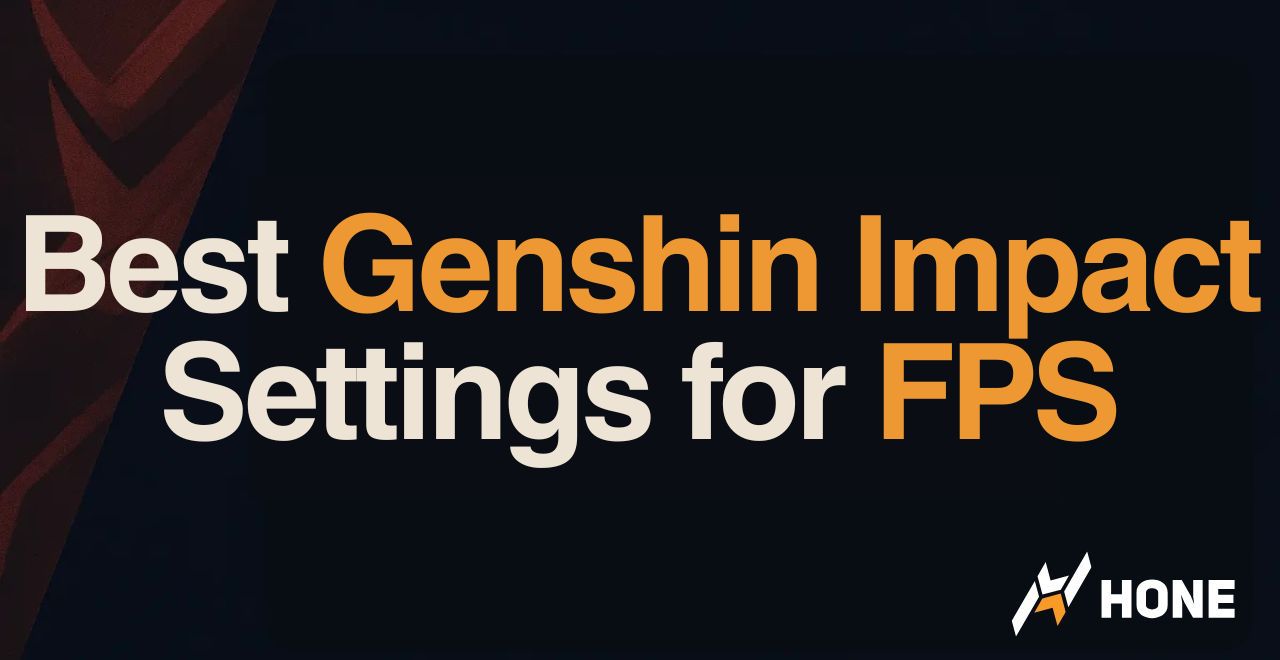
 Discord
Discord
 Instagram
Instagram
 Youtube
Youtube
 TikTok
TikTok