You load into Ascent and peek A Main. Your crosshair is perfect, but your shots feel late. The scoreboard shows 90 ms ping and spikes to 140. The round is over before it started.
This guide shows how to lower ping in Valorant on PC. You will learn fast fixes, the right Windows 11 settings, router QoS, and Wi‑Fi tweaks that reduce ping and stabilize your connection without risky hacks.
How to Lower Ping in Valorant: Diagnose the Real Cause
Most US players can cut ping by fixing local issues before blaming servers.
Local Network Problems
- 1High ping only at home or during specific hours
- 2Wi‑Fi bars drop or you see spikes when someone streams 4K
- 3Packet loss improves when you move closer to the router
→ Jump to Router, Wi‑Fi, and Ethernet fixes
Routing or Server Distance
- 1Ping is stable but higher than friends in your US city
- 2Traceroute shows big jumps at your ISP or at a peering partner
- 3Ping jumps only when you queue with far away friends
→ Jump to US server selection tips and ISP steps
Quick Steps to Reduce Ping in Valorant
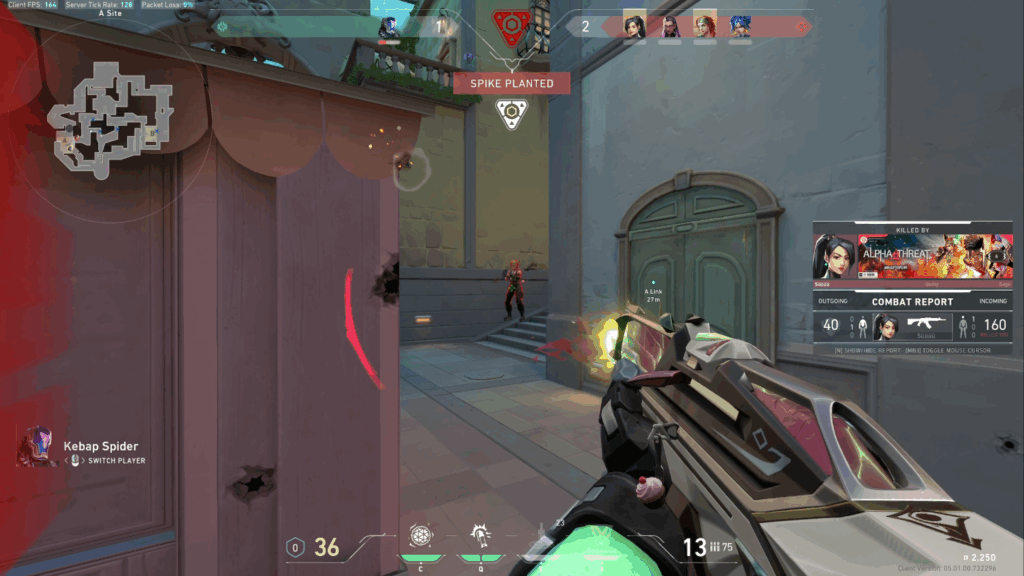
Fast Fix Priority
Valorant Settings That Help Reduce Ping and Network Jitter
These can also help boost your Valorant FPS.
Windows 11 Settings to Lower Ping in Valorant
Turn Off Delivery Optimization
- Settings → Windows Update → Advanced options
- Delivery Optimization → Allow downloads from other PCs: Off
Flush DNS and Reset the Network Stack
- Open Command Prompt as Administrator
- Run:
ipconfig /flushdns - Run:
netsh int ip resetthen reboot
Disable Background Bandwidth Apps
- Pause OneDrive, Dropbox, game launchers, and cloud sync
- Close streaming apps on your PC and home network
Router Settings and Wi‑Fi Tweaks to Reduce Ping
Enable QoS and Device Priority
- Open your router admin page
- Enable QoS or Traffic Prioritization
- Add your PC MAC address as High priority
Use 5 GHz or 6 GHz and Clean Channels
- Connect to a 5 GHz or 6 GHz SSID if you cannot use Ethernet
- Pick 40 MHz channel width for stability in crowded US apartments
- Move the router high and line of sight if possible
Use UPnP Instead of Manual Ports
- Turn on UPnP in your router
- Avoid double NAT by using Bridge mode on ISP gateways if you have a separate router
Server Choice and Queue Tips to Lower Ping in Valorant
Queue during off‑peak hours in your time zone when possible. Avoid cross region parties. If the pre‑match server list shows multiple choices, prefer the one closest to you physically.
West Coast players target West, East Coast players target East, and Midwest players target Central for the best baseline ping.
Network Diagnostic Commands to Find High Ping Causes
When to Call Your US ISP
Conclusion
Start with Ethernet, QoS, and clean Windows network settings. Use Valorant’s Stats to confirm network RTT and packet loss. If your local route is clean, queue on the closest US server with nearby friends. With these steps, most players cut ping and remove the worst spikes in a single session.
FAQ
How do I lower ping in Valorant on PC fast
Plug in with Ethernet, power cycle your modem and router, pause cloud backups or downloads, and turn on router QoS for your PC. These four steps fix most ping spikes in minutes for US homes.
Why is my ping so high in Valorant in the US
Common reasons are Wi‑Fi interference, home uploads saturating your line, double NAT on ISP gateways, and routing through distant servers when you queue with far away friends. Use Ethernet, enable QoS, and party with nearby players.
What is a good ping for Valorant
Under 40 ms feels excellent, 40 to 60 ms is very playable, and 60 to 80 ms is acceptable for many US routes. Above 80 ms you will feel peeks and trades get harder, especially against low ping players.
How do I show ping and packet loss in Valorant
Go to Settings → Video → Stats. Turn on Network RTT and Packet Loss. Keep Client FPS visible to see frame time hitches that can feel like ping.
Does a VPN reduce ping in Valorant
Usually no. A VPN adds another hop and often increases latency. It can help rare routing issues, but many VPNs increase jitter and can trigger security checks. Try local fixes first and contact your ISP if mid path latency is high.
How do I change servers in Valorant for lower ping
Valorant usually auto selects a nearby server. In some queues you can set preferred servers before matchmaking. Pick the server nearest to your US location and avoid cross region parties that pull you to a distant data center.
Does DNS reduce ping in Valorant
DNS mainly affects how fast websites resolve. It does not cut game latency by itself. Using a reliable DNS can reduce initial connection hiccups, but routing and distance decide your ping during matches.
How do I fix packet loss in Valorant
Use Ethernet, shorten or replace damaged cables, enable QoS, and power cycle your modem and router. If Valorant lag and loss appears only mid path on a traceroute, contact your ISP with screenshots and request a routing check.
Is Wi‑Fi fine for Valorant or do I need Ethernet
Ethernet is best. If you must use Wi‑Fi, choose 5 GHz or 6 GHz, place the router high and close, and avoid running a microwave or Bluetooth crowd during matches. Expect more spikes on 2.4 GHz.
What internet speed do I need for Valorant
Valorant uses very little bandwidth. A stable 10 to 25 Mbps plan is enough for a single player. Latency and jitter matter far more than raw download speed, so focus on Ethernet, QoS, and clean routing.



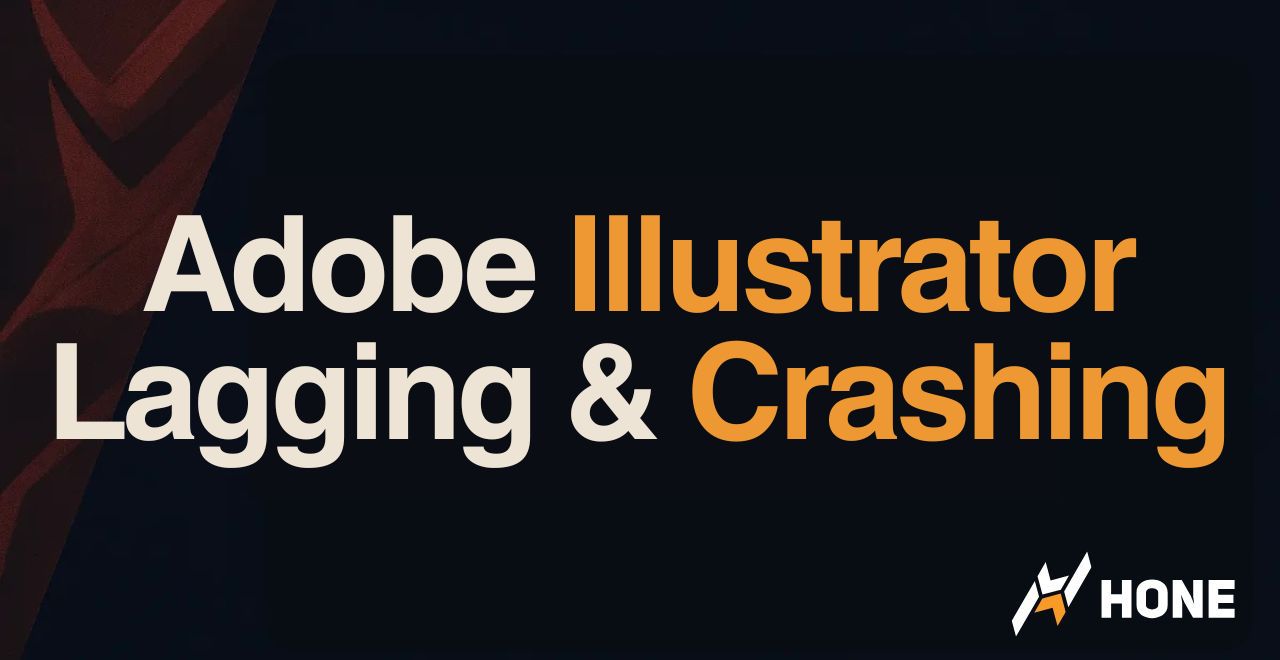
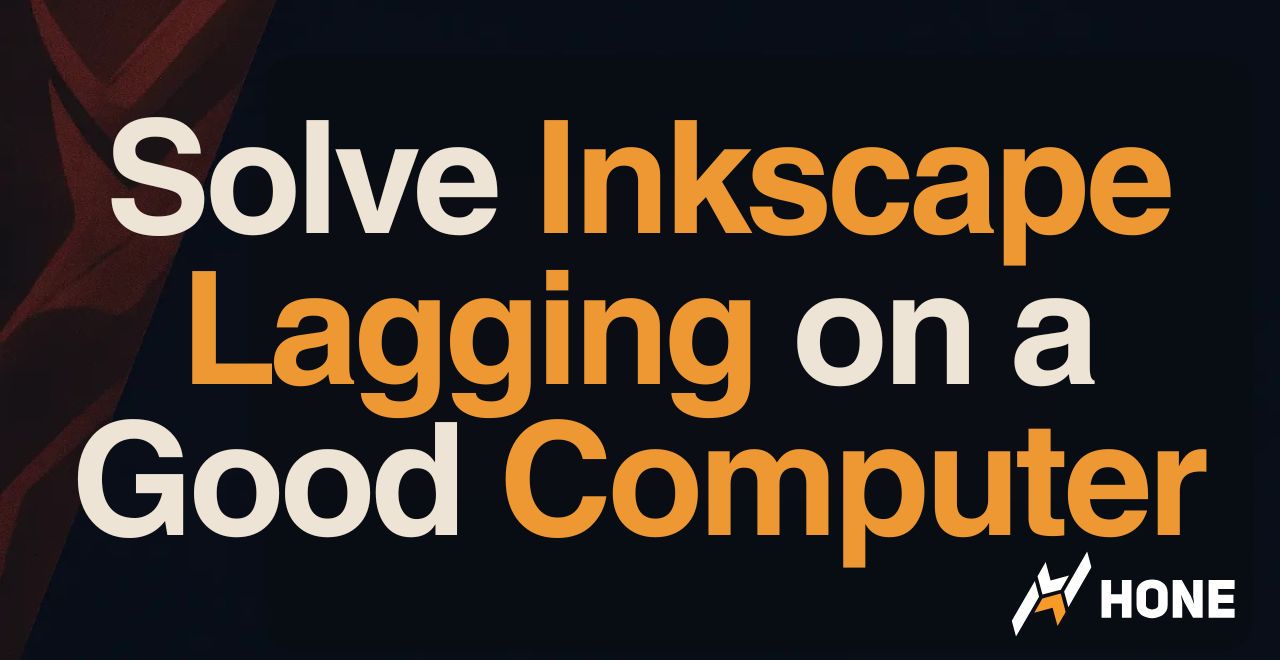
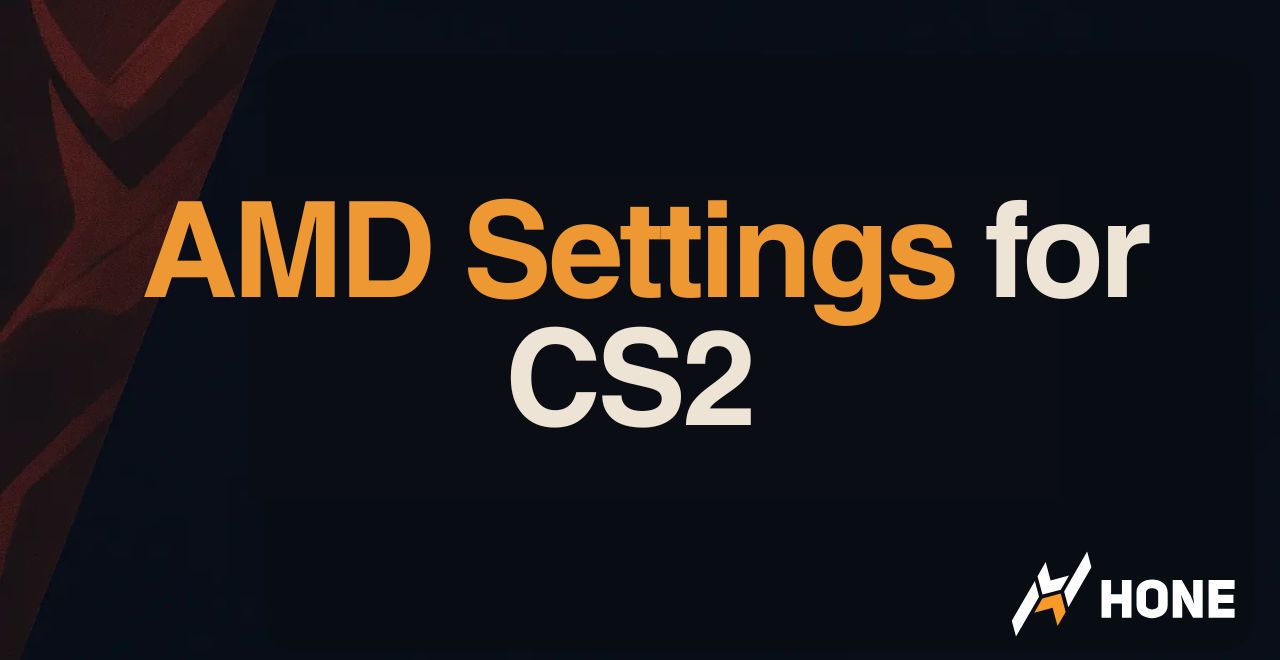
 Discord
Discord
 Instagram
Instagram
 Youtube
Youtube
 TikTok
TikTok