Your gaming PC has more power than you think. Right now, Windows 10 is probably stealing a good chunk of your performance through hidden settings, outdated defaults, and background processes you never knew existed.
Expected Performance Gains
Real-world improvements from proper optimization
The Logic Behind Windows 10 Gaming Performance

Before changing any settings, you need to understand what actually affects gaming performance in Windows 10. Most guides tell you to enable Game Mode and pick a power plan, but they don’t explain why these changes work or when they might actually hurt performance.
Gaming performance comes down to three key metrics: average FPS (how many frames you see), frame time consistency (how smooth it feels), and input latency (how responsive it is). Windows 10 has dozens of hidden systems that affect all three, from CPU scheduling to memory management to how your graphics card communicates with the display.
Common Performance Bottlenecks
Step 1: Power Plans – The Truth About Ultimate Performance
Everyone tells you to use the “Ultimate Performance” power plan, but here’s what they don’t know: on some laptops or poorly cooled PCs, it can actually reduce your gaming performance by causing thermal throttling.
Let me explain the science behind speeding up Windows 10.
Came with CPU
Aftermarket cooling
Limited cooling
Power Plan Comparison
| Power Plan | Best For | Performance Impact | Heat Generation |
|---|---|---|---|
| Balanced | Pretty much everything | Baseline, some CPU throttling | Low |
| High Performance | Most gaming PCs | Slight performance boost on some CPUs | Moderate |
| Ultimate Performance | Similar to “High Performance” | +1-3% over High Performance | Moderate |
Step 2: CPU Optimization – Why Disabling C-States is Outdated Advice
For years, guides told you to disable CPU C-States and Core Parking to reduce latency. This advice is now completely wrong for modern processors and will actually hurt your performance. Here’s why.
Step 3: Graphics Driver Deep Clean
Old driver remnants cause more problems than you think. A proper clean installation can fix mysterious performance issues, stuttering, and crashes. Here’s the correct way to do it.
Why This Process Matters
Display Driver Uninstaller (DDU) removes every trace of old drivers, including registry entries and hidden files that normal uninstallers miss. Disconnecting the internet prevents Windows from auto-installing outdated drivers, ensuring a truly clean installation.
Step 4: GPU Control Panel Settings That Actually Matter
Most GPU control panel guides are filled with placebo tweaks. Here are the settings that make a real, measurable difference based on extensive testing.
NVIDIA Control Panel Optimization
| Setting | Optimal Value | Why It Matters |
|---|---|---|
| Power Management Mode | Optimal Power | Modern GPUs boost identically to “Prefer Maximum Performance” but save power at idle |
| Shader Cache Size | 10GB | Prevents shader compilation stutters, don’t use “Unlimited” |
| Low Latency Mode | On | On when GPU-bound, Ultra when CPU bound. Same goes for Reflex In-Game (Reflex overrides LLM) |
AMD Radeon Settings
| Setting | Optimal Value | Why It Matters |
|---|---|---|
| Anti-Lag | Enabled | Reduces input lag by syncing CPU and GPU work |
| Radeon Chill | Off for Competitive | Saves power but can add slight input lag |
| Radeon Boost | Disabled | Dynamic resolution hurts visual clarity |
| Surface Format Optimization | Enabled | More efficient texture formats, no downside |
Step 5: Network Optimization for Online Gaming
Network tweaks are surrounded by myths. The famous “disable Nagle’s algorithm” trick? It doesn’t affect most modern games because they use UDP, not TCP. Here’s what actually works.
- Energy Efficient Ethernet: Disabled
- Interrupt Moderation: Disabled
- Flow Control: Disabled
- Receive Buffers: 512-1024
Cloudflare: 1.1.1.1 / 1.0.0.1
Google: 8.8.8.8 / 8.8.4.4
Quad9: 9.9.9.9 / 149.112.112.112
Step 6: BIOS Settings – Unlock Your RAM’s True Speed
This is the most overlooked optimization with the biggest impact. Your RAM is probably not running at its rated speed right now, creating a massive CPU bottleneck.
RAM Speed Impact on Gaming
Performance difference with XMP enabled
Step 7: Services and Background Process Optimization
Windows runs dozens of services you’ll never use. Some of those consume resource and can interfere with gaming. Here’s a safe list of what to disable.
Service Optimization Risk Matrix
The Complete Optimization Checklist

Here’s your priority-ordered checklist. Start at the top for maximum impact with minimum risk.
Windows 10 Gaming Optimization Checklist
| Priority | Optimization | Expected Impact | Difficulty |
|---|---|---|---|
| 1 | Enable XMP/DOCP in BIOS | +5-10% performance | Easy |
| 2 | Set High Performance power plan | +2-3% FPS | Easy |
| 3 | Clean GPU driver install with DDU | Fix stability issues | Moderate |
| 4 | Disable unnecessary overlays | Can reduce input lag in some cases | Easy |
| 5 | Configure GPU control panel | +5-10% FPS in some games | Moderate |
| 6 | Optimize network adapter | Possibly lower latency | Moderate |
| 7 | Disable unnecessary services | Free up resources | Advanced |
Common Myths and Mistakes to Avoid
The internet is full of bad optimization advice that worked years ago but now hurts performance. Here are the biggest myths to avoid.
The Bottom Line
Windows 10 gaming optimization isn’t about applying every tweak you find online. It’s about understanding which settings actually impact performance and why. The biggest gains come from simple changes: enabling XMP for your RAM and using the right power plan for your cooling.
Skip the outdated advice about disabling C-States or using Ultimate Performance on standard cooling. Focus on the scientifically proven optimizations that address real bottlenecks. With these changes, you’ll see substantial improvements in both raw FPS and frame consistency, making your games feel dramatically smoother and more responsive.
Frequently Asked Questions
Should I use Ultimate Performance or High Performance power plan?
Use Balanced for 99% of gaming PCs. Ultimate Performance disables all power saving, generating excessive heat with minimal benefit (0-3% over High Performance).
Is Windows Game Mode worth enabling?
Test both on and off. For some – it works well, but others report issues and actually lower performance.
Should I disable CPU C-States for gaming?
No, keep C-States enabled on modern CPUs (AMD Zen 2+, Intel 12th Gen+). These processors use idle power savings to boost active cores higher. Disabling C-States prevents proper boost behavior and can reduce performance. This is outdated advice from older CPU generations.
Does disabling Nagle’s algorithm improve gaming performance?
No, not for modern games. Nagle’s algorithm only affects TCP traffic, but most competitive games (FPS, MOBA, Battle Royale) use UDP for real-time data. This tweak only helps older MMORPGs that use TCP. It’s largely a placebo for contemporary gaming.
What’s the single most important optimization for gaming?
Enable XMP/DOCP/EXPO in your BIOS. Most RAM runs at 2133MHz by default instead of its rated speed (3200MHz+). This single change can improve gaming performance by 5-10%, especially in CPU-limited scenarios. It’s free performance most people leave on the table.
Do third-party overlays really hurt performance?
Yes, overlays (Discord, Steam, NVIDIA) can add a small amount of extra input lag and can cause stuttering in extreme cases, as well as reduce FPS. For competitive gaming, disable all overlays for the lowest possible latency.
Should I use DDU for every driver update?
Use DDU when experiencing issues, switching GPU brands, or doing major driver version jumps. For regular monthly updates on a stable system, normal installation is fine. DDU ensures a completely clean slate by removing all driver remnants that normal uninstallers miss.
Is it safe to disable Windows services for gaming?
Some services are safe to disable (Print Spooler, Fax, Bluetooth if unused), but be cautious. Set services to “Manual” instead of “Disabled” so they can start if needed. Never disable core services or security features unless you fully understand the implications.
Will these optimizations work on Windows 11?
Most optimizations apply to Windows 11, but some differ. Windows 11 has improved CPU scheduling and memory management, making some tweaks less necessary. However, XMP, power plans, driver optimization, and overlay management remain equally important.
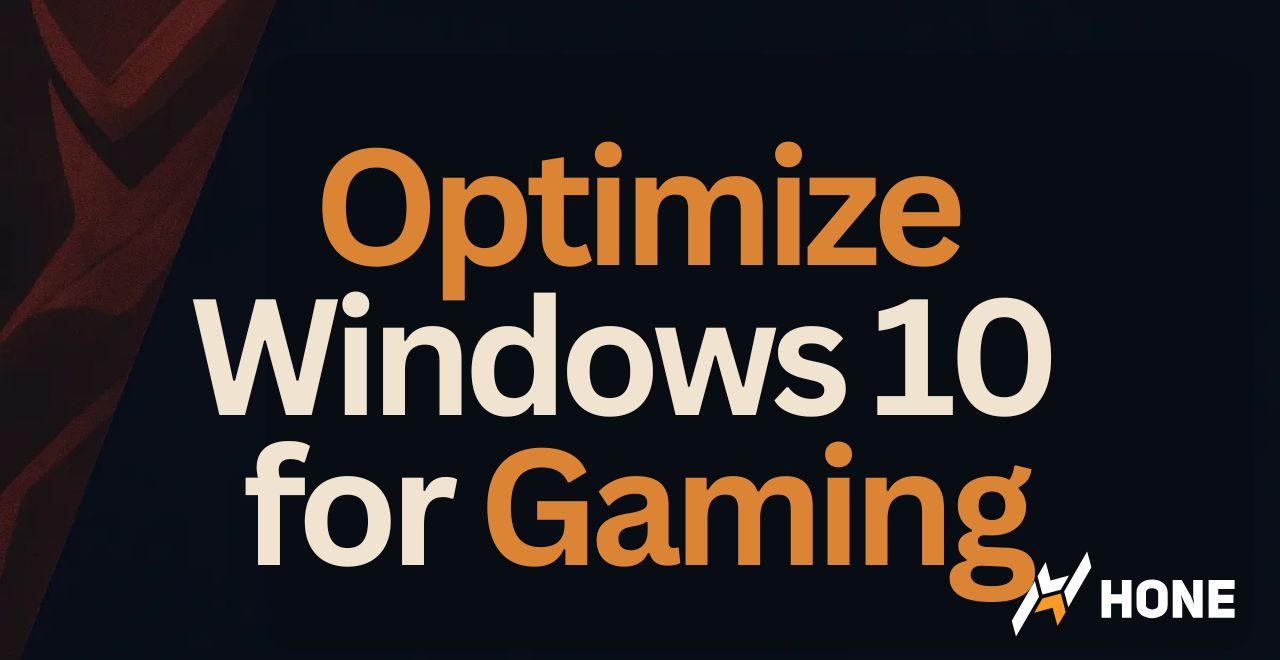

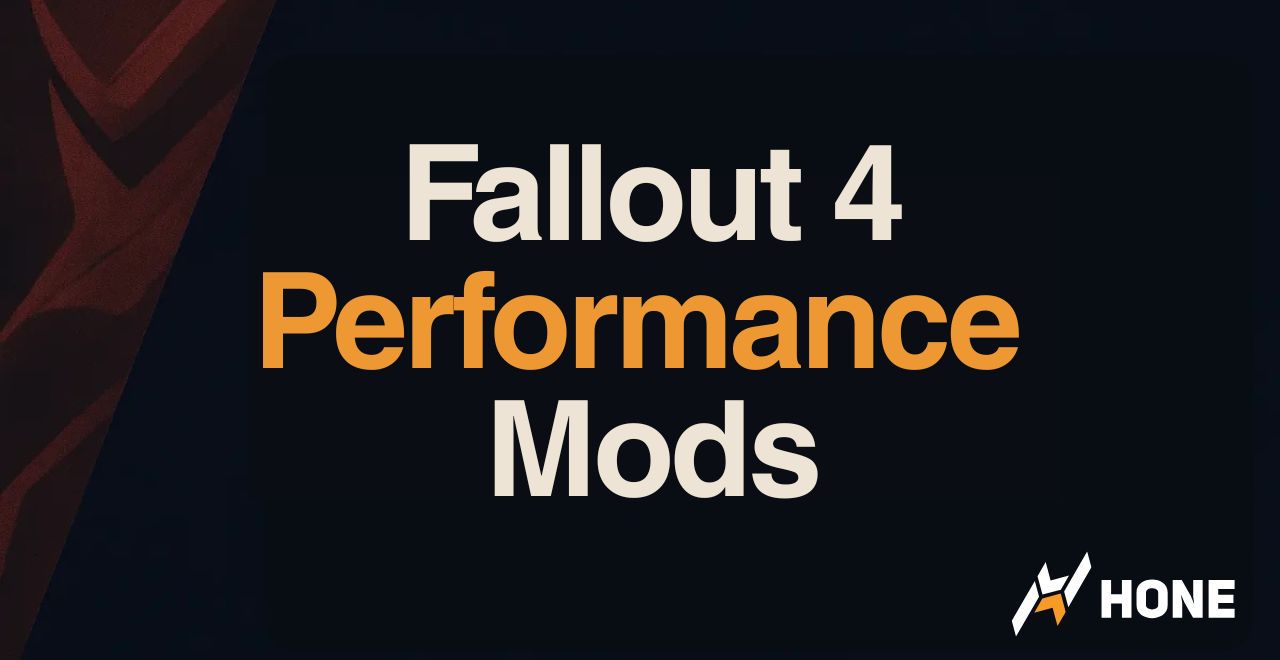
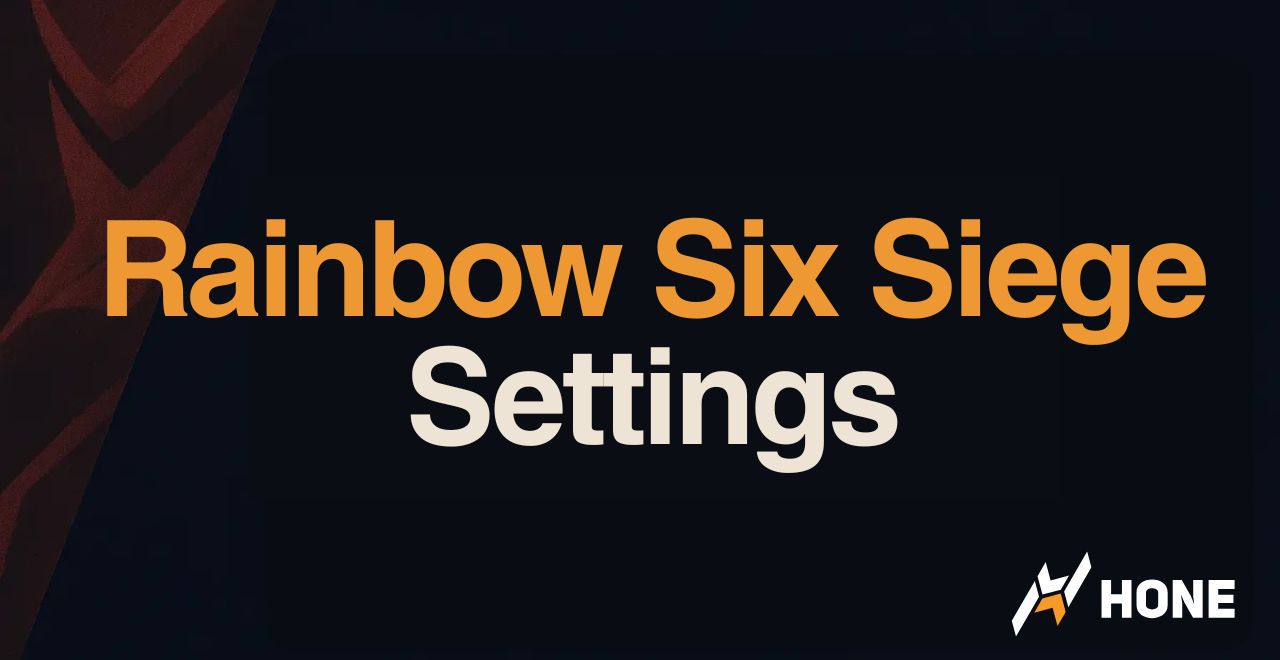
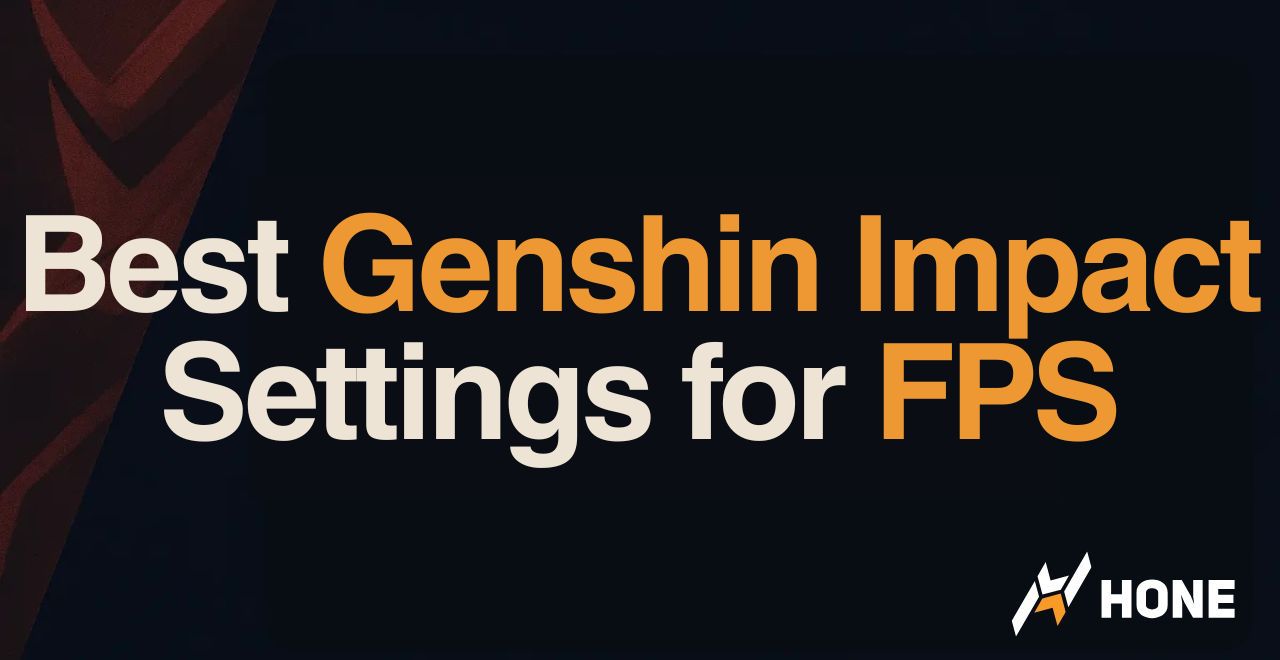
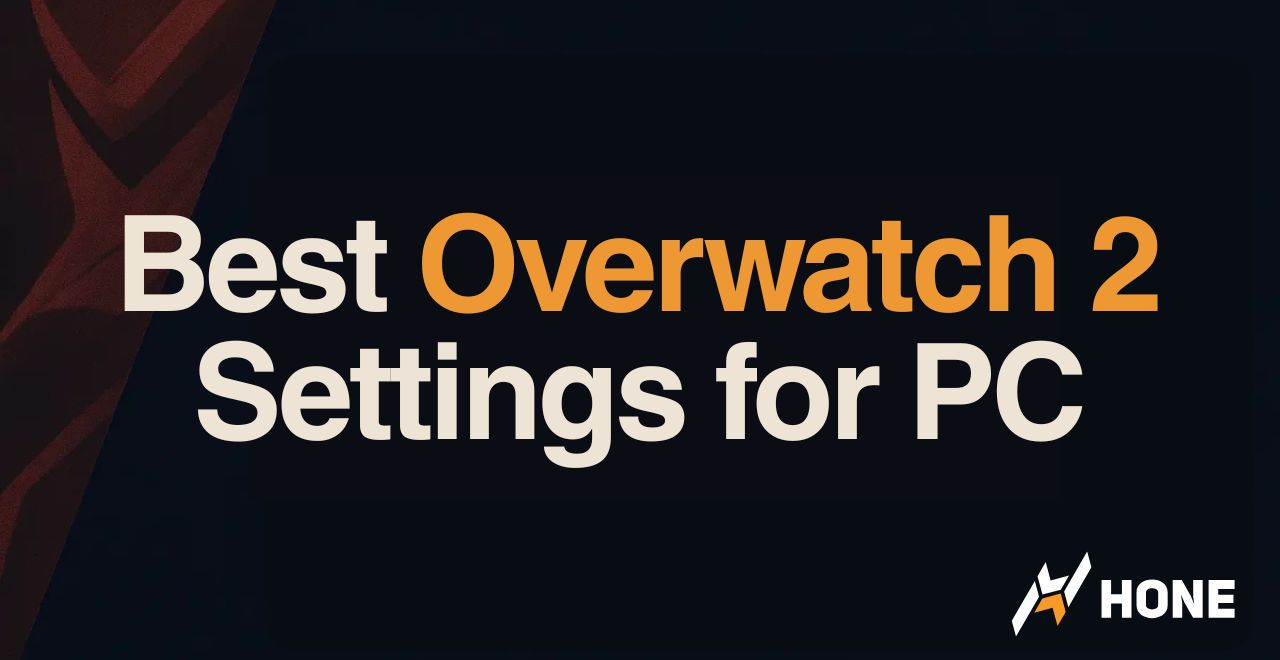
 Discord
Discord
 Instagram
Instagram
 Youtube
Youtube
 TikTok
TikTok