Your game says 60 FPS. Your PC specs are solid. Yet every few seconds, the screen hitches like a broken record. That split-second freeze gets you killed in multiplayer, ruins immersion in single-player, and makes you wonder if you bought defective hardware.
Stuttering has nothing to do with your average FPS. It’s about frame time consistency, and fixing it requires understanding what’s actually happening under the hood.
The Real Difference: Smooth 60 FPS vs Stuttering 60 FPS
Why High FPS Still Feels Choppy

FPS (Frames Per Second) is an average. It tells you how many frames were displayed over the last second, but nothing about their consistency. This is why 60 FPS can feel smooth one moment and terrible the next.
The real culprit is frame time variance. When your system takes 16.7 milliseconds to render every frame consistently, you get smooth 60 FPS. But when some frames take 16ms and others spike to 50ms or 100ms, you experience stuttering despite the FPS counter showing “60.”
Perfect 144 FPS = 6.9ms per frame (1000ms ÷ 144)
Major spikes above these values causes a visible stutter. A single 50ms frame in a stream of 16.7ms frames feels like a mini-freeze.
Real-Time Performance Monitoring
What’s Causing Your Stutters?
Before diving into fixes, you need to identify your specific stutter pattern. Different causes create different symptoms, and knowing which one you have saves hours of trial and error.
When Does Your Game Stutter?
Asset Streaming Stutter
Game freezes when loading new textures or areas
- Install game on SSD (not HDD)
- Lower texture quality by one level
- Reduce draw distance settings
- Enable shader pre-compilation if available
CPU Bottleneck Stutter
Frame drops during intense action scenes
- Close all background apps (especially browsers)
- Lower CPU-heavy settings (shadows, NPCs)
- Disable Windows Game Mode
- Set game process to High Priority
Thermal Throttle Stutter
Performance degrades over time
- Clean PC dust filters and fans
- Reapply thermal paste (if 2+ years old)
- Improve case airflow
- Undervolt CPU/GPU (advanced)
The 5-Minute Fix Protocol

Start with these quick fixes that solve most of stuttering issues. Each step takes minutes, not hours, and they’re ordered by effectiveness.
Quick Fix Flowchart
Work through these in order – stop when stuttering is fixed
Step 1: Update Graphics Drivers
3 minutesStep 2: Disable Overlays
2 minutesStep 3: Cap Your Frame Rate
1 minuteStep 4: Windows Power Settings
1 minuteStep 5: Clear Standby Memory
2 minutesSee What Your PC Actually Does
If quick fixes didn’t work, you need real-time diagnostics. This setup shows exactly what’s causing stutters while you play.
HWiNFO64 + MSI Afterburner
The ultimate diagnostic combo
This free toolkit creates an in-game overlay showing:
- Frame time graph (see stutters in real-time)
- Per-core CPU usage (find bottlenecks)
- GPU usage and temperature
- RAM and VRAM usage
- Storage activity indicators
Reading the Data
What to look for
- CPU at 100% on any core: CPU bottleneck
- GPU below 95% with stutters: CPU can’t feed GPU
- Temps above 90°C: Thermal throttling imminent
- RAM/VRAM maxed: Asset swapping causing stutters
- Frame time spikes: Height shows stutter severity
Quick Setup Guide
Get monitoring in 5 minutes
- Install HWiNFO64 and MSI Afterburner
- In HWiNFO: Sensors-only mode
- Settings > OSD tab > Check metrics to display
- In Afterburner: Enable frame time graph
- Set to “Show in OSD” as graph
Skip the Manual Troubleshooting
Let Hone automatically fix stuttering with one-click optimization
Get Hone FreeSystem-Level Fixes for Persistent Stuttering
When basic fixes fail, these deeper system modifications target the root causes of frame time inconsistency.
Enable XMP/DOCP
Your RAM is probably running too slow
Most RAM runs at 2133MHz by default instead of its rated speed. This causes CPU bottlenecks.
- Restart and enter BIOS (DEL or F2 key)
- Find XMP (Intel) or DOCP/EXPO (AMD)
- Enable Profile 1
- Save and exit
Can improve frame times by 5-10% instantly
Clean Windows Install
When nothing else works
Deep OS corruption can cause unfixable stutters.
- Back up important files
- Create Windows installation media
- Clean install (not upgrade)
- Install only essential drivers first
- Test before adding other software
Game-Specific Stutter Fixes
Some games have known issues that require specific solutions. Here are fixes for the most common offenders.
Unreal Engine Games
Fortnite, PUBG, etc.
- Disable texture streaming in settings
- Add -NOTEXTURESTREAMING to launch options
- Increase texture pool size in config files
- Use DX11 mode instead of DX12 if available
Open World Games
Witcher 3, RDR2, Cyberpunk
- Install on fastest SSD available
- Lower crowd density settings
- Reduce view distance by 10-20%
- Disable dynamic resolution scaling
Unity Engine Games
Many indie titles
- Force DX11: add -force-d3d11
- Run in exclusive fullscreen
- Manually set CPU affinity to physical cores
The Bottom Line
Game stuttering isn’t about raw FPS numbers. It’s about consistent frame delivery, and that consistency breaks down when any part of your system hits a bottleneck. The key is identifying which bottleneck you’re hitting through proper monitoring, then applying targeted fixes.
Start with the 5-minute fixes: clean driver install, disable overlays, cap your frame rate, and optimize Windows power settings. If stuttering persists, use HWiNFO64 and MSI Afterburner to see exactly what’s failing during those frame time spikes.
Frequently Asked Questions
Why does my game stutter with high FPS?
High average FPS doesn’t guarantee smooth gameplay. Stuttering occurs when frame times are inconsistent – some frames taking 16ms and others spiking to 50ms or more. This variance in frame delivery creates visible hitches despite the FPS counter showing good numbers. Monitor frame time graphs, not just FPS.
What’s the difference between stuttering and low FPS?
Low FPS means consistently slow frame delivery (like steady 30 FPS). Stuttering means irregular frame delivery with sudden spikes in frame time. Low FPS feels sluggish but smooth, while stuttering feels jerky and unpredictable even at higher average FPS. Stuttering is typically more disruptive to gameplay.
How do I know if my CPU or GPU is causing stutters?
Use monitoring software to check: If any CPU core hits 100% while GPU usage is below 95%, you have a CPU bottleneck. If GPU is at 99-100% constantly, it’s GPU-limited. CPU bottlenecks often cause stuttering during physics-heavy scenes, while GPU bottlenecks create consistent frame drops.
Should I use VSync to fix stuttering?
VSync can eliminate screen tearing but often causes worse stuttering and input lag unless paired with Reflex/Anti-Lag and FreeSync/G-Sync. Instead, use a frame rate cap set 3 FPS below your monitor’s refresh rate (e.g., 141 FPS for 144Hz). For the best solution, use G-Sync or FreeSync if your monitor supports it, then pair it with V-Sync and Nvidia Reflex or AMD Anti-Lag to eliminate the extra latency.
Why does my game stutter after playing for 20 minutes?
This is thermal throttling. Your CPU or GPU overheats and automatically reduces speed to prevent damage. Check temperatures – most CPUs will throttle after reaching 90-100°C. Fix by cleaning dust from your PC, improving airflow, or reapplying thermal paste if your system is over 2 years old.
Can background programs cause game stuttering?
Yes, significantly. Web browsers (especially Chrome with multiple tabs), Discord, RGB software, and Windows updates can all cause stuttering. They compete for CPU resources and can interrupt frame delivery. Close all unnecessary programs and disable overlays for best performance.
What are shader compilation stutters?
Modern games compile shaders (graphics programs) during gameplay, causing hitches when new effects appear. This is worst on first playthrough. Let games complete their “Compiling Shaders” process on launch, enable Shader Cache in GPU settings, and consider capping FPS lower to give CPU headroom for compilation.
Will upgrading my GPU fix stuttering?
Only if your GPU is the bottleneck (consistently at 99-100% usage). Most stuttering is caused by CPU limitations, storage speed, RAM issues, or software problems. Check your GPU usage during stutters – if it’s below 95%, a GPU upgrade won’t help. Fix other bottlenecks first.
How much RAM do I need to prevent stuttering?
16GB is the current minimum for stutter-free gaming. With 8GB, Windows uses pagefile (hard drive as RAM), causing severe stutters. 32GB only helps if you multitask heavily while gaming. Also ensure XMP/DOCP is enabled in BIOS for rated RAM speeds.
Is game stuttering worse on Windows 11?
Windows 11 initially had scheduling issues causing stutters, but recent updates have largely fixed these. Some users still report better performance on Windows 10. If experiencing stutters on Windows 11, disable VBS (Virtualization-Based Security) in Windows Security settings and ensure you have the latest updates.
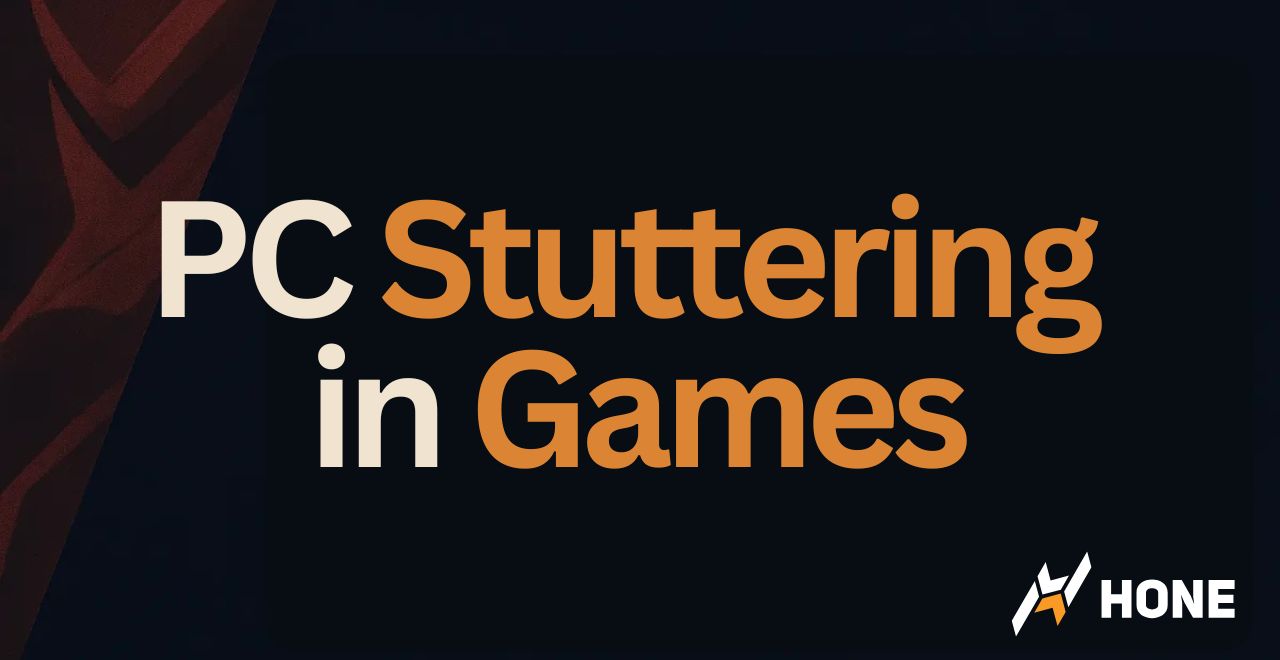




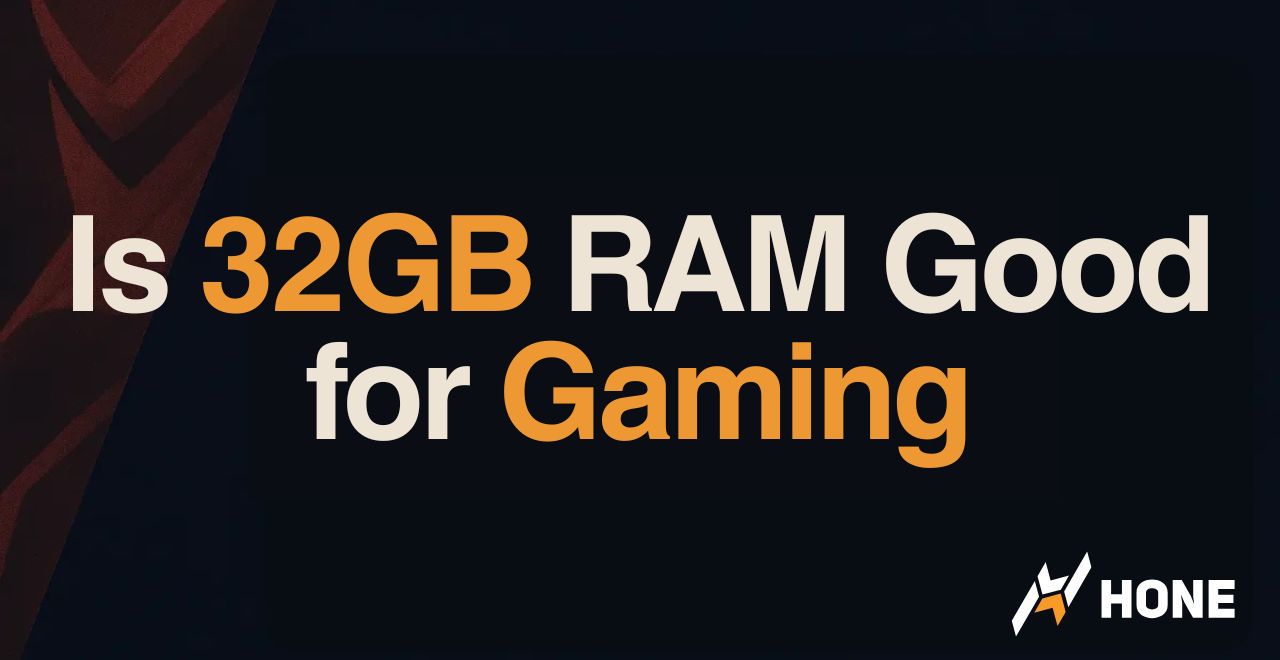
 Discord
Discord
 Instagram
Instagram
 Youtube
Youtube
 TikTok
TikTok