Nothing kills the vibe faster than watching your favorite streamer turn into a slideshow. One second they’re clutching a 1v5, the next you’re staring at a frozen frame while chat goes wild about something you missed. Whether you’re a viewer trying to catch the action or a streamer building your community, Twitch lag is the enemy.
Here’s the thing: fixing Twitch buffering is about understanding exactly where your connection breaks down. This guide walks you through a scientific diagnostic process that isolates your specific problem, then delivers the exact fix you need. No more guessing, no more wasted time on irrelevant “solutions.”
Quick Diagnostic: Find Your Lag Source
Answer these questions in order to pinpoint your exact issue
Is everyone experiencing lag or just you?
Are you streaming or just watching?
What device are you using?
When Everyone is Lagging
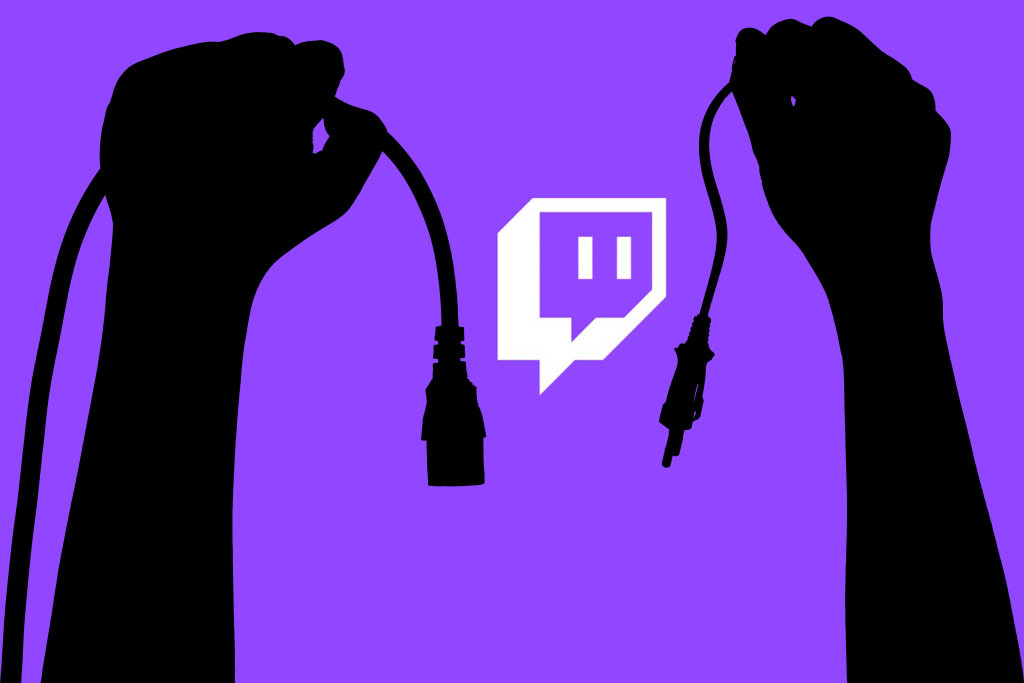
If multiple people in chat are experiencing the same lag, the issue is beyond your control. Here’s what’s happening and what you can do:
The Science of Twitch Buffering
Twitch streaming works differently than Netflix or YouTube. While those platforms can buffer ahead minutes of content, Twitch shows live video with just seconds of delay. This means your connection needs to be rock-solid, not just fast.
Your Connection Health Check
Run a speed test at speedtest.net and compare your results
Network Quick Fixes
Making Your Device Stream-Ready
Your computer might be struggling to decode the video stream, even with good internet. Modern streams use advanced compression that taxes your system, especially at 1080p60 or higher.
Browser Optimization
- Clear cache/cookies: Ctrl+Shift+Delete (fixes corrupted data)
- Disable all extensions temporarily (especially ad blockers)
- Try incognito/private mode to test clean environment
- Switch browsers entirely (Chrome → Firefox or vice versa)
System Resource Management
- Open Task Manager (Ctrl+Shift+Esc)
- Sort by CPU/Memory usage
- Close Discord, game launchers, unnecessary tabs
- Disable startup programs you don’t need
Graphics Driver & Hardware Acceleration
- Update GPU drivers from NVIDIA/AMD/Intel website
- Toggle hardware acceleration in browser settings
- For 1440p streams: Hardware acceleration MUST be on
- Check GPU temperature (should be under 80°C)
Broadcasting Without Buffering
As a streamer, you’re juggling three resource-hungry tasks: playing a game, encoding video, and uploading data.
Twitch Streaming Requirements
| Stream Quality | Resolution & FPS | Required Upload Speed | Recommended Bitrate |
|---|---|---|---|
| Entry Level | 720p @ 30fps | 3-4 Mbps | 2,500-4,000 kbps |
| Standard | 720p @ 60fps | 4.5-6 Mbps | 3,500-5,000 kbps |
| High Quality | 1080p @ 30fps | 6-8 Mbps | 3,500-5,000 kbps |
| Premium | 1080p @ 60fps | 8-12 Mbps | 4,500-6,000 kbps |
Diagnose: Dropped vs Skipped Frames
- Check OBS/Streamlabs stats (View → Stats)
- Dropped Frames = Network issue (lower bitrate)
- Skipped Frames = CPU/GPU overload (lower quality)
- Different problems need different solutions!
Network Optimization
- Run Twitch Inspector at inspector.twitch.tv
- Use Twitch Bandwidth Test for best server
- Manually select server (don’t use Auto)
- Enable CBR, disable Dynamic Bitrate
- Start bitrate at 3500, increase gradually
Encoder Settings
- Use NVENC (NVIDIA) or AMF (AMD) if available
- x264: Start with “veryfast” preset
- Lower game settings to free CPU
- Consider 720p60 over laggy 1080p30
Platform-Specific Quick Fixes
Each platform has unique limitations and solutions. Mobile apps can’t access the same settings as desktop browsers, while consoles operate in completely locked ecosystems.
Mobile (iOS/Android)
Phones & Tablets
- Update app from store (fixes most bugs)
- Switch between WiFi and cellular data
- Manually select lower quality (360p/480p)
- Clear app cache (Android) or reinstall (iOS)
- Check data cap hasn’t been reached
Console & Smart TV
PlayStation, Xbox, TV Apps
- Fully restart app (not just close)
- Power cycle console (full shutdown)
- Check for app updates in store
- Note: Switch limited to 720p max
- Transcoding required for 1080p streams
Desktop App
Twitch Studio & Desktop Client
- Run as Administrator (Windows)
- Delete AppData folders for clean install
- Test in Windows Safe Mode
- Disable overlays and antivirus
- Check firewall isn’t blocking Twitch
When Basic Fixes Don’t Work
Sometimes the problem runs deeper than surface-level settings. ISP throttling, poor network routing, and software conflicts require more technical solutions.
ISP Throttling & VPN Solutions
- Test: YouTube works fine but Twitch doesn’t?
- Your ISP might throttle video streaming
- Try a VPN to bypass throttling
- VPN can also fix bad routing to Twitch
- Warning: Bad VPNs make lag worse
Connection Bonding
- Services like Speedify combine connections
- Bond home internet + mobile data
- Smooths out unstable connections
- Costs $10-15/month but works well
- Good for rural/poor infrastructure areas
IPv6 & Firewall Issues
- Disable IPv6 in network adapter settings
- Add Twitch to firewall exceptions
- Flush DNS: ipconfig /flushdns
- Disable antivirus “game mode” temporarily
- Check router QoS isn’t limiting streaming
The Bottom Line
Twitch lag isn’t a single problem with a single solution. It’s a chain of potential failure points from Twitch’s servers to your screen. The key to fixing it is systematic diagnosis: isolate whether it’s platform-wide, network-based, or device-specific, then apply the appropriate fix.
For viewers, the priority order is: check platform status, optimize your network (go wired!), free up system resources, and update your software. For streamers, understanding the difference between dropped frames (network) and skipped frames (hardware) saves hours of frustration.
Frequently Asked Questions
Why does Twitch buffer more than YouTube or Netflix?
Twitch streams live content with only 2-5 seconds of buffer, while YouTube and Netflix can buffer minutes ahead. This means Twitch needs a consistently stable connection, not just high speed. Any network hiccup causes immediate buffering on Twitch, while other platforms hide these issues with their large buffers.
What internet speed do I need for Twitch?
For viewing: 5 Mbps for 720p, 10+ Mbps for 1080p60. For streaming: 3-4 Mbps upload for 720p30, 8-12 Mbps for 1080p60. However, stability matters more than speed. A stable 5 Mbps connection outperforms an unstable 50 Mbps one for streaming.
How do I fix Twitch lag but internet is fine?
Clear your browser cache, disable extensions (especially ad blockers), update graphics drivers, and close background programs using CPU. Try a different browser or lower the stream quality. Hardware acceleration in browser settings often causes issues – try toggling it off.
Why does only one Twitch stream lag?
The streamer’s settings or internet connection is the problem. They might be streaming at too high a bitrate for their upload speed, or their encoding settings are too demanding for their hardware. Non-partnered streamers also lack quality options, forcing you to watch at source quality.
How do I know if my ISP is throttling Twitch?
If YouTube/Netflix work perfectly but Twitch constantly buffers, especially during peak hours (evenings), your ISP likely throttles streaming. Test with a VPN – if Twitch suddenly works better through VPN, throttling is confirmed. Some ISPs specifically limit video streaming to manage network congestion.
Should I use WiFi or Ethernet for Twitch?
Always use Ethernet when possible. WiFi adds latency, packet loss, and interference from other devices. Even “fast” WiFi can’t match the stability of a wired connection. For streaming especially, Ethernet is essential – WiFi’s inconsistency causes dropped frames that viewers see as buffering.
What’s the difference between dropped frames and skipped frames?
Dropped frames mean your internet can’t upload fast enough – lower your bitrate. Skipped frames mean your CPU/GPU can’t encode fast enough – lower your quality settings or switch to hardware encoding (NVENC/AMF). Mixing these up leads to hours of fixing the wrong problem.
Why does Twitch lag on my phone but not PC?
Mobile devices have weaker processors and less stable connections. WiFi on phones is particularly unreliable. The Twitch mobile app also has fewer optimization options. Try lowering quality to 480p, switching to cellular data, or moving closer to your router. Clearing the app cache often helps.
Can a VPN fix Twitch buffering?
Sometimes. VPNs can bypass ISP throttling and poor routing to Twitch servers. However, they always add some latency and can reduce speeds. Only use a VPN if you’ve confirmed ISP throttling or routing issues. Free VPNs usually make streaming worse due to overloaded servers.
How do I fix Twitch lag on Xbox or PlayStation?
Fully close and restart the Twitch app (not just suspend it). If that fails, power cycle your console completely. Check for app updates in your console’s store. Console apps have limited settings, so network quality is crucial. Use Ethernet and ensure no other devices are downloading large files.
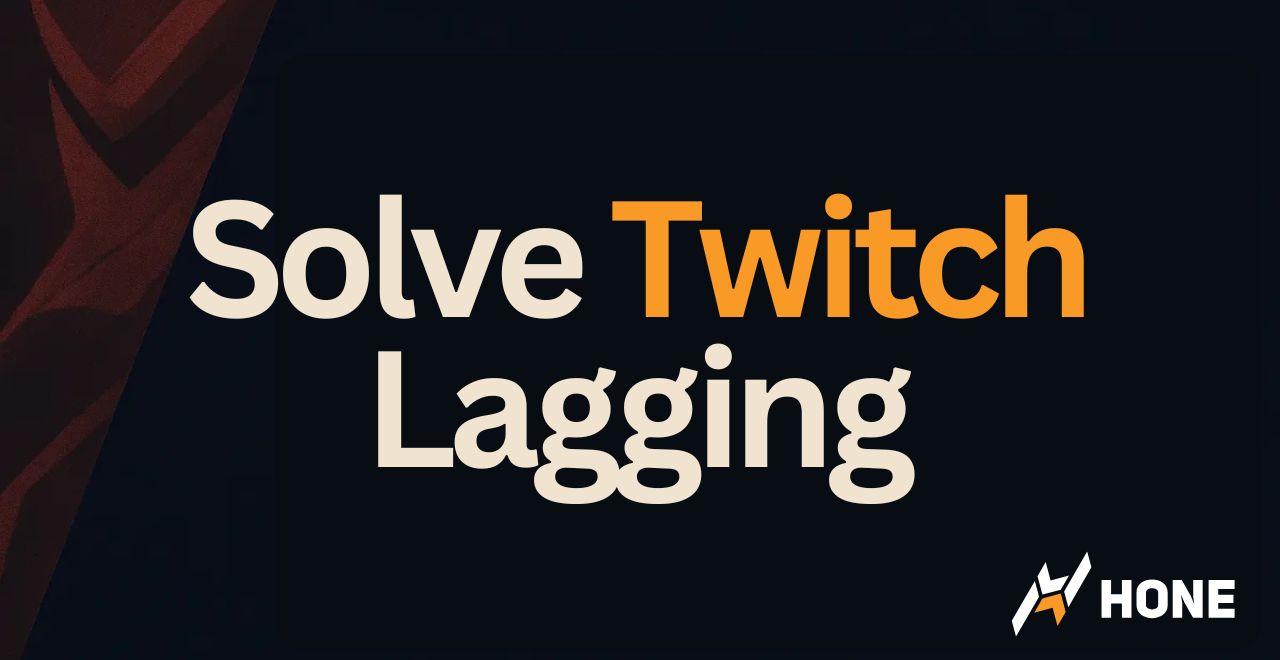



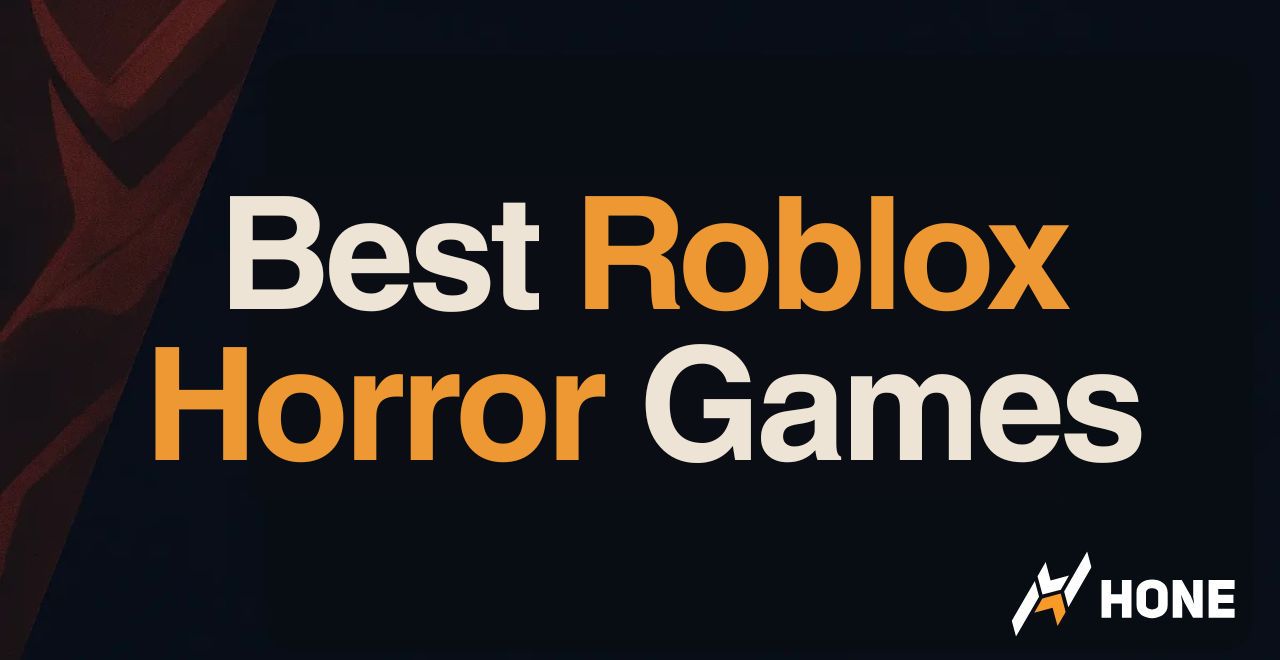
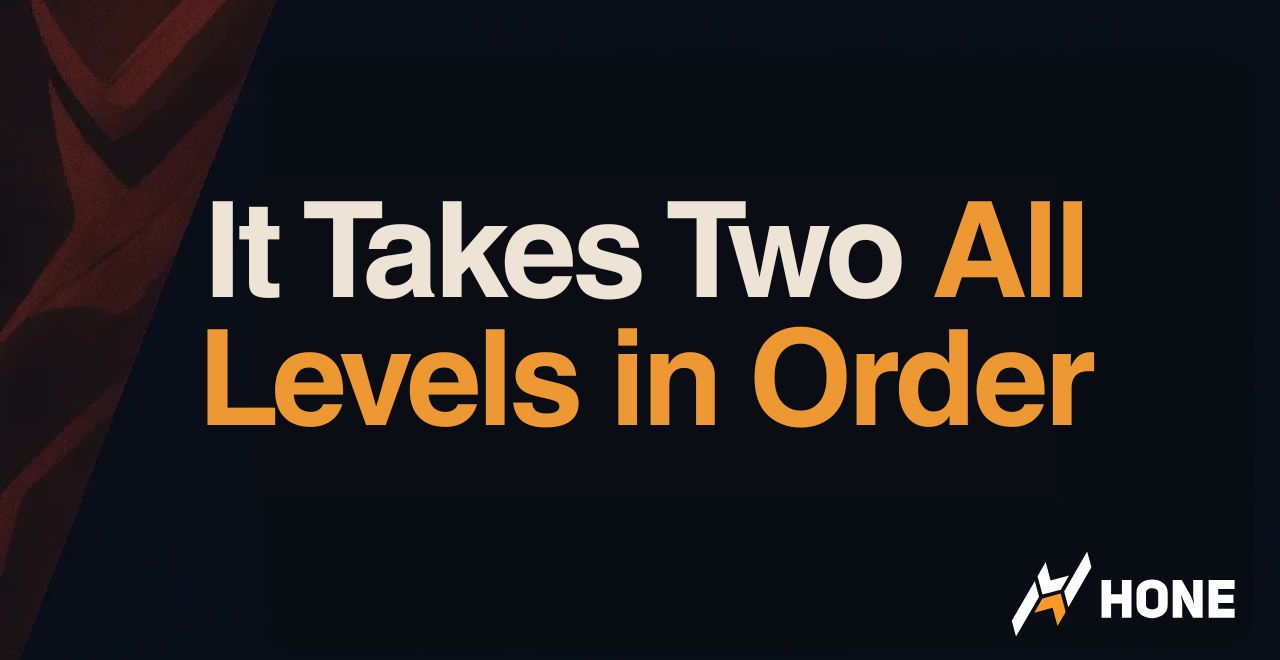
 Discord
Discord
 Instagram
Instagram
 Youtube
Youtube
 TikTok
TikTok