Your PC used to be fast. Now it takes forever to boot, programs freeze randomly, and that spinning cursor has become your constant companion. Sound familiar? Here’s the thing: Windows slowdowns follow predictable patterns based on how your system manages resources.
This guide reveals the exact science behind PC performance and shows you how to diagnose and fix the real causes of slowdowns:
Windows Performance Health Check
Your system’s current resource usage and bottlenecks
Why PCs Slow Down
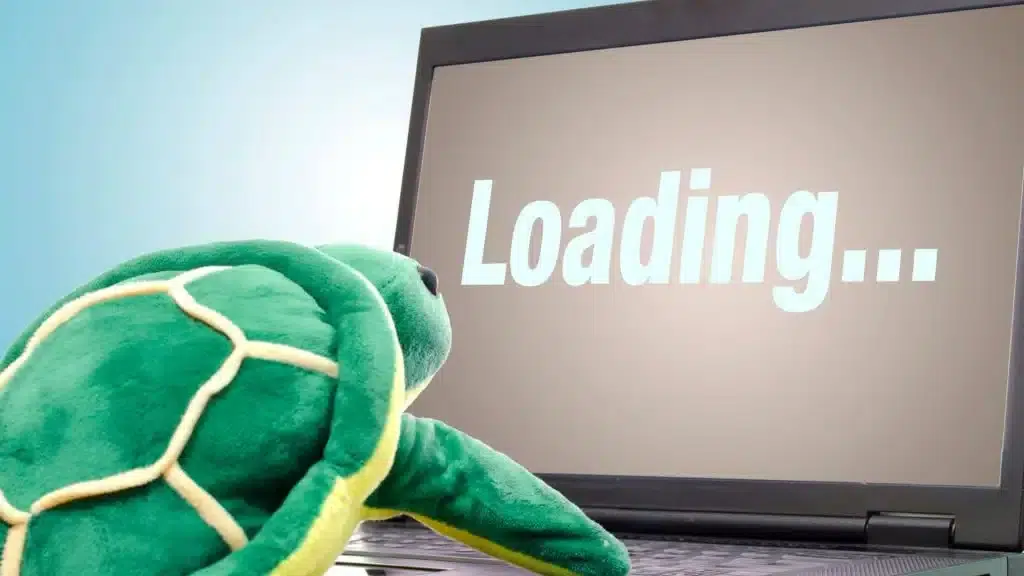
Your PC’s performance depends on four key resources working together: CPU (processor), RAM (memory), storage (disk), and GPU (graphics). When any of these becomes overwhelmed, your entire system slows down.
Think of it like a restaurant kitchen. The CPU is the head chef coordinating everything. RAM is the prep area where ingredients are readily available. Storage is the pantry where everything is kept long-term. When orders pile up faster than the chef can cook, or the prep area gets cluttered, or someone has to keep running to the pantry, service slows to a crawl.
Step 1: Essential System Maintenance (15 Minutes)
Let’s start with the fundamentals. These are based on how Windows actually manages resources. Microsoft’s own data shows that keeping your system updated and managing startup programs are the two most impactful optimizations for most users.
Startup Impact Classification
Task Manager Data| Impact Level | Technical Definition | Boot Time Effect | Action Required |
|---|---|---|---|
| High Impact | Uses >1 second CPU time OR >3MB disk I/O during startup | Adds 5-15 seconds per app | Disable unless essential (like antivirus) |
| Medium Impact | Uses 300ms-1s CPU time OR 292KB-3MB disk I/O | Adds 2-5 seconds per app | Disable non-critical apps |
| Low Impact | Uses <300ms CPU time AND <292KB disk I/O | Adds <2 seconds per app | Can usually leave enabled |
Step 2: Optimize Your Storage
If your PC still uses a mechanical hard drive, upgrading to an SSD is one of the most noticeable and cost-effective improvements – drastically speeding up boot times, file access, and general responsiveness. However, for gaming or productivity workloads, upgrading your CPU, RAM, or GPU may yield greater performance gains depending on your system’s bottlenecks.
Real-World Storage Performance Impact
Step 3: Memory Management That Actually Works
RAM management is where most advice goes wrong. You’ve probably heard “close programs to free RAM” or “disable the page file.” Here’s what the science actually says about Windows memory management.
Virtual Memory (Page File) Configuration
Evidence-Based Settings| System RAM | Recommended Page File | Why This Matters |
|---|---|---|
| 4-8 GB RAM | Initial: 1x RAM Maximum: 2x RAM |
System will frequently need virtual memory. Too small = crashes when RAM fills |
| 16 GB RAM | System managed OR fixed 4-8 GB |
Rarely needs paging, but some apps expect it to exist |
| 32+ GB RAM | System managed OR fixed 2-4 GB |
Mainly for compatibility; actual usage minimal |
Step 4: CPU and Power Management (For Desktop Users)
Windows Power Plans do more than save electricity. They directly control how aggressively your CPU ramps up its speed. The wrong setting can make your PC feel sluggish (FPS drops, lag, etc) even with powerful hardware.
Windows Power Plans Explained
Technical Differences| Power Plan | CPU Behavior | Best For | Performance Impact |
|---|---|---|---|
| Balanced (Default) |
Scales CPU frequency up/down based on load. Parks unused cores. | Laptops, general use | Good performance with power savings |
| High Performance | Keeps CPU at high frequency. No core parking. Minimal power savings. | Desktops, gaming, content creation | Eliminates micro-stutters, consistent speed |
| Ultimate Performance (Hidden) |
Disables ALL power saving. CPU runs maximum speed constantly. | Workstations, extreme scenarios | Minimal gains over High Performance |
powercfg -duplicatescheme e9a42b02-d5df-448d-aa00-03f14749eb61Only use on desktops – it significantly increases power consumption.
Step 5: Visual Effects vs Performance
Those smooth animations and transparency effects aren’t free. The Desktop Window Manager uses your GPU to render them. On older systems or during heavy multitasking, disabling these can free up surprising amounts of resources.
Optimizing Your PC Further
Generic optimizations only go so far. To truly fix performance issues, you need to identify exactly what’s limiting your system. Windows includes professional-grade diagnostic tools that most people never discover.
Bottleneck Detection Guide
Using Performance Monitor| Resource | Key Metric to Watch | Bottleneck Indicator | Solution |
|---|---|---|---|
| CPU | Processor Queue Length | >2 per core consistently | Close programs, upgrade CPU, or optimize startup |
| Memory | Hard Faults/sec | >100 consistently | Add more RAM (8→16GB minimum) |
| Disk | Avg. Disk Queue Length | >2 consistently | Upgrade to SSD, check antivirus settings |
| GPU | GPU Usage % | >95% in normal use | Lower visual settings, upgrade GPU |
When Software Optimization Isn’t Enough
Sometimes, you’ve optimized everything possible and still need more performance. Here’s the data-driven truth about which upgrades actually matter, based on real benchmarks.
RAM Upgrade Impact
Upgrade Priority Guide
Cost vs Impact Analysis| Upgrade | Performance Gain | Cost Range | Worth It If… |
|---|---|---|---|
| HDD → SSD | 50-75% faster boot/load | $50-100 | Still using HDD (do this first!) |
| 8GB → 16GB RAM | Eliminates stuttering | $30-60 | See page file usage often |
| 16GB → 32GB RAM | Subtle improvement | $60-120 | Heavy multitasking/creation |
| SATA SSD → NVMe | 5-10% general use | $70-150 | Specific workloads only |
Your 30-Minute PC Optimization Checklist
Here’s your complete action plan. Work through these in order for maximum impact with minimum effort. Most users will see significant improvement just from the first tier.
✓ Disable high-impact startup programs
✓ Enable Storage Sense
✓ Set Power Plan to High Performance
✓ Run Disk Cleanup with system files
✓ Identify resource at 90%+ usage
✓ Run Resource Monitor for details
✓ Note which programs cause spikes
If RAM bottleneck → Consider 16GB upgrade
If Disk bottleneck → Upgrade to SSD first
If all low usage → Check for malware
The Bottom Line
The built-in Windows tools give you everything needed to diagnose and fix performance issues safely. Start with basic maintenance, use Task Manager to find bottlenecks, then apply targeted fixes.
The single best upgrade for most older PCs (if you’re still using an HDD) is an SSD, otherwise look into upgrading your CPU/GPU. If you’re running Windows on a traditional hard drive in 2024, that’s your first move before looking into optimizations and other component upgrades.
Frequently Asked Questions
Why is my PC slow even though Task Manager shows low CPU usage?
Low overall CPU usage can be misleading. Check the disk usage percentage – if it’s at 100%, your storage is the bottleneck. Also look at memory usage and “Hard Faults/sec” in Resource Monitor. High hard faults mean your PC is using the slow page file instead of RAM.
Should I disable Windows updates to improve performance?
No. Windows updates often contain performance improvements and bug fixes. The temporary slowdown during updates is worth the long-term stability and speed improvements. Instead, schedule updates for when you’re not using your PC.
How much RAM do I really need in 2024?
16GB is the current sweet spot for most users. With 8GB, you’ll need to close background apps while gaming or working. 32GB helps if you play demanding games, run virtual machines, edit 4K video, or keep hundreds of browser tabs open. Going from 8GB to 16GB eliminates most stuttering issues.
Is defragmenting still necessary?
Only for traditional hard drives (HDDs). Windows automatically defragments HDDs weekly. For SSDs, Windows runs the TRIM command instead, which maintains write performance. Never manually defragment an SSD – it causes unnecessary wear without any benefit.
What’s the fastest way to speed up an old PC?
Replace the hard drive with an SSD. This single upgrade typically reduces boot time from 60+ seconds to under 20 seconds and makes everything feel snappier. It’s the best bang-for-buck upgrade, usually costing $50-100 for a massive performance boost.
Why does my PC slow down over time?
Several factors compound: startup programs accumulate, temporary files build up, hard drives fragment (if HDD), drivers become outdated, and background processes multiply. Regular maintenance prevents this. Also, software tends to become more demanding while hardware stays the same.
Should I use High Performance or Balanced power plan?
On desktops: Use High Performance for consistent speed and eliminated micro-stutters. On laptops: Use Balanced to preserve battery life. High Performance prevents CPU frequency scaling and core parking, providing smoother performance at the cost of higher power consumption.
How do I know if I have an SSD or HDD?
Open Task Manager (Ctrl+Shift+Esc), go to Performance tab, click on your disk. It will show the drive type and model. Alternative: Type “dfrgui” in Start menu – the Optimize Drives tool shows “Hard disk drive” or “Solid state drive” for each drive.
What startup programs should I disable?
Keep: Antivirus, cloud storage sync (if actively used), critical drivers. Disable: Game launchers (Steam, Epic), chat apps (Discord, Skype), software updaters, printer utilities, RGB lighting software. Focus on “High impact” items in Task Manager’s Startup tab first.




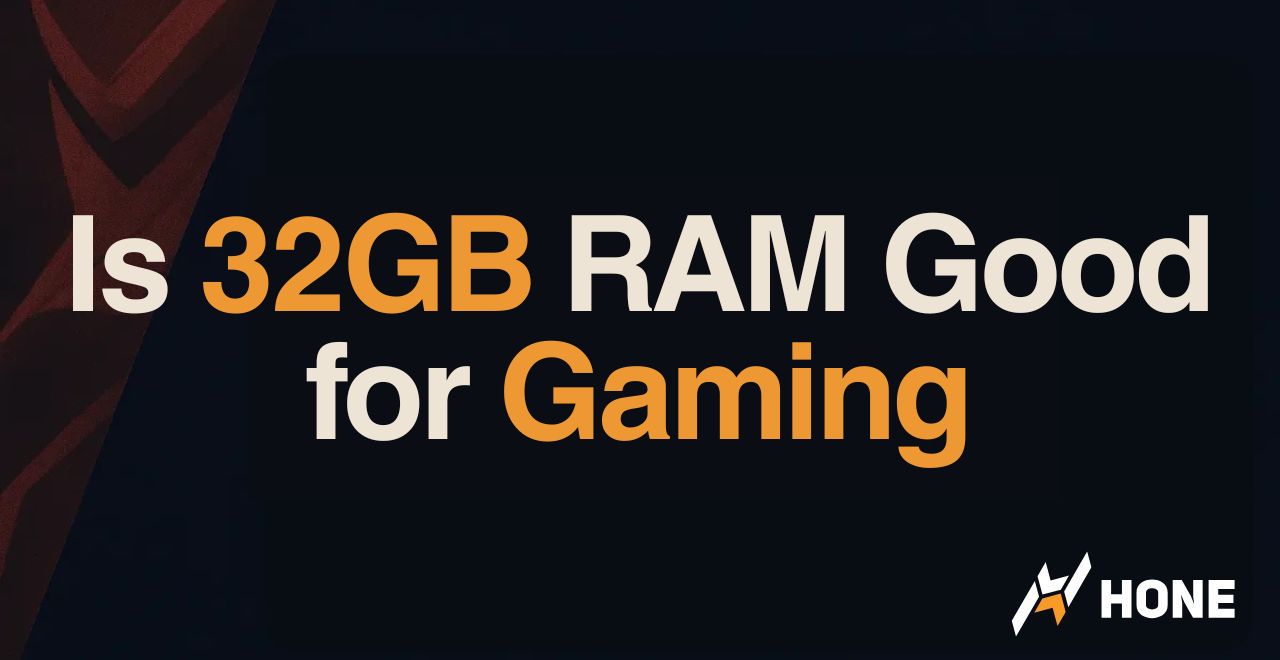
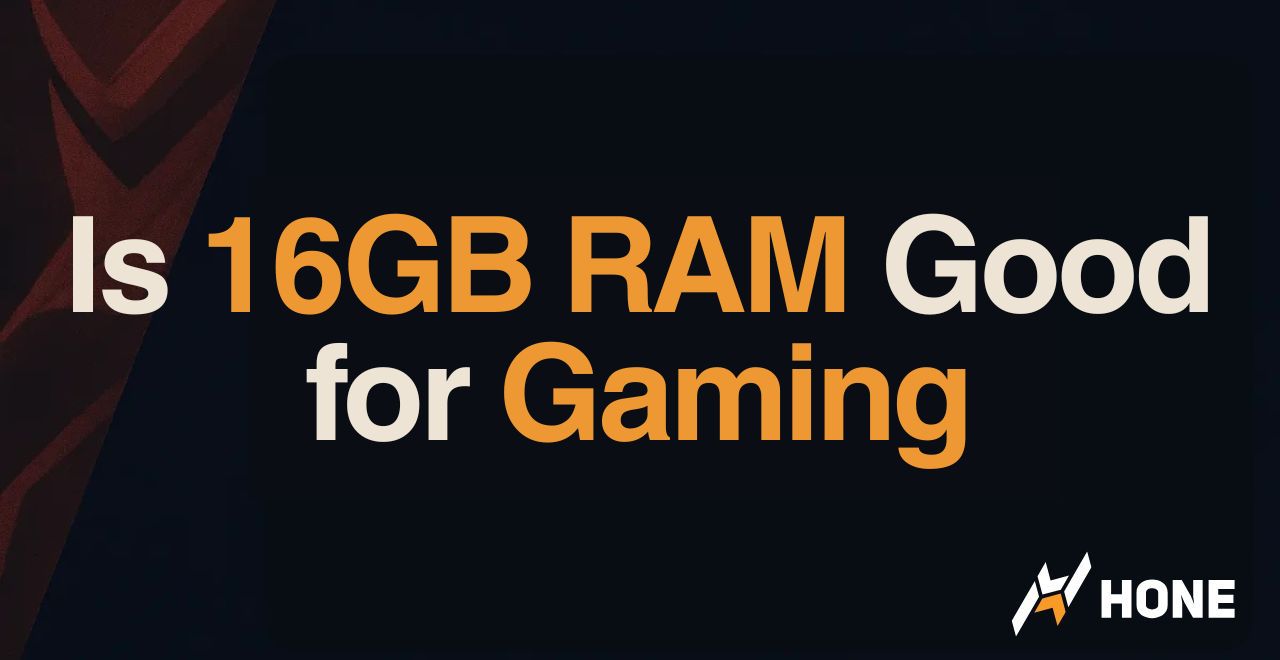
 Discord
Discord
 Instagram
Instagram
 Youtube
Youtube
 TikTok
TikTok