Learn the top in-game settings and FPS-boosting methods for Split Fiction. Discover how to boost FPS and reduce lag for the best gaming experience on any computer.
Split Fiction hits the gaming industry with its innovative co-op gameplay and stunning visuals. From the creators of “A Way Out” and “It Takes Two,” this action-packed adventure comes with the requirement of a good PC configuration for a smooth performance and the best cooperative experience. Here’s your guide to achieving the highest FPS possible while keeping the game’s visual quality high.
System Requirements for Split Fiction
Before jumping into FPS-boosting tips, it’s important to make sure that your system meets the required hardware in order to run the game. The better your PC/Laptop, the easier it is to achieve higher FPS. Here’s a quick breakdown of the specs:
Minimum Requirements
- OS: Windows 10 (64-bit)
- Processor: Intel Core i5-6600K or AMD Ryzen 5 2600X
- Memory: 16 GB RAM
- Graphics: NVIDIA GeForce GTX 970 – 4GB or Radeon RX 470 – 4GB
- DirectX: Version 12
- Storage: 85 GB available space
Recommended Requirements
- OS: Windows 10 (64-bit) or newer
- Processor: Intel Core i7-11700k or AMD Ryzen 7 5800X
- Memory: 16 GB RAM
- Graphics: NVIDIA GeForce RTX 3070 – 8GB or AMD Radeon 6700 XT – 12GB
- DirectX: Version 12
- Storage: 85 GB SSD recommended
Having an updated system is crucial, but even if you meet the minimum requirements, there are still a lot of ways to boost your FPS.
Best In-Game Settings for Split Fiction
Optimizing in-game settings can significantly improve performance without sacrificing too much on visual quality. Here are some recommended in-game settings to get started.

Graphic Settings
- Display Mode: Fullscreen Exclusive
- Display Resolution: Your Monitor’s native resolution
- Anti-Aliasing: None
- Resolution Scale: 100%
- VSync [Gameplay and Menus]: OFF
- Framerate: Unlocked
- Texture Quality: Medium
- Shadow Quality: Low
- Detail Level: Low
- Effects Quality: Low
- Shader Quality: Low
- Anisotropic Filtering: OFF
- Post-Processing Quality: Low
- Gamma: 0
How to Increase FPS in Split Fiction
If you’ve adjusted in-game settings but still need to boost your frames, here are the most effective methods to boost your FPS:

Method 1: Update Graphics Drivers
Outdated drivers can be a primary bottleneck when it comes to achieving higher FPS. GPU manufacturers like NVIDIA and AMD frequently release updates optimized for popular games like Split Fiction. These updates can fix bugs, improve stability, and optimize performance. To check for the latest driver:
– NVIDIA Users: Open GeForce Experience and click on Drivers to install the latest version.
– AMD Users: Use Radeon Software to check for driver updates.
Regular updates ensure that your GPU is optimized to handle the latest graphics and gameplay improvements in Split Fiction.
Method 2: Adjust Windows Power Settings
Windows Power Settings impact overall performance and can significantly affect FPS in games. Setting your computer to High Performance mode directs maximum resources to the game, which can enhance FPS, especially on laptops. Here’s how to change it:
1. Open Control Panel > Power Options.
2. Choose High Performance from the list of available plans.
Note that while High Performance mode increases FPS, it can also lead to faster battery drain on laptops, so consider plugging in while gaming.
Method 3: Use Hone.gg (Recommended)
Applications like Hone can really make a difference. Hone not only not only adjusts game settings but also improves network performance, reducing lag and boosting FPS. Simply download Hone, head to game settings, select Split Fiction, apply the optimization and let Hone boost your FPS!
Hone is trusted by over 1,000,000 users as of 2025 and offers proven optimizations designed to boost FPS and reduce latency in games like Split Fiction. You get access to hundreds of optimizations —including Windows optimizations and hardware-specific settings for both AMD and NVIDIA graphics cards—Hone makes sure that you get the best performance possible, providing you the best gaming experience.Learn more about it here
Recommended Hone Optimizations for Maximum FPS:
- General Windows Optimizations
- Optimize Windows Power Plan for Performance
- Fine-tune Mouse Settings for Precision
- Enable Hone Gaming Mode for Enhanced Focus
- Targeted Gaming Optimizations
- General NVIDIA Optimizations for Better Graphics
- Customize NVIDIA Control Panel Settings for Optimal Performance
- Optimize Message Signal Interrupt for Reduced Latency
Ready to take your gaming experience to the next level? Download Hone now. With Hone, you can elevate your Frames Per Second and overall gameplay experience in Split Fiction. Enjoy the addictive gameplay and stunning visuals that this game has to offer!
Achieving higher FPS in Split Fiction makes your gaming experience more enjoyable. By optimizing your in-game settings and applying the right optimizations, you can boost FPS regardless of your PC configuration. Remember, maintaining your system with updated drivers, managing background processes, and using Hone.gg can make all the difference. Now, jump back into the action with improved performance and an edge over the competition!
Frequently Asked Questions – FAQs
1. Is Hone safe?
– Yes, Hone is completely safe to use. We use advanced technology and rigorous testing procedures to ensure that our software is safe and reliable.
2. What settings improve FPS the most in Split Fiction?
– Using Hone.gg, Lowering Shadow Quality, Lowering Texture Quality, and setting Anti-Aliasing to none are some of the most impactful changes for higher FPS.
3. Does updating graphics drivers really make a difference in FPS?
– Yes, updated drivers often contain optimizations for new games, which can directly improve FPS and overall stability.
4. Can High Performance mode damage my laptop’s battery life?
– While it won’t damage the battery, using High Performance mode does drain it faster, so plug in when possible during gaming sessions.
5. Will lowering render resolution increase FPS?
– Yes, but it also reduces visual quality. Lowering to around 80-90% is a compromise between performance and image clarity.
6. Is closing background applications necessary for gaming?
– Absolutely. Background apps consume resources that could otherwise be dedicated to Split Fiction, so closing them can result in a noticeable FPS improvement.


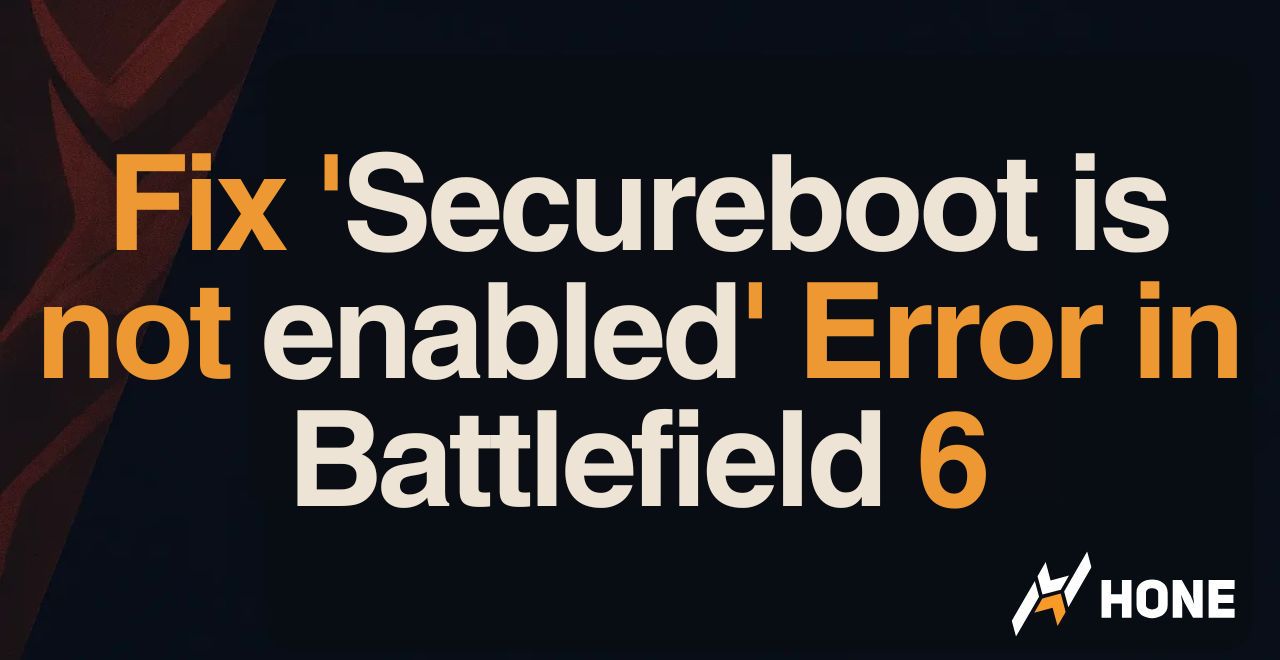

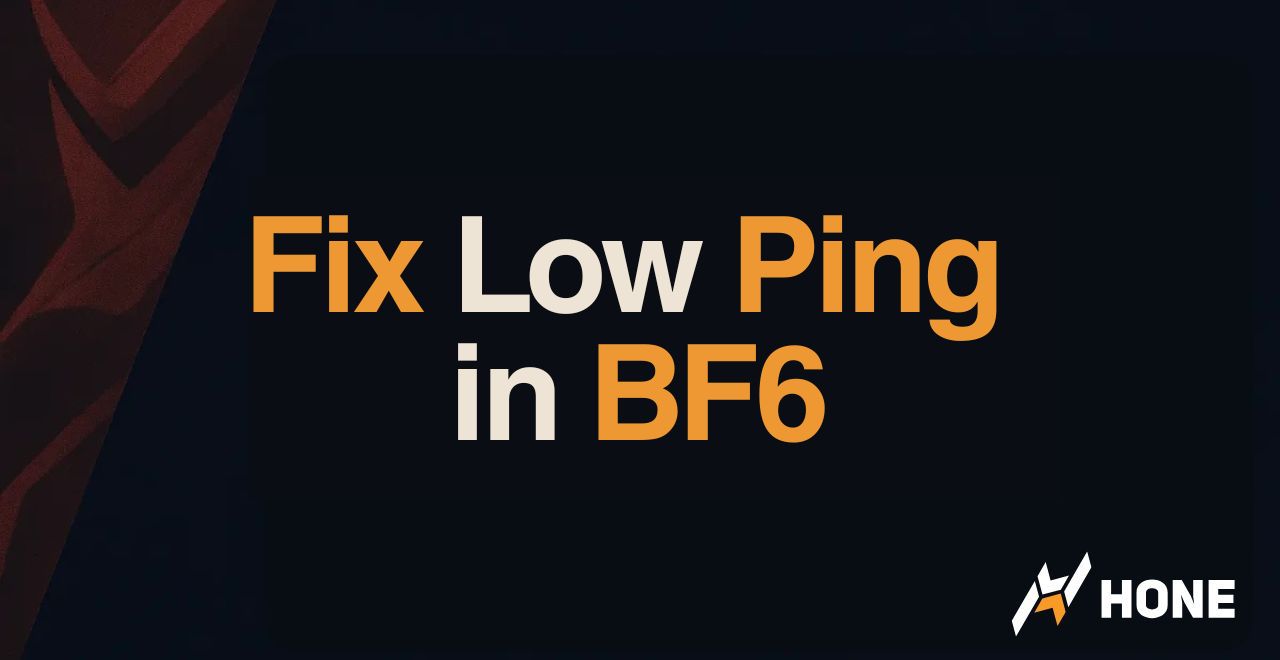

 Discord
Discord
 Instagram
Instagram
 Youtube
Youtube
 TikTok
TikTok