That orange warning flashing on your screen. The stuttering. The lag spikes that get you killed. If you’re dealing with packet burst in MW3 or Warzone, you know exactly how frustrating it is when your shots don’t register and enemies teleport across your screen.
It’s not always a network problem. In fact, it’s often your hardware struggling to keep up, and the game just doesn’t know how to tell you that.
Quick Diagnosis: What’s Your Packet Burst Pattern?
Click the symptom that matches your experience
Packet Burst is Not What You Think
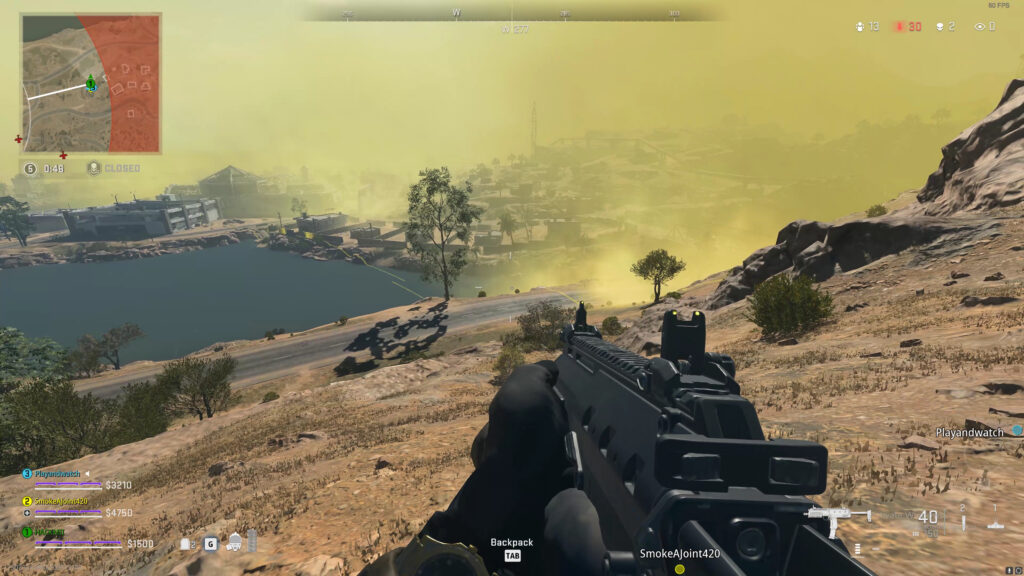
Before we fix your packet burst, you need to understand what’s actually happening. Call of Duty’s “packet burst” warning is one of gaming’s most misleading error messages. It shows up for dozens of different problems, and most of them have nothing to do with your internet connection.
In network engineering, a real packet burst is when too many data packets arrive at once, like a traffic jam on the information highway.
Your router gets overwhelmed, causing lag, rubber-banding, and teleporting enemies. But here’s the kicker: Call of Duty shows the same warning when your CPU is maxed out, your VRAM is full, or your system is struggling for any reason.
When any of these metrics hit their limits, your system can’t process game data fast enough. The game engine sees this delay and assumes it’s a network problem, triggering the packet burst warning. This is why lowering graphics settings often fixes “network” issues – you’re actually fixing a hardware bottleneck, not your internet.
Step 1: Quick Fixes That Work Immediately (All Platforms)
Start with these universal fixes that solve packet burst for most players. They work on PC, PlayStation, and Xbox, and take less than 5 minutes to implement.
Step 2: Diagnose Your Real Problem
Before going deeper, you need to know whether you’re dealing with a network issue or hardware bottleneck. This 5-minute test will save you hours of troubleshooting.
Install MSI Afterburner and enable the on-screen display. Watch these metrics when packet burst appears:
Xbox: Settings → Network → Test network speed & statistics
PlayStation: Settings → Network → Test Internet Connection
The Hidden Hardware Issues
Most PC packet burst issues aren’t network-related at all. They’re your hardware crying for help. These fixes target the real culprits.
Console-Specific Solutions
Console players have fewer options, but these targeted fixes can still eliminate most packet burst issues.
Advanced Network Configuration To Fix Packet Bursting (When Nothing Else Works)

If you’ve confirmed you have a true network issue (not hardware), these router-level fixes can provide a permanent solution.
QoS prioritizes your gaming traffic over other devices. Essential in households with multiple users:
- ASUS Routers: Adaptive QoS → Gaming Mode → Set device priority
- Netgear: Dynamic QoS → Prioritize gaming applications
- TP-Link: Device Priority → Set console/PC to High
Opens direct communication channels to game servers. Only needed if NAT Type shows Moderate/Strict:
| Platform | TCP Ports | UDP Ports |
|---|---|---|
| PC (Steam) | 27015, 27036 | 3074, 27015, 27031-27036 |
| PlayStation | 3478-3480 | 3074, 3478-3479 |
| Xbox | 3074 | 88, 500, 3074, 3544, 4500 |
Server Issues Cause Packet Bursting
Sometimes packet burst is completely out of your control. Here’s how to identify server-side problems and what you can do about them.
The Complete Fix Priority List
Here’s the exact order to try fixes based on thousands of player reports and what actually works:
- Disable On-Demand Texture Streaming (70% success rate)
- Switch to Wired Connection (fixes most true network issues)
- PC: Lower VRAM Scale to 70% (fixes hardware stutters)
- PC: Delete Shader Cache (fixes startup stutters)
- Console: Disable Crossplay (more stable servers)
- Clear Console Cache/Rebuild Database
- PC: Check CPU/GPU temps (80°C+ causes throttling)
- Update Network Drivers (from motherboard site, not Windows)
- Configure Router QoS (for multi-user households)
- Port Forward (only if NAT is Moderate/Strict)
The Bottom Line
Packet burst in MW3 and Warzone is frustrating precisely because it’s not one problem but many different issues hiding behind the same warning. The game’s misleading error message sends players down expensive rabbit holes, upgrading internet plans and routers when the real culprit is often sitting inside their PC case.
Start with the universal fixes: disable texture streaming and get off WiFi. Then use the diagnostic tests to determine if you’re dealing with hardware bottlenecks (the most common cause on PC) or genuine network issues. Only after you’ve identified the real problem should you apply platform-specific solutions.
Frequently Asked Questions
What is packet burst in Call of Duty?
Packet burst is a warning that appears as three orange/yellow squares on your screen. While it’s supposed to indicate network issues where data packets arrive in irregular bursts, Call of Duty often shows this warning for hardware problems too, like maxed-out CPU, full VRAM, or system stutters.
Why do I get packet burst with good internet?
Because most “packet burst” warnings aren’t network-related. The game misidentifies hardware bottlenecks as network issues. Common causes include: VRAM exceeding your GPU’s capacity, CPU hitting 100% usage, system RAM being full, or corrupted shader cache causing stutters.
How do I fix packet burst on PC?
First, disable On-Demand Texture Streaming. Then lower VRAM Scale Target to 70% in graphics settings. Delete your shader cache folder in Documents\Call of Duty\players. If these don’t work, monitor your hardware with MSI Afterburner to identify CPU or memory bottlenecks.
How do I fix packet burst on console?
Disable crossplay in settings, switch to a wired ethernet connection, and clear your console’s cache by fully powering off and unplugging for 60 seconds. PlayStation users should also rebuild the database from Safe Mode. Change DNS to 8.8.8.8 for better routing.
Does packet burst affect aim?
Yes, significantly. True packet burst causes input lag and inconsistent hit registration. Hardware-induced packet burst creates micro-stutters that throw off your aim tracking. Both make it nearly impossible to maintain consistent accuracy, especially in close-range fights.
Why does packet burst only happen in Warzone?
Warzone is far more demanding than multiplayer. It has a massive map requiring constant asset streaming, 150 players versus 12-24, more complex lighting and effects, and higher VRAM usage. Your system might handle 6v6 multiplayer fine but struggle with Warzone’s requirements.
Can packet burst be caused by other players?
Not directly, but matchmaking can put you in distant servers with high ping players, creating unstable lobbies. This is why disabling crossplay often helps – it limits you to more stable, platform-specific servers with better regional matchmaking.
Should I upgrade my internet for packet burst?
Rarely. Call of Duty only needs 3-5 Mbps for smooth gameplay. If you have 25+ Mbps and still get packet burst, upgrading to gigabit won’t help. Focus on connection stability (wired vs WiFi) and reducing network congestion instead of raw speed.
Is packet burst worse at certain times?
Yes. Peak hours (6-11 PM local time), weekends, and double XP events stress servers more. Additionally, playing for extended sessions worsens hardware-related packet burst due to memory leaks and thermal throttling. Restart your game every 5-6 matches.
Can router settings fix packet burst?
Only if you have genuine network issues. QoS can help in busy households by prioritizing gaming traffic. Port forwarding fixes NAT type issues. But if packet burst is caused by hardware bottlenecks (most common on PC), router changes won’t help at all.





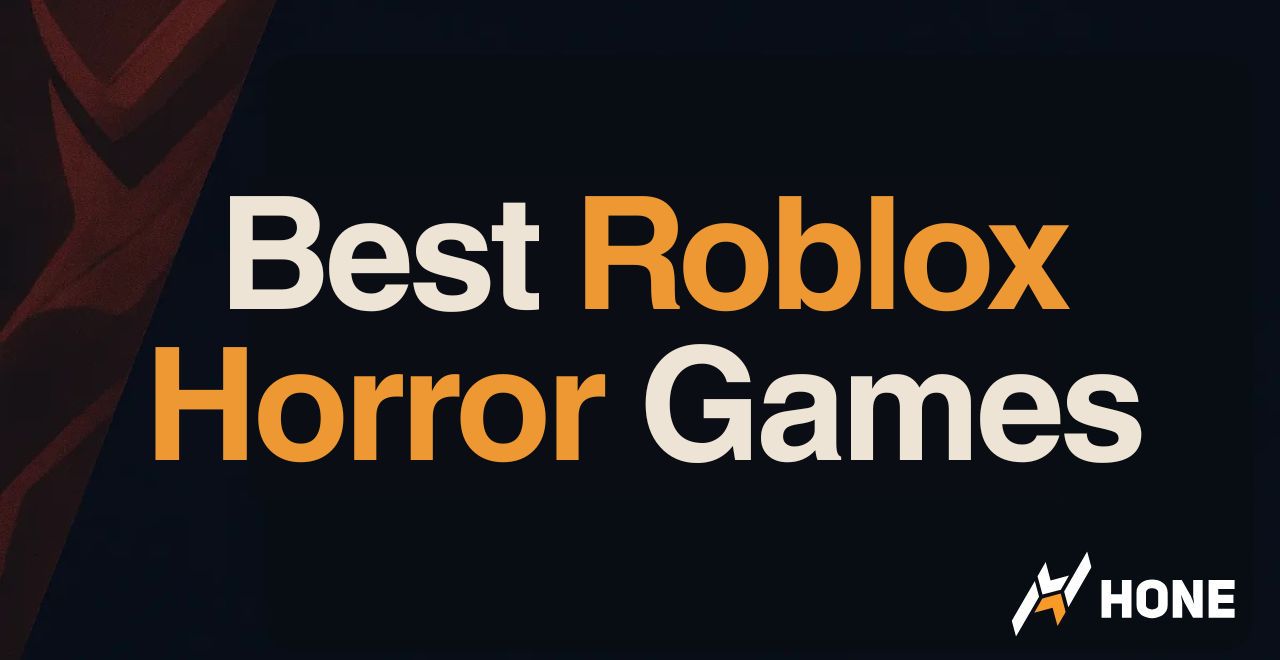
 Discord
Discord
 Instagram
Instagram
 Youtube
Youtube
 TikTok
TikTok