Trying to uninstall FiveM and it just won’t go away? You’re not alone. Unlike regular programs, FiveM doesn’t play by Windows’ rules, leaving behind gigabytes of hidden files even after you think it’s gone.
FiveM splits itself across multiple hidden folders, and the standard Windows uninstaller often doesn’t even show up. This guide reveals the exact steps to completely remove FiveM, including those massive cache folders eating up your disk space.
Complete FiveM Removal Process
Follow these steps to completely uninstall FiveM from your system
Why FiveM is Harder to Uninstall Than Regular Programs
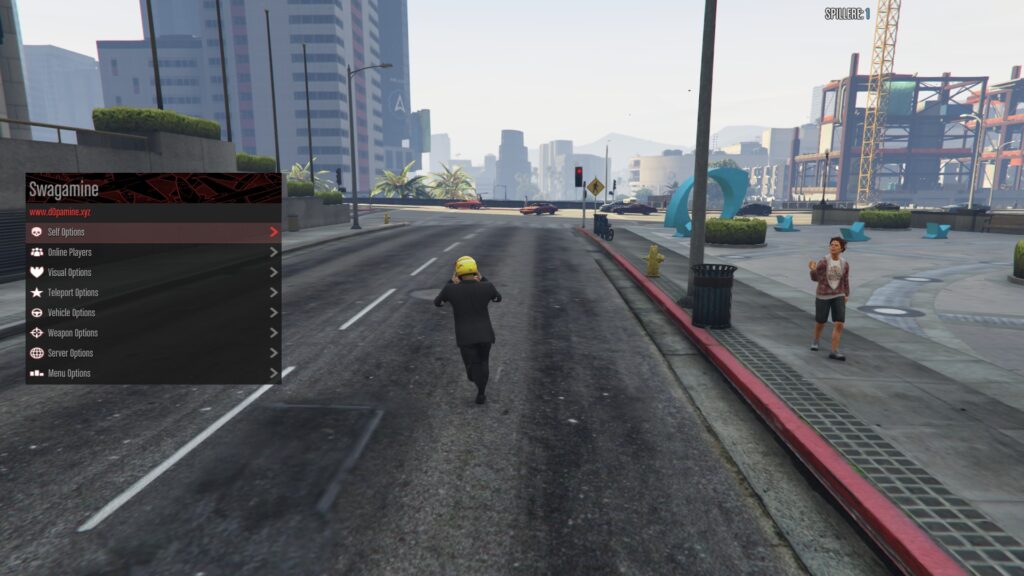
Before jumping into the removal steps, you need to understand why FiveM behaves differently.
Unlike standard programs that install everything in one place, FiveM settings splits it across multiple hidden folders and doesn’t always register with Windows properly.
Choose Your Uninstall Method
Based on your technical comfort level and how thorough you want to be, pick the method that works best for you:
Windows Uninstaller
Try this first, but it rarely works completely. Often doesn’t show up in the programs list at all.
Manual Deletion
The most reliable method. Guarantees complete removal of all files including the hidden cache.
Third-Party Uninstaller
For advanced users who want to remove every trace including registry entries.
Step 1: Find Where FiveM is Actually Installed
This is the most crucial step. FiveM could be hiding in different locations depending on how it was installed. Let’s find it:
Step 2: Close All FiveM Processes
Before you can delete anything, you must ensure FiveM isn’t running in the background. Windows won’t let you delete files that are in use.
Step 3: The Complete Manual Removal (Recommended Method)
This is the most reliable way to completely remove FiveM. We’ll delete both the program and all its hidden data.
- Navigate to the FiveM folder you found in Step 1
- Select the entire “FiveM” folder (not just files inside)
- Press Shift + Delete for permanent deletion (bypasses Recycle Bin)
- Or just Delete to send to Recycle Bin first
Important: This folder contains the “FiveM Application Data” subfolder with all your cached server downloads. Deleting the parent folder removes everything.
Search your entire system for any remaining FiveM files:
- Open File Explorer
- Click “This PC”
- In the search box, type “FiveM”
- Delete any remaining folders or files
- Also search for “Cfx.re”
Some users report finding FiveM data in temporary folders:
- Press Windows Key + R
- Type %temp% and press Enter
- Look for folders starting with “scoped_dir”
- Delete any that contain FiveM files
Troubleshooting Common Deletion Errors
Sometimes Windows refuses to delete the FiveM folders. Here’s how to fix the most common issues:
Cause: FiveM processes are still running in the background.
Solution:
- Open Task Manager (Ctrl + Shift + Esc)
- Go to the “Details” tab
- Sort by Name and look for any process containing “FiveM”, “Cfx”, or “GTA”
- End all related tasks
- Try deleting again
If that doesn’t work: Restart your computer and try deleting immediately after startup.
Cause: Windows file ownership issues.
Solution – Take Ownership:
- Right-click the FiveM folder
- Select “Properties”
- Go to “Security” tab → “Advanced”
- Click “Change” next to Owner
- Type your username and click “Check Names”
- Check “Replace owner on subcontainers”
- Click OK on all windows
- Try deleting again
Cause: Registry entry remains after manual deletion.
Solution (Advanced Users Only):
- Press Windows Key + R
- Type “regedit” and press Enter
- Navigate to: HKEY_LOCAL_MACHINE\SOFTWARE\Microsoft\Windows\CurrentVersion\Uninstall
- Look through subkeys for “FiveM” or “cfx”
- Right-click and export the key first (backup)
- Then delete the FiveM key
Step 4: Verify Complete Removal
After deletion, confirm that FiveM is completely gone from your system:
Complete Removal Checklist
- ✓ Main FiveM folder deleted from %localappdata% or custom location
- ✓ FiveM Application Data folder removed (check it’s not hiding elsewhere)
- ✓ No FiveM processes running in Task Manager
- ✓ Desktop and Start Menu shortcuts deleted
- ✓ Searched entire PC for “FiveM” and “Cfx” – no results found
- ✓ Recycle Bin emptied to free up disk space
- ✓ No entry in Windows “Apps & Features” list
Alternative Method – Using Windows Uninstaller (If Available)
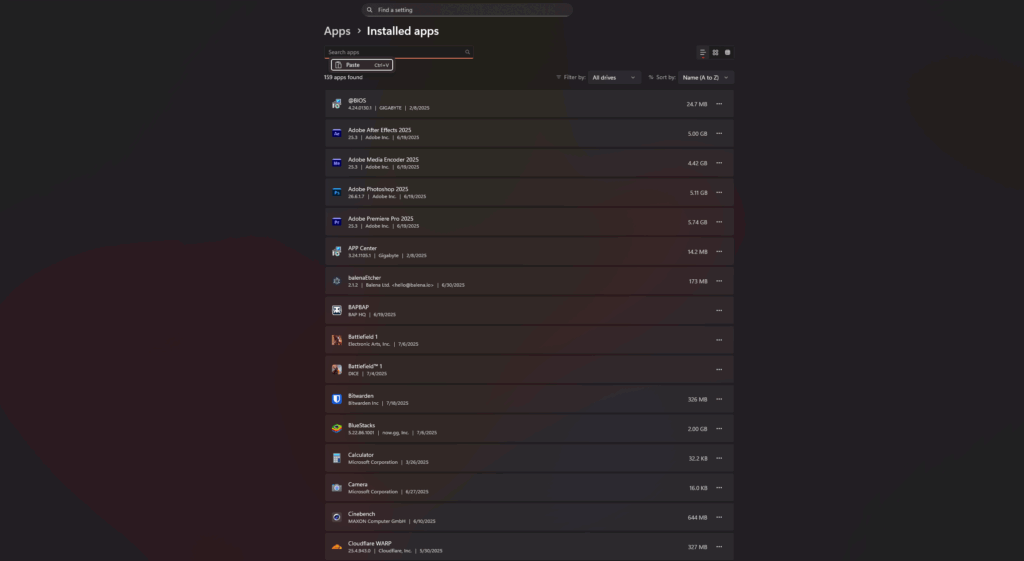
Some FiveM installations do appear in Windows’ programs list. Try this method first, but remember it rarely removes everything:
What You’re Deleting
Worried about losing your game progress? Here’s exactly what gets deleted and what stays safe:
The Bottom Line
Uninstalling FiveM completely requires more than just clicking “uninstall.” The program’s unique structure, with its hidden Application Data folder containing gigabytes of server downloads, means manual deletion is usually the only reliable method.
For 90% of users, the manual deletion method (Step 3) is the best approach. It’s quick, thorough, and guaranteed to remove everything. Only resort to registry editing or third-party uninstallers if you encounter specific issues or need to remove every trace for troubleshooting purposes.
FiveM is usually good to have unless it’s causing performance issues like PC lag or stuttering.
Frequently Asked Questions
Will uninstalling FiveM delete my GTA V?
No, FiveM is completely separate from your GTA V installation. Uninstalling FiveM won’t affect your regular GTA V game, GTA Online progress, or any Rockstar files. They’re stored in different folders.
Why doesn’t FiveM show up in Windows uninstall programs?
FiveM uses a portable installation method that doesn’t always register with Windows. It installs directly to your AppData folder without creating standard uninstall entries. This is why manual deletion is often the only option.
Will I lose my character and progress if I uninstall FiveM?
No, your character data, money, vehicles, and progress are stored on each server’s database, not on your computer. Uninstalling FiveM only removes downloaded server files and the client. Your progress remains safe on the servers.
How much disk space will I recover by uninstalling FiveM?
The FiveM program itself is about 500MB, but the FiveM Application Data folder can be 10-100GB+ depending on how many servers you’ve played on. Each server’s custom content gets cached, so frequent players often free up 50GB or more.
What’s the FiveM Application Data folder?
This hidden folder stores all downloaded server content: custom vehicles, maps, scripts, and mods from every server you’ve connected to. It’s usually inside the main FiveM folder and can grow to enormous sizes over time. It must be deleted for complete removal.
Can I reinstall FiveM after uninstalling?
Yes, you can reinstall FiveM anytime from the official website. Your server progress will still be there since it’s stored online. You’ll just need to re-download server assets as you join servers again.
What if I get ‘Access Denied’ when trying to delete?
This means FiveM is still running in the background. Open Task Manager (Ctrl+Shift+Esc), go to Details tab, and end any processes named FiveM.exe, FiveM_GTAProcess.exe, or containing “Cfx”. If that fails, restart your computer and delete immediately after startup.
Should I use a third-party uninstaller for FiveM?
For most users, manual deletion is sufficient and safer. Third-party uninstallers like Revo can find leftover registry entries, but they risk deleting shared files. Only use them if you’re comfortable reviewing what they want to delete and have created a system restore point first.
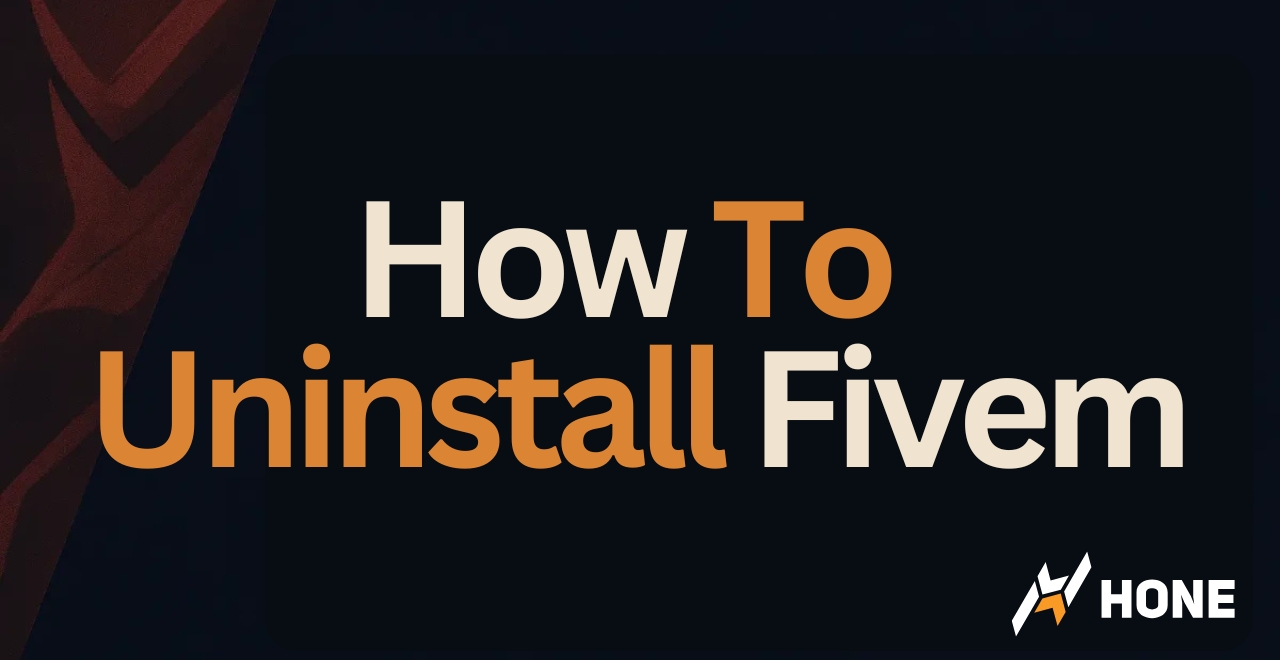




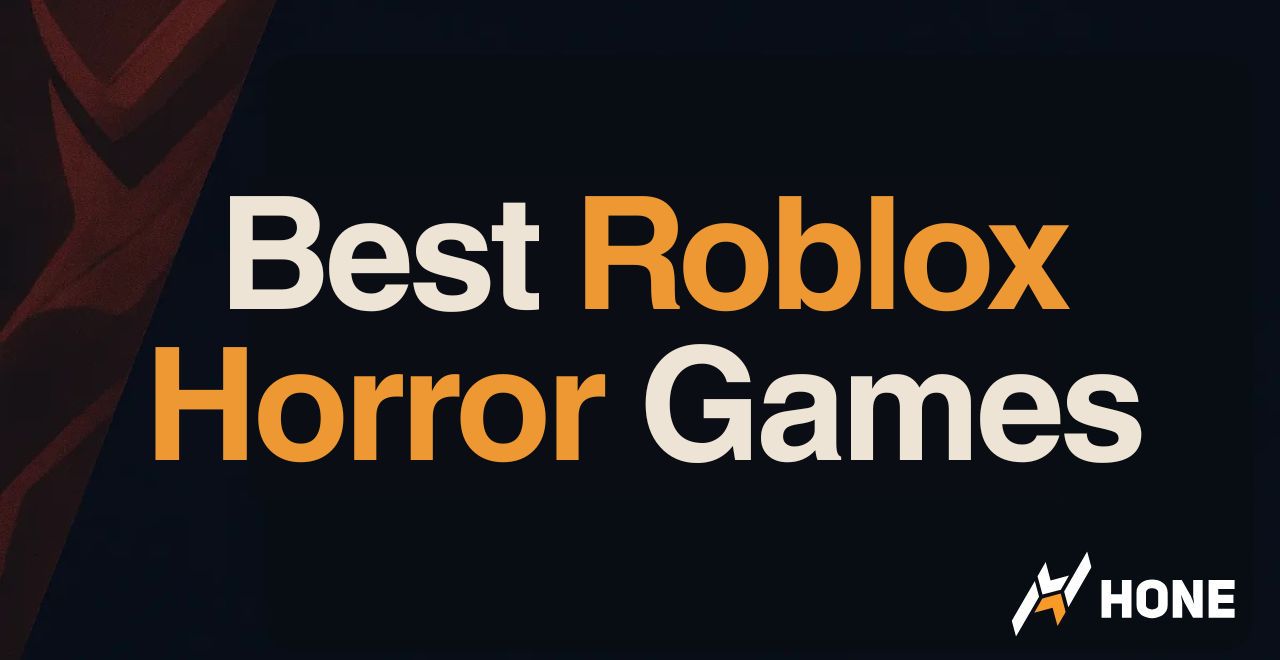
 Discord
Discord
 Instagram
Instagram
 Youtube
Youtube
 TikTok
TikTok