You load into the Wuxia world. The combat looks incredible, but your FPS drops to 30 during fights. The menu screen heats your GPU to 90 degrees. Shader compilation crashes your game mid cutscene.
This guide shows the best Where Winds Meet settings for FPS on PC. You will learn DirectX selection, graphics settings that matter, config file edits for stability, thermal protection, and Steam Deck optimization without compromising visual quality.
Messiah Engine Architecture
Understanding the proprietary technology behind Where Winds Meet
Custom Engine
NetEase built Where Winds Meet on their proprietary Messiah Engine, not Unreal or Unity. This creates unique optimization challenges and performance characteristics different from familiar titles.
Cross Platform Design
The engine targets both PC and mobile simultaneously. This dual focus results in aggressive LOD streaming and texture management that can cause stutters when moving between zones.
Runtime Shader Compilation
Shaders compile during gameplay rather than at launch. This causes severe frame spikes during first time area loads, cutscenes, and boss encounters until the cache builds.
DirectX 11 vs DirectX 12: The Critical Choice
Choose Your Graphics API Wisely
- Unlocks NVIDIA DLSS support
- Enables Intel XeSS upscaling
- Supports DLSS 3 Frame Generation on RTX 40 series
- Required for AMD FSR in current build
- Higher CPU overhead on older processors
- More frequent stuttering during shader compilation
- More consistent frame pacing
- Lower driver overhead on legacy cards
- Better stability on GTX 10 series and older
- Reduced shader compilation stutters
- No DLSS or XeSS support
- Limited to basic FSR implementation
- Missing modern rendering features
How to Force DirectX 12: Right click Where Winds Meet in Steam > Properties > Launch Options > Add: -dx12
Best Graphics Settings for Maximum FPS
The Messiah Engine has specific performance characteristics that make certain settings disproportionately expensive. This breakdown prioritizes settings by their impact on frame rate versus visual quality contribution.
Performance vs Quality Matrix
Settings ranked by FPS impact and visual importance
Volumetric Clouds
Volumetric cloud rendering uses ray marching compute shaders that hammer the GPU. This is the single most expensive setting in the game. Disabling this provides the largest single frame rate boost, especially in outdoor areas. The visual difference is minimal during combat when your attention is on enemies, not the sky.
Vegetation Quality
Controls grass and foliage density plus draw distance. High settings render dense vegetation far into the horizon, causing massive overdraw where layers of transparent grass overlap. Medium maintains visual density in your immediate combat area while aggressively culling distant foliage that you barely notice.
Shadow Quality
Shadows in Where Winds Meet use cascaded shadow maps with soft filtering. High quality uses larger shadow map resolutions and more filtering samples for softer edges. Low quality still provides clear shadow definition for combat positioning but uses fewer samples. The difference is barely noticeable during fast movement.
Ambient Occlusion
AO adds contact shadows in crevices and where objects meet surfaces. The Messiah Engine’s AO implementation appears to be screen space based rather than ray traced. Low AO reduces the sampling radius and sample count with minimal visual loss. You retain depth perception in character models and environments without the compute shader overhead.
Lighting Quality
Determines the complexity of dynamic lighting and how many lights can affect each surface. Medium provides excellent visual fidelity with proper day night cycles and ability effects illuminating the scene. High introduces exponential cost for diminishing returns during chaotic combat.
Tessellation
Adds geometric detail to terrain and rocks via displacement mapping. This subdivides triangles dynamically, creating surface detail that would otherwise be flat. During fast paced Wuxia combat, this extra geometric complexity is imperceptible but taxes the geometry pipeline heavily on mid range cards.
Effect Quality
Controls particle count and texture resolution for combat abilities, dust, sparks, and sword trails. During boss fights and multi enemy encounters, High settings spawn hundreds of alpha blended particles that saturate the render queue. Low reduces particle count drastically while maintaining visual feedback for ability timing.
Motion Blur
A post processing effect that simulates camera motion blur. This obscures enemy attack telegraphs and makes precise parry timing harder to read. Disabling motion blur provides sharper visual clarity during combat with almost no performance cost. This is purely a stylistic choice that most competitive players disable immediately.
Display Settings That Affect Input Latency
Critical Display Configuration
Display Mode: Fullscreen
The engine has frame pacing issues in Borderless Window mode. Fullscreen grants exclusive display control, bypassing the Windows Desktop Window Manager. This reduces input lag and eliminates micro stutters from background applications.
V-Sync: Off
V-Sync adds significant input delay by forcing the GPU to wait for monitor refresh cycles. Use driver level frame caps instead for smooth delivery without the latency penalty. Critical for precise parry and dodge timing.
NVIDIA Reflex: On + Boost
If available, enable Reflex to reduce the render queue depth. This ensures frames are processed immediately before display, cutting system latency by 10 to 30 milliseconds. Game changing for competitive Wuxia combat.
Frame Rate Limit: Match Refresh
Cap FPS to your monitor refresh rate using NVIDIA Control Panel or AMD Adrenalin. Prevents wasted GPU cycles rendering frames you cannot see while maintaining smooth frame pacing without V-Sync latency.
Upscaling Technologies: DLSS, FSR, and XeSS
Choosing the Right Upscaler
All three technologies are supported but require DirectX 12
NVIDIA DLSS
RTX 20 Series and Newer
Deep Learning Super Sampling uses AI tensor cores to reconstruct frames. Provides the best image quality and performance uplift on NVIDIA RTX cards. The Quality preset renders internally at 67 percent of native resolution but often looks sharper than native due to superior anti aliasing.
AMD FSR
All GPUs
FidelityFX Super Resolution works on any GPU brand. The game ships with FSR 3.x despite some menu text referencing FSR 4. Provides solid temporal stability and good performance gains. Best fallback option for non NVIDIA cards or GTX series owners.
Intel XeSS
Intel Arc and DP4a GPUs
Xe Super Sampling uses AI matrix math for temporal reconstruction. On non Intel GPUs it falls back to DP4a instructions available on most modern cards. Often provides better temporal stability and less shimmering than FSR on GTX 10 series cards at similar performance costs.
Advanced: DLL Swapping for Better DLSS
The game ships with an older DLSS version. Manually updating to DLSS 3.7.x using DLSS Swapper tool can reduce ghosting and improve image quality. Replace only the nvngx_dlss.dll file in the game directory. Do not touch nvngx_dlssg.dll as this breaks Frame Generation.
Warning: DLL swapping voids support and may break with game updates. Always backup original files first.
Config File Edits for Better Performance
The in game menu does not expose all available optimizations. Editing Engine.ini directly unlocks deeper control over post processing effects, input handling, and texture streaming behavior.
What These Changes Do
r.OneFrameThreadLag=1 is the most important edit. It allows the render thread to lag one frame behind the game thread, creating a buffer that absorbs CPU bound frame time spikes during shader compilation. This trades one frame of latency for dramatically smoother gameplay, especially during shader compilation.
Mouse smoothing removal forces 1:1 input response. The default smoothing creates a floaty feel that makes precise camera control difficult during fast Wuxia combat. Disabling this provides immediate, crisp mouse response.
Critical Thermal Management for GPU Safety
Uncapped Menu Frame Rate Danger
Where Winds Meet renders menus, loading screens, and character creation at uncapped frame rates. High end GPUs can push hundreds or thousands of FPS in these simple scenes, causing maximum power draw and rapid thermal buildup. Multiple users report GPU hotspot temperatures exceeding 90 degrees celsius, black screen crashes, and thermal shutdowns during the login screen or tutorial.
Mandatory Protection Steps
NVIDIA: Control Panel > Manage 3D Settings > Program Settings > Where Winds Meet > Max Frame Rate > 60 or 120 FPS
AMD: Adrenalin > Gaming > Where Winds Meet > Enable Radeon Chill > Set Min/Max to match your monitor refresh
Use MSI Afterburner to apply a mild undervolt. Reduces voltage at a given clock speed, cutting power consumption and heat by 15 to 25 percent without performance loss. Prevents transient power spikes that cause crashes.
This game stresses GPUs harder than most titles. Ensure your case has adequate intake and exhaust fans. Clean dust filters. A 10 degree ambient temperature reduction can prevent thermal throttling entirely.
Steam Deck Optimization Guide
The standard PC client is too demanding for handheld hardware. Steam Deck users must install the Lite version and apply specific Proton configuration to achieve playable performance.
Steam Deck Setup Process
Install Lite Version Only
The full PC client uses high resolution assets that overwhelm the Deck’s bandwidth. The Lite version (60GB) uses mobile optimized textures and models. Attempting to run the full client results in 10 to 15 FPS even on low settings.
Fix Symlink and Proton Issues
The NetEase launcher often fails to detect install directories on SteamOS due to Proton prefix isolation. A symbolic link tricks the launcher into seeing the game folder. Use Proton Experimental or GE-Proton latest for best codec compatibility.
Optimal Deck Settings
Target 40 FPS at 40Hz for the best balance of smoothness and battery life. This golden ratio provides better input response than 30 FPS while consuming far less power than 60 FPS attempts.
Troubleshooting Common Issues
Fast Solutions for Frequent Problems
Sluggish Mouse Controls
Disable V-Sync, force Fullscreen mode, enable NVIDIA Reflex if available, and add the mouse smoothing removal lines to Engine.ini. This combination provides raw 1:1 input response critical for precise combat.
Crashes During Cutscenes
CPU or GPU thermal overload during shader compilation. Cap FPS to 30 during tutorial sections, let the game idle at menu for 5 to 10 minutes to build shader cache, use the launcher repair tool to verify files.
DLSS Option Missing
Game launched in DirectX 11 mode. Force DirectX 12 via Steam launch options with -dx12 flag. Disable NVIDIA overlay in GeForce Experience. Restart PC after driver updates to refresh GPU detection.
Constant Stuttering
Install game on SSD not HDD. The Messiah Engine streams assets aggressively. Mechanical drives cannot keep up. Add r.OneFrameThreadLag=1 to Engine.ini. Close background programs competing for disk I/O.
Poor Performance Despite Good Hardware
Disable Volumetric Clouds first. This single setting causes the most FPS loss. Set Vegetation to Medium. Ensure DirectX 12 is active for upscaling support. Check if GPU is thermal throttling in MSI Afterburner.
Black Screen on Launch
GPU driver crash from power spike. Undervolt your GPU slightly using MSI Afterburner. Set a strict FPS cap in driver control panel. Check PSU cables are properly seated. Update to latest GPU drivers.
Recommended System Specifications
The official requirements are misleading. Here are realistic specifications based on community testing for smooth 1080p 60 FPS gameplay with optimized settings.
Conclusion
Where Winds Meet demands active optimization due to the Messiah Engine’s unique performance characteristics. Start with DirectX 12 for modern GPUs to unlock DLSS and superior upscaling. Disable Volumetric Clouds and reduce Vegetation Quality for the largest immediate FPS gains. Edit Engine.ini to remove mouse smoothing and enable the critical OneFrameThreadLag fix for stutter reduction. Protect your hardware by enforcing driver level FPS caps to prevent thermal overload in menus. Steam Deck users must install the Lite version and target 40 FPS at 40Hz for playable performance. Install on an NVMe SSD as the aggressive asset streaming makes mechanical drives unusable. With these optimizations applied, the Messiah Engine stabilizes and allows focus on the game’s core strength: immersive Wuxia combat in Tenth Century China.
FAQ
What Are the Best Where Winds Meet Settings for FPS
Disable Volumetric Clouds completely, set Vegetation Quality to Medium, reduce Shadow Quality to Low, disable Motion Blur, and use DirectX 12 with DLSS Quality or FSR Quality upscaling. These changes provide the largest performance boost while maintaining visual quality during combat.
Should I Use DirectX 11 or DirectX 12 in Where Winds Meet
Use DirectX 12 if you have an RTX 20 series or newer, Intel Arc, or AMD RX 6000 series and up. DX12 unlocks DLSS, XeSS, and FSR support for massive performance gains. Use DirectX 11 only on older cards like GTX 10 series for better stability and consistent frame pacing.
How Do I Fix Stuttering in Where Winds Meet
Install the game on an NVMe SSD not a mechanical hard drive. Add r.OneFrameThreadLag=1 to Engine.ini under SystemSettings section. This allows the render thread to buffer one frame, smoothing out CPU bound frame time spikes during shader compilation and area transitions.
Why Is My GPU Overheating in Where Winds Meet Menus
The game renders menus and loading screens at uncapped frame rates, causing GPUs to push hundreds or thousands of FPS. This maxes out power draw and heat. Set a strict FPS cap in NVIDIA Control Panel or AMD Adrenalin to match your monitor refresh rate before launching the game.
How Do I Enable DLSS in Where Winds Meet
DLSS requires DirectX 12. Add -dx12 to Steam launch options or the game shortcut target. DLSS will appear in the graphics menu under upscaling options. If still missing, disable NVIDIA overlay in GeForce Experience and restart your PC after updating GPU drivers.
What Upscaler Should I Use in Where Winds Meet
Use DLSS Quality preset on RTX cards for best image quality and performance. AMD and older NVIDIA cards should use FSR Quality. GTX 10 series users in DirectX 12 get better results with XeSS Quality due to superior temporal stability compared to FSR.
Can I Play Where Winds Meet on Steam Deck
Yes but only with the Lite version client. The standard PC version is unplayable on Deck hardware. Install the Lite client, use Proton Experimental, target 40 FPS at 40Hz refresh, use FSR Balanced, disable Volumetric Clouds, and set all graphics to Low except textures.
How Do I Fix Mouse Lag in Where Winds Meet
Disable V-Sync in game settings, force Fullscreen display mode not Borderless Window, enable NVIDIA Reflex if available, and edit Engine.ini to add bEnableMouseSmoothing=False and bViewAccelerationEnabled=False under the InputSettings section for raw 1:1 mouse input.
Why Does Where Winds Meet Crash During Cutscenes
The Messiah Engine compiles shaders aggressively during cutscenes and new area loads, causing CPU and GPU thermal overload. Cap FPS to 30 or 60 during tutorial sections, let the game idle at main menu for 5 to 10 minutes to build shader cache, and verify game files using launcher repair tool.
What PC Specs Do I Need for Where Winds Meet 60 FPS
For 1080p 60 FPS with optimized settings you need at minimum a Ryzen 5 5600X or i5-12400F CPU, RTX 3060 or RX 6600 XT GPU, 32GB RAM, and an NVMe SSD. RTX 3070 or RX 6700 XT provides more headroom. The game requires an SSD due to aggressive asset streaming.
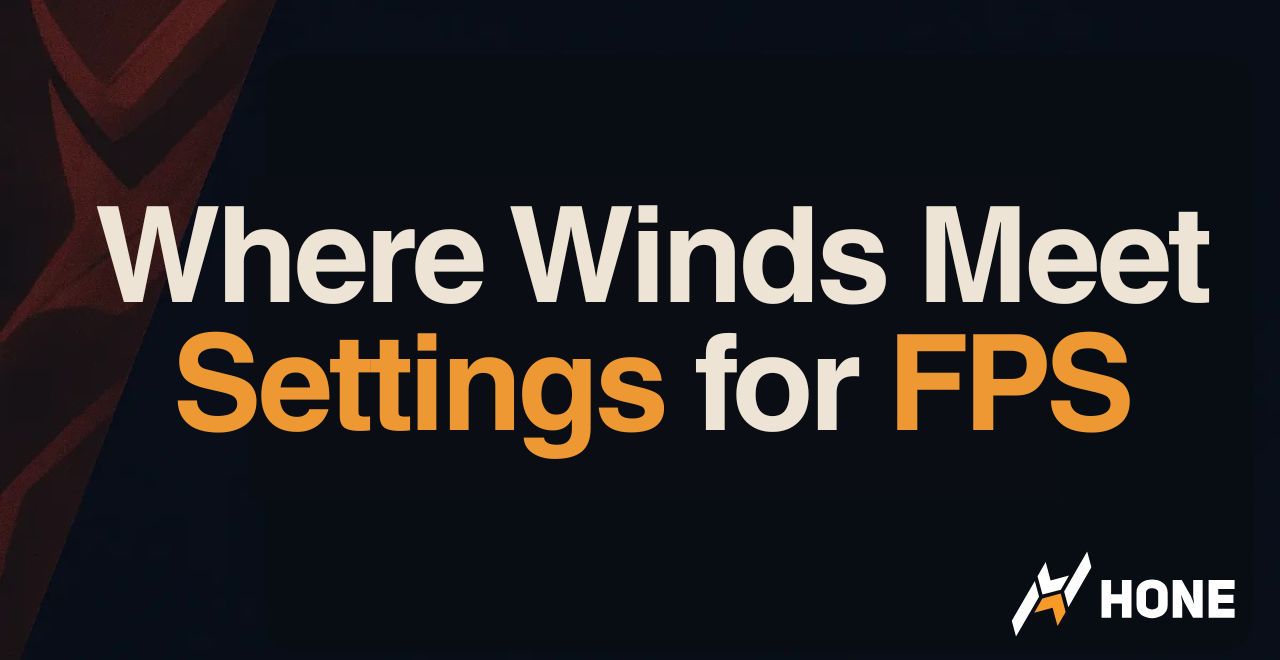


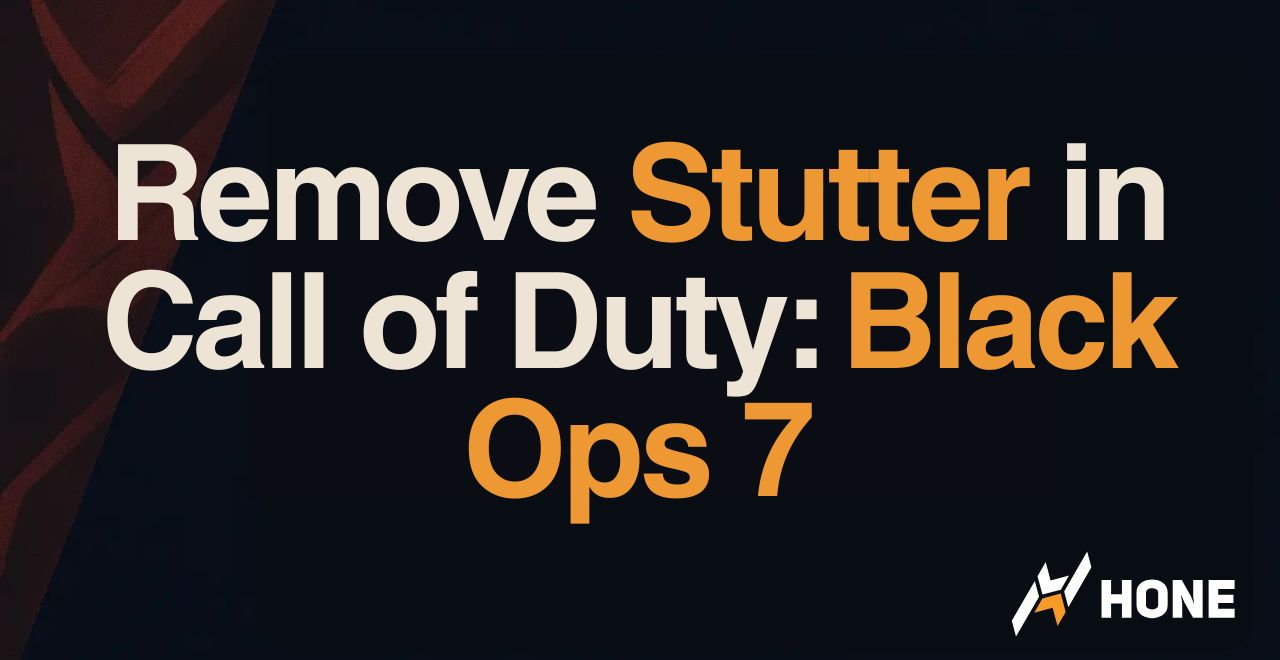
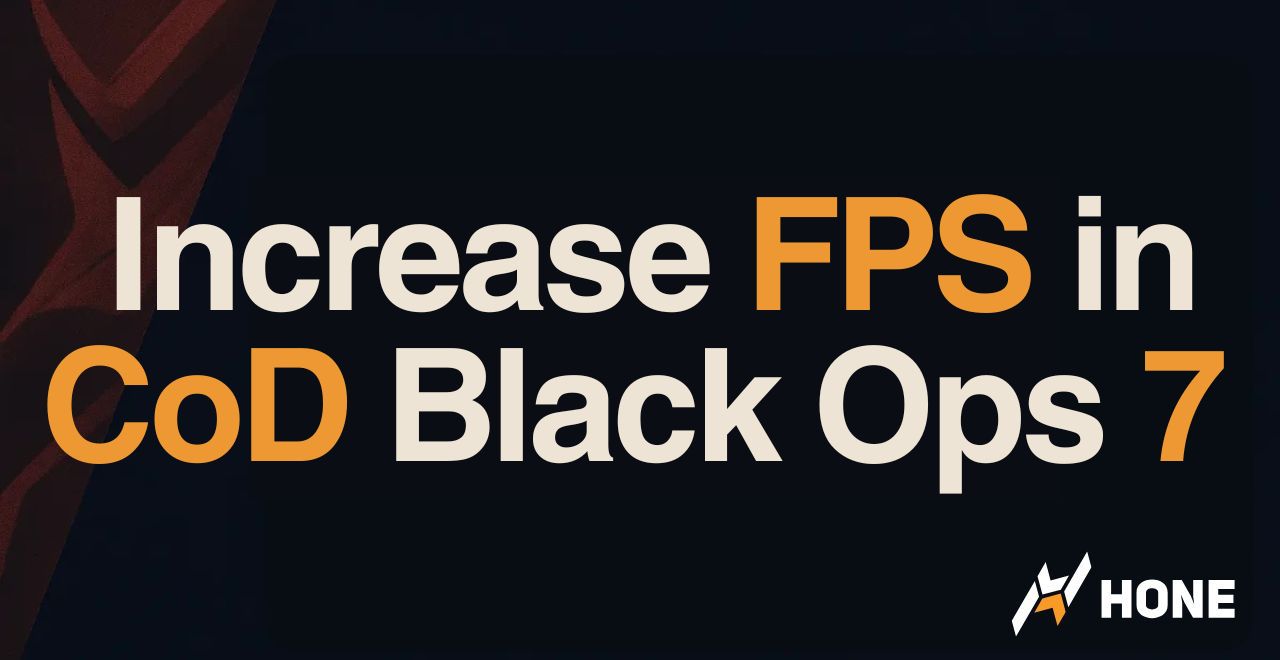
 Discord
Discord
 Instagram
Instagram
 Youtube
Youtube
 TikTok
TikTok