One moment you’re smoothly browsing, gaming, or video calling. The next, everything freezes. Your character teleports across the screen. The webpage hangs. Your voice cuts out mid-sentence. Then suddenly, it all catches up in a jarring burst of activity. Welcome to the frustrating world of lag spikes.
These sudden interruptions aren’t just annoying – they can ruin competitive matches, disrupt important calls, and make your expensive internet feel worthless. But here’s the thing: lag spikes are almost always fixable once you understand what’s actually causing them.
What a Lag Spike Looks Like
Your connection over time
20ms
500ms+
40ms
What Are Lag Spikes?
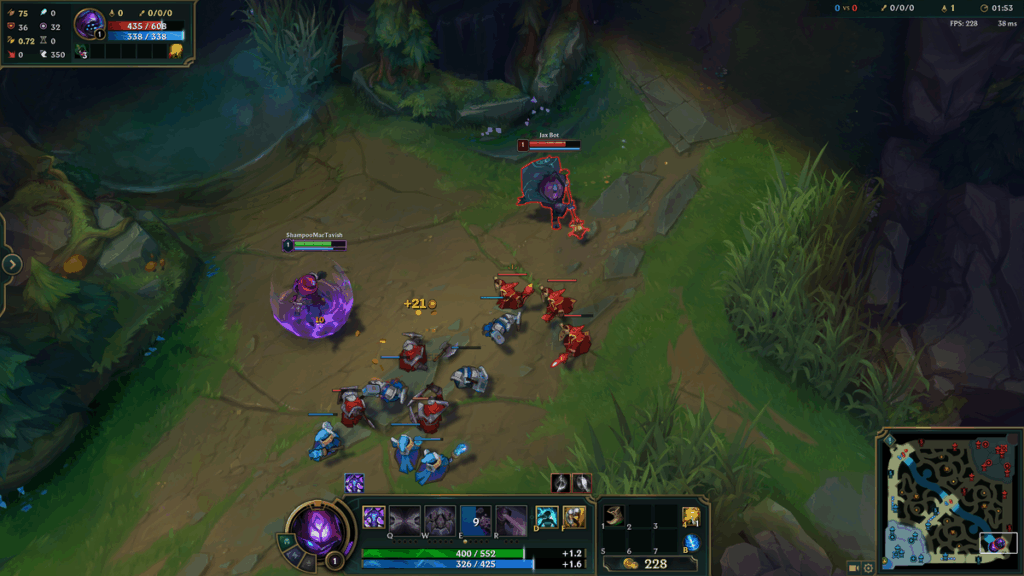
A lag spike is a sudden, temporary increase in latency (delay) between your device and its destination. Think of it like traffic on a highway: normally cars flow smoothly at 60mph, but suddenly everyone hits the brakes, traffic crawls at 5mph, then eventually speeds back up.
During a lag spike, data packets take significantly longer to travel between your device and the server (or other devices). This causes the characteristic “freeze and catch-up” behavior where everything pauses, then rapidly fast-forwards to sync back up.
Real-Time Network Behavior
The 4 Types of Lag Spikes (And How to Identify Yours)
Not all lag spikes are created equal. Different causes create different symptoms, and knowing which type you’re experiencing is crucial for finding the right fix.
Identify Your Lag Spike Type
Specific: Background apps or network congestion
Intense action: Hardware/thermal throttling
1-5s: Bandwidth saturation or bufferbloat
5+ seconds: Major network routing issue
All internet: Network/ISP problem
Entire computer: System performance issue
Ethernet: Rules out wireless issues
Mobile: Inherently unstable for gaming
Network Lag Spikes
Network-based lag spikes account for about 80% of all cases. They occur when data packets are delayed, lost, or take inefficient routes to their destination. Here’s what causes them and how to fix each type.
-
Switch to 5GHz band2.4GHz is crowded with devices like microwaves, Bluetooth, and neighbors’ WiFi. 5GHz has more channels and less interference.
-
Change WiFi channelUse WiFi Analyzer app to find the least congested channel. Channels 1, 6, or 11 for 2.4GHz.
-
Position router centrallyEvery wall reduces signal strength. Elevate router and keep away from electronics.
-
Update router firmwareManufacturers fix bugs and improve performance. Check monthly for updates.
-
Run traceroute testCommand: tracert [game server IP]. Look for high latency hops or timeouts. Screenshot for ISP support.
-
Try a VPNVPNs can route around congested ISP nodes. If VPN fixes it, your ISP has routing problems.
-
Contact ISP with dataProvide traceroute results, times of spikes, and affected services. Request escalation to technical team.
-
Consider switching ISPsSome ISPs have persistent routing issues with gaming traffic. Research gaming-friendly alternatives.
-
Enable QoS or SQM on routerSQM prevents bandwidth saturation from happening in the first place.
-
Limit background downloadsWindows Updates, cloud backups, and streaming on other devices saturate bandwidth.
-
Check for bufferbloatTest at bufferbloat.net. Score D or F means your router queues too much data, causing spikes.
-
Upgrade internet planGaming needs 3-5 Mbps, but household total matters. 25 Mbps minimum for multi-device homes.
Hardware & System Lag Spikes
Sometimes lag spikes aren’t network-related at all. Your computer itself can cause stutters and freezes that feel exactly like network lag. These are often easier to fix but harder to diagnose.
-
Monitor temperaturesUse HWInfo or Core Temp. CPU over 95°C or GPU over 88°C triggers throttling, causing stutters.
-
Clean dust filtersDust blocks airflow. Clean every 3 months. Compressed air for desktops, careful vacuum for laptops.
-
Reapply thermal pastePaste dries out after 2-3 years. Fresh application can drop temps by 10-20°C.
-
Improve case airflowIntake fans at front/bottom, exhaust at rear/top. Laptop cooling pads help significantly.
-
Check disk usageTask Manager > Performance. If disk hits 100% during spikes, it’s the culprit.
-
Disable Windows SearchIndexing causes random disk spikes. Services.msc > Windows Search > Disable.
-
Move games to SSDHDDs cause hitching when loading assets. SSDs eliminate this completely.
-
Check drive healthCrystalDiskInfo shows drive health. “Caution” or “Bad” status causes severe stuttering.
-
Set High Performance modeControl Panel > Power Options. Balanced mode causes CPU to downclock during low usage.
-
Disable USB selective suspendPower plan settings > USB settings. Prevents mouse/keyboard disconnection spikes.
-
Turn off CPU parkingUnparked cores respond faster. Use ParkControl utility for easy management.
-
Disable power-saving featuresBIOS: Disable EIST, Cool’n’Quiet for consistent performance.
Quick Fixes That Work Immediately
Need relief right now? These solutions take minutes to implement and often solve the most common lag spike causes instantly.
Your Lag Spike Fix Progress
Finding Hidden Causes
When basic lag fixes don’t work, you need deeper investigation. These tools and techniques reveal exactly what’s happening during lag spikes.
-
WinMTR – Network Path AnalysisCombines ping and traceroute. Run for 5 minutes to game server. Shows exactly where packets are lost or delayed. Look for red numbers (packet loss) or high latency jumps.
-
Resource Monitor – System AnalysisBuilt into Windows. Shows real-time disk, network, CPU, and memory usage by process. Run during gameplay to catch what spikes during lag.
-
LatencyMon – Driver LatencyDetects problematic drivers causing DPC latency. Audio drivers are common culprits. Shows which drivers interrupt your system most.
-
PingPlotter – Visual Network TrackingGraphs latency over time to multiple destinations. Free version sufficient. Reveals patterns like spikes every 30 seconds or during specific hours.
Gaming-Specific Lag Spike Solutions
Different games handle lag differently, and some have specific settings that can minimize the impact of ping spikes. Here’s what works for popular titles.
-
Lower rate settingsConsole: rate 196608, cl_updaterate 128, cl_cmdrate 128. Reduces bandwidth needs.
-
Disable shader cacheNVIDIA Control Panel. Prevents stutters from shader compilation.
-
Use TCP OptimizerFree tool that optimizes Windows network settings for gaming. One-click optimization.
-
Enable movement predictionSmooths out minor spikes. Found in gameplay settings of most MMOs.
-
Lower spell effectsReduces CPU load during raids. Major cause of combat lag spikes.
-
Use ExitLag or WTFastGaming VPNs that optimize routing. Free trials available to test effectiveness.
-
Region lock serversPlaying on distant servers guarantees lag. Stay within your region.
-
Wired controllerWireless controllers can add input lag during interference spikes.
-
Port forwardingOpens direct connection path. Check game’s support site for specific ports.
How to Fix Lag Once and For All
If you’ve tried everything and still experience lag spikes, these drastic measures often reveal deep-rooted issues or provide workarounds.
-
Fresh Windows installEliminates software conflicts, corrupted drivers, and malware. Back up first. Often fixes mysterious persistent spikes.
-
Replace routerISP-provided routers are often terrible. A $100-200 gaming router can transform your connection. Look for WiFi 6 and QoS features.
-
Change DNS at router levelNot just on PC. Router settings > DNS > Use Cloudflare (1.1.1.1) or Google (8.8.8.8). Fixes ISP DNS issues.
-
File FCC complaintIf ISP won’t fix routing issues, FCC complaint gets executive response team. Include your documented evidence.
-
Switch to business internetBusiness plans have SLAs (Service Level Agreements) guaranteeing uptime and response. More expensive but actually reliable.
The Bottom Line
Lag spikes are frustrating, but they’re almost never permanent. In 90% of cases, the solution is simpler than you think: switch to Ethernet, update your router firmware, or close that Chrome tab farm.
Start with the basics. Test with an Ethernet cable first – this single change identifies whether you have a WiFi problem (most common) or something deeper. Work through the solutions systematically, and document what you try. Most people find their fix within the first three attempts.
Frequently Asked Questions
What exactly is a lag spike?
A lag spike is a sudden, temporary increase in latency (delay) where data takes much longer than normal to travel between your device and its destination. This causes the characteristic “freeze then fast-forward” behavior where everything pauses for a moment, then rapidly catches up.
Why do I only get lag spikes in games but not while browsing?
Games require constant, real-time data flow and are sensitive to millisecond delays. Web browsing buffers content and doesn’t need instant responses. A 200ms spike ruins gaming but goes unnoticed while browsing. Games also stress your hardware more, potentially revealing thermal or performance issues.
Can lag spikes damage my computer?
No, lag spikes cannot damage your computer. They’re just delays in data transmission. However, the underlying cause (like overheating) could potentially harm components if left unchecked. The spikes themselves are symptoms, not dangerous conditions.
Why do lag spikes happen at the same time every day?
Scheduled lag spikes usually indicate network congestion. Common times are 7-10 PM when everyone’s streaming Netflix, or 3-4 PM when kids get home from school. Your ISP’s network gets overloaded during peak hours. This confirms an ISP capacity issue rather than a problem with your equipment.
Will upgrading my internet speed fix lag spikes?
Usually not. Lag spikes are about connection stability, not speed. Gaming only needs 3-5 Mbps. You could have gigabit internet and still get spikes if your connection is unstable. Focus on reducing latency and packet loss rather than increasing bandwidth.
How can I tell if it’s my internet or the game server?
Run a continuous ping test to google.com while gaming. If you get spikes in both the game and ping test, it’s your internet. If only the game spikes while ping stays stable, it’s the game server. Also check if other players are complaining – server issues affect everyone.
Do gaming routers actually prevent lag spikes?
Gaming routers can help by offering better QoS (Quality of Service) and SQM (Smart Queue Management) features, more stable firmware, and less bufferbloat. They won’t fix ISP-level problems or bad WiFi placement, but they handle traffic better than cheap ISP routers. Expect 20-40% improvement in spike frequency, not complete elimination.
Why do I get lag spikes on Ethernet but not WiFi?
This rare situation usually means a faulty Ethernet cable, damaged port, or driver issue. Test with a different cable first. Also check if your Ethernet adapter’s power saving is enabled – it can cause periodic disconnections that feel like lag spikes.
Can VPNs fix or cause lag spikes?
VPNs can do both. They fix spikes caused by ISP routing issues by taking a different path to game servers. However, they add extra distance and processing, potentially creating new spikes. Gaming VPNs like ExitLag are optimized to help more than hurt. Test with free trials first.
How long should I wait after a fix to know if it worked?
Test for at least 2-3 hours of actual gaming, preferably across different times of day. Some fixes like router restarts might work temporarily, while others like Ethernet cables show immediate permanent improvement. Keep notes on spike frequency before and after each change.
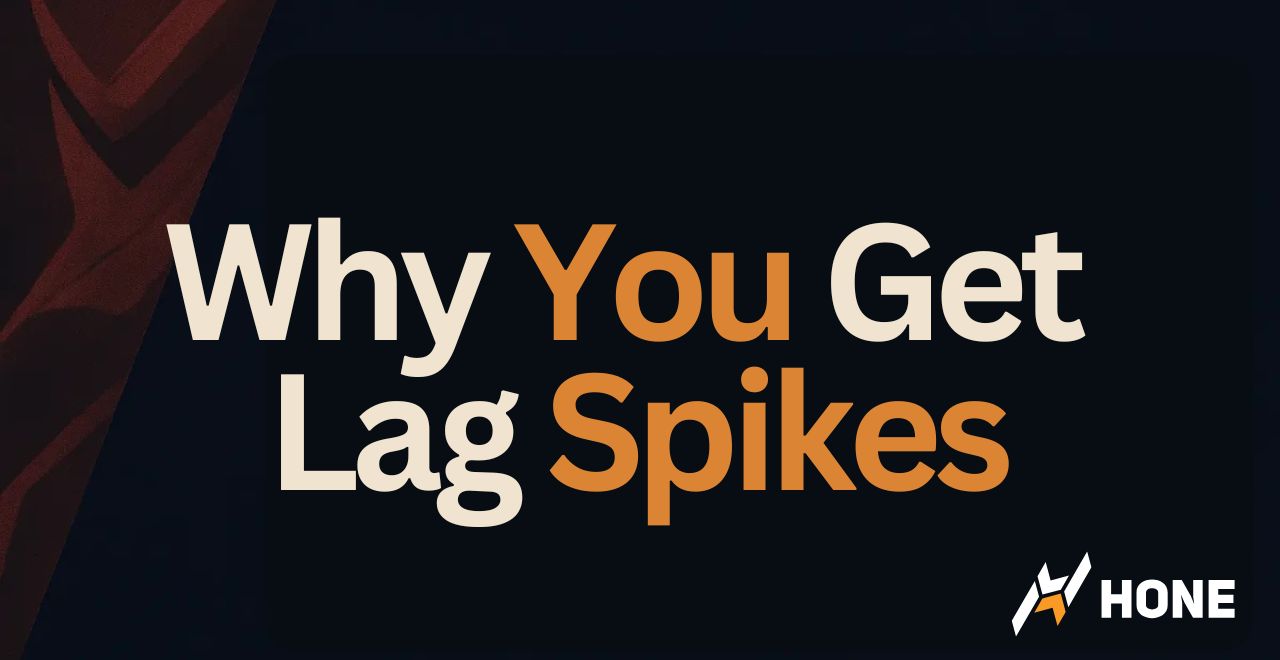



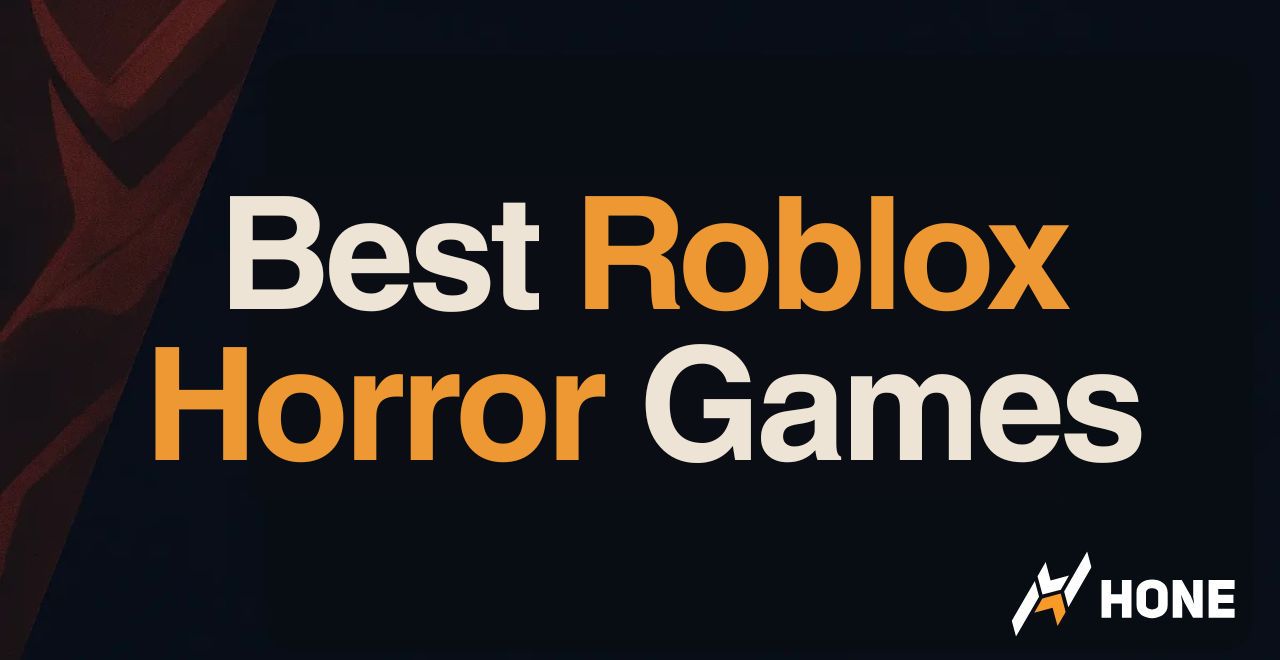
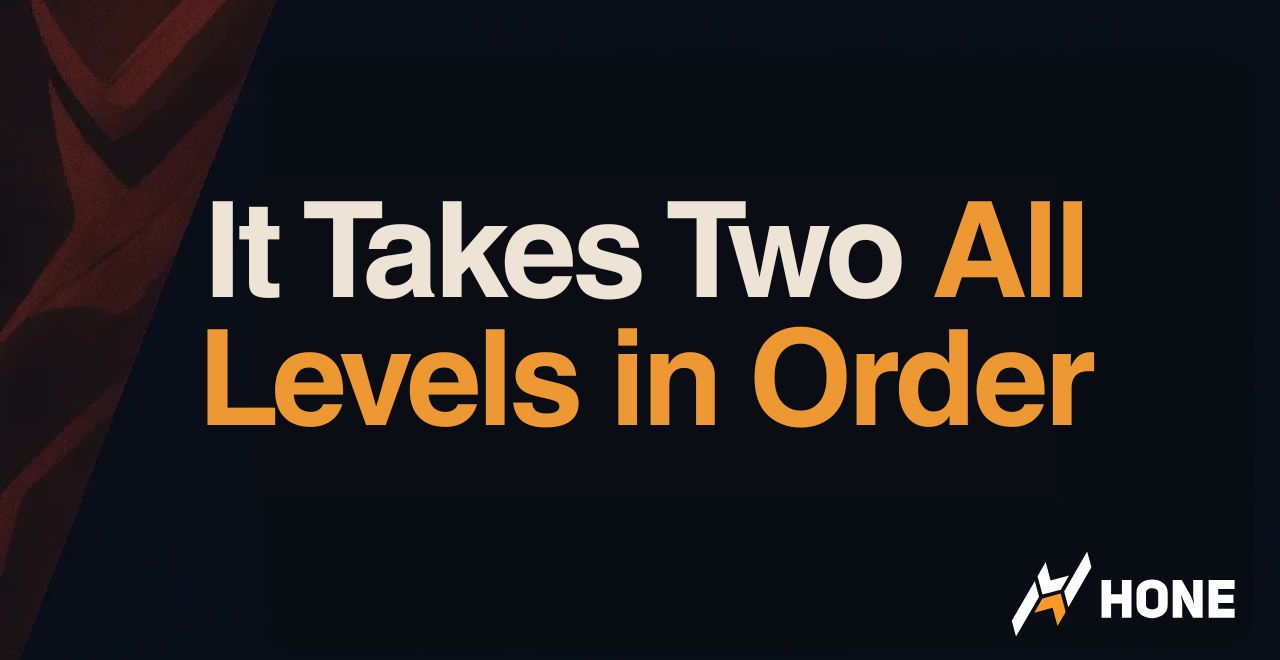
 Discord
Discord
 Instagram
Instagram
 Youtube
Youtube
 TikTok
TikTok