Your Xbox Series X promises next-gen performance, but right now it feels like you’re gaming through molasses. Enemies kill you before you even see them. Your character moves a full second after you push the stick. The frustration is real, and it’s ruining your gaming experience.
“Lag” on Xbox isn’t one problem, it’s two completely different issues that require opposite solutions. Network latency affects online games only and stems from your internet connection. Input lag affects all games and comes from your TV and settings. Mix up these two, and you’ll waste hours fixing the wrong thing.
Quick Lag Diagnosis: Find Your Fix in 30 Seconds
Answer these questions to identify your specific issue
Jump to Display Settings
Jump to Network Fixes
& Recent Updates
Full Optimization Needed
Could cut lag by 80%
Check other settings
Xbox Series X Lag: The Two Types That Ruin Your Game
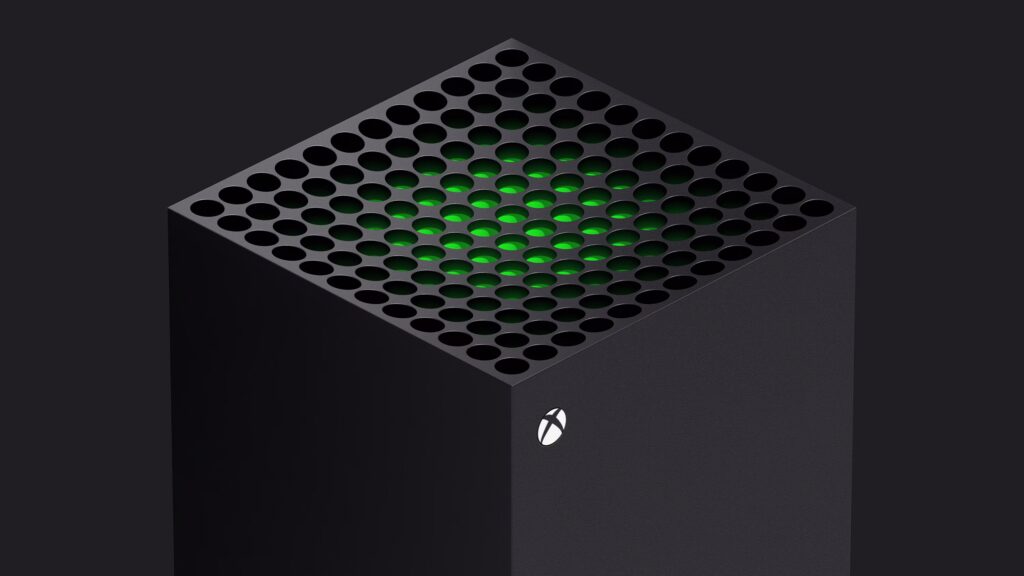
Before you can fix lag, you need to know which type you’re dealing with. Mixing up network latency and input lag is like taking cough medicine for a broken leg – wrong diagnosis, wrong treatment, wasted time.
The Complete Xbox Series X Signal Chain
Network Latency
Input Lag
Fastest Fixes for Xbox Series X Lag
These three changes solve most lag issues and take less than 5 minutes total. Do them in order for maximum impact.
- Press your TV remote’s Settings/Menu button
- Find Picture Settings or Display Mode
- Select “Game Mode” or “Gaming”
- Some TVs: Look under “HDMI” settings
- Get a Cat5e or Cat6 Ethernet cable
- Connect Xbox directly to router
- Test connection in Network Settings
- Should show 0% packet loss
- In-game: Find Graphics/Video settings
- Choose “Performance” over “Quality”
- Prioritizes 60/120 FPS over resolution
- Every frame = 8.3ms less lag at 120fps
Where Most Xbox Lag Actually Comes From
Your display is likely adding more lag than every other component combined. Modern TVs process images to look “better” for movies, but this processing time kills gaming responsiveness.
TV Without Game Mode
Gaming Monitor
Xbox Display Optimization Checklist
Fixing Online Gaming Lag
If your lag only happens in online games, your network is the culprit. The good news: most network issues are fixable without calling your ISP.
Your Network Path to Game Servers
- Settings > Network > Network Settings
- Select “Test network speed & statistics”
- Check: Ping (want <80ms)
- Check: Packet loss (must be 0%)
- Download: 10+ Mbps minimum
- Check NAT type in Network Settings
- If not “Open”: Enable UPnP in router
- Alternative: Forward Xbox Live ports
- Restart Xbox after router changes
- Settings > Network > Advanced Settings
- DNS Settings > Manual
- Primary: 1.1.1.1 (Cloudflare)
- Secondary: 1.0.0.1
- Or use 8.8.8.8 / 8.8.4.4 (Google)
Controller and System Settings That Impact Lag
Microsoft’s Dynamic Latency Input (DLI) technology makes Xbox controllers incredibly responsive, but only if properly configured and updated.
Wired Connection
Wireless (Optimized)
- Settings > Devices & Connections
- Controllers & headsets
- Select your controller
- Three dots (…) > Update now
- Keep controller connected via USB
- Press Xbox button
- Highlight the laggy game
- Press Menu button (≡)
- Select “Quit”
- Restart game fresh
Advanced HDMI 2.1 Settings for Minimum Latency
HDMI 2.1 isn’t just about 4K@120Hz. It includes specific features designed to minimize gaming latency that many people never enable.
HDMI 2.1 Feature Checklist
Ultimate Troubleshooting Guide
If you’ve tried the basics and still have lag, use this systematic approach to identify the exact cause.
Advanced Lag Troubleshooting
- Force quit game (not Quick Resume)
- Clear console cache: Hold power 10 seconds
- Check for overheating (rear vents clear?)
- Move console to open area
- TV: Manually select Game Mode
- Disable all TV “enhancements”
- Try different HDMI port
- Test with a computer monitor
- Run network test (check packet loss)
- Restart modem AND router
- Check for downloads on network
- Switch to 5GHz Wi-Fi (if can’t use Ethernet)
The Bottom Line
Xbox Series X lag isn’t one problem – it’s multiple issues that stack up. The good news: most are easily fixable once you know where to look.
Start with the Big 3: Enable Game Mode on your TV (cuts 40-80ms), switch to Ethernet (eliminates network instability), and use Performance Mode in games (halves frame time). These changes alone transform most laggy experiences into smooth gameplay.
Frequently Asked Questions
Why does my Xbox Series X lag in single-player games?
Lag in single-player games is input lag, not network lag. The most common cause is your TV not being in Game Mode, which can add 40-100ms of delay. Enable Game Mode in your TV settings, turn on ALLM on your Xbox, and ensure you’re using Performance Mode in games for the lowest latency.
What’s the difference between input lag and network lag?
Input lag is the delay between pressing a button and seeing the result on screen – it affects all games and is caused by your TV/monitor and settings. Network lag only affects online multiplayer and is caused by your internet connection. Input lag makes controls feel sluggish, while network lag causes rubber-banding and delayed actions.
Does Game Mode really make that much difference?
Yes, Game Mode is the single most impactful setting for reducing lag. It bypasses image processing like motion smoothing and dynamic contrast, cutting display lag from 60-120ms down to 10-20ms. This 50-100ms reduction is immediately noticeable and transforms the gaming experience.
Should I use Wi-Fi or Ethernet for Xbox Series X?
Always use Ethernet when possible. Wi-Fi adds 5-50ms of variable latency and is susceptible to interference, causing packet loss and jitter. Ethernet provides consistent sub-1ms latency to your router with zero packet loss. For competitive gaming, Ethernet isn’t optional – it’s mandatory.
Why does Quick Resume cause lag?
Quick Resume saves your game state to the SSD, but online games need constant server connections. When resumed, the game struggles to reestablish these connections, causing lag, stuttering, and memory leaks. Always fully quit online games using the menu button instead of leaving them in Quick Resume.
Do I need HDMI 2.1 for low latency?
HDMI 2.1 enables key latency-reducing features like ALLM (Auto Low Latency Mode) and native VRR support. While not absolutely required, HDMI 2.1 allows 4K@120Hz gaming and ensures all Xbox Series X features work properly. Use the Ultra High Speed HDMI cable that came with your console.
How much input lag is acceptable for gaming?
For casual gaming, under 40ms total input lag is acceptable. For competitive gaming, aim for under 20ms. Professional gamers target under 10ms. Gaming monitors achieve 1-10ms, while TVs in Game Mode typically range from 10-20ms. Anything over 50ms feels noticeably sluggish.
Can a gaming monitor fix Xbox lag?
If you’re experiencing input lag (sluggish controls in all games), a gaming monitor is the best solution. Gaming monitors have 1-10ms input lag compared to 20-100ms on TVs. They’re designed for responsiveness over image processing. However, monitors won’t fix network lag in online games.
Why is my NAT type important?
NAT type determines how easily your Xbox communicates with other players. Open NAT allows unrestricted connections, while Moderate/Strict NAT can cause matchmaking problems, party chat issues, and higher ping. Enable UPnP in your router settings or manually forward Xbox Live ports to achieve Open NAT.
What’s Dynamic Latency Input (DLI)?
DLI is Microsoft’s technology that synchronizes controller input with game frame rendering. Instead of fixed 8ms polling, DLI delivers input data exactly when the game needs it, significantly reducing controller latency. Keep your controller firmware updated to ensure DLI is active – it makes wireless nearly as responsive as wired.
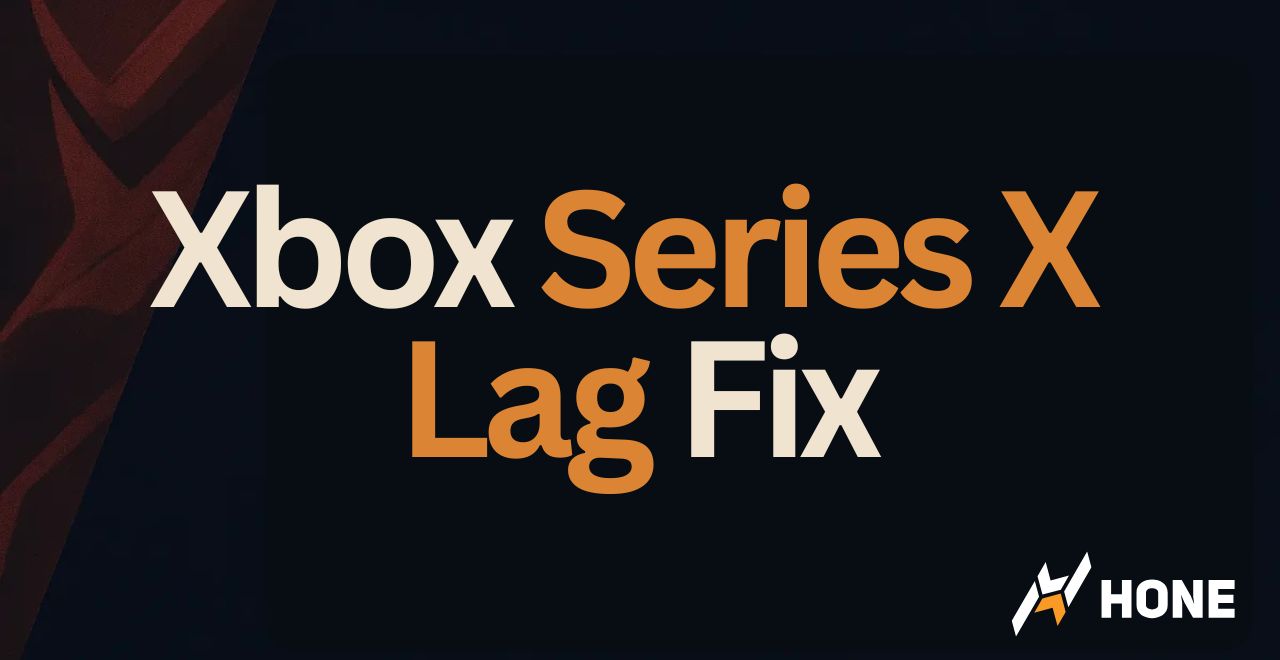





 Discord
Discord
 Instagram
Instagram
 Youtube
Youtube
 TikTok
TikTok