Regardless of whether you have a high-end or a low-end PC, Rocket League still requires that you have solid performance. Input delay, stutters, or instant frame rate collapses can cause you to miss that winning goal or life-saving rescue. But don't worry, we take Rocket League optimization serious.
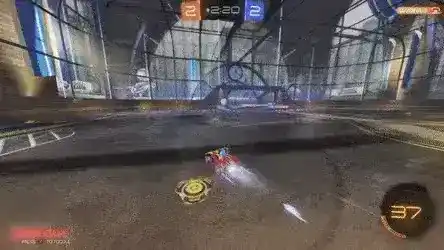
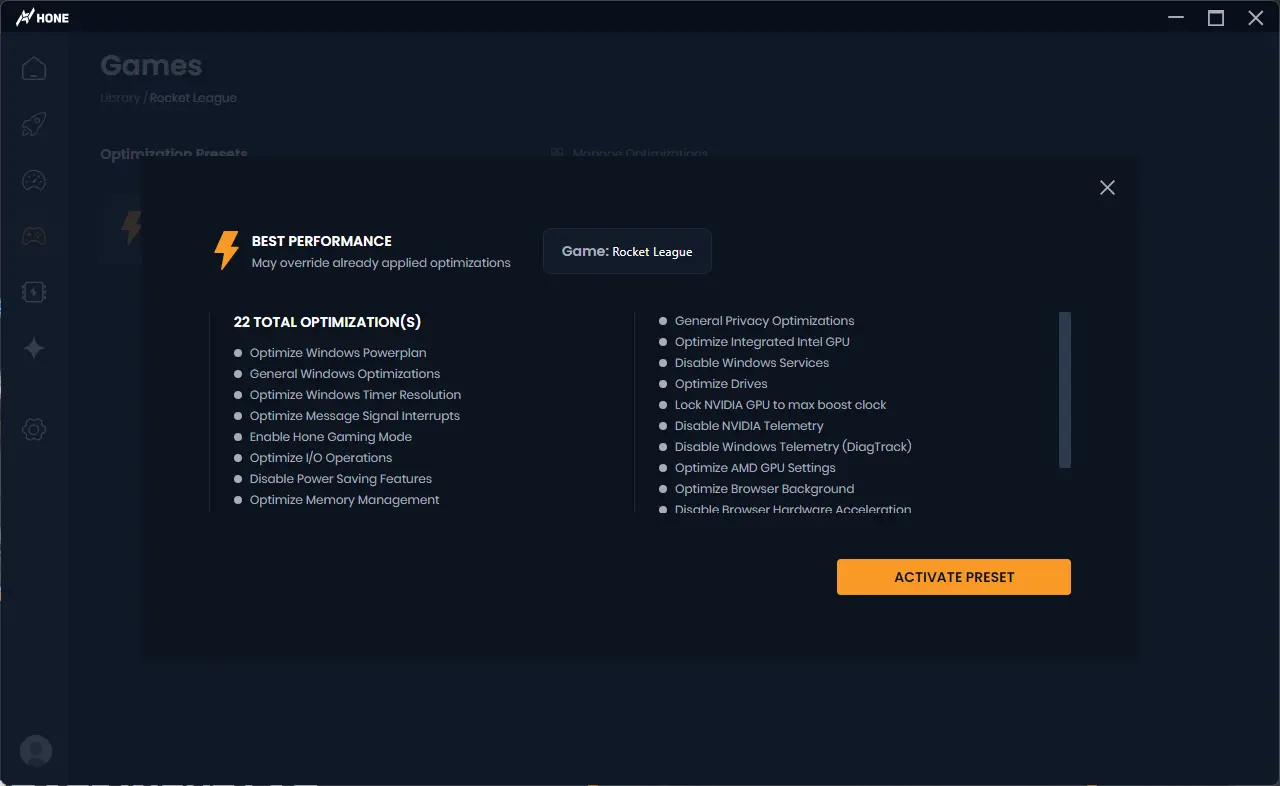
With one simple click, add Hone's recommended settings that are made for performance. We tune complicated graphics settings for the best FPS and an overall clearer view.
Activate General and Gaming Optimizations: To boost Rocket League FPS, open the "Optimizations" tab in Hone to allow general and gaming-specific improvements designed to raise performance and lower the consumption of resources in the background.
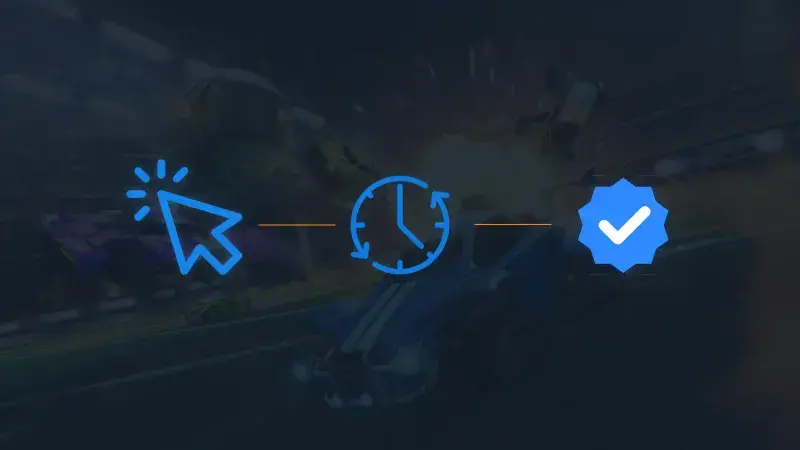
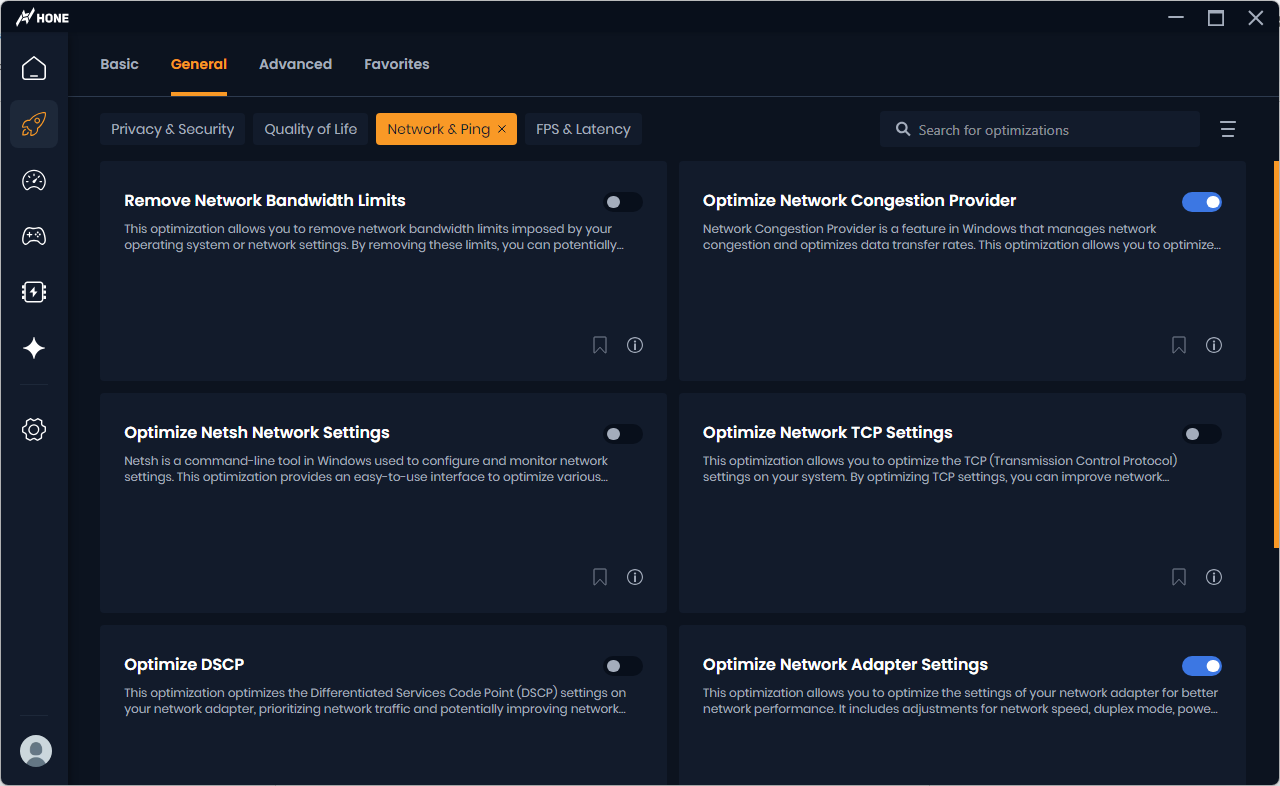
Head over to the Optimizations option and select Network & Ping from the filters. Then, apply the specific ones that are most suitable for you which will make your connection more stable, in turn enabling you to react faster and thereby succeed in close games and save the ball at the last second.
It's more than a number. When your FPS is high enough, and there is no input lag, you can choose your next move and play faster. You then have the split-second advantage required to win a 50/50, perform a perfect air-dribble, or pull off that save that seemed impossible.

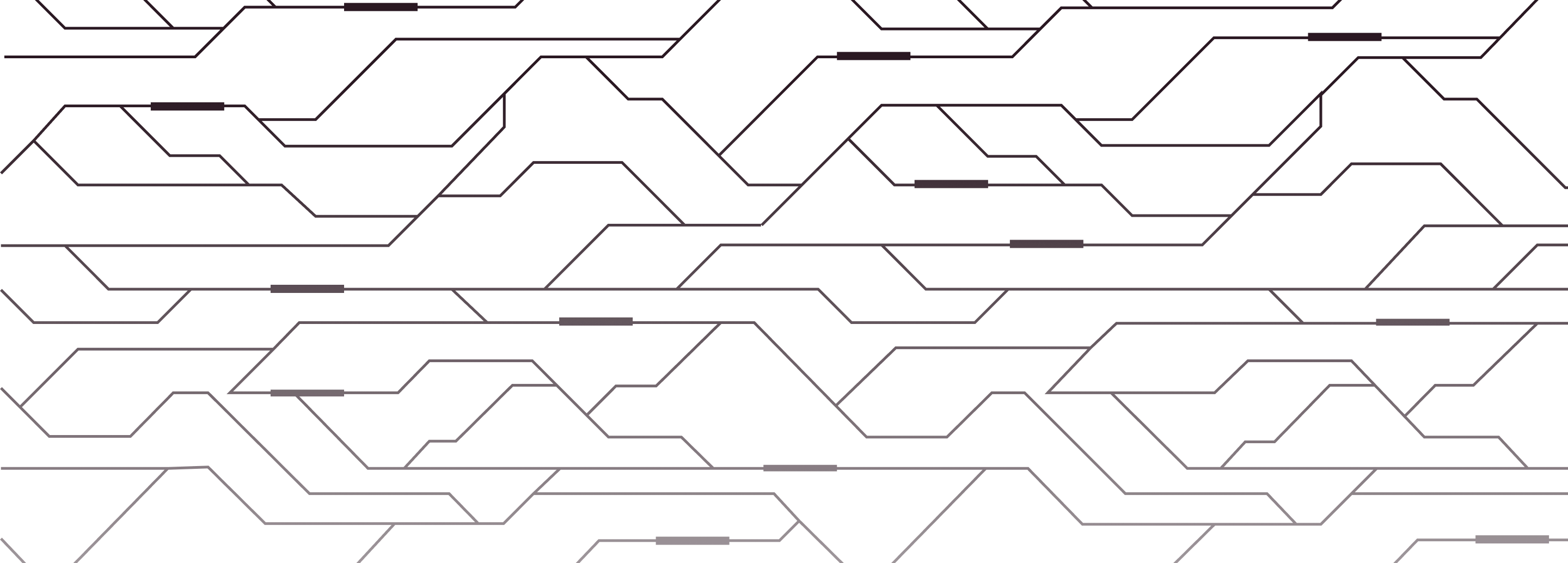
Hone provides you the tools to achieve ultimate gameplay, boost FPS by rescuing your PC from bloated software.
To increase the FPS in Rocket League, it is recommended to decrease the graphic settings of the game, start Hone's optimizations that are designed for Rocket League, and launch the overall performance optimizations in the Hone app.
To make Rocket League run smoother, enable Hone optimizations focused on performance, adjust in-game settings for lower graphics quality, and ensure your network settings are optimized to minimize latency.
When using a budget PC, one should lower the resolution and graphic settings to the lowest presets, turn off the unnecessary in-game effects, apply the optimizations provided in Hone's game settings, and shut down all the other applications running in the background as these operations will free up system resources.
To monitor your FPS in Rocket League, you can enable an in-game FPS counter. Visit Settings > Menu > Display, and turn the "Show FPS" option on/off to see your frames per second when running the game.