Unlock hidden performance, boost your FPS, and master the art of GPU tuning with this complete guide to safe PC overclocking.
Stock Settings
Overclocked
What Exactly Is GPU Overclocking?
Let’s break down the science in simple terms
GPU overclocking is like tuning a car engine to run faster than the factory settings. Your graphics card comes with conservative speed limits set by the manufacturer to ensure it works reliably for everyone, everywhere. But your specific card might have more potential locked away.
By carefully increasing the clock speeds (how fast the GPU processes information) and adjusting power limits, you can squeeze out extra performance. Think of it as finding the sweet spot between speed and stability for your particular piece of silicon.
Core Clock Speed
This is your GPU’s “thinking speed” measured in MHz. It determines how fast your graphics card can process calculations. Higher core clocks mean more frames rendered per second.
Memory Clock Speed
Controls how fast data moves between your GPU and VRAM. Critical for high-resolution gaming where textures are massive. If your core is fast but memory is slow, you’ll bottleneck.
Voltage & Power
To run faster, your GPU needs more power. But more power means more heat. This delicate balance is what makes overclocking both an art and a science.
See Overclocking Impact in Real Time
Real Benefits You’ll Actually Notice
What overclocking means for your daily use
Higher Frame Rates
5-15% FPS Boost
The most immediate benefit. Games run smoother, especially in demanding scenes. That stuttering you get in busy areas? Gone. Your 45 FPS can become a stable 60 FPS.
Better Visual Quality
Higher Settings Possible
Instead of just chasing FPS, use that extra performance to enable ray tracing, higher resolutions, or ultra textures while maintaining smooth gameplay.
Extend GPU Lifespan
Delay Upgrades
A well-tuned overclock can make your 2-year-old GPU perform like it’s brand new, potentially saving you hundreds of dollars by delaying that upgrade.
Faster Rendering
For Creators
Video editors and 3D artists see direct time savings. A 10% overclock on a 1-hour render saves 6 minutes. Over a project, that adds up fast.
Your Step-by-Step Overclocking Guide
Follow along and check off each step as you go
Download Your Tools
You’ll need software to adjust settings and test stability. These are the essentials:
- MSI Afterburner (works with all GPUs, not just MSI)
- 3DMark or Unigine Superposition for benchmarking
- GPU-Z to monitor temperatures and stats
Benchmark Your Stock Performance
Before touching anything, record your baseline. This is crucial to know if you’re actually improving performance.
- Run 3DMark Time Spy and note your score
- Record max temperature during the test
- Note your average clock speeds
Increase Power & Temperature Limits
Give your GPU room to breathe before adjusting clocks. This alone can improve performance.
- Set Power Limit to maximum (usually 110-120%)
- Set Temperature Limit to maximum
- Apply settings and test stability
Overclock the Core
Start with small increments and work your way up until you find instability.
- Add +50 MHz to core clock
- Run a 5-minute stress test
- If stable, add another +25 MHz and repeat
- When it crashes, back off by 25 MHz
Overclock the Memory
Memory can often take larger jumps than core. Watch for performance drops, not just crashes.
- Reset core to stock, add +100 MHz to memory
- Run full benchmark (not just stress test)
- Keep adding +50 MHz until scores drop
- Back off by 100 MHz from unstable point
Combine & Fine-Tune
Now apply both overclocks together and dial in your final stable settings.
- Apply both core and memory overclocks
- Run 30-minute stress test
- Play your most demanding game for 1 hour
- If any crashes, reduce clocks by 10-15 MHz
GPU Temperature Impact Simulator
Safe operating temperature
Drag to simulate different temperatures:
Important Safety Considerations
While modern GPUs have excellent safety features, overclocking does come with risks:
- • Warranty: Overclocking typically voids your warranty, though it’s hard for manufacturers to detect software overclocking.
- • Lifespan: Running at higher temps and voltages can reduce your GPU’s lifespan, though most users upgrade before this matters.
- • Stability: An unstable overclock can crash games or corrupt data during saves. Always test thoroughly.
- • Power: Make sure your PSU has enough headroom. Overclocking can add 50-100W to power draw.
Essential Overclocking Software
The tools that make it all possible
MSI Afterburner
Tuning Utility
3DMark
Benchmarking
Unigine Superposition
Stress Testing
Want Even More Gaming Performance?
Overclocking is just the beginning. Hone optimizes your entire system for maximum FPS.
Frequently Asked Questions
Quick answers to common concerns


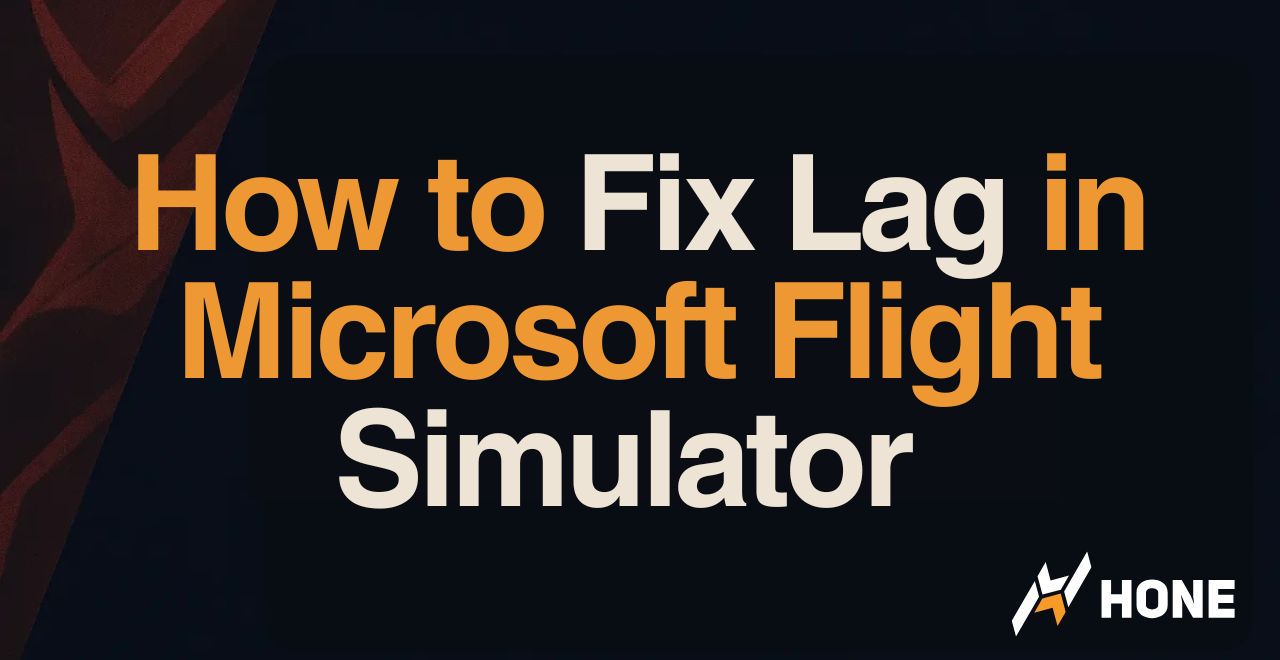



 Discord
Discord
 Instagram
Instagram
 Youtube
Youtube
 TikTok
TikTok