Your Windows 10 PC was lightning fast when you first got it. Now? Programs take forever to open, games stutter, and even simple tasks feel sluggish. Here’s the thing: Windows doesn’t slow down randomly.
There are specific, scientific reasons why performance degrades, and more importantly, proven ways to fix it.
Quick Performance Check
Let’s find what’s slowing down your Windows 10 PC
Why Windows 10 Actually Slows Down
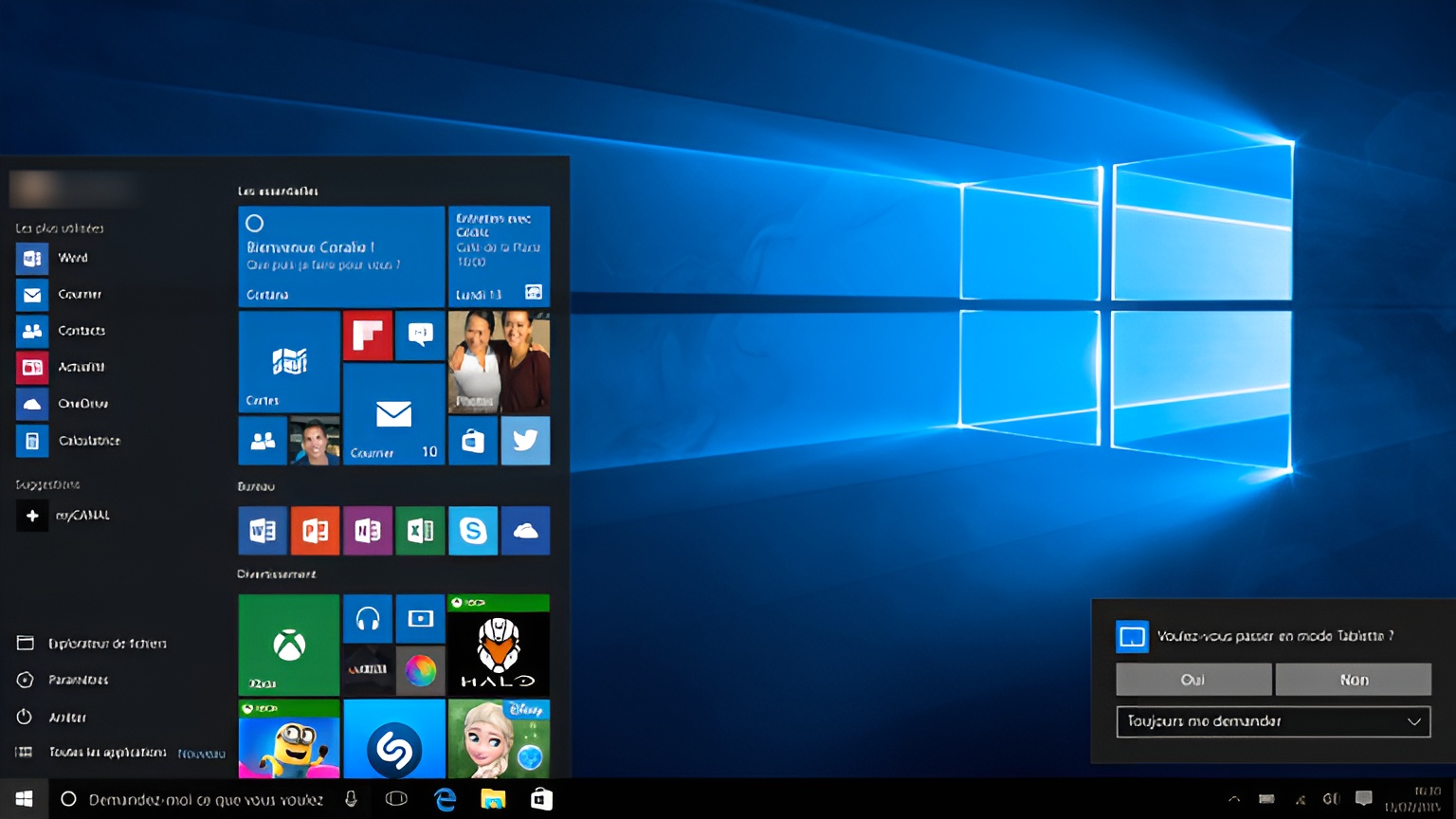
Before jumping into fixes, understanding why Windows 10 slows down helps you target the right solutions. It’s not random or inevitable.
There are three main culprits: latency (delays in processing), resource contention (too many programs fighting for limited resources), and system integrity (corrupted files and fragmentation).
The Science: Modern CPUs use “C-states” to save power. When idle, your CPU enters deeper sleep states. The deeper the sleep, the longer it takes to “wake up” when you need it. This wake-up delay, measured in milliseconds, makes everything feel sluggish.
Windows 10’s default “Balanced” power plan aggressively uses these sleep states to save battery. That’s great for laptops on battery, but it means your CPU might be asleep when you click on something, causing that split-second delay that makes your PC feel slow. The “High Performance” plan keeps your CPU more alert, reducing these micro-delays at the cost of higher power consumption. Have in mind that on modern AMD/Intel CPUs, disabling C-States might actually reduce boost clocks, so keep an eye out for this.
The Science: HDDs have physical spinning disks and moving parts. Finding data requires the read head to physically move, taking about 15 milliseconds per seek. SSDs are pure electronics with no moving parts, accessing data in 0.1 milliseconds or less.
This 150x speed difference is why SSDs feel so much faster. Windows 10 constantly reads and writes small files for normal operation. On an HDD, each of these operations involves physical movement. On an SSD, it’s instant. If your Windows 10 is installed on an HDD, this is likely your biggest bottleneck.
The Science: When RAM fills up, older Windows versions would immediately write data to the slow hard drive (page file). Windows 10 first tries to compress inactive data within RAM itself, achieving about 40% compression ratios.
This means 8GB of RAM can effectively hold 11GB of data before needing the page file. Decompressing data from RAM is 1000x faster than reading from disk. However, compression itself uses CPU cycles. On older or weaker CPUs, this can create a different bottleneck where the CPU spends too much time compressing/decompressing memory.
Speed Up Windows 10 in 10 Minutes
These quick wins can dramatically improve PC performance without any technical expertise. Each takes just minutes but can shave seconds off everyday tasks.
Switch Power Plans
Reduce CPU wake-up delays instantly
- 1 Right-click battery icon in system tray
- 2 Click “Power Options”
- 3 Select “High Performance” (may need to click “Show additional plans”)
- 4 For ultimate speed on workstations: Run powercfg -duplicatescheme e9a42b02-d5df-448d-aa00-03f14749eb61 as admin
Disable Startup Programs
Cut boot time by 50% or more
- 1 Press Ctrl + Shift + Esc to open Task Manager
- 2 Click “Startup” tab
- 3 Sort by “Startup impact” column
- 4 Right-click and disable anything marked “High” that you don’t need immediately at boot (Spotify, Discord, Steam, etc.)
Disable Visual Effects
Free up GPU and memory bandwidth
- 1 Right-click “This PC” → Properties → “Advanced system settings”
- 2 Under Performance, click “Settings”
- 3 Select “Adjust for best performance” OR
- 4 Choose “Custom” and keep only “Show thumbnails instead of icons” and “Smooth edges of screen fonts”
Quick Restart
Clear memory leaks and reset processes
- 1 Hold Shift while clicking “Restart” in Start menu
- 2 This performs a full shutdown/restart, not Windows 10’s “Fast Startup” hybrid
- 3 Clears all memory, resets all drivers, and gives you a fresh start
Expected Performance Gains
Storage and System Optimization

Windows 10 accumulates digital junk over time. Old update files, temporary data, and forgotten downloads can consume dozens of gigabytes. More importantly, a full drive runs slower because SSDs need free space for efficient operation.
Storage Health Monitor
Enable Storage Sense
Let Windows 10 clean itself automatically
- 1 Settings → System → Storage → Turn on “Storage Sense”
- 2 Click “Configure Storage Sense” and set to run “Every week”
- 3 Enable “Delete temporary files that my apps aren’t using”
- 4 Set “Delete files in my recycle bin” to “30 days”
Pro tip: If you use OneDrive, enable “Dehydrate files” to automatically move unused files to cloud-only, freeing local space while keeping them accessible.
Optimize Your Drives
Different for HDDs vs SSDs
- 1 Search “Defragment” in Start menu → “Defragment and Optimize Drives”
- 2 Windows automatically detects drive type and applies correct optimization
- 3 HDD: Defragments files (reorganizes for faster access)
- 4 SSD: Runs TRIM command (tells SSD which blocks are free)
Fix Corrupted Files
Corrupted system files cause Windows 10 to work harder for basic operations. These built-in tools can repair damage from failed updates, sudden shutdowns, or disk errors. Running them in the correct order is crucial.
Step 1: DISM (Repair the Repair Tool)
DISM fixes the Windows image that SFC uses as its reference. Run this first:
DISM /Online /Cleanup-Image /RestoreHealth
Step 2: SFC (System File Checker)
Now SFC can properly scan and fix corrupted files:
sfc /scannow
Step 3: Check Disk (Physical Errors)
Fix any physical disk errors that might be corrupting files:
chkdsk C: /f /r
(Requires restart)
What NOT to Do
The internet is full of bad advice that can actually harm your PC. Here’s what to avoid and why these “tips” don’t work on Windows 10.
The Truth: The Windows Registry uses an optimized database structure (B-tree) that handles millions of entries efficiently. A few thousand “orphaned” entries have ZERO measurable impact on performance. Registry cleaners use guesswork that often deletes needed entries, causing crashes and errors. Microsoft has never recommended registry cleaning for a reason.
“Disable ALL background apps for speed!”
Windows 10’s memory management pre-loads frequently used apps in unused RAM. This speeds up app launches. Aggressively disabling everything can actually make your PC slower.
“Delete System32 files you don’t recognize!”
Never. These are core Windows files. Deleting them will break your system, potentially beyond repair.
“Download RAM and Game Boosters!”
Most are scams or malware. They often just clear RAM that Windows would manage better on its own, or worse, install adware and tracking.
“Constantly run antivirus scans for speed!”
Full antivirus scans are resource-intensive and slow your PC during the scan. Windows Defender’s real-time protection is sufficient. Run full scans only when you suspect infection.
Keep Windows 10 Fast
A fast PC today can be slow tomorrow without proper maintenance. These habits prevent performance degradation over time.
Update Everything
Drivers and Windows updates fix performance bugs
Outdated drivers, especially graphics drivers, can cut performance in half. Windows updates often include scheduler improvements and bug fixes.
- 1 Graphics drivers: Get directly from NVIDIA/AMD/Intel websites
- 2 Windows Updates: Settings → Update & Security → Check for updates
- 3 BIOS: Check motherboard manufacturer’s site (only if experiencing issues)
Manage Storage Wisely
Keep 15-20% free space for optimal SSD performance
SSDs slow down when nearly full because they need free space for wear leveling and garbage collection. HDDs fragment more when full.
- 1 Use Storage Sense weekly cleanup
- 2 Move large files (videos, games) to secondary drives
- 3 Uninstall programs you haven’t used in 6 months
- 4 Consider cloud storage for documents and photos
Upgrading Your Hardware
Sometimes the best optimization is hardware. These upgrades provide the biggest performance gains for Windows 10, ranked by impact per dollar.
Upgrade Impact Analysis
1. HDD → SSD Upgrade
$50-100 for 500GB SSD
2. RAM Upgrade (8GB → 16GB)
$40-60 for 8GB stick
3. CPU Upgrade
$200+ (often needs new motherboard)
Conclusion
You don’t need to do everything at once. Start with the quick wins that take minutes but deliver immediate results. Then work through the deeper optimizations based on your specific bottlenecks.
The fastest Windows 10 PC is one that’s properly maintained, running on appropriate hardware, and configured for your specific needs. Now you have the knowledge to achieve all three.
FAQs
Why does my Windows 10 PC get slower over time?
Windows collects digital clutter and its power saving features ramp down hardware over time. As applications pile up in startup, RAM fills, and disk space shrinks, the operating system contends for resources, introducing latency. Fragmented drives, corrupted system files, and power saving CPU states add more delay. None of this is random: cleaning storage, trimming startup apps, switching power plans, and repairing system files reverses most slowdown without reinstalling Windows.
Is it safe to disable startup programs in Task Manager?
Yes. Task Manager’s Startup tab shows non-critical applications loaded at boot; Windows safeguards essential services. Sorting by Startup impact highlights heavy hitters like Spotify or Discord that delay login. Disabling them only prevents automatic launch, it never uninstalls or blocks manual use. Boot time often halves once High impact entries are disabled. Leave security suites, drivers, and cloud backup utilities enabled to maintain protection and background syncing.
Will using the High Performance power plan harm my laptop battery?
The High Performance plan keeps CPU and GPU clocks elevated, cutting micro delays, but it also prevents aggressive idle states. On battery power that means shorter runtime and slightly higher heat, not permanent damage. When plugged in you can safely use High Performance all day. On laptops, create a custom scheme: balanced on battery, performance when charging, switching automatically with Windows’ built-in battery saver toggle.
Do SSDs need defragmentation like hard drives?
No. Solid state drives access data in microseconds regardless of file placement; traditional defragmentation only wastes write cycles. Windows 10’s Optimize Drives tool detects SSDs and issues TRIM commands, not a classic defrag. TRIM tells the controller which blocks are free so wear leveling works efficiently. Let Windows schedule weekly optimization and never run third-party defrag utilities on an SSD. Fragmentation myths come from spinning disks, not flash storage.
How often should I run DISM and SFC scans?
Run the DISM and SFC sequence whenever Windows acts strangely: crashes after updates, missing icons, or unexplained slowdowns. For routine maintenance schedule them every three to six months. Start with DISM /RestoreHealth to refresh the system image, then run sfc /scannow to repair broken files. The pair is safe; nothing essential gets deleted. Allow at least thirty minutes, longer on hard drives, and reboot afterward to finalize repairs.
Do registry cleaners really speed up Windows 10?
Registry cleaners promise miracles yet deliver risk. The registry is a tree-structured database optimized for millions of keys; a handful of orphaned entries cost zero performance. Cleaner algorithms guess what looks unused and can delete vital keys, breaking program installs or even Windows boot. Microsoft never endorses cleaning tools; internal servicing tasks handle registry maintenance automatically. Stick with Storage Sense and built-in troubleshooters instead of rolling the dice with cleaners.
Is it safe to disable Windows services for extra speed?
Disabling unused services can save a few megabytes of RAM and milliseconds of CPU time, but reckless cuts break features like printing or biometric logon. Use services.msc under an administrator account, sort by description, and research each entry. Safe targets include Print Spooler on systems without printers or Fax on modern home PCs. Never touch core components beginning with Windows or Security. Test one change at a time and reboot.
Full Performance,
No Cost
Kick off an exciting adventure for free! Just download the app, create your account, and enjoy up to 20 optimizations at no cost.

Muhib Nadeem
I grew up on frame drops, boss fights, and midnight queues. Now I write about games with the same energy I once saved for ranked.
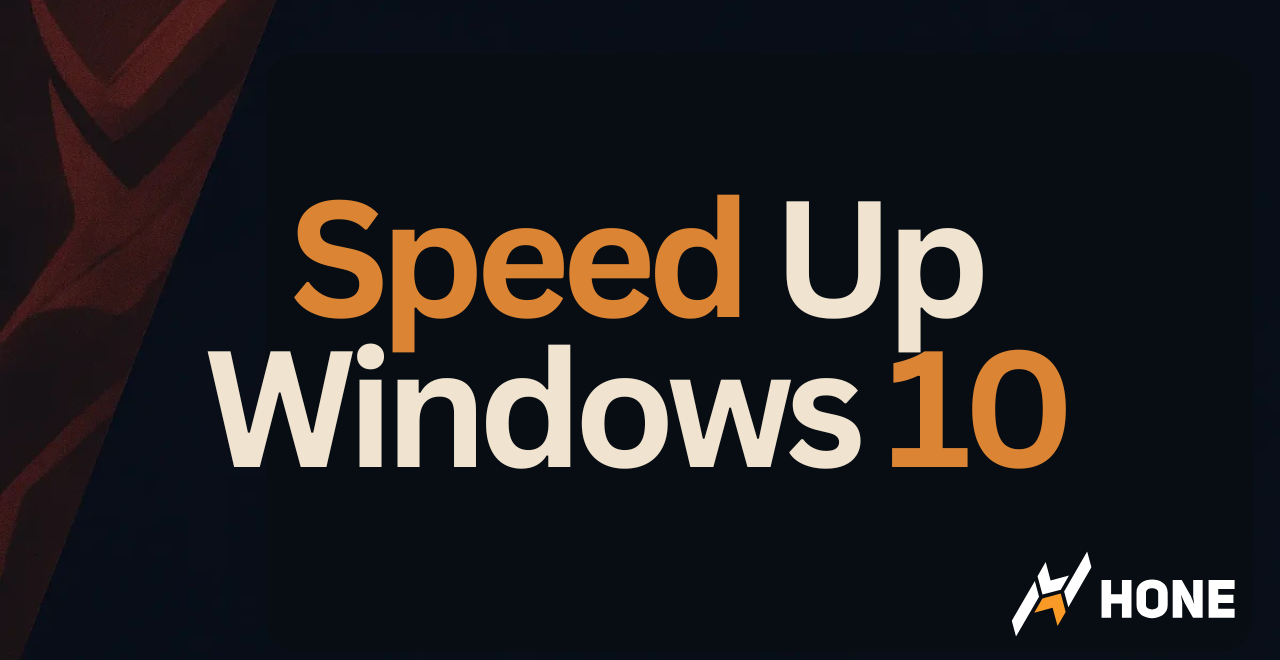




 Discord
Discord
 Instagram
Instagram
 Youtube
Youtube
 TikTok
TikTok