Your game freezes. Enemies teleport. Your perfectly aimed shot doesn’t register. Then suddenly, everything speeds up like a broken VHS tape on fast-forward. If this sounds familiar, you’re experiencing packet burst, one of gaming’s most frustrating network problems.
Unlike simple lag or high ping, packet burst is unpredictable and harder to diagnose. But here’s the good news: once you understand what’s actually happening to your data packets, fixing packet burst becomes surprisingly straightforward. This guide breaks down the networking science into plain English and provides proven solutions that actually work.
Normal vs Packet Burst Data Flow
Normal Flow: Packets arrive evenly spaced
Packet Burst: Packets arrive in clusters with gaps
What Is Packet Burst?
Packet burst occurs when data packets that should arrive at steady intervals instead arrive in clusters with gaps between them. Imagine ordering 10 pizzas for a party, expecting one every 6 minutes. Instead, nothing arrives for 30 minutes, then 5 pizzas show up at once, followed by another long wait. That’s packet burst in networking terms.
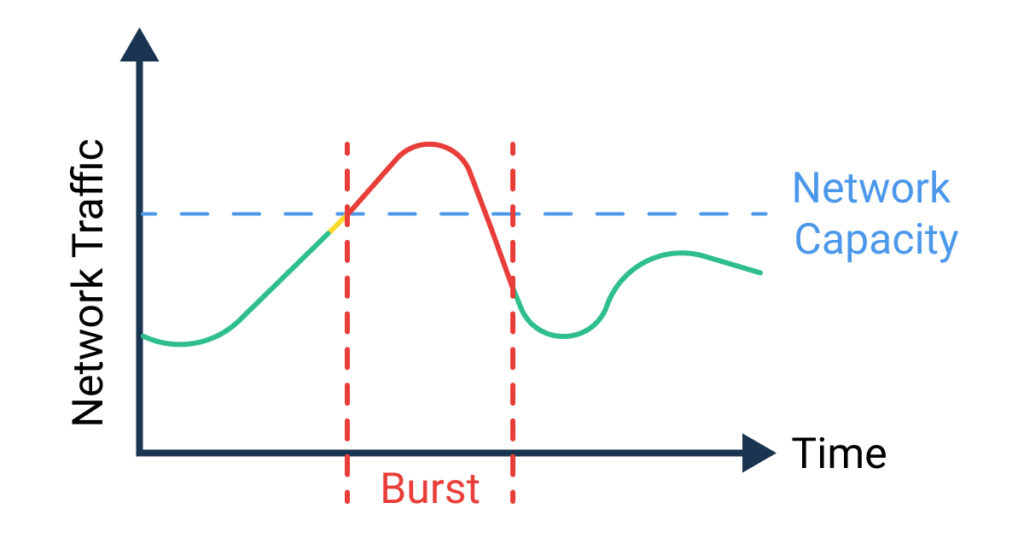
In gaming, this creates a unique type of lag. Your game receives no updates for brief periods, then gets flooded with multiple updates simultaneously. The result? Enemies teleport, abilities don’t register properly, and the game struggles to process the sudden data dump, causing those characteristic freezes and speed-ups.
How to Identify Packet Burst vs Other Network Issues
Not all lag is packet burst. Knowing the difference helps you apply the right fix. Here’s how to diagnose your specific network problem accurately.
Network Issue Comparison
| Issue Type | Primary Symptom | Ping Behavior | Game Impact | Key Identifier |
|---|---|---|---|---|
| Packet Burst | Freezes then speed-ups | Wildly fluctuating | Unpredictable stutters | Jitter above 30ms |
| High Ping | Consistent delay | Steady but high | Everything delayed equally | Ping consistently 100ms+ |
| Packet Loss | Actions don’t register | May spike during loss | Missing information | % loss shown in stats |
| Bandwidth Limit | Quality degradation | Increases under load | Worse with more players | Correlates with data use |
ping google.com -tWatch for 30 seconds. If most pings are similar (e.g., 20-25ms) but occasionally spike to 100ms+ or show “Request timed out”, you likely have packet burst. Consistent high numbers indicate regular high ping instead.
What Causes Packet Burst?
Packet burst has many potential causes, from your home network to your ISP’s infrastructure. Understanding which one affects you is key to choosing the right solution.
WiFi adds multiple layers where packet burst can occur. Your router might buffer packets when switching between devices, or interference from neighbors’ networks can cause retransmissions that arrive in bursts.
ISPs use traffic shaping and Quality of Service (QoS) policies that can inadvertently cause packet burst. During peak hours, they might queue gaming packets to prioritize streaming services or implement burst allowances that create uneven data flow.
Buffer bloat occurs when routers have oversized buffers that hold too many packets. Instead of dropping excess packets (which games handle better), they queue them up, releasing them in bursts that create massive jitter.
How to Fix Packet Burst
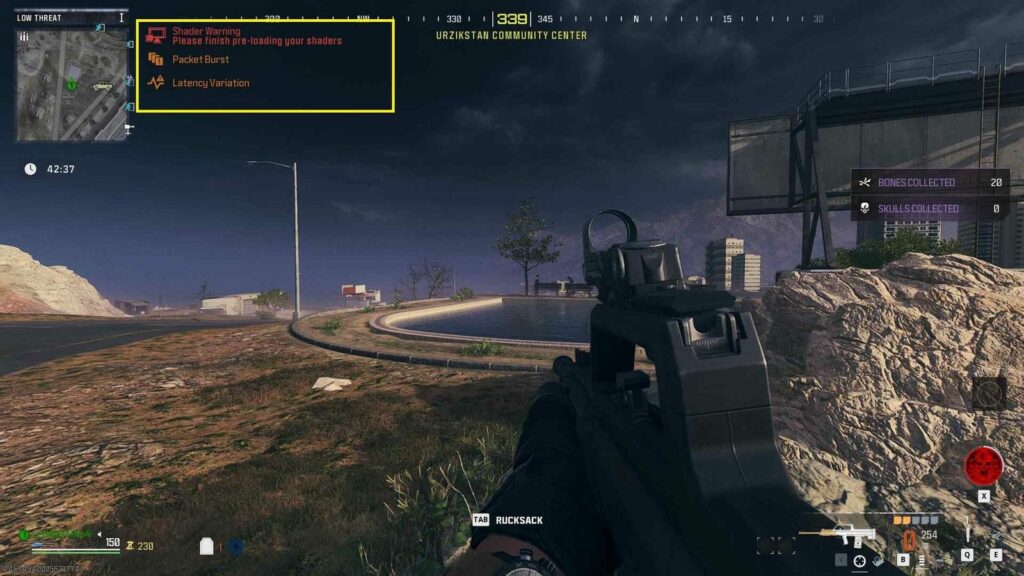
Now for the solutions. These fixes are ordered from easiest to most complex, with success rates based on community feedback and network engineering principles.
This single change eliminates most packet burst issues. Ethernet provides a stable, interference-free connection that doesn’t suffer from the buffering and retransmission issues inherent to WiFi.
Modern routers have settings that can reduce packet burst. Access your router’s admin panel (usually 192.168.1.1 or 192.168.0.1) to make these changes.
Windows has several network settings that can cause or worsen packet burst. These commands run in Administrator Command Prompt.
netsh int tcp set global autotuninglevel=disabled – Prevents Windows from adjusting receive windownetsh int tcp set heuristics disabled – Stops Windows from “optimizing” your connectionIf nothing else works, the issue likely lies with your ISP’s network. These solutions require contacting support or changing services.
Game-Specific Packet Burst Fixes
Different games handle packet burst differently. Here are proven fixes for popular titles that frequently report packet burst issues.
Config Edit: In config file, set RendererWorkerCount to half your CPU cores.
In-Game: Turn off all overlays. Set Texture Streaming Budget to lowest setting that avoids texture pop-in.
Riot Fix: Some regions have routing issues. Using Cloudflare WARP (free) can improve packet flow.
Port Settings: FIFA is sensitive to NAT type. Ensure “Open NAT” in network settings.
Region Lock: Select only your closest region to avoid cross-region packet routing.
Matchmaking: Manually select your region instead of “Auto” to ensure consistent routing.
Monitoring and Testing Your Connection
Once you’ve applied fixes, you need to verify they’re working. These tools help you monitor packet burst in real-time.
PingPlotter (Free Trial)
The gold standard for packet burst detection. Shows your connection path and identifies exactly where packets are clustering. Look for red bars indicating packet loss and watch the jitter graph for spikes above 20ms.
WinMTR (Free)
Combines ping and traceroute to show packet loss at each network hop. Run for 100+ packets to see patterns. High “Worst” vs “Average” ping indicates burst issues.
Built-in Game Tools
Most games show network stats. Enable them all: ping, packet loss, jitter/variance. Watch for the jitter number – anything above 20-30ms indicates packet burst.
ping -t 8.8.8.8 | find "time="Copy results to Excel. Calculate standard deviation of the times. Standard deviation above 15ms indicates packet burst. This gives you a numerical value to track improvement as you apply fixes.
The Bottom Line
Packet burst is frustrating because it’s unpredictable and has many potential causes. But now you understand what’s happening: your data packets are arriving in clusters instead of a steady stream, causing those characteristic freezes and speed-ups.
The good news? Most packet burst is fixable. Start with the easy win: switch to Ethernet if possible. That alone solves 90% of cases. If you must use WiFi, optimize your router settings and Windows network configuration. For persistent issues, the problem likely lies with your ISP’s infrastructure, requiring either technical support or a service change.
Frequently Asked Questions
What is packet burst in simple terms?
Packet burst happens when data that should flow steadily instead arrives in clusters with gaps. Instead of receiving game updates every few milliseconds consistently, you get nothing for a moment, then multiple updates at once. This causes freezing followed by everything happening super fast, making games unplayable.
Is packet burst the same as packet loss?
No, they’re different issues. Packet loss means data never arrives at all, causing missing information. Packet burst means all the data eventually arrives, but in uneven clusters instead of smoothly. You can have packet burst with 0% packet loss, which is why they need different solutions.
Why do I only get packet burst in certain games?
Different games handle network data differently. Games with high tick rates (like Valorant at 128 tick) are more sensitive to packet timing. Some games have better interpolation that masks mild packet burst, while others show every network hiccup. Server location and netcode quality also affect how noticeable packet burst becomes.
Can my ISP fix packet burst?
Sometimes. If packet burst comes from network congestion, line quality issues, or their traffic management policies, they can help. Request a technician to check your line quality and ask about disabling “interleaving” on DSL connections. However, many ISPs don’t understand gaming-specific issues, so you may need to escalate to advanced support.
Does a gaming router fix packet burst?
A good gaming router can help reduce packet burst through better QoS (Quality of Service), optimized buffer management, and superior WiFi performance. However, it won’t fix ISP-level issues or fundamental bandwidth limitations. Gaming routers work best when packet burst originates from your local network, not your internet connection.
Why is Ethernet better than WiFi for packet burst?
Ethernet eliminates multiple causes of packet burst: no wireless interference, no signal strength variations, no retransmissions, and no competition with other devices for airtime. WiFi must manage multiple devices sharing the same frequency, causing packets to queue and release in bursts. Ethernet provides a dedicated, stable path for your data.
Can VPNs help with packet burst?
Usually no, and they often make it worse by adding another buffering layer. However, specific gaming VPNs with optimized routing (like WTFast or ExitLag) can help if your ISP has poor routing to game servers. Free VPNs almost always increase packet burst due to overloaded servers and additional processing overhead.
How do I know if my fixes worked?
Use your game’s network statistics to monitor jitter/variance. It should stay below 20ms consistently. In Windows, run continuous pings and check that the standard deviation stays low. Most importantly, the freezing and speed-up effects should disappear. If symptoms persist but metrics improve, the issue might be server-side.
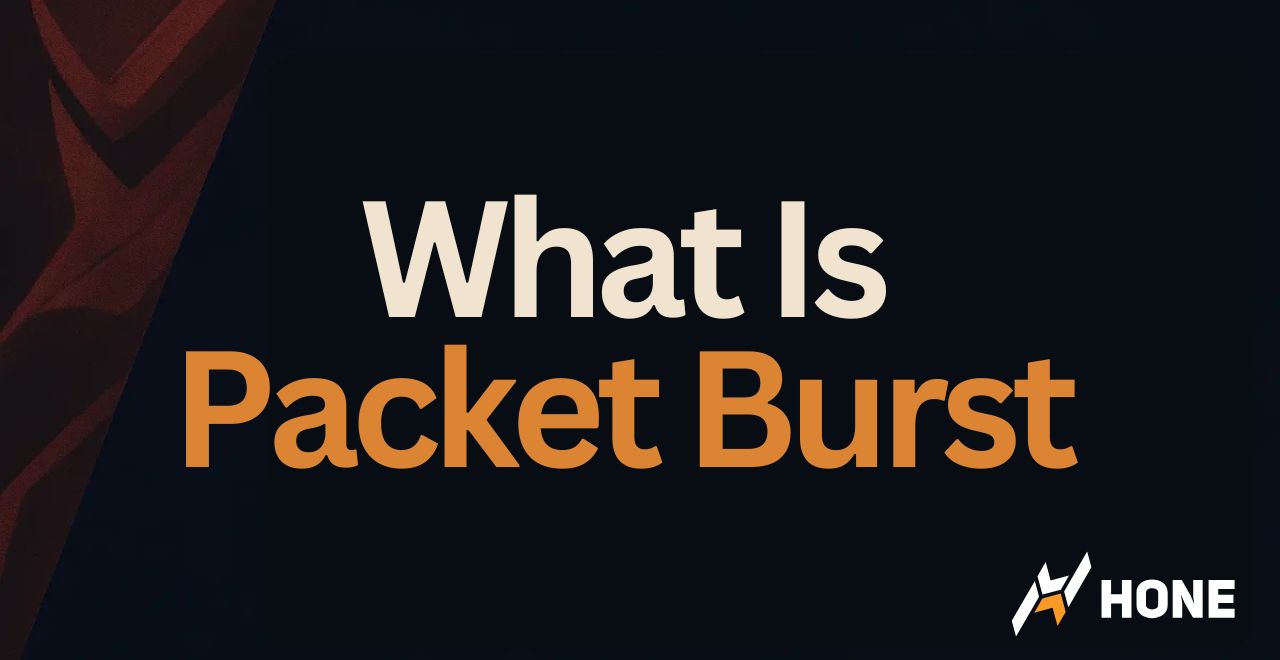




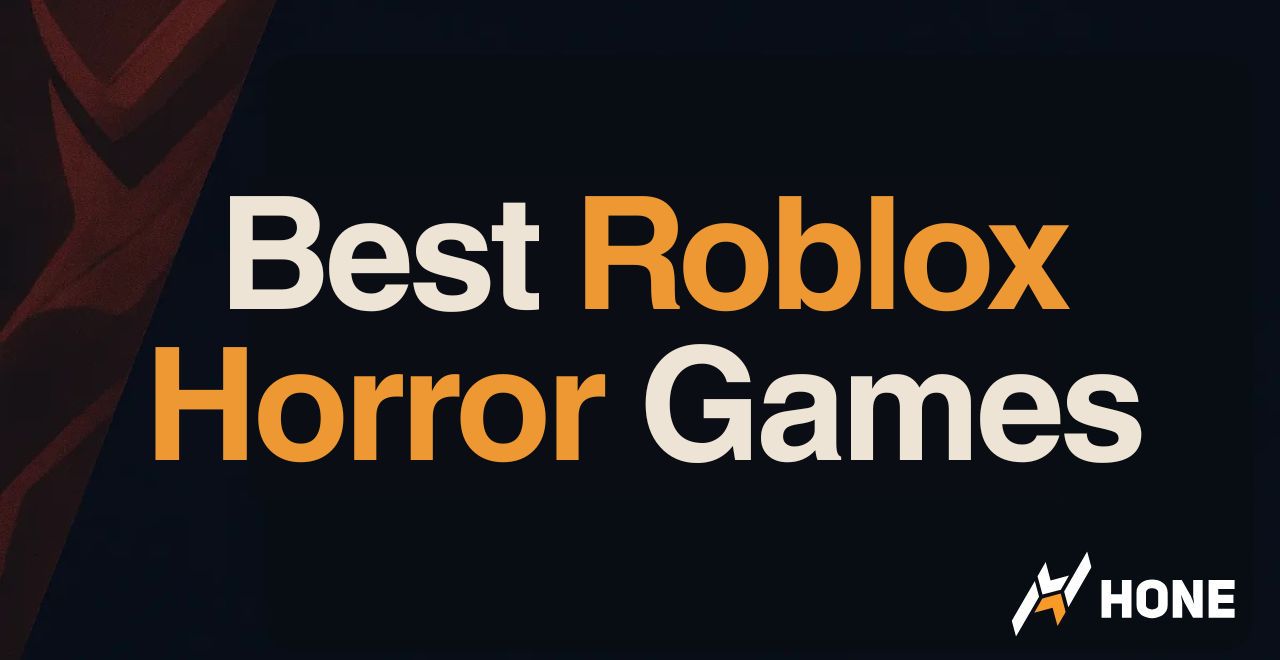
 Discord
Discord
 Instagram
Instagram
 Youtube
Youtube
 TikTok
TikTok