Your Delta Force match starts in 10 seconds. You peek the corner, spot an enemy, line up the shot… and die before your game even registers the trigger pull. Sound familiar? In tactical shooters, the difference between 60 FPS and 120 FPS isn’t just visual smoothness. It’s the difference between seeing enemies 16.7 milliseconds later or 8.3 milliseconds later.
Delta Force on PC and console are essentially two different games when it comes to performance. The PC version offers deep customization with proven optimization paths. The console version? It’s currently struggling with broken performance modes and controller issues that no amount of settings tweaking can fully fix.
Choose Your Platform for Optimized Settings
Expected FPS Gains from Optimization
Based on mid-range hardware (RTX 3060 / RX 6600)
Why Every Frame Matters in Delta Force

In tactical shooters, higher FPS directly translates to competitive advantage through three mechanisms: reduced input lag (faster response between action and result), earlier visual information (you literally see enemies sooner), and smoother target tracking. At 60 FPS, each frame displays for 16.7ms. At 144 FPS, that drops to 6.9ms.
Those 10 milliseconds can determine who wins a firefight.
PC Delta Force Settings
Delta Force on PC uses Unreal Engine 5, which means certain settings have dramatic performance impacts. Here’s the exact configuration for maximum FPS without sacrificing competitive visibility.
Skip the Tweaking. Leave it to Experts!
Hone applies this exact, battle-tested configuration for Delta Force’s UE5 settings with a single click.
Quick Copy: Competitive PC Settings
These settings prioritize FPS and visibility for competitive play
Global Illumination is Delta Force’s most demanding setting. The bizarre twist? Setting it to Ultra actually performs better than Medium or High due to an engine optimization quirk. Always set to either Low (maximum FPS) or Ultra (better than Medium/High).
These settings add visual polish but tank performance during firefights. Post-Processing at higher settings creates a blurry image that actively hurts target acquisition. Keep them low for both FPS and competitive advantage.
Config Files & System Optimization

Delta Force forces TAA (Temporal Anti-Aliasing) which many players find too blurry. Here’s how to disable it and implement other advanced optimizations.
Disable Forced TAA (Engine.ini)
[SystemSettings]
r.PostProcessAAQuality=0
Raw Mouse Input (Input.ini)
[/script/engine.inputsettings]
bEnableMouseSmoothing=False
bViewAccelerationEnabled=False
Steam Launch Options
These tweaks disable the blurry TAA, remove mouse acceleration for consistent aim, and can improve CPU utilization. The -dx11 flag forces DirectX 11 which some users report as more stable than DX12.
Delta Force Console Settings
Let’s be direct: Delta Force on console launched in a problematic state. The “Performance Mode” is fundamentally broken, controller implementation is poor, and true 120Hz support is missing. Here’s how to get the best experience possible within these limitations.
Console Mode Comparison
| Platform | Quality Mode (V-Sync On) | Performance Mode (V-Sync Off) | Recommendation |
|---|---|---|---|
| PS5 / PS5 Pro |
✓ 1440p @ Locked 60 FPS
Stable, no tearing, minor input lag
|
✗ 1440p @ 70-100 FPS (broken)
Severe tearing, not true 120Hz output
|
Use Quality Mode |
| Xbox Series X |
✓ 1440p @ Locked 60 FPS
Stable, no tearing, minor input lag
|
✗ 1440p @ 70-90 FPS (broken)
Severe tearing, not true 120Hz output
|
Use Quality Mode |
| Xbox Series S |
⚠ 1080p @ 40-60 FPS
Unstable FPS, blurry visuals
|
✗ 1080p @ 60-80 FPS (broken)
Tearing + unstable performance
|
Quality Mode (least bad option) |
Console Settings That Actually Work
Making the best of a flawed launch
Delta Force Controller Settings
Console players universally report that default controller settings are “horrible” with massive deadzones and unresponsive aim. Here’s how to make it playable:
Step-by-Step Controller Fix
- Lower Deadzones: Default deadzones are enormous. Reduce both stick deadzones as low as possible without introducing drift (usually 5-10%)
- Adjust Base Sensitivity: Start with Mouse Sensitivity at 5-8. The default is far too low for most players
- ADS Sensitivity: Set slightly lower than base sensitivity for precision aiming (around 70-80% of base)
- Disable Acceleration: Look for any aim acceleration options and turn them off for consistent muscle memory
- Test in Firing Range: Spend 10-15 minutes adjusting these settings before entering matches
Note: Aim assist in Delta Force is much weaker than Call of Duty. You’ll need more precise input, which makes fixing these settings crucial.
Universal Delta Force Settings for All Platforms
These settings apply regardless of platform and can significantly impact your competitive performance.
Higher FOV shows more peripheral vision but renders more of the world each frame, reducing FPS. It also makes distant targets appear smaller. Find your balance between awareness and performance.
HRTF dramatically improves directional audio for headphone users, letting you pinpoint enemy locations by sound. Lower announcer voice volume to focus on critical audio cues like footsteps and reloads.
Performance Benchmarks & Reality Check
Here’s what FPS you can realistically expect with optimized settings across different hardware tiers:
Expected Performance by Hardware
| Hardware Tier | 1080p Performance | 1440p Performance | 4K Performance |
|---|---|---|---|
| Entry PC GTX 1660 / RX 5500 |
80-100 FPS | 50-70 FPS | Not Recommended |
| Mid-Range PC RTX 3060 / RX 6600 |
120-144 FPS | 90-110 FPS | 45-60 FPS |
| High-End PC RTX 4070 / RX 7800 XT |
180-240 FPS | 144-180 FPS | 80-100 FPS |
| Console PS5, Series X |
60 FPS locked @ 1440p | Not Available | |
The Bottom Line
Delta Force presents two completely different experiences depending on your platform. PC players have access to deep customization that can double or triple their FPS with the right settings. The key adjustments are disabling Global Illumination (or setting it to Ultra, not Medium), turning off volumetric fog and shadows, and using DLSS if available.
Console players face a rougher reality. The game launched with a broken Performance Mode that shows high FPS numbers while delivering a terrible experience. Stick to Quality Mode, spend time fixing the awful default controller settings, and disable cross-play to avoid being demolished by PC players with 3x your frame rate.
Frequently Asked Questions
Why is Delta Force Performance Mode broken on console?
Performance Mode disables V-Sync and shows 70-100+ FPS on the counter, but the game still outputs only a 60Hz signal. This creates severe screen tearing without actual high refresh rate benefits. It’s not true 120Hz mode – just 60Hz with tearing. Use Quality Mode instead.
What’s the most important PC setting for FPS in Delta Force?
Global Illumination has the biggest impact – lowering it from High to Low or Ultra can boost FPS by 75%. Bizarrely, Ultra performs better than Medium or High due to an engine quirk. After that, Volumetric Fog (8% gain) and Shadow Quality (15% gain) offer the next biggest improvements.
Should I use DLSS or FSR in Delta Force?
NVIDIA DLSS on Quality mode provides 12% FPS boost with minimal quality loss – use it if you have an RTX card. FSR implementation is “not great” with a softer image. If you can already hit your target FPS, disable upscaling entirely for the sharpest image and best long-range visibility.
How do I fix Delta Force controller settings on console?
Lower both stick deadzones as much as possible (5-10%), increase Mouse Sensitivity to 5-8 (default is too low), set ADS sensitivity to 70-80% of base, and disable any acceleration. The default settings have enormous deadzones and sluggish response that make aiming nearly impossible.
Can I get 120 FPS on PS5 or Xbox Series X?
No. Despite having a “Performance Mode,” Delta Force doesn’t support true 120Hz output on consoles at launch. You’re locked to 60 FPS in the only playable mode (Quality). The Performance Mode shows higher numbers but still outputs 60Hz with terrible screen tearing.
How do I disable TAA blur in Delta Force PC?
Navigate to DeltaForce\Saved\Config\WindowsClient\Engine.ini and add: [SystemSettings] r.PostProcessAAQuality=0. This disables the forced TAA that makes the image blurry. You’ll get sharper visuals but may see more aliasing (jagged edges).
Should console players disable cross-play?
Absolutely. PC players have massive advantages: 144-240+ FPS vs console’s 60 FPS, mouse precision, better visual settings, and lower input lag. You’re at a severe competitive disadvantage. Disable it in-game on PlayStation or in system privacy settings on Xbox.
What FOV should I use in Delta Force?
PC players typically use 105-115 FOV for good peripheral vision. Console players should use 95-105 to maintain performance. Higher FOV shows more but reduces FPS and makes distant targets smaller. Each 10 FOV increase costs roughly 5% performance.
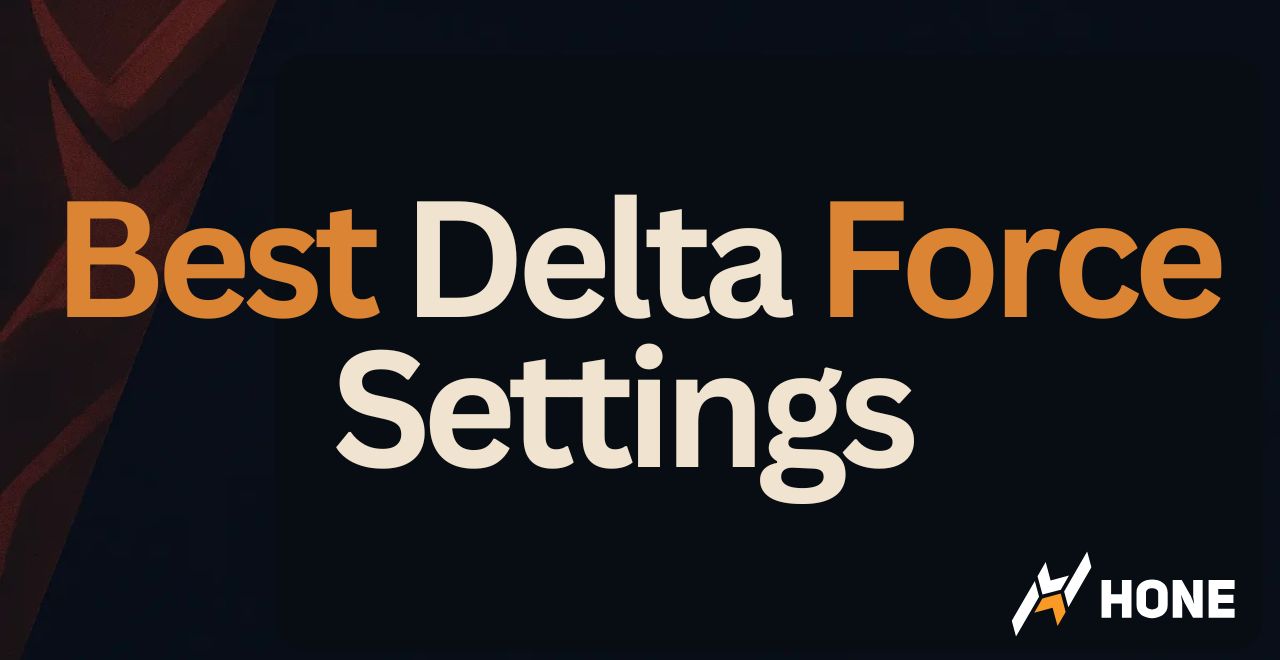





 Discord
Discord
 Instagram
Instagram
 Youtube
Youtube
 TikTok
TikTok