You’ve got a powerful gaming PC. You can run Cyberpunk 2077 at Ultra settings. But somehow, Battlefield 2042 stutters and feels sluggish no matter what you do. You’re not imagining it, and you’re definitely not alone.
Battlefield 2042 has fundamental engine problems that make even high-end PCs struggle. But there are proven fixes that can transform your experience from unplayable stuttering to smooth 100+ FPS gameplay.
Battlefield 2042 Performance Diagnostic
Real-Time System Metrics
Why Battlefield 2042 Runs So Poorly
Battlefield 2042 has a fundamental problem: its thread scheduler is broken. The game tries to use every single CPU thread available, creating so much overhead that it actually runs worse on powerful processors. This isn’t normal behavior for a game engine.
When you see 100% CPU usage across all cores but only 40% GPU usage, you’re witnessing this inefficiency firsthand. Your expensive graphics card sits idle because the CPU can’t feed it data fast enough.
This is why lowering graphics settings often does nothing to improve performance.
Is It Performance Lag or Network Lag?
CPU Bottleneck: CPU time higher than GPU time, stuttering regardless of settings
Network Lag: Icons appear on screen, players teleport, rubberbanding occurs
Both: High “Time Nudge” value means your CPU can’t process server updates fast enough
Critical Fix #1: The user.cfg File (Smoother Gameplay)
The single most effective fix for Battlefield 6’s CPU problem is creating a configuration file that forces the game to use your CPU properly. This counterintuitively limits thread usage to prevent the engine from overwhelming itself.
NOTE: This fix aims to reduce stutter by restricting the game to your CPU’s physical cores, which helps stabilize performance by preventing the engine from overwhelming itself. Because this is effectively the equivalent of disabling hyperthreading for the game, this approach may not be optimal for all hardware configurations.
Eliminate Lag in Battlefield 6
Want an easier way? Hone applies expert-tuned optimizations with one click to reduce lag and boost your FPS.
Create user.cfg File
Impact: Eliminates stuttering, smoother gameplay
- Step 1: Open Task Manager (Ctrl+Shift+Esc), go to Performance tab, click CPU
- Step 2: Note your Cores and Logical processors numbers
- Step 3: Navigate to your Battlefield 6 installation folder
- Step 4: Create a new text file, name it exactly: user.cfg
- Step 5: Add the configuration below with your CPU values
Thread.MaxProcessorCount [YourCoreCount]
Thread.MinFreeProcessorCount 0
Thread.JobThreadPriority 0
GstRender.Thread.MaxProcessorCount [YourLogicalProcessorCount]
Example for 8-core, 16-thread CPU: Replace [YourCoreCount] with 8 and [YourLogicalProcessorCount] with 16
Critical Fix #2: BIOS Settings That Cause Stuttering
Many stuttering issues aren’t from the game at all. They’re caused by your RAM running at half its rated speed because XMP/DOCP isn’t enabled. This single BIOS setting can be the difference between unplayable stuttering and smooth gameplay.
Enable XMP/DOCP
Impact: Fixes severe stuttering, reduces “Time Nudge”
- Check Current Speed: Task Manager > Performance > Memory > Speed
- If Below Advertised: Restart PC, press DEL or F2 for BIOS
- Intel: Find XMP setting, enable Profile 1
- AMD: Find DOCP setting, enable Profile 1
- Save & Exit: F10 to save changes
Why This Matters: Slow RAM causes high “Time Nudge” values, making the game feel like network lag when it’s actually a performance issue.
Enable Resizable BAR
Impact: 5-15% FPS boost, smoother texture streaming
- Requirements: Modern CPU, GPU, and motherboard
- In BIOS: Look for “Resizable BAR” or “Above 4G Decoding”
- Enable Both: Some boards require both settings
- AMD Users: Called “Smart Access Memory”
- Update BIOS: If option missing, update motherboard BIOS
Critical Fix #3: Clear ALL Cache Folders (Not Just One)
After every game update, old cached files conflict with new ones, causing massive stuttering. Most guides only tell you about one cache location, but there are actually three that must be cleared.
Path: C:\Users\[YourName]\Documents\Battlefield 2042\cache
→ Delete entire cache folder
Path: %LOCALAPPDATA%\Temp\BattlefieldGameData.kin-release.Win32\cache
→ Delete entire cache folder
NVIDIA: Control Panel > Manage 3D Settings > Shader Cache > Disable/Re-enable
AMD: Radeon Software > Gaming > Graphics > Reset Shader Cache
Path: %LOCALAPPDATA%\NVIDIA
→ Delete everything inside DXCache and GLCache folders
Graphics Settings That Actually Matter (Skip the Rest)
Most graphics settings in Battlefield 2042 have minimal impact on performance. These five settings account for 80% of the GPU load. Everything else can stay on high without hurting your FPS.
High-Impact Graphics Settings
| Setting | Performance Impact | Recommended | FPS Gain |
|---|---|---|---|
| Undergrowth Quality | Critical (35%) | Low | +25-35 FPS |
| Ray Traced Ambient Occlusion | Critical (30%) | Off | +20-30 FPS |
| Lighting Quality | High (15%) | Medium | +10-15 FPS |
| Effects Quality | Medium (10%) | Low | +5-10 FPS |
| Texture Filtering | Medium (10%) | Medium | +5-10 FPS |
Settings You Can Keep High:
- Texture Quality: Uses VRAM, not GPU power. Set to Ultra if you have 6GB+ VRAM
- Mesh Quality: Actually helps spot enemies at distance when set to Ultra
- Ambient Occlusion: Use SSAO for decent shadows without the RT performance hit
Software That Destroys Performance
Some of the worst stuttering in Battlefield 2042 comes from software conflicts that have nothing to do with your hardware. These programs interfere with the game engine or anti-cheat system.
The Controller Bug
Impact: Causes severe mouse stutter
Having ANY controller plugged in causes mouse stuttering!
- Unplug all Xbox/PlayStation controllers
- Disconnect wireless dongles too
- Check Device Manager for hidden controllers
- The game constantly polls for controller input even if unused
Overlay Conflicts
Impact: Regular 1-second freezes
Disable ALL of these before playing:
- NVIDIA GeForce Experience: Especially Instant Replay
- Discord: Settings > Game Overlay > Off
- EA App: Settings > Application > Turn off overlay
- Steam: Settings > In-Game > Uncheck overlay
- MSI Afterburner: Close entirely while playing
Anti-Cheat Conflicts
Impact: Crashes and performance drops
Add these exclusions to Windows Defender:
- Entire Battlefield 2042 installation folder
- EA Anti-cheat folder: C:\Program Files\EA\AC
- Disable “Controlled Folder Access” temporarily
- Third-party antivirus: Add same exclusions
Network vs Performance
Here’s something most players don’t know: what feels like network lag in Battlefield 2042 is often a CPU performance issue. The game uses a metric called “Time Nudge” that reveals when your CPU can’t keep up with server updates.
~ NetworkPerfOverlay.Enable 1
# What to look for:
TN (Time Nudge): Should be under 50ms
If over 1000ms: Your CPU can’t process server updates
# This is NOT network lag if:
• Your ping is low (under 50ms)
• No packet loss shown
• But Time Nudge is high
Do These In Order
Follow this exact sequence for the best chance of fixing your lag issues. Each step builds on the previous one, so don’t skip around.
Tiered Fix Approach
Tier 1: Universal Fixes (Do First)
- Clear all three cache locations after any update
- Enable XMP/DOCP in BIOS (check Task Manager to verify)
- Disconnect ALL controllers and wireless dongles
- Disable every overlay (Discord, GeForce, EA, Steam)
Tier 2: CPU Optimization
- Create user.cfg file with your CPU core counts
- Cap FPS to 3-5 below monitor refresh rate
- Enable Resizable BAR in BIOS
- Force DirectX 12 in config file
Tier 3: Graphics & Final Tweaks
- Set Undergrowth Quality to Low (biggest impact)
- Disable Ray Traced Ambient Occlusion
- Set Lighting Quality to Medium
- Enable DLSS/FSR on Quality mode
- Add game folder to antivirus exclusions
The Bottom Line
Battlefield 2042’s performance issues stem from a flawed thread scheduler that overwhelms CPUs, combined with extreme sensitivity to system configuration. The good news is that most lag can be fixed with the user.cfg file and proper BIOS settings.
The most important fixes are: creating the user.cfg file to limit thread usage, enabling XMP/DOCP for proper RAM speeds, and clearing all cache locations after updates. These three changes alone resolve 80% of performance problems.
Frequently Asked Questions
Why does Battlefield 2042 use 100% of my CPU?
The game has a flawed thread scheduler that tries to use every available CPU thread, creating excessive overhead. This actually makes it run worse, not better. The user.cfg file fix forces the game to use threads efficiently, typically reducing CPU usage from 100% to 70-80% while improving performance.
What is the user.cfg file and why does it help?
The user.cfg file contains commands that override the game’s default thread management. By limiting Thread.ProcessorCount to your physical core count, it prevents the engine from creating too many threads and overwhelming itself. This single file can improve FPS by 20-40% and eliminate most stuttering.
Why do I need to clear cache folders after updates?
Game updates often change core files, but old cached data remains in three separate locations. This causes conflicts that manifest as severe stuttering and performance drops. Clearing all cache folders forces the game to rebuild them with current data, preventing these conflicts.
What’s the difference between performance lag and network lag?
Performance lag shows as low FPS, stuttering, and high CPU/GPU frame times in the PerfOverlay. Network lag shows as player teleporting, rubberbanding, and network warning icons. High “Time Nudge” values can be caused by CPU bottlenecks, not network issues, which confuses many players.
Why does having a controller plugged in cause problems?
Battlefield 2042 constantly polls for controller input even when you’re using mouse and keyboard. This creates input processing conflicts that manifest as mouse stuttering and periodic freezes. Simply unplugging all controllers eliminates this issue completely.
Which graphics settings have the biggest performance impact?
Undergrowth Quality (35% impact) and Ray Traced Ambient Occlusion (30% impact) are by far the most demanding. Setting Undergrowth to Low can gain 25-35 FPS alone. Most other settings have minimal impact, so you can keep textures and mesh quality high without hurting performance.
What is Time Nudge and why is mine so high?
Time Nudge measures how far behind your game client is from the server state. High values (over 100ms) usually indicate your CPU can’t process server updates fast enough, often due to slow RAM or CPU bottlenecks. Enable XMP/DOCP and apply the user.cfg fix to reduce it.
Should I disable E-cores on Intel 12th gen or newer?
Some users report better performance by disabling E-cores in BIOS, forcing the game to run only on faster P-cores. However, try the user.cfg fix first, as it often resolves the issue without losing E-core functionality for other tasks. Only disable E-cores if stuttering persists.
Why doesn’t lowering graphics settings improve my FPS?
When your CPU is the bottleneck (showing higher frame time than GPU in PerfOverlay), lowering graphics settings just makes your GPU more idle. The CPU still can’t prepare frames any faster. This is why the user.cfg file and CPU optimizations are more important than graphics settings.
Is the lag worse on certain maps or modes?
Yes, 128-player Breakthrough modes are significantly more demanding than 64-player Conquest. Maps like Breakaway have known performance bugs, especially when silos are destroyed. If one mode runs poorly but others are fine, it’s likely a server-side issue beyond your control.
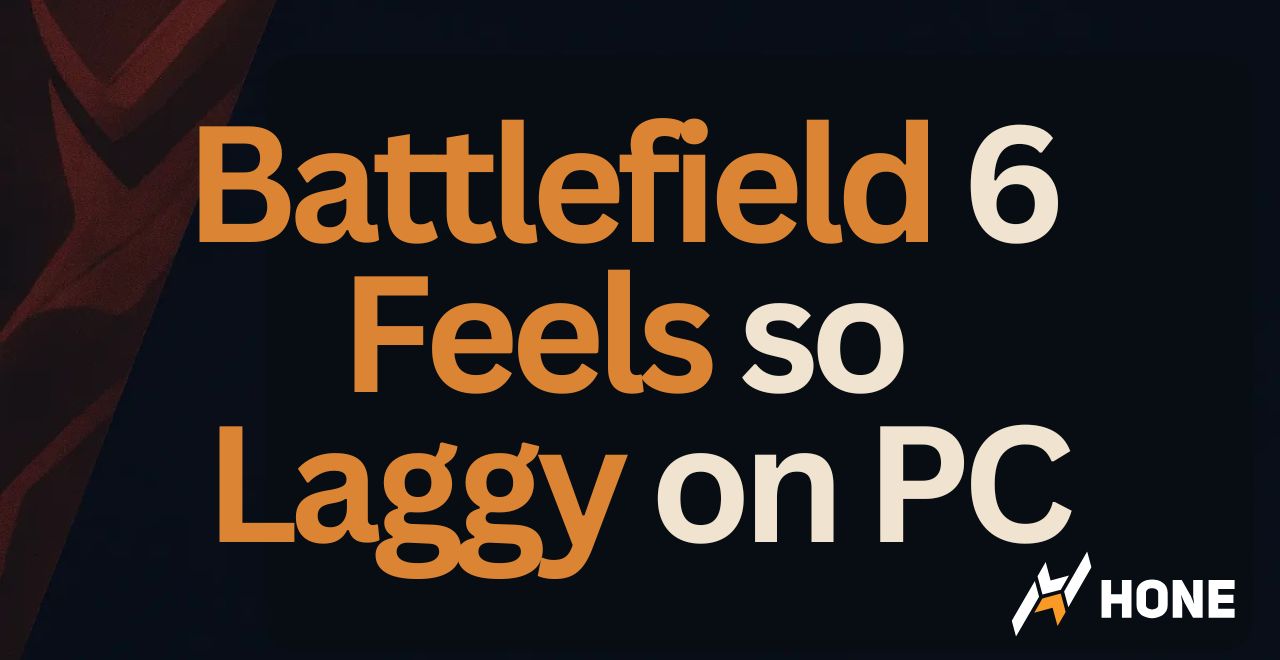



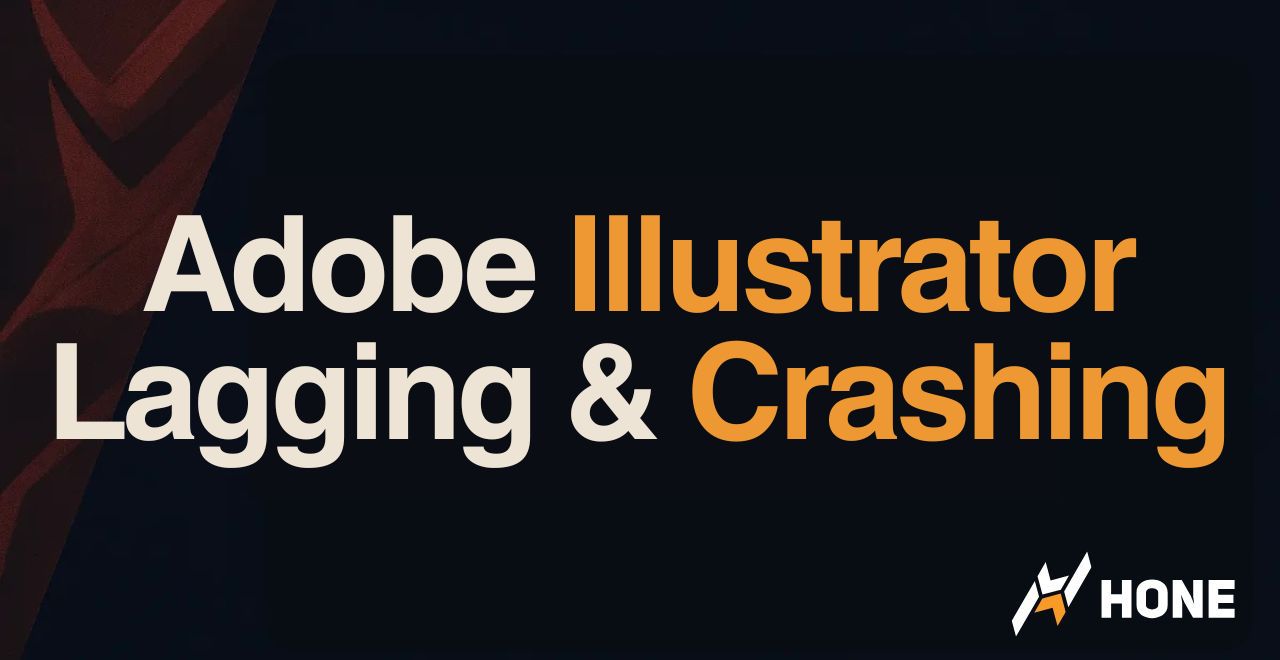
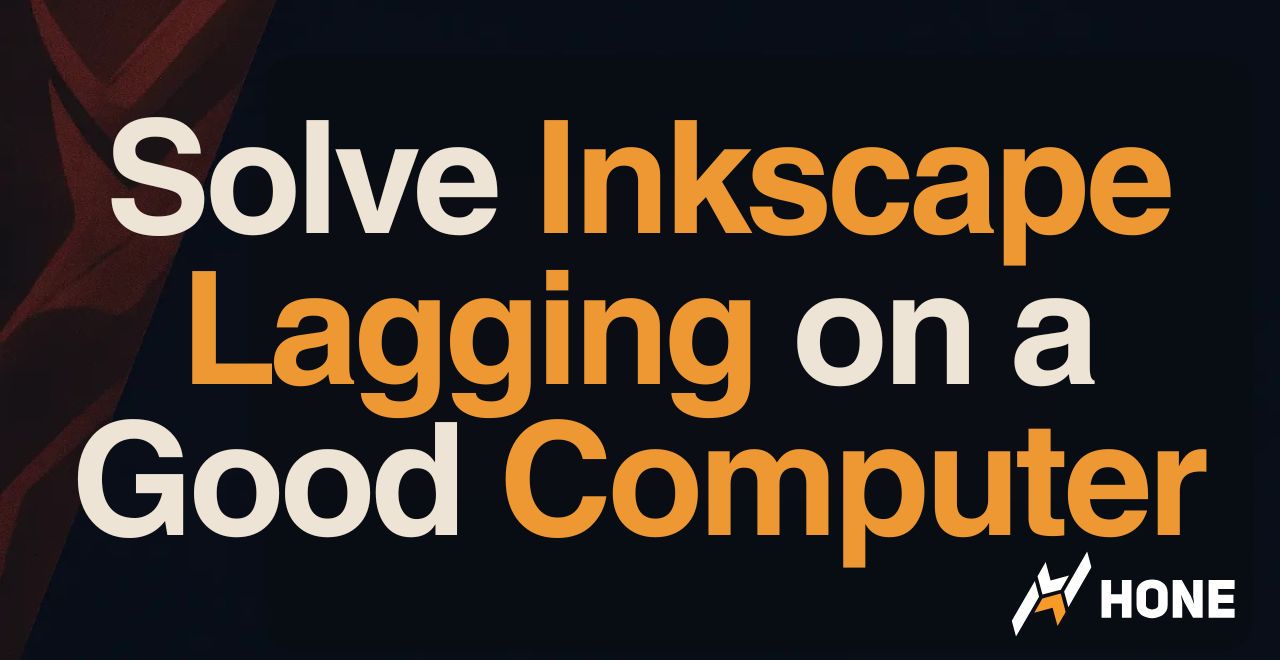
 Discord
Discord
 Instagram
Instagram
 Youtube
Youtube
 TikTok
TikTok