Your Minecraft world shouldn’t run like a PowerPoint presentation. Whether you’re building massive Redstone contraptions, exploring distant biomes, or just trying to survive your first night, stuttering gameplay ruins the experience. The frustrating part? Minecraft looks simple but secretly demands more from your computer than many AAA games.
The game’s unique architecture means a $2000 GPU might give you the same performance as a $200 one.
Your Minecraft FPS Potential
Expected gains from each optimization category
Why Minecraft Runs Poorly (The Java Problem)
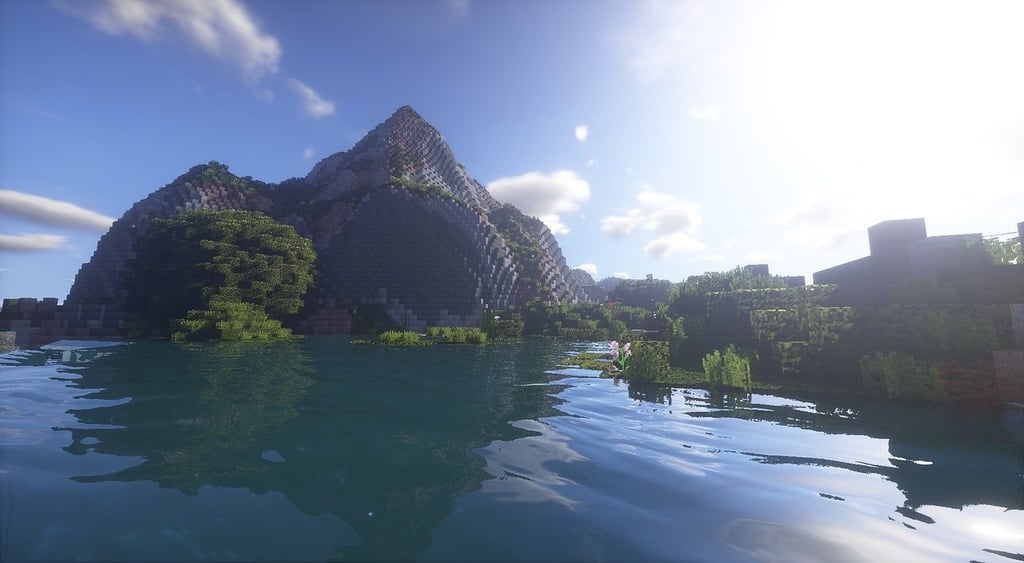
Before diving into solutions, you need to understand why Minecraft behaves so differently from other games. The core issue? Minecraft runs on Java, a programming language designed for compatibility, not gaming performance. This creates two major bottlenecks:
Single-Core CPU Dependency: While modern games spread work across all your CPU cores, Minecraft’s main logic runs primarily on one core. This means your 16-core processor might be sitting at 10% usage while the game stutters at 40 FPS.
Inefficient Default Renderer: The vanilla game uses outdated rendering techniques from 2009. Every block, every shadow, every particle effect is processed inefficiently. This is why a game that looks simple can bring powerful computers to their knees.
Step 1: Install Performance Mods (The Game-Changer)
This single step can triple or even quintuple your FPS. Modern performance mods don’t just optimize the game; they completely replace Minecraft’s inefficient rendering engine with one built using current technology. Here’s the breakdown:
Performance Mod Impact
Real-world FPS comparison on typical hardware
Poor optimization
CPU bottlenecked
300%+ improvement
Smooth gameplay
Sodium Stack
- Completely new rendering engine
- Massive performance gains
- Open source and modular
- Works with shaders (Iris mod)
- Requires multiple mods
- Manual installation
OptiFine
- Single mod installation
- Built-in zoom and features
- Long history and support
- Much lower performance gains
- Closed source
- Causes mod conflicts
- Slow updates
Quick Install: Sodium Performance Stack
The modern standard for Minecraft performance. This stack replaces the game’s ancient rendering engine with one built using 2024 technology.
Essential Mods to Install:
- Sodium: Complete rendering engine replacement (biggest FPS boost)
- Lithium: Optimizes game physics and mob AI
- Moonrise: Fixes lighting engine lag spikes
- Entity Culling: Stops rendering hidden entities
- FerriteCore: Reduces memory usage and stuttering
Ready to Triple Your FPS?
Choose your installation method
Step 2: Optimize Video Settings (The Smart Way)
Most guides tell you to turn everything to minimum. That’s lazy advice. Some settings destroy FPS for minimal visual improvement, while others barely impact performance. Here’s what actually matters:
Minecraft Settings Performance Impact
| Setting | FPS Impact | Visual Change | Recommended |
|---|---|---|---|
| Render Distance |
Extreme
|
How far you can see | 8-12 chunks |
| Simulation Distance |
High (CPU)
|
Mob/crop active range | 5-8 chunks |
| Graphics |
Medium
|
Fancy leaves, weather | Fast |
| Smooth Lighting |
Medium
|
Gradient shadows | OFF |
| Biome Blend |
High (stutters)
|
Color transitions | OFF |
| Entity Shadows |
Low
|
Mob shadows | OFF |
| Particles |
Low-Medium
|
Effects density | Minimal |
| Clouds |
Low
|
Sky clouds | OFF |
| VSync |
Caps FPS
|
Screen tearing | OFF |
| Mipmap Levels |
Low
|
Distant textures | OFF |
Step 3: Fix Your Java Settings (The Memory Trap)
Here’s a counterintuitive fact: giving Minecraft too much RAM makes it run worse. Java’s garbage collector freezes the game to clean up memory. The more RAM allocated, the longer these freezes last, causing stuttering even at high FPS.
Optimize Java Memory Allocation
Find the “sweet spot” where you have enough RAM to prevent crashes but not so much that garbage collection causes lag spikes.
Recommended RAM Allocation:
- Vanilla Minecraft: 2-4 GB
- With Performance Mods: 4-6 GB
- Heavy Modpacks: 6-8 GB (rarely need more)
- Never exceed 50% of total system RAM
How to Change:
- Open Minecraft Launcher → Installations tab
- Edit your profile → More Options
- Find JVM Arguments: Change -Xmx2G to -Xmx4G (for 4GB)
- Add optimized arguments: -XX:+UseG1GC -XX:+ParallelRefProcEnabled
Step 4: System-Level Optimizations
Your operating system and drivers can bottleneck Minecraft performance. These tweaks ensure your hardware runs at full potential:
Update Graphics Drivers
Outdated drivers are a common cause of poor performance and crashes. Always download directly from the manufacturer, not Windows Update.
- NVIDIA: Use GeForce Experience or nvidia.com
- AMD: Use AMD Software or amd.com
- Intel: Use Intel Driver Assistant
Force Dedicated GPU (Laptop Users)
Laptops often use integrated graphics for Java applications. This forces Minecraft to run on the weak CPU graphics instead of your gaming GPU.
- Windows Settings → System → Display → Graphics
- Add Desktop App → Browse to javaw.exe
- Usually in: C:\Program Files\Java\jdk-17\bin\
- Set to High Performance → Save
- Verify with F3 in-game (should show your GPU name)
Windows Performance Settings
Windows power saving features throttle CPU performance, causing FPS drops and stuttering.
- Game Mode: Settings → Gaming → Game Mode → ON
- Power Plan: Control Panel → Power Options → High Performance
- Background Apps: Close browsers, Discord, launchers
- Disable Fullscreen Optimizations: Right-click javaw.exe → Properties → Compatibility
Your Hardware Bottleneck

Unlike most games, Minecraft’s performance depends heavily on single-core CPU speed, not GPU power. Here’s what actually matters for different playstyles:
Hardware Priority by Playstyle
Where to invest for maximum FPS gains
GPU: GTX 1050 sufficient
RAM: 8-16GB
Focus on high clock speed CPUs
GPU: RTX 3060 minimum
RAM: 16-32GB
Need both CPU and GPU power
Quick Reference: Complete Settings Guide
Here’s your complete configuration for maximum FPS. Copy these settings after installing performance mods:
Optimal Settings by PC Tier
| Setting | Low-End PC | Mid-Range PC | High-End PC |
|---|---|---|---|
| Target FPS | 60-80 FPS | 120-180 FPS | 200+ FPS |
| Render Distance | 6 chunks | 12 chunks | 16-24 chunks |
| Simulation Distance | 5 chunks | 8 chunks | 10 chunks |
| Graphics | Fast | Fast | Fast (or Fancy) |
| Smooth Lighting | OFF | OFF | Minimum |
| RAM Allocation | 3-4 GB | 4-6 GB | 6-8 GB |
| Performance Mods | Essential | Essential | Recommended |
The Bottom Line
Getting high FPS in Minecraft requires understanding its unique performance profile. The game is CPU-bound and runs on an inefficient engine that modern mods can replace entirely. By following these steps in order, most players see their FPS increase by 200-400%:
Start with installing Sodium and its companion mods – this single change provides the biggest boost. Then optimize your video settings focusing on render distance and graphics quality.
Configure Java to use the right amount of RAM (not too much!), and ensure Windows isn’t throttling your performance. With these changes, even older computers can achieve smooth 60+ FPS, while modern systems can easily hit 200+ FPS.
Frequently Asked Questions
Why is my FPS still low after installing OptiFine?
OptiFine is outdated compared to modern alternatives. The Sodium mod provides 2-5x better performance gains because it completely replaces Minecraft’s rendering engine instead of just patching it. Switch to the Fabric mod loader with Sodium for dramatically better results.
How much RAM should I allocate to Minecraft?
For vanilla Minecraft: 2-4GB. With performance mods: 4-6GB. Heavy modpacks: 6-8GB. Never allocate more than 50% of your total system RAM. Counterintuitively, too much RAM causes stuttering because Java’s garbage collector takes longer to clean up larger memory pools.
Why doesn’t lowering graphics settings improve my FPS?
Minecraft is CPU-bound, not GPU-bound. Your graphics card is likely waiting for your CPU to prepare frames. Focus on reducing render distance and simulation distance first, as these heavily impact CPU load. Installing performance mods is far more effective than tweaking graphics settings.
Do I need a good graphics card for Minecraft?
Not for vanilla Minecraft. The game primarily relies on CPU single-core performance. A GTX 1050 or integrated graphics can achieve 100+ FPS with proper optimization. However, shaders completely change this – they’re GPU-intensive and require at least a RTX 3060 or RX 6600 for good performance.
Why does Minecraft stutter even at high FPS?
Stuttering is usually caused by Java garbage collection pauses (too much allocated RAM), biome blend calculations (turn it off), or background Windows processes. Set RAM to 4-6GB maximum, disable biome blend, and ensure Windows is in High Performance mode.
Can I use Sodium with other mods?
Yes! Sodium is highly compatible with most Fabric mods. Use it alongside Lithium (logic optimization), Iris (shader support), and FerriteCore (memory optimization) for best results. The modular nature means fewer conflicts compared to OptiFine’s all-in-one approach.
My laptop has good specs but terrible Minecraft FPS. Why?
Laptops often run Java applications on integrated graphics instead of the dedicated GPU. Go to Windows Graphics Settings, add javaw.exe (not minecraft.exe), and set it to High Performance. Also ensure you’re plugged in and using High Performance power mode. This can literally double or triple your FPS.
What’s the single best thing to improve Minecraft FPS?
Install Sodium mod. This one change typically provides 200-500% FPS improvement by replacing Minecraft’s outdated rendering engine. It takes 5 minutes to install via the Fabric mod loader and is more effective than any hardware upgrade or settings tweak.





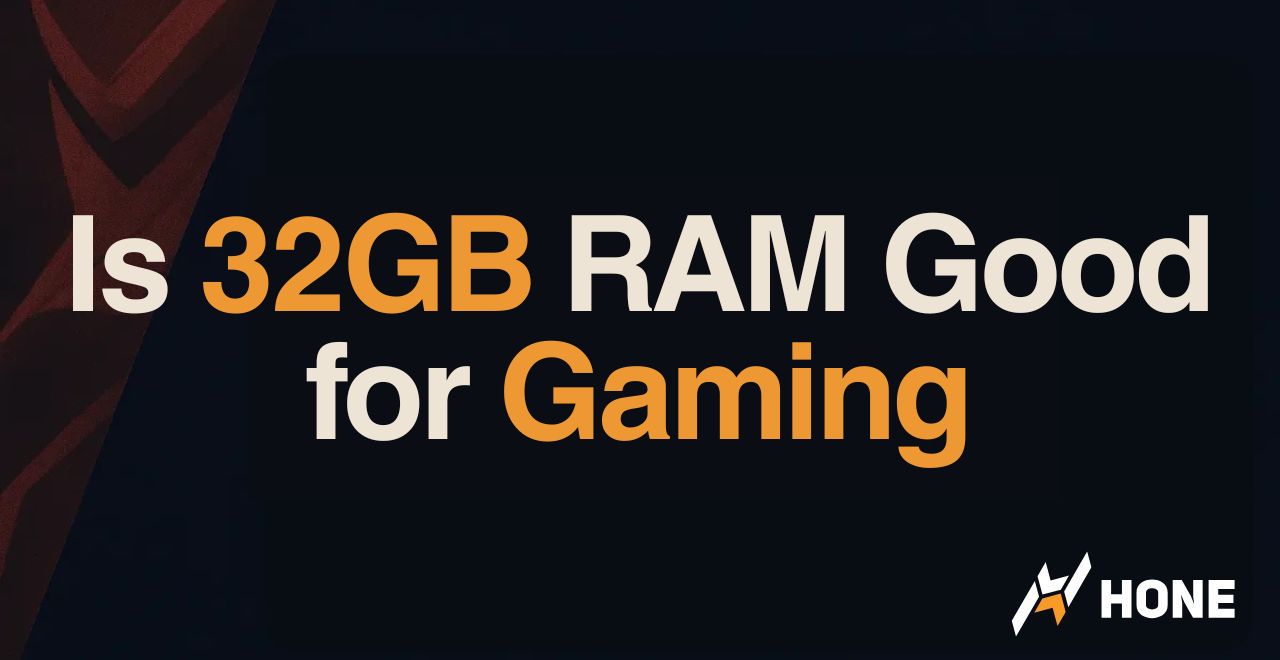
 Discord
Discord
 Instagram
Instagram
 Youtube
Youtube
 TikTok
TikTok