Your Battlefield 6 framerate is locked at 120 FPS. No drops. But your mouse feels wrong. Every swipe stutters. Aiming is a gamble. You plug in a controller and suddenly everything is butter smooth.
This guide shows how to fix Battlefield 6 mouse stutter on PC. You will learn the real cause behind choppy aim, discover the polling rate bug that breaks input, and get system level fixes that work when basic troubleshooting fails.
Diagnose Your Battlefield 6 Mouse Stutter
This is not a framerate problem or a network issue. It is an engine level input bug. Your symptom pattern determines the fastest fix.
Battlefield 6 Mouse Input Bug
The critical diagnostic clue is simple. If you plug in a controller and camera movement becomes perfectly smooth while your mouse feels broken at the exact same framerate, the problem is not your PC. This proves the game engine renders frames correctly. The bug lives exclusively in how Battlefield 6 processes raw mouse input packets.
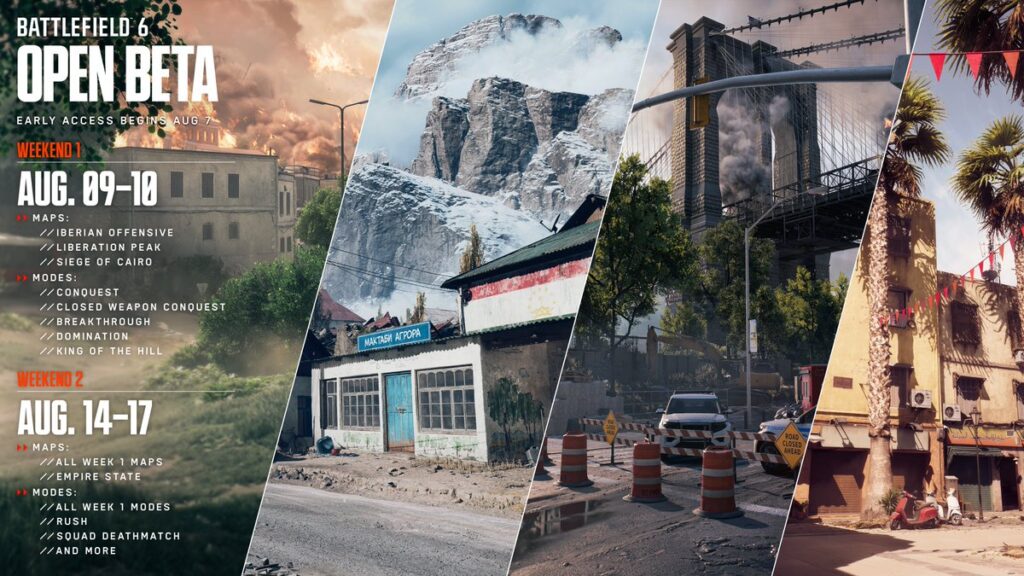
This is an engine level flaw carried over from Battlefield 2042. The game appears to force a 125Hz polling rate internally regardless of your mouse hardware settings. When your gaming mouse sends 1000 position updates per second but the game only reads 125 per second, it discards roughly 7 out of every 8 mouse packets.
Your aim teleports in 8 millisecond jumps instead of moving smoothly. Controllers work perfectly because they naturally poll at or near 125Hz, creating no mismatch.
The Polling Rate Fix for BF6 Mouse Stutter
Why 1000Hz Breaks Your Aim
The game engine only reads input 125 times per second, creating a packet mismatch
Lower Your Mouse Polling Rate to 125Hz
-
1Open your mouse control software. Common apps include Razer Synapse, Logitech G Hub, Corsair iCUE, SteelSeries GG, or your manufacturer specific utility.
-
2Find the Polling Rate or Report Rate setting. This is usually in the performance or sensor configuration section.
-
3Change the polling rate from 1000Hz down to 125Hz. If 125Hz feels too sluggish on the desktop, try 250Hz as a compromise, but 125Hz matches the game engine exactly.
-
4Apply and save the setting. Some mice store profiles in onboard memory. Ensure the change is saved to the hardware, not just the software profile.
-
5Launch Battlefield 6 and test. The stutter should be significantly reduced or completely eliminated.
Remove Software Overlays and Background Programs
Battlefield 6 runs EA Anti Cheat, an aggressive system that treats many legitimate programs as threats. Overlays and peripheral software hook into the game process to display information or control hardware. This creates conflicts that manifest as random freezes and stutters.
Disable All System Overlays
-
1Discord: Settings > Game Overlay > Enable in game overlay > OFF. Discord overlay is a well documented cause of in game stutter and FPS drops.
-
2NVIDIA GeForce Experience: Settings > General > In Game Overlay > OFF. This overlay powers Instant Replay and can introduce rhythmic micro stutters.
-
3Steam Overlay: Steam > Settings > In Game > Enable the Steam Overlay > OFF. Required if you run the game through Steam.
-
4EA App Overlay Test: EA App > Settings > Application > In game overlay > OFF. Test the game. If stutter worsens or FPS drops severely, re enable the EA overlay. This overlay may manage critical game functions.
-
5MSI Afterburner and RTSS: Completely close these programs. EA Anti Cheat blocks their hooks and attempting to run them increases system instability.
Fix Windows Mouse Acceleration and Display Settings
Calibrate Windows for True 1:1 Input
-
1Settings > Bluetooth & devices > Mouse > Additional mouse settings
-
2Click the Pointer Options tab
-
3Uncheck Enhance pointer precision. This is Windows mouse acceleration. It adjusts DPI on the fly based on mouse speed, destroying muscle memory. Apply the change.
-
4Navigate to the BF6 installation folder and find the main game executable file
-
5Right click the exe > Properties > Compatibility tab > Check Disable full screen optimizations. This prevents Windows from interfering with exclusive fullscreen rendering.
-
6Windows Settings > Gaming > Game Mode > ON. This prioritizes game processes over background tasks.
Optimal In Game Settings to Reduce Mouse Stutter
Latency Critical Settings Configuration
| Setting | Recommended Value | Why This Matters |
|---|---|---|
| Future Frame Rendering | OFF | Renders frames in advance which adds 1 to 2 frames of input latency. Fundamentally incompatible with low latency aim. |
| NVIDIA Reflex Low Latency | Enabled + Boost | Reduces render queue and syncs CPU and GPU to minimize input to photon latency. Essential for responsive aim. |
| Vertical Sync (In Game) | OFF | In game V Sync adds significant input lag. Use NVIDIA Control Panel method with G Sync instead. |
| DLSS / FSR Upscaling | OFF (for testing) | Upscaling technologies add small input lag during image reconstruction. Disable first to establish clean baseline. |
| Motion Blur | 0 | Post processing effect that adds latency and reduces visual clarity. Always disable for competitive play. |
| Chromatic Aberration | OFF | Cinema effect that adds post processing latency with zero competitive benefit. |
| Film Grain / Lens Distortion | OFF | Visual noise effects that increase render time without improving gameplay. |
Advanced PROFSAVE Profile Configuration
Battlefield 6 stores user settings in a file named PROFSAVE_profile located in your Documents folder. Manually editing this file forces settings not exposed in the game menus. These tweaks can resolve input lag and enable better DirectX 12 render paths.
Edit Configuration File for Raw Input
-
1Navigate to: C:\Users\YourName\Documents\Battlefield 6\settings\
-
2Find PROFSAVE_profile. Copy and paste it in the same folder, rename the copy to PROFSAVE_profile.bak for safety.
-
3Open the original PROFSAVE_profile with Notepad. Press Ctrl+F to search.
-
4Find: GstInput.MouseRawInputChange the value to: GstInput.MouseRawInput 1This forces raw mouse input, bypassing all Windows filtering for the most direct input path.
-
5Find: GstRender.Dx12EnabledChange the value to: GstRender.Dx12Enabled 1If this is set to 0, the game may use a legacy DX12 path. Forcing it to 1 enables the modern render path with better thread utilization.
-
6Save the file. Right click it > Properties > Check Read only. This prevents the game from reverting changes on launch.
Intel E Core CPU Fix for BF6 Stutter
Modern Intel CPUs from 12th generation onward use hybrid architecture. Fast Performance cores handle demanding tasks. Slower Efficiency cores manage background processes.
Older game engines like Battlefield can confuse Windows Thread Director, causing critical game threads to land on slow E cores while the main render loop stays on fast P cores.
This creates a desync between input processing and rendering that causes massive stutter.
Understanding the E Core Thread Scheduling Problem
When input threads park on slow cores, stuttering is guaranteed
Restrict BF6 to Performance Cores Only
-
1Option A – BIOS Method (System Wide): Reboot into BIOS (press DEL or F2 during boot). Navigate to CPU Configuration or Overclocking menus. Find the option to disable E cores or enable Legacy Game Compatibility Mode. Save and exit.
-
2Option B – Process Lasso (Recommended): Download and install Process Lasso from bitsum.com. This provides per application CPU affinity control without disabling E cores system wide.
-
3Launch Battlefield 6, then Alt+Tab to Process Lasso
-
4Find BF6.exe in the process list. Right click > CPU Affinity > Always > Select CPU Affinity
-
5Uncheck all E cores. Process Lasso labels them clearly, or they will be the higher numbered cores. This restricts the game to fast P cores only.
-
6Right click BF6.exe > Efficiency Mode > Always > OFF. This prevents Windows from treating the game as a background process.
-
7Process Lasso saves these rules. The game will automatically use only P cores on future launches while E cores remain available for other apps.
Additional Troubleshooting Steps
Test different USB ports. Some users report that USB 3.0 blue ports cause issues while USB 2.0 black ports work correctly. For wireless mice, USB 3.0 ports emit 2.4GHz interference that disrupts wireless dongles. Use the included USB extension cable for your wireless receiver. Place the receiver 6 to 12 inches from the mouse in direct line of sight. Plug the receiver or extension into a USB 2.0 port away from USB 3.0 ports. Move Wi-Fi routers at least 3 to 5 feet away from your desk to reduce 2.4GHz congestion.
Steam: Right click Battlefield 6 in your library, select Properties > Local Files > Verify integrity of game files. EA App: Find BF6 in your library, click the three dot menu on the game tile, select Repair. This process scans for corrupted or missing files and attempts to redownload them. Note that verification is not always perfect. Some users report needing a full reinstall if verification fails to fix all corrupted files.
Navigate to your BF6 root installation folder. Create a new text file named user.cfg. Open it in Notepad and add the line: Thread.MaxProcessorCount 8 (or 16 for an 8 core 16 thread CPU). This manually tells the game engine how many CPU threads it can use. By specifying only your P core count, you force the game to avoid E cores without BIOS changes or Process Lasso. This is an alternative E core fix if Process Lasso does not work for you.
Conclusion
Start with the polling rate fix. Lower your mouse from 1000Hz to 125Hz to match the game engine’s internal input read rate. This resolves the classic controller smooth but mouse choppy symptom for most players. If stutter persists, remove all overlays and peripheral software to eliminate the software war between Discord, NVIDIA, and RGB control suites. Disable Windows mouse acceleration and fullscreen optimizations for clean input paths. Configure in game settings with Future Frame Rendering off and NVIDIA Reflex on for minimum latency. For Intel 12th generation and newer CPUs, use Process Lasso to restrict Battlefield 6 to Performance cores only, preventing thread scheduling errors. These are workarounds for an engine level bug. Only developers can fix the root cause, but following this methodology makes the game playable while we wait for proper optimization.
FAQ
Why does my mouse stutter in Battlefield 6 but controller is smooth
The game engine forces a 125Hz internal polling rate but your gaming mouse sends 1000 updates per second. The engine discards 7 out of 8 mouse packets, causing stuttering aim. Controllers naturally poll at 125Hz so they match the engine perfectly. Lower your mouse polling rate to 125Hz to fix this.
What polling rate should I use for BF6
125Hz is the optimal polling rate for Battlefield 6. The game engine only reads input 125 times per second regardless of your mouse hardware. Setting your mouse to 125Hz eliminates packet mismatch and stops stuttering. If 125Hz feels sluggish on desktop, try 250Hz as a compromise.
Should I disable E cores for Battlefield 6
If you have Intel 12th generation or newer CPU and stutter persists after polling rate fixes, yes. Use Process Lasso to restrict BF6 to Performance cores only without disabling E cores system wide. This prevents the game from parking critical threads on slow Efficiency cores while keeping multitasking benefits for other apps.
How do I fix mouse acceleration in Battlefield 6
Disable Windows Enhance pointer precision in Settings > Bluetooth & devices > Mouse > Additional mouse settings > Pointer Options tab. Then edit PROFSAVE_profile in your Documents Battlefield 6 settings folder and set GstInput.MouseRawInput 1 to force raw input mode bypassing all Windows filtering.
What overlays cause BF6 stuttering
Discord overlay, NVIDIA GeForce Experience overlay, Steam overlay, and MSI Afterburner RTSS all interfere with Battlefield 6. EA Anti Cheat blocks some of these hooks causing conflicts. Disable all overlays except EA App overlay. Test with EA overlay off first, then re enable it if FPS drops since it may manage critical game functions.
Should I turn off Future Frame Rendering in BF6
Yes, always disable Future Frame Rendering. This setting renders frames in advance which adds 1 to 2 frames of input latency by design. For a game with existing input problems, FFR makes stuttering and aim delay worse. Turn it off and enable NVIDIA Reflex instead for lowest latency.
Does NVIDIA Reflex fix BF6 mouse stutter
NVIDIA Reflex reduces input latency by minimizing the render queue but does not fix the core polling rate bug. Use Reflex Enabled + Boost alongside the 125Hz polling rate fix for best results. Reflex helps but cannot solve an engine level input processing flaw on its own.
Can Razer Synapse cause BF6 freezes
Yes, especially when running alongside Corsair iCUE or other peripheral software. These programs fight for USB endpoint control causing driver level conflicts that manifest as intermittent freezes. Exit all peripheral software from system tray before playing or uninstall all but your essential mouse control app.
What is GstRender Dx12Enabled in BF6
This is a PROFSAVE_profile parameter that controls DirectX 12 render path selection. If set to 0, the game may use a legacy or compatibility DX12 path. Changing it to 1 forces modern DX12 rendering with better CPU thread utilization, often improving FPS and reducing latency.
How do I fix wireless mouse lag in Battlefield 6
Use the USB extension cable for your wireless receiver and place it 6 to 12 inches from the mouse in direct line of sight. Plug the receiver into a USB 2.0 port away from USB 3.0 ports which emit 2.4GHz interference. Move Wi-Fi routers at least 3 to 5 feet from your desk to reduce RF congestion on the crowded 2.4GHz spectrum.
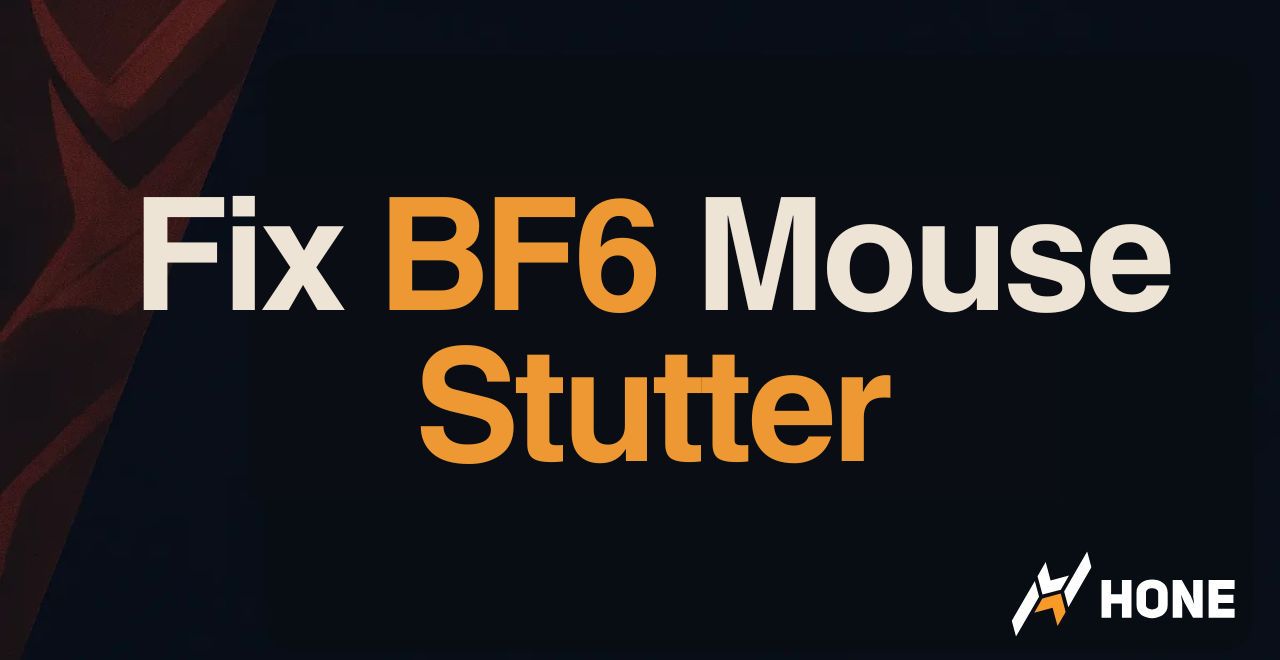

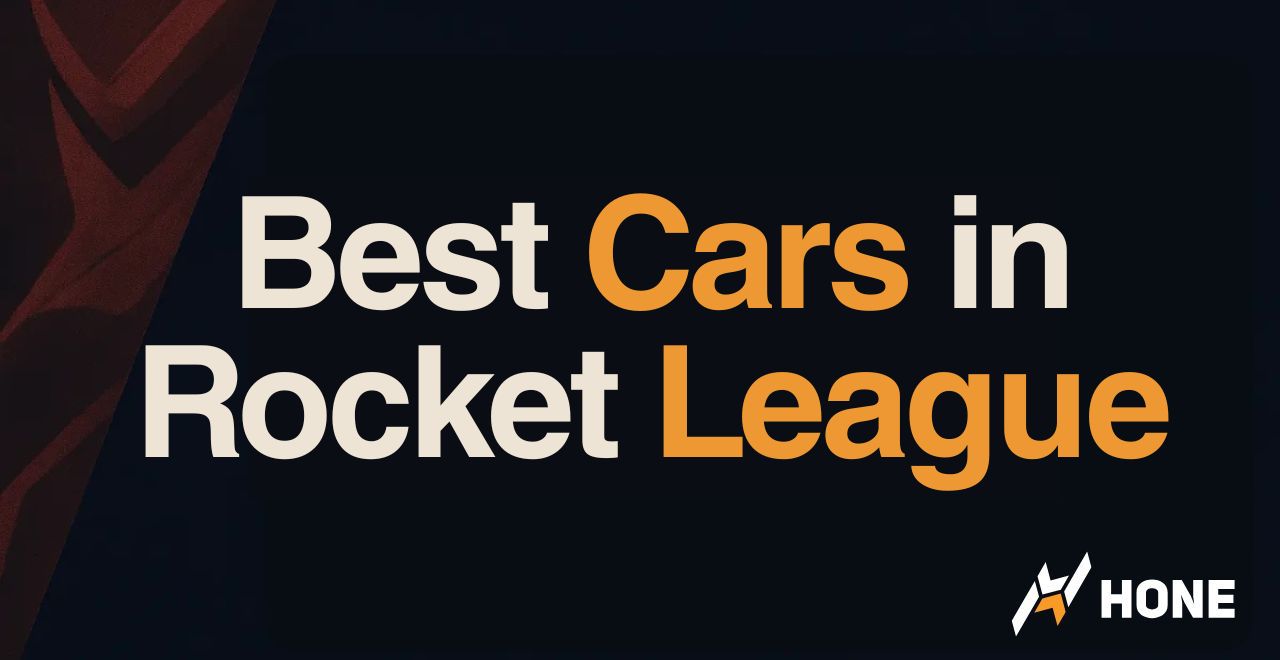
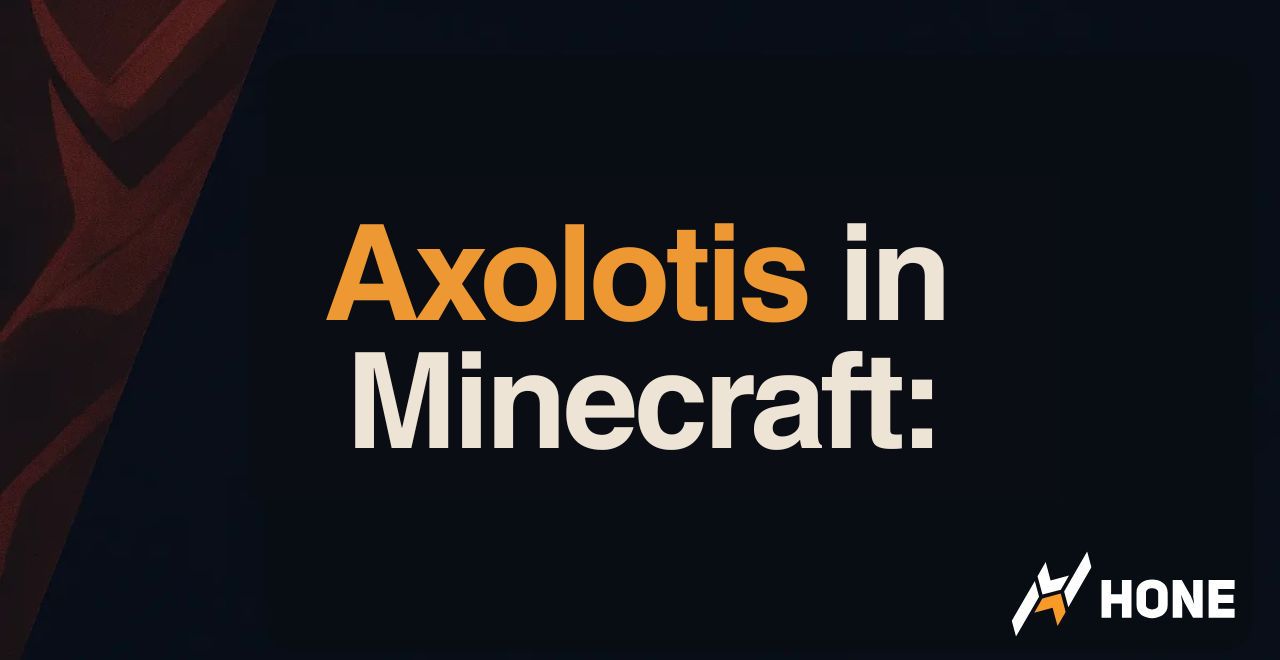


 Discord
Discord
 Instagram
Instagram
 Youtube
Youtube
 TikTok
TikTok