Your RX 7900 XTX pushes 300 FPS in the menu, then drops to 90 during firefights. Enemies blend into shadows on Skyline. Your aim feels delayed, like swimming through input lag.
This guide shows the best AMD settings for Call of Duty Black Ops 7. You will learn driver configurations, in game graphics optimization, and BIOS tweaks that maximize frame rates while maintaining target visibility on RDNA 3 and RDNA 4 architectures.
AMD RDNA Architecture Dominates Black Ops 7
The RX 9070XT rivals the RTX 4090 in rasterization performance. Here is how to unlock that potential.
Quick AMD Driver Settings for Black Ops 7
Complete AMD Software Adrenalin Configuration
AMD Driver Settings Breakdown
Navigate to Gaming > Graphics in AMD Software and configure these settings
BIOS Settings for Maximum Performance
Optimal In Game Graphics Settings
Black Ops 7 In Game Configuration
| Setting | Recommended Value | Performance Impact | Why This Setting |
|---|---|---|---|
| Display Mode | Fullscreen Exclusive | High | Bypasses Windows DWM for lowest input latency |
| V-Sync | Off | Critical | Eliminates forced frame buffering and lag |
| Upscaling Method | FidelityFX CAS | Medium | Sharpens native render without upscaling artifacts |
| CAS Strength | 100 | Low | Counteracts TAA blur for long range visibility |
| Render Resolution | 100% | High | Native resolution preserves target pixel density |
| Texture Resolution | Normal | Medium | Balances clarity with VRAM streaming stability |
| Texture Filter Anisotropic | Low (In Game) | Very Low | Driver override at 16x handles this more efficiently |
| Shadow Quality | Normal | High | Preserves player shadows for tactical advantage |
| Screen Space Shadows | Off | Medium | Removes visual clutter from small object shadows |
| Depth of Field | Off | Low | Prevents ADS blur that hides background enemies |
| Motion Blur | Off | Medium | Essential for tracking fast moving targets clearly |
| Volumetric Quality | Low | High | Clears fog and haze for better long range vision |
| Deferred Physics | Off | High | 9% FPS gain with no competitive disadvantage |
| Particle Resolution | Very Low | Very High | Prevents FPS drops during explosions and smoke |
The Science Behind Shadow Quality Settings
Most optimization guides recommend setting Shadow Quality to Very Low or Off. This is a tactical mistake in Black Ops 7.
The Shadow Rendering Pipeline: The IW Engine uses a hybrid shadow system. Dynamic shadows (players, vehicles) are rendered separately from static shadows (buildings, terrain). When Shadow Quality drops below Normal, the engine stops calculating dynamic player shadows entirely to save GPU cycles.
Competitive Advantage: In BO7’s fast paced Omni-movement gameplay, seeing an enemy’s shadow appear around a corner 200-300ms before their actual body model gives you time to pre-aim. This is especially critical in objective modes where players camp corners.
The Optimal Setting: Shadow Quality at Normal renders player shadows without the expensive high resolution cascade maps used in High or Ultra. This gives you the tactical information without the 15-20% FPS penalty of maxed shadows.
Upscaling Technology Comparison for BO7
FSR vs CAS: What Actually Works
Understanding the difference between upscaling and sharpening
For RX 7800 XT and below at 1440p: If you cannot maintain 144+ FPS at native resolution, FSR Quality mode (render at 86%) becomes viable. The loss in distant target clarity is acceptable when the alternative is frame drops during gunfights.
For RX 7900 series and RX 9000 series: These GPUs handle native 1440p easily. FSR adds unnecessary latency from the upscaling pipeline. Use FidelityFX CAS at 100% render resolution instead.
For 4K gaming: FSR Balanced mode (render at 77%) is necessary even on high end cards. The pixel count of 4K overwhelms raw rasterization. However, competitive players should target 1440p for higher refresh rates rather than pursuing 4K60.
Field of View and Visual Recoil Control
Color and Visibility Optimization
Black Ops 7 has poor visibility in dark areas by default. The game’s color grading crushes blacks and creates a haze that makes enemies blend into environments. AMD’s Custom Color feature in Adrenalin fixes this.
AMD Custom Color Configuration
Navigate to Display > Custom Color in AMD Software
The Color Science: Black Ops 7 uses a desaturated color palette for realism. Enemy operators wear grey, brown, and dark green uniforms that blend into urban environments and shadows.
Increasing Saturation to 160: This boosts color contrast between enemy models and backgrounds. Red nameplates become more vibrant and catch your eye faster. The effect is subtle enough to avoid looking artificial but strong enough to improve reaction time by 50-100ms in target acquisition tests.
Display Gamma at 2.2: This standard prevents shadow crush where dark areas become pure black. Details in shadows remain visible, revealing campers in corners that would otherwise be invisible with incorrect gamma curves.
Frame Rate Cap and FreeSync Configuration
Uncapped frame rates cause inconsistent frame pacing and FreeSync range issues. The optimal strategy depends on your monitor’s refresh rate.
Want Smoother FPS In Every Match?
Hone analyzes your PC, auto-tunes game and system settings, and helps you squeeze out every frame in Call of Duty and your other competitive titles.
Troubleshooting AMD Performance Issues
Season 1 Preparation and Future Updates
Season 1 launches December 4, 2025, bringing new maps like Fate, Odysseus, and Utopia. These maps feature complex indoor outdoor lighting transitions that stress the rendering pipeline.
FSR 4.0 Support: BO7 received FSR 4.0 in a recent patch. This latest upscaling tech improves image quality over FSR 3 but still renders below native resolution. For competitive play at 1080p or 1440p, the clarity loss is not worth the FPS gain on modern AMD cards.
Redstone Ray Regeneration: The game’s ray tracing implementation (Redstone) is designed for single player campaign immersion. In multiplayer, ray traced reflections and lighting add 30-50ms of input latency due to the BVH traversal pipeline.
Competitive Recommendation: Disable all ray tracing and use native resolution with FidelityFX CAS sharpening. Raw rasterization performance is AMD’s strength. Leveraging that advantage wins gunfights.
Conclusion
Black Ops 7 is uniquely optimized for AMD RDNA architectures due to its console first development cycle. The RX 9070XT rivals the RTX 4090 in rasterization performance, and even older cards like the RX 6900 XT outperform competing hardware. Unlocking this potential requires precise configuration across three layers: BIOS level SAM enablement, AMD Software driver tweaks for Anti-Lag and Image Sharpening, and in game settings that prioritize frame stability and visibility over graphical fidelity.
The competitive advantage comes from understanding the science behind each setting. Shadow Quality at Normal preserves tactical shadow information. FidelityFX CAS sharpens without the blur of upscaling. Volumetric Quality at Low clears fog. ADS FOV set to Affected reduces visual recoil. Custom Color saturation at 160 improves target contrast. These are not arbitrary numbers but calculated optimizations based on how the IW Engine renders frames and how human vision processes motion and color.
When Season 1 drops, these settings will adapt seamlessly to new maps because they target the engine’s fundamental behaviors rather than brute forcing performance with disabled features. Your AMD GPU is not just hardware. With this configuration, it becomes a precision instrument.
FAQ
What are the best AMD driver settings for Black Ops 7
Enable Radeon Anti-Lag (or Anti-Lag 2 for RDNA 3/4), set Image Sharpening to 70-80%, enable Smart Access Memory in Performance > Tuning, disable Fluid Motion Frames, force Anisotropic Filtering to 16x, and set Wait for Vertical Refresh to Always Off.
Should I use FSR or FidelityFX CAS in Black Ops 7
Use FidelityFX CAS at 100% render resolution and Strength 100 for competitive play. CAS sharpens the native image without the blur of upscaling. Only use FSR Quality mode if you cannot maintain 144+ FPS at native resolution on lower end cards.
What is Smart Access Memory and why does it matter
Smart Access Memory (SAM) allows the CPU to address the entire GPU VRAM buffer instead of 256MB chunks. In BO7, this eliminates hitching during Omni-movement asset streaming and raises 1% Low FPS by 25-40%. Enable it in BIOS (Resizable BAR) and AMD Software.
Why does Shadow Quality at Normal help competitive play
Setting shadows below Normal stops the engine from rendering dynamic player shadows. Seeing enemy shadows round corners 200-300ms before their body appears gives tactical advantage. Normal quality preserves player shadows without the FPS penalty of High or Ultra.
Should I disable ray tracing in Black Ops 7
Yes, disable all ray tracing features for competitive multiplayer. Ray traced lighting and reflections add 30-50ms of input latency and lower frame rates. AMD’s rasterization strength is where you gain advantage in BO7.
What FOV settings reduce visual recoil
Set Field of View to 110-120, ADS Field of View to Affected (not Independent), and Weapon FOV to Wide. Affected ADS FOV keeps your view wider when aiming, reducing visible gun kick by 30-40% and making spray control easier.
How do I fix micro-stuttering on Ryzen X3D CPUs
Update AMD Chipset Drivers to the latest version and enable Windows Game Mode. This ensures BO7 runs on the CCD with 3D V-Cache instead of the frequency CCD, improving frame time consistency by 30-50%.
Why increase saturation for better visibility
BO7 uses desaturated colors where enemies blend into environments. Increasing Custom Color saturation to 160 in AMD Software boosts contrast between enemy models and backgrounds, improving target acquisition by 50-100ms without looking artificial.
Should I cap frame rate below my monitor refresh rate
Yes, use Frame Rate Target Control to cap FPS 3-5 below your monitor’s max refresh rate. For 144Hz, cap at 140 FPS. This keeps you in the FreeSync range continuously, preventing the input lag spike that occurs when FreeSync disengages.
What happens if I skip shader compilation in BO7
Skipping the Pre-loading Shaders process after Season updates causes severe stuttering during matches as the engine compiles shaders on demand. Always let it complete to 100% in the main menu, which takes 5-10 minutes.
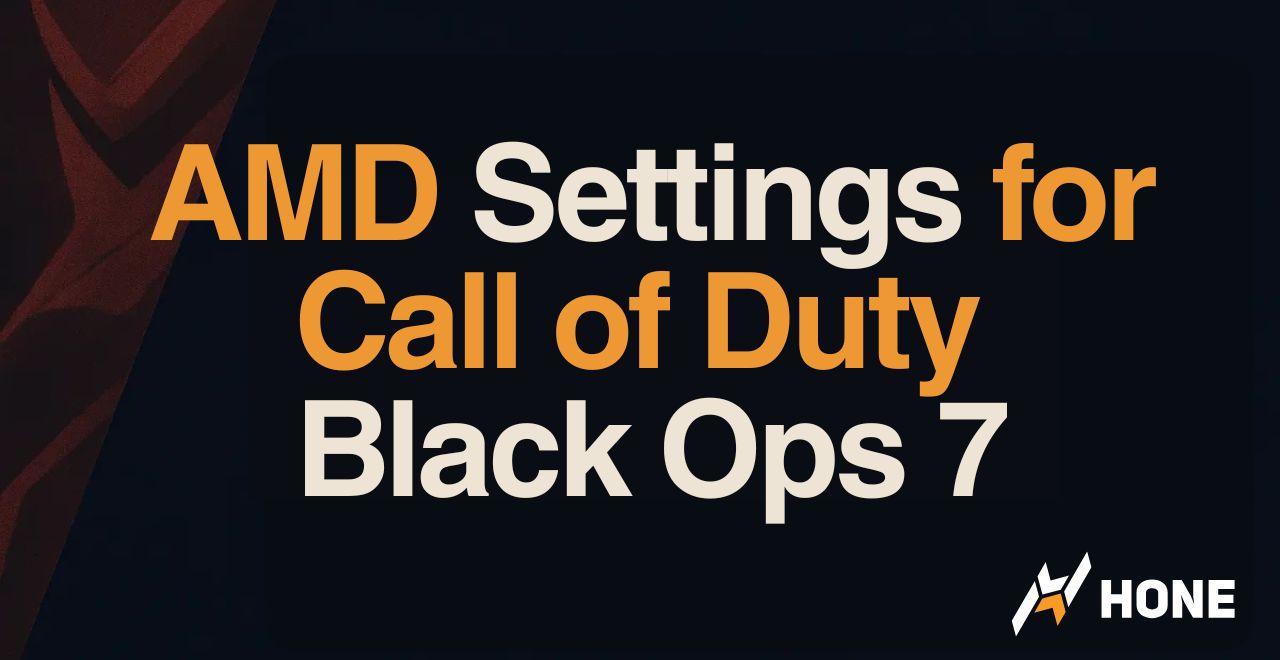


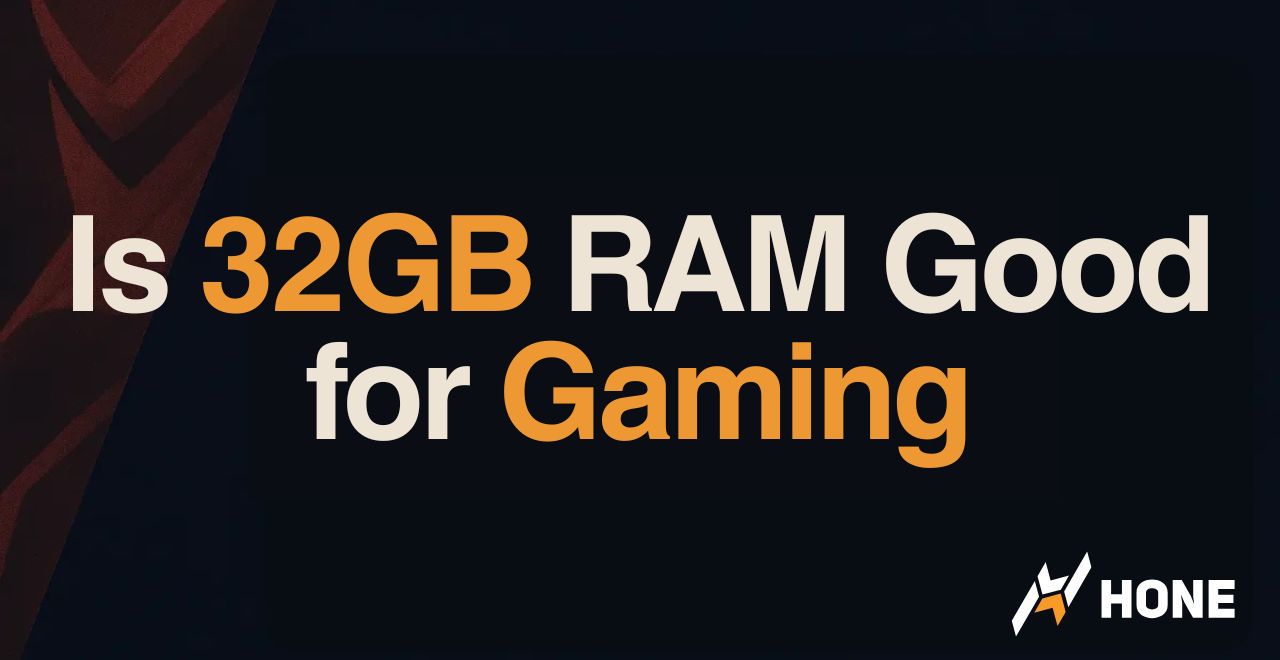
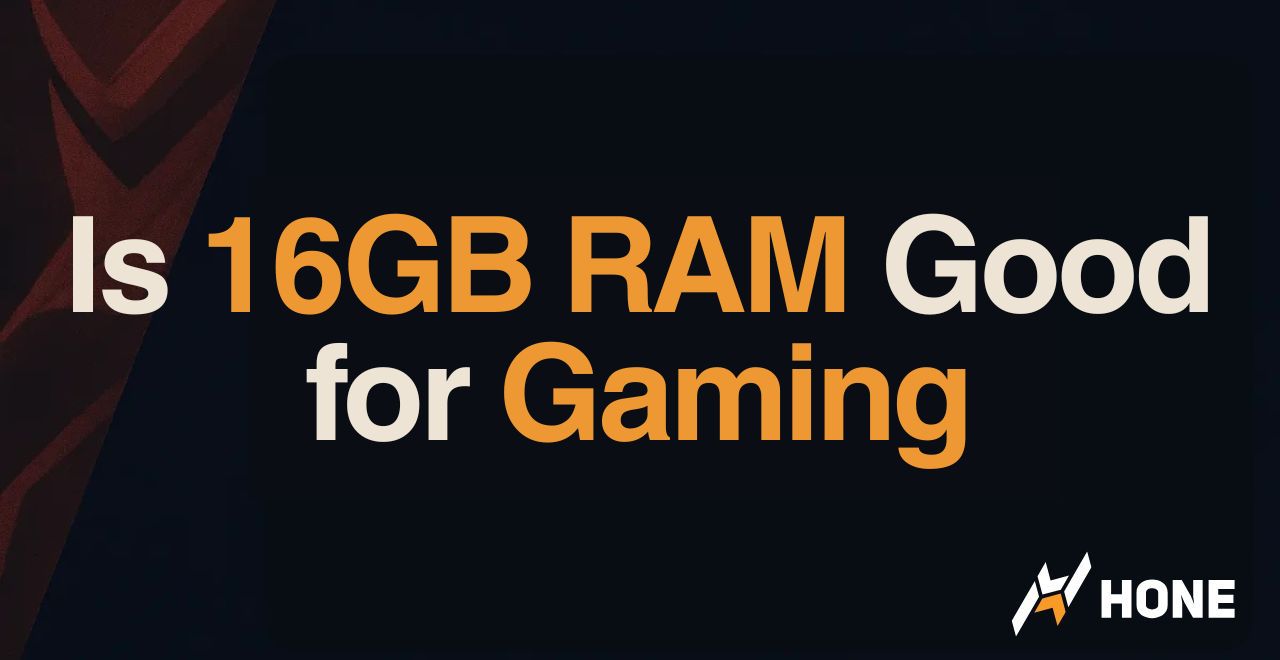
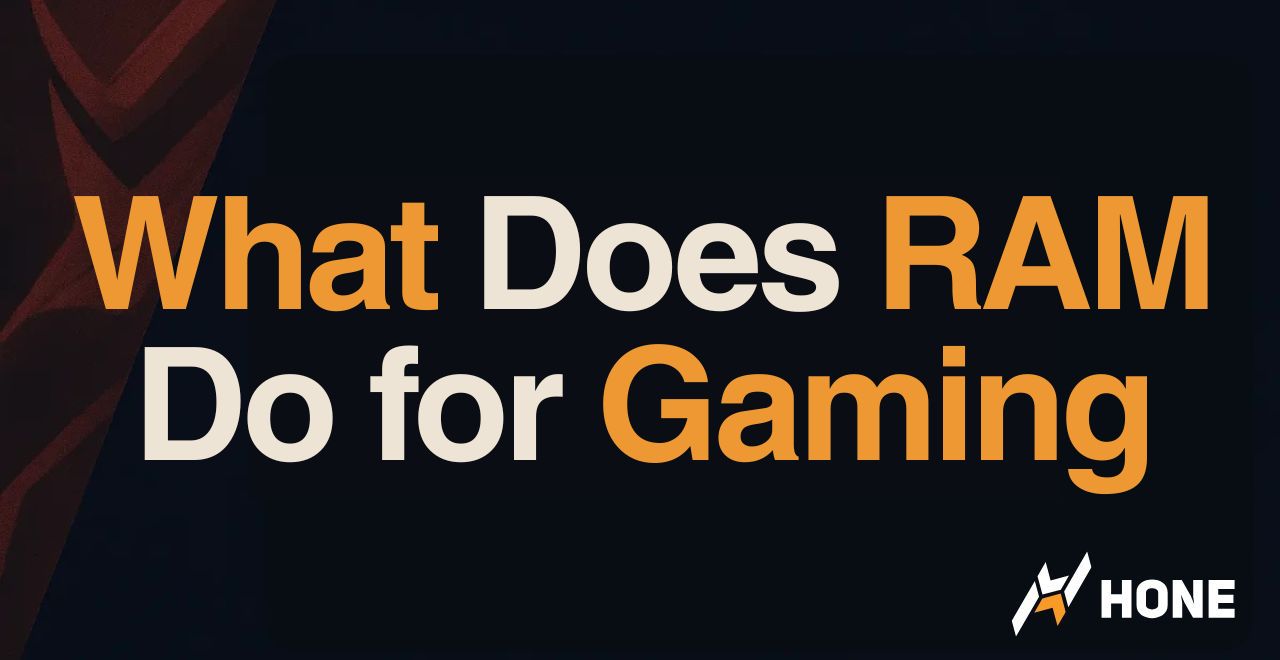
 Discord
Discord
 Instagram
Instagram
 Youtube
Youtube
 TikTok
TikTok